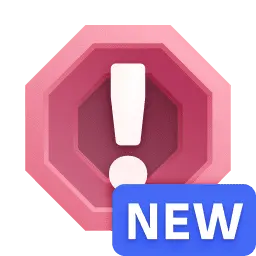Clouds app
- Latest Dynatrace
- App
- 4-min read
- Published Aug 19, 2025
- Preview
The new Cloud Platform Monitoring (new cloud connections and the upgraded  Clouds app) is available for AWS in Preview program.
Clouds app) is available for AWS in Preview program.
Azure and Google Cloud will follow.
This new monitoring experience is currently part of our preview program and is governed by our preview terms. The data model, apps, and functionalities offered within the preview are not complete and may be significantly changed until the general availability.
The new Cloud Platform Monitoring is optimized for Cloud (Platform) Operation teams and Site Reliability Engineers (SREs) and focuses on health, troubleshooting, and performance optimization use cases of (multi-)cloud environments. The centerpiece of this experience is  Clouds.
Clouds.
Prerequisites
 Clouds is automatically installed as a core app managed by Dynatrace.
Clouds is automatically installed as a core app managed by Dynatrace.
DPS license is required with the following capabilities:
Permissions
The following table describes the required permissions.
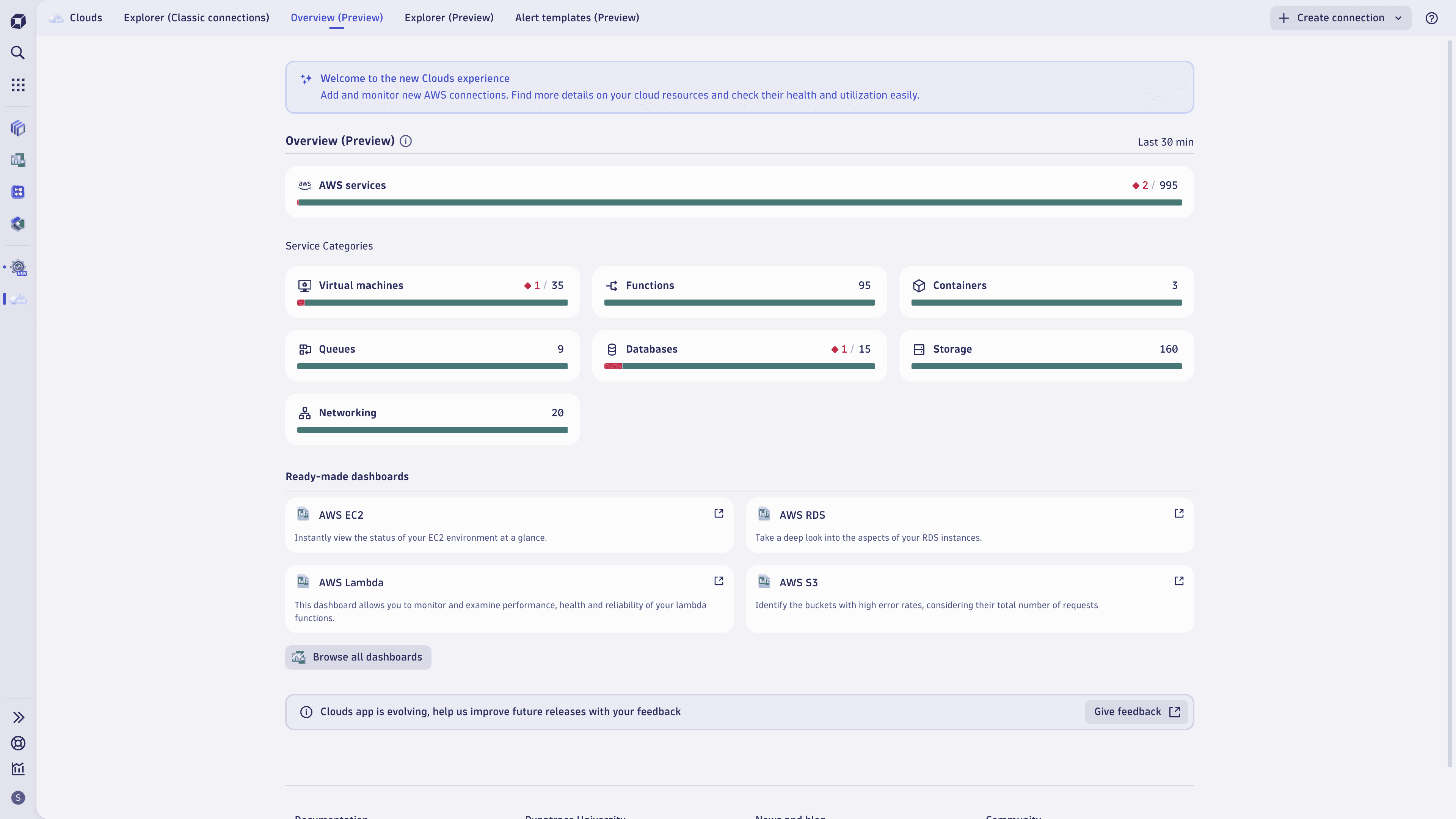
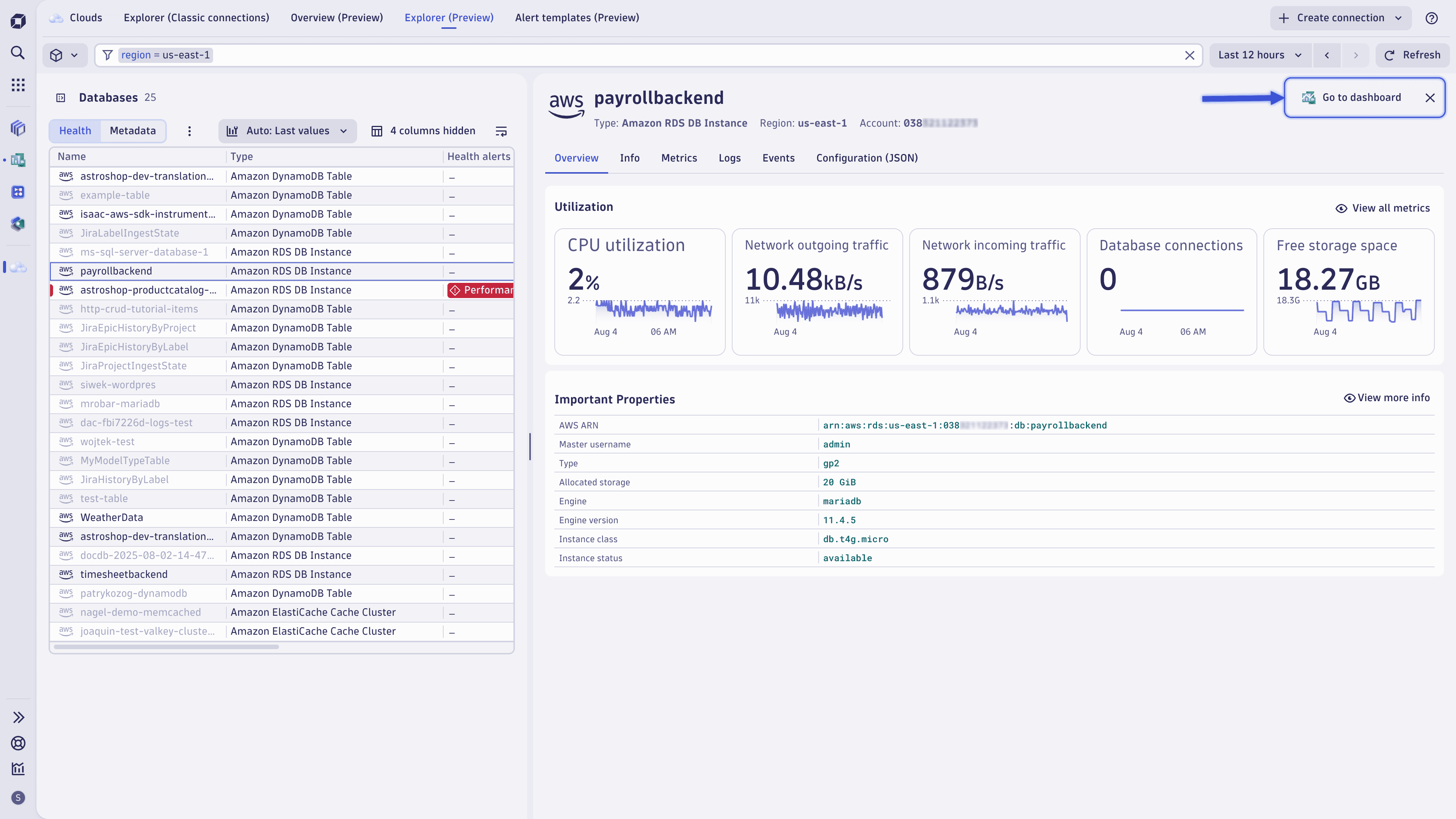
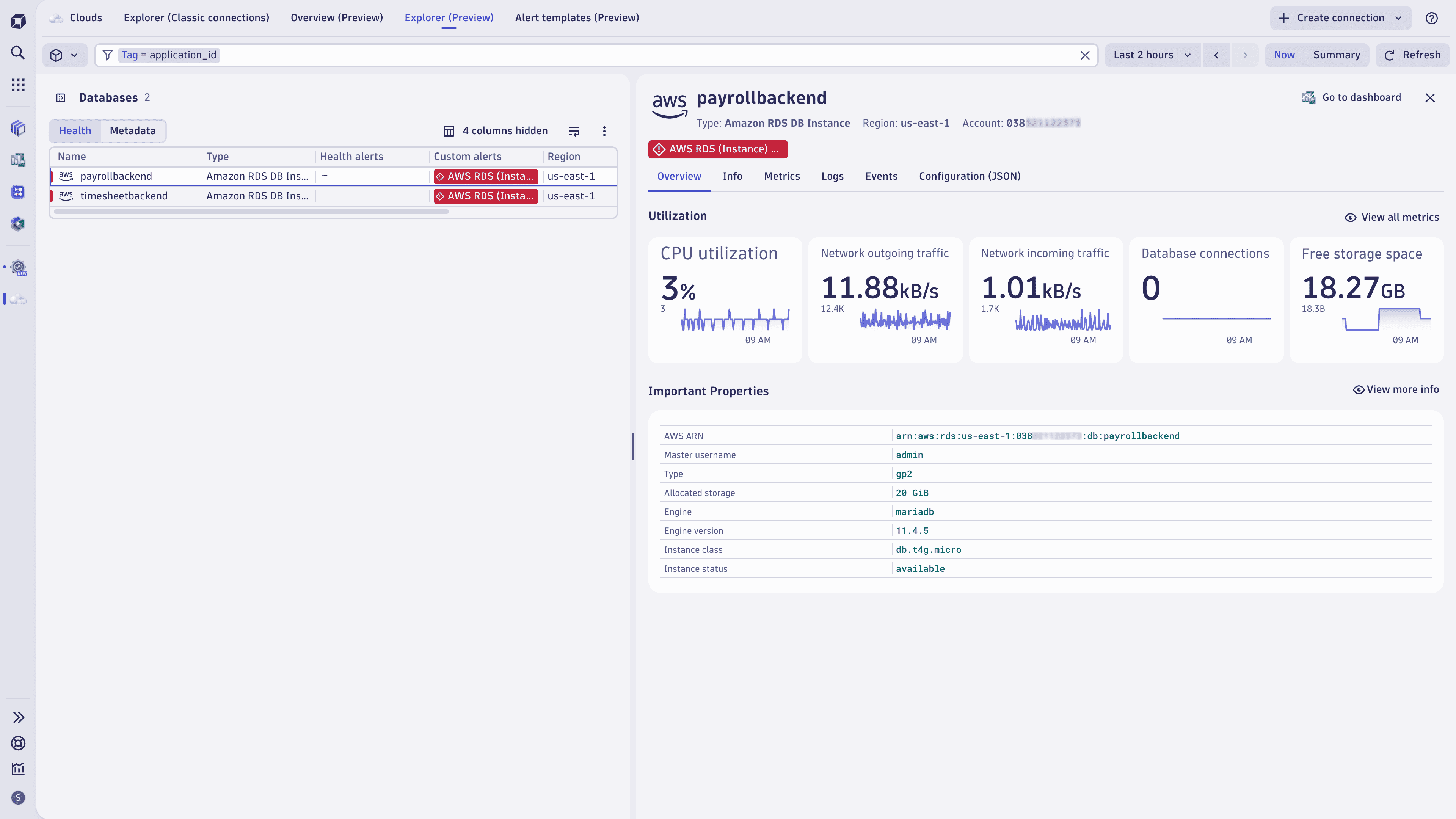
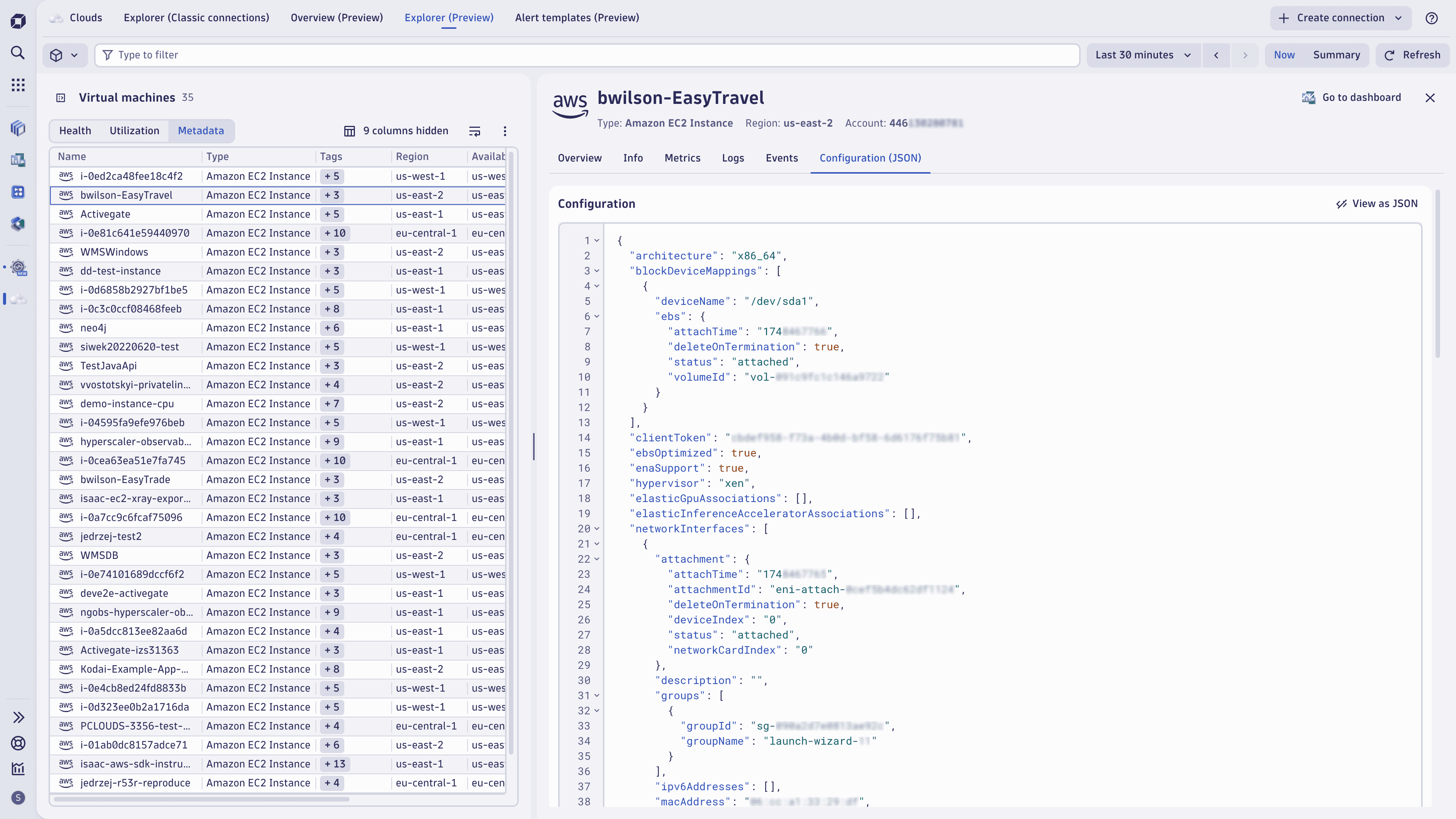
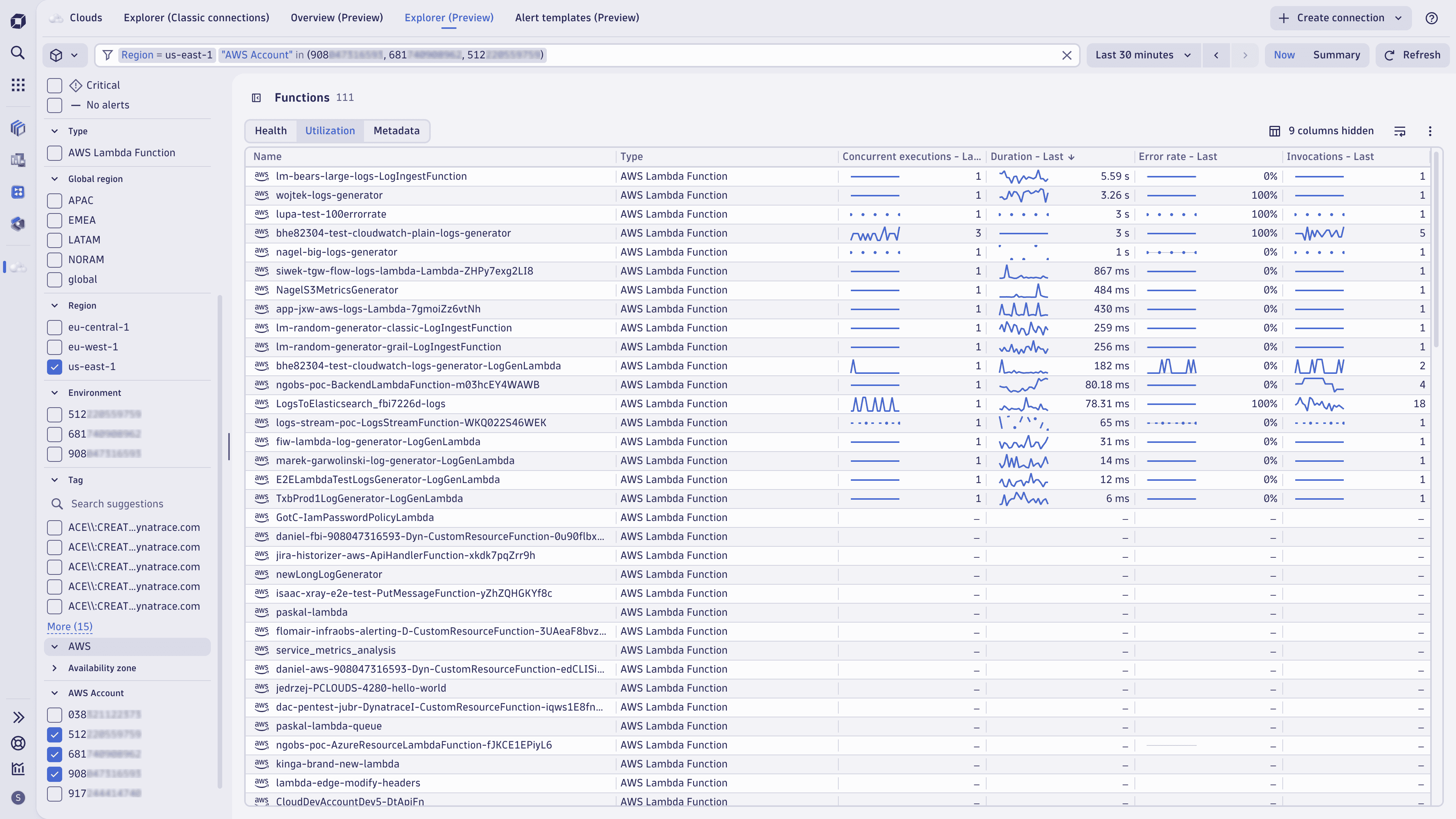
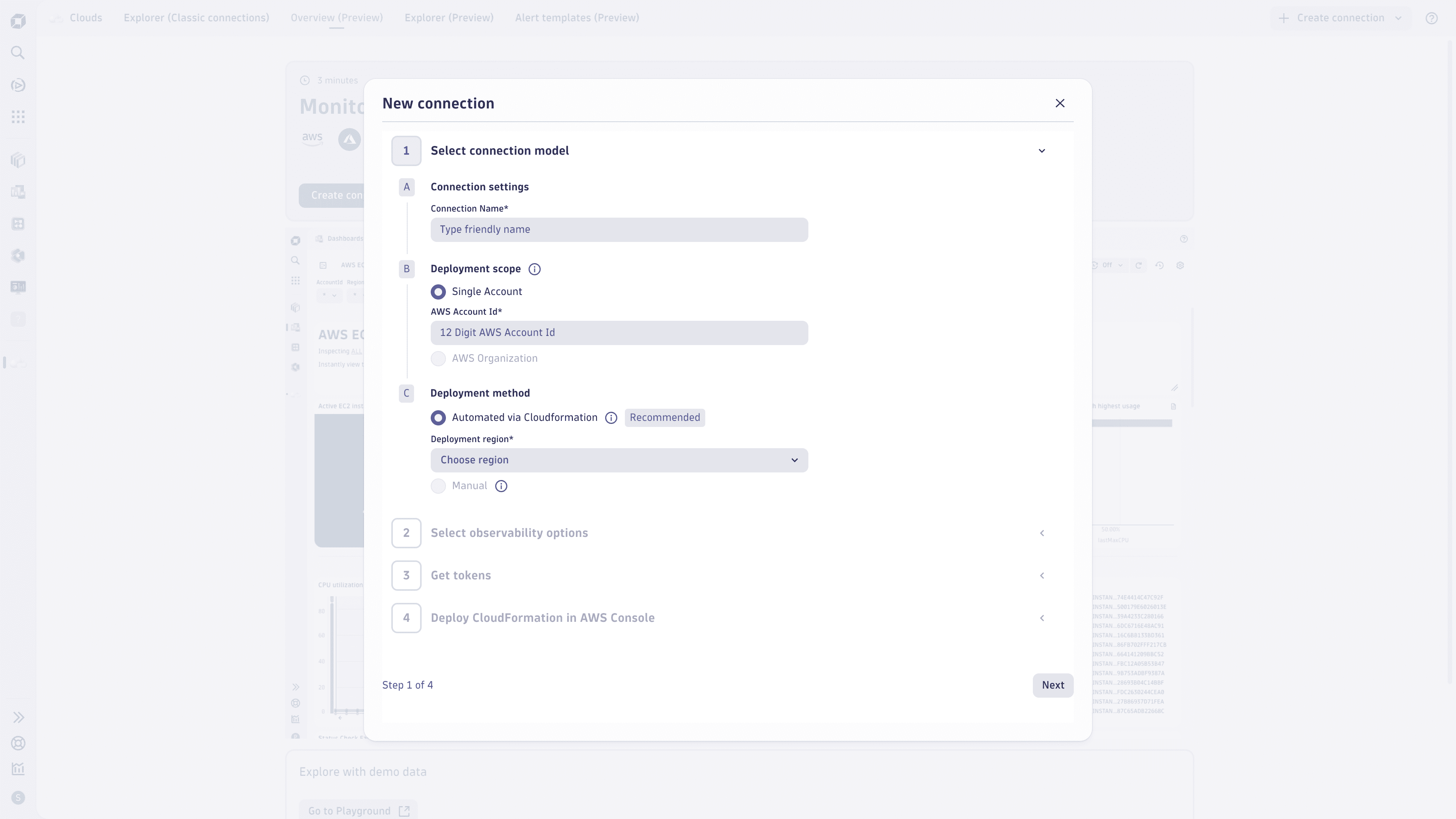
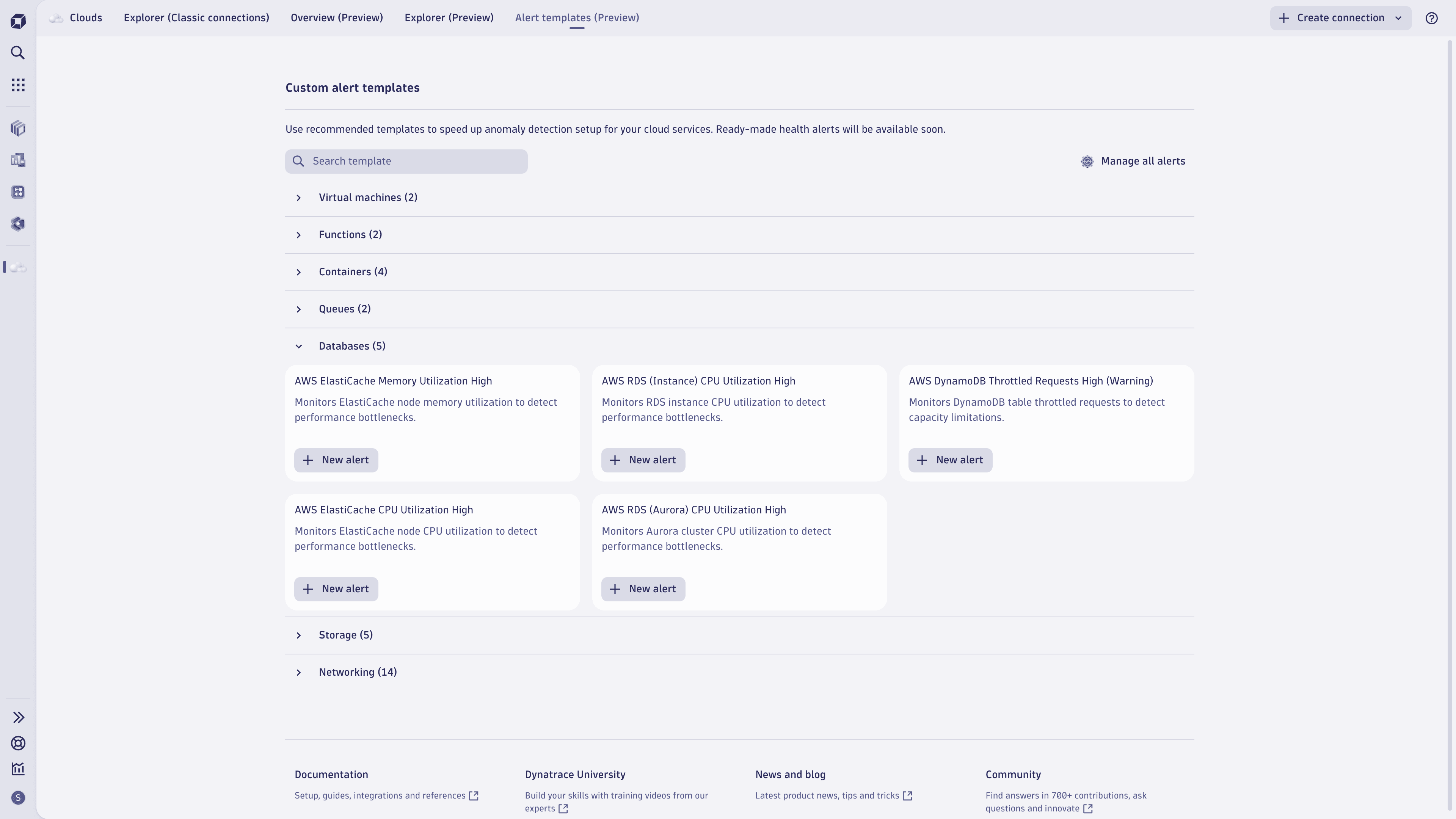
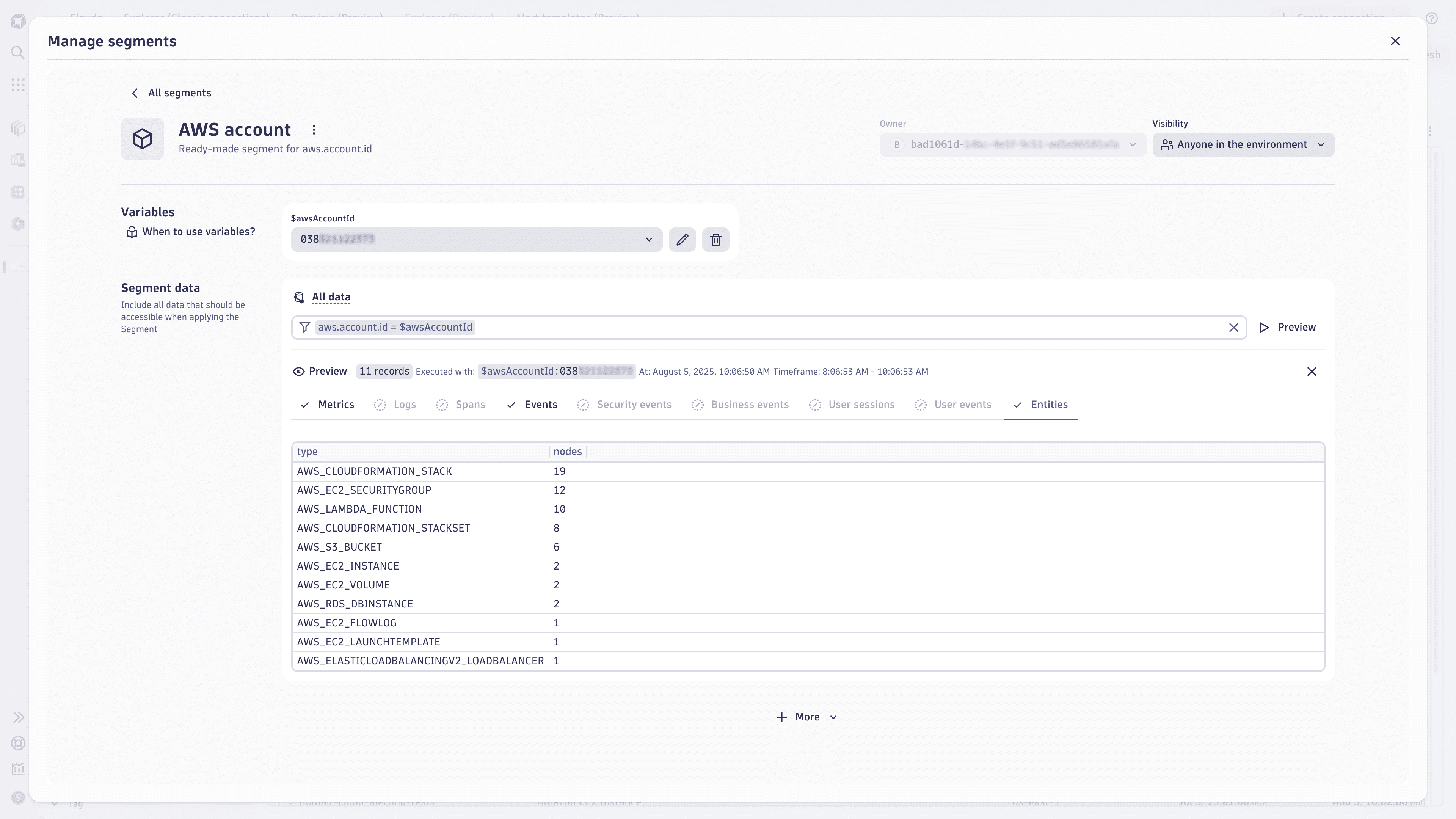
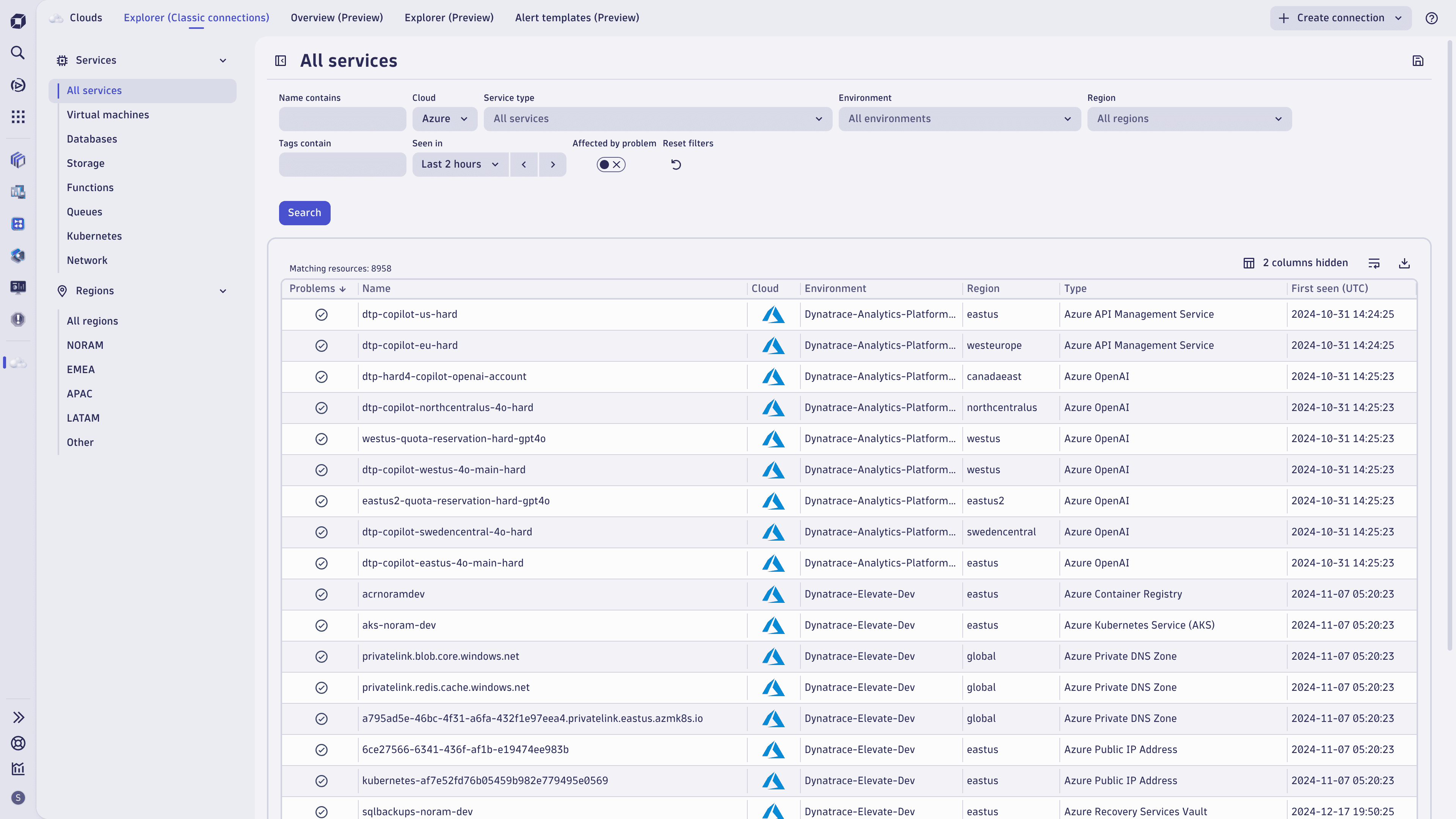
 Clouds has an integrated onboarding flow that guides you through all the required steps to get started. The exact steps you need to take depend on your cloud provider.
Clouds has an integrated onboarding flow that guides you through all the required steps to get started. The exact steps you need to take depend on your cloud provider.
AWS (Preview)
- If you don’t have any existing cloud connection, go to the Overview tab or use the header bar in
 Clouds and select Create connection > AWS (Preview).
Clouds and select Create connection > AWS (Preview). - If you want to upgrade an existing classic connection to the new cloud platform monitoring, delete the classic connection first and then create a new cloud connection for the respective AWS Account.
Azure and GCP (Classic connections)
- At this stage of the preview, the new cloud connections are not yet available for Azure and GCP. For them, you can create only classic connections.
- In
 Clouds, use the header bar (or the Overview tab if you don’t have any existing cloud connections) and select Create connection > Azure (Classic connections) or Create connection > GCP (Classic connections).
Clouds, use the header bar (or the Overview tab if you don’t have any existing cloud connections) and select Create connection > Azure (Classic connections) or Create connection > GCP (Classic connections).
Overview (Preview)
The Overview tab is the landing page, where you can start discovering  Clouds, get data into Dynatrace, and see a summary of the health state of your AWS services based on new cloud connections at a glance. On that page, you can:
Clouds, get data into Dynatrace, and see a summary of the health state of your AWS services based on new cloud connections at a glance. On that page, you can:
-
Select the AWS services tile, choose a specific service category, or select the counter in the upper-right corner of the tile to access the Explorer (Preview) tab with a list of selected AWS services.
-
Dynatrace determines the health state of cloud services depending on your alert setup. To list the unhealthy services in Explorer (Preview), select the red counter (if any) in the upper-right corner of the tile.
-
Open ready-made dashboards for the most popular AWS services (for example, AWS Lambda) or select Browse all dashboards to list all ready-made dashboards for AWS.
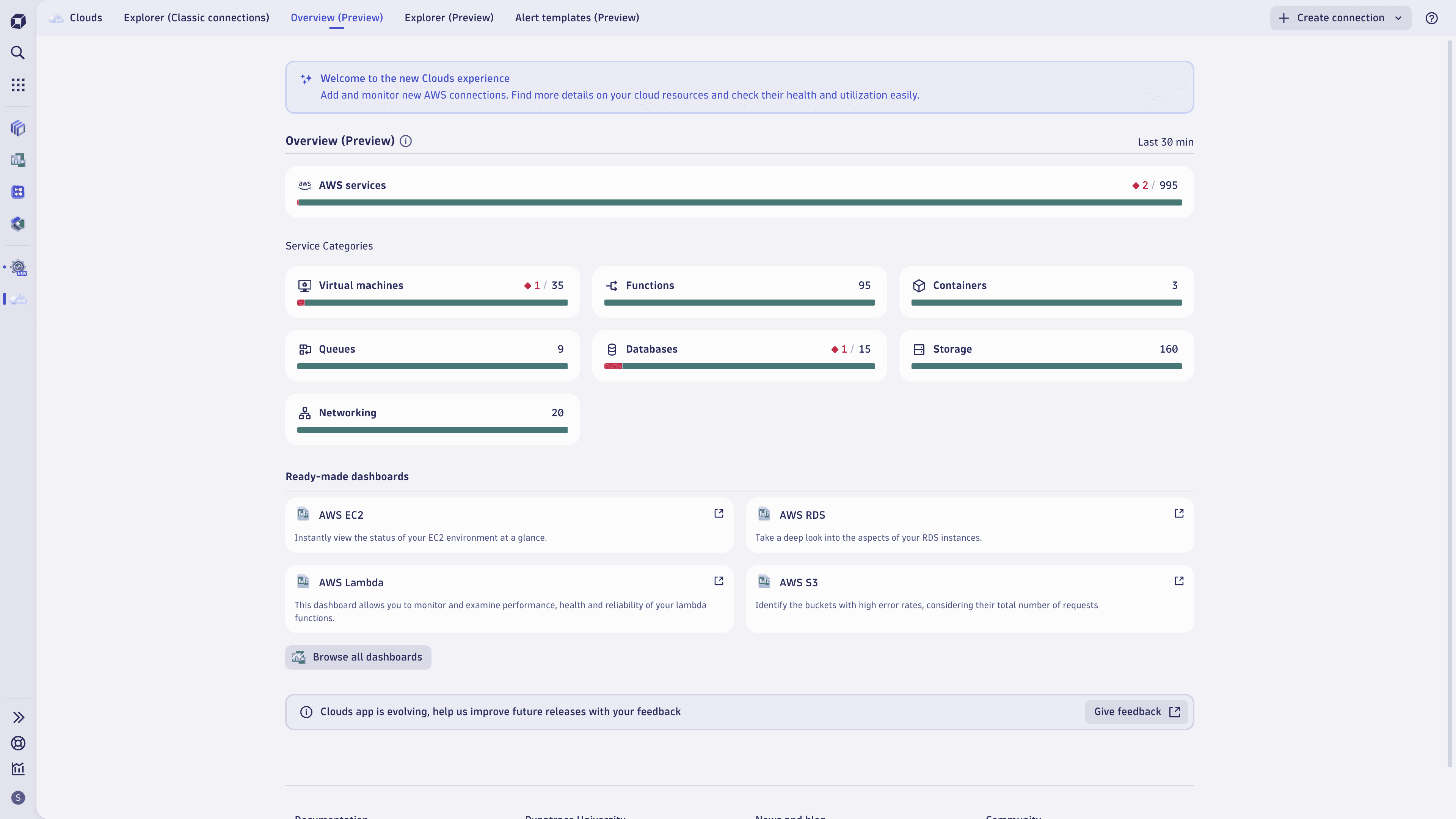
Explorer (Preview)
The new Explorer (Preview) tab allows you to analyze your AWS cloud services and environments. You can explore, filter, and analyze data using various features in  Clouds.
Clouds.
-
In the sidebar on the left, you can select a specific service category (such as Containers or Functions) or analyze all services. In addition, you can quickly filter by predefined attributes that are relevant for the selected category. Select any attribute in the facets sidebar and select Update to get results. The filter field is updated with your selection.
-
Alternatively, select the filter field at the top to view suggestions and enter filtering options. Add more statements to narrow down the results. Criteria of the same type are grouped by OR logic. Criteria of different types are grouped by AND logic. You can filter services using tags, alert status, and attributes like name or region. This helps you focus on specific subsets of services based on your criteria. For more details on the filter field syntax, see Filter field.
-
You can explore data in the table using the available perspectives:
- Health
- Utilization (for compute services)
- Metadata
- To tailor the results details that you see in the table, select Column settings and select the columns you want to display.
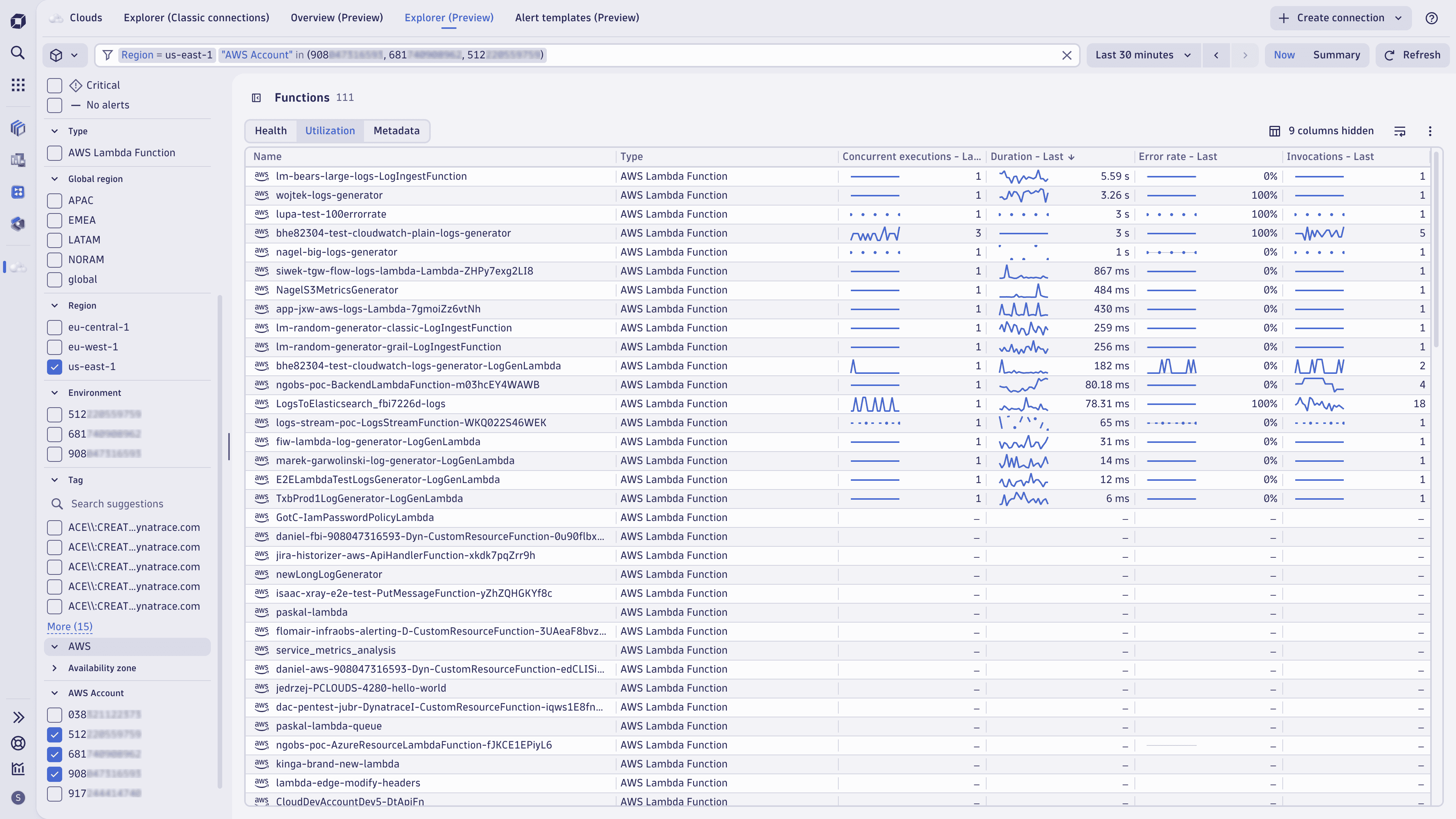
-
Select a specific cloud service in the table to analyze all data in context: metrics, logs, events, metadata, configuration, and topology. Select
 Go to dashboard to navigate to the respective ready-made dashboard while maintaining the selected timeframe and filters.
Go to dashboard to navigate to the respective ready-made dashboard while maintaining the selected timeframe and filters.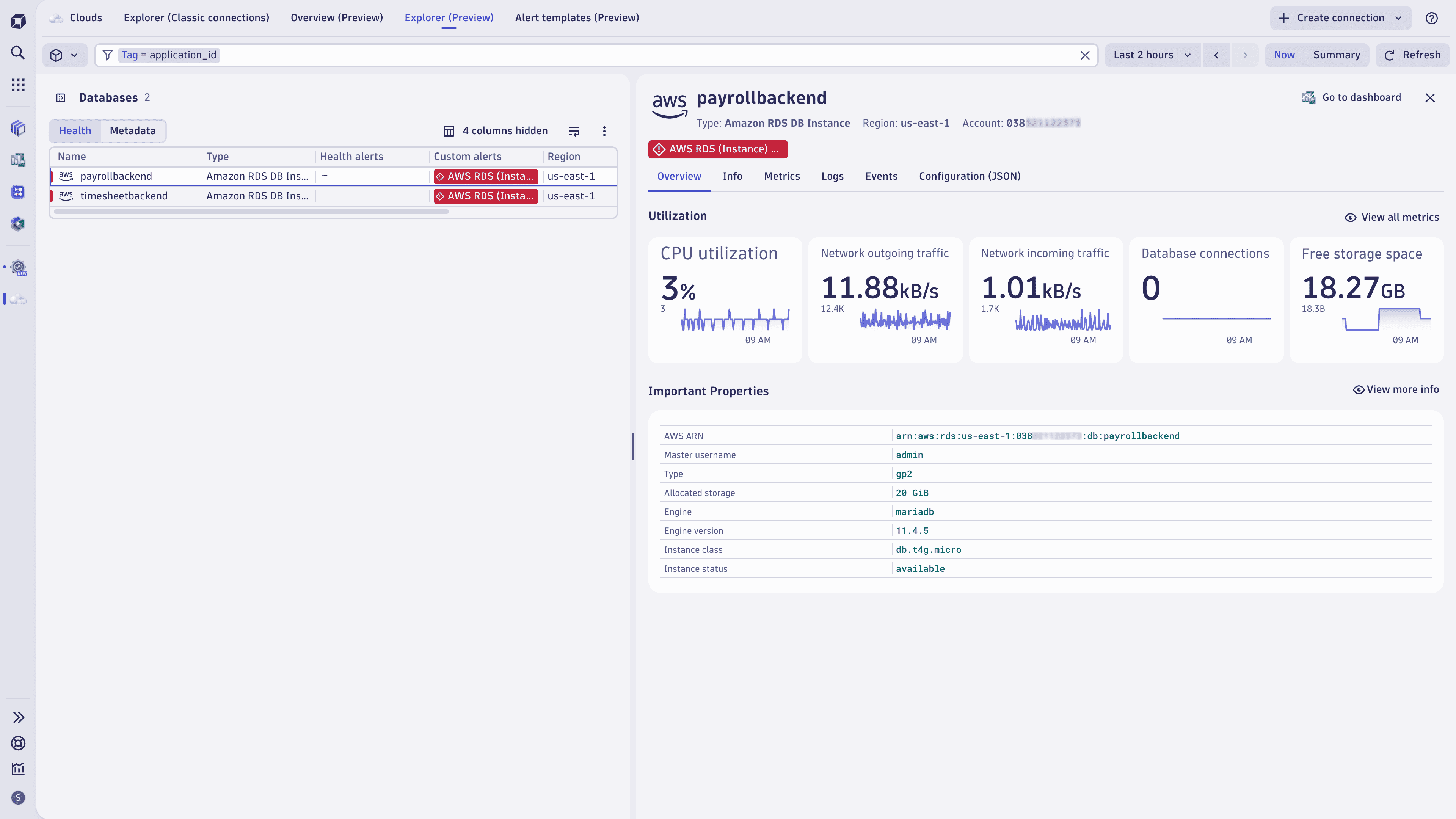
Alert templates (Preview)
 Clouds provides pre-defined alert templates for the most popular AWS services. You can easily create a new Davis anomaly detector (custom alert) by selecting a template and New Alert. Next, you can either customize the alert in the Davis Anomaly Detection wizard or create the alert with one click.
Clouds provides pre-defined alert templates for the most popular AWS services. You can easily create a new Davis anomaly detector (custom alert) by selecting a template and New Alert. Next, you can either customize the alert in the Davis Anomaly Detection wizard or create the alert with one click.
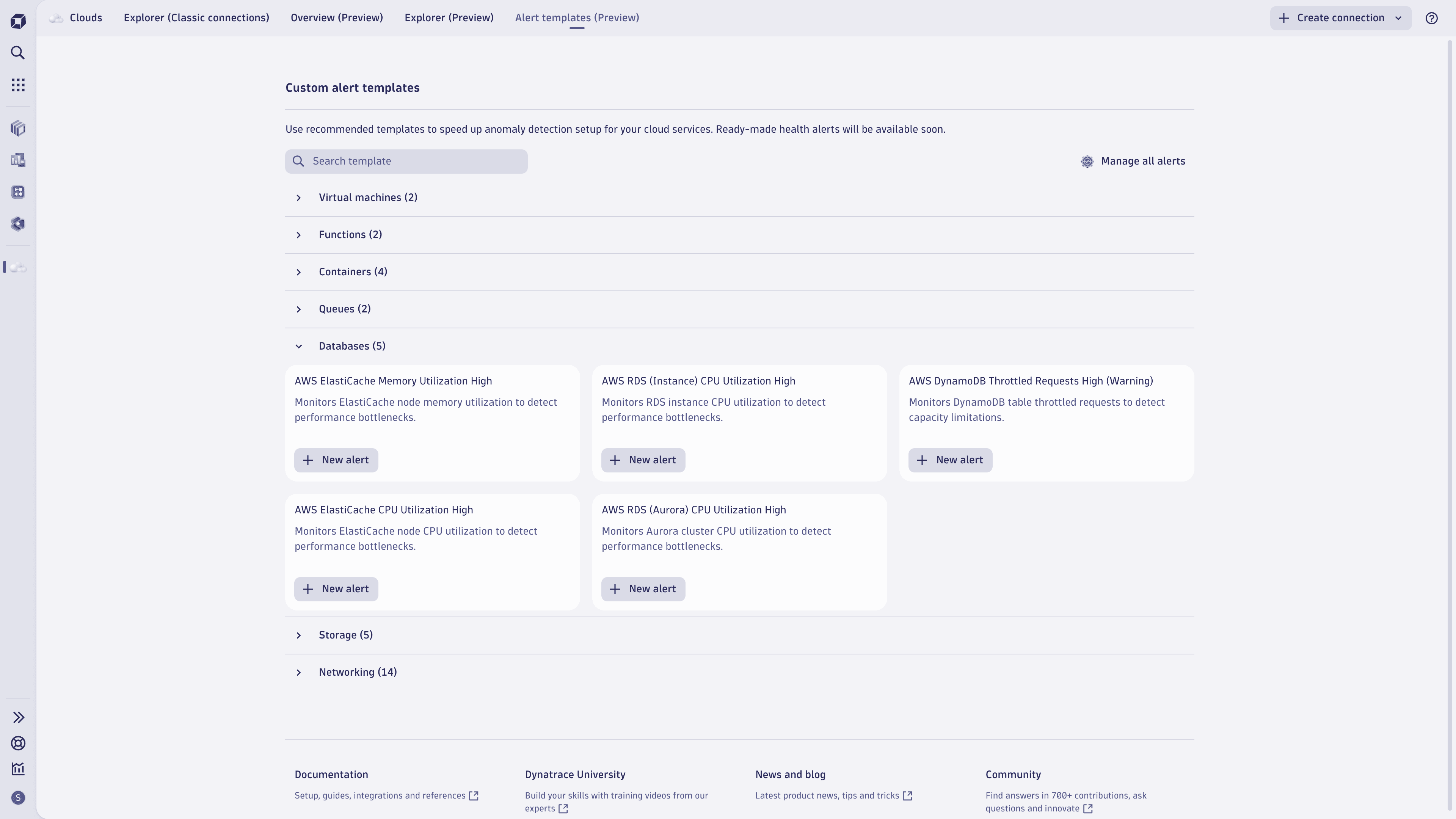
You can find all custom alerts and more information around capabilities and limits in  Davis Anomaly Detection.
Davis Anomaly Detection.
For this preview, all alert templates have a common suffix (Preview) in the Event title. We strongly recommend keeping this name as is to find and remove alerts created during the preview phase. In the future, Dynatrace will provide ready-made health alerts on top of custom alert templates.
Explorer (Classic connections)
The Explorer (Classic connections) tab surfaces data coming from classic cloud connections and allows for the analysis of cloud services across AWS, Azure, and GCP. If you have already used Dynatrace for cloud platform monitoring, the classic connections and Explorer (Classic connections) continue to provide the same level of value.
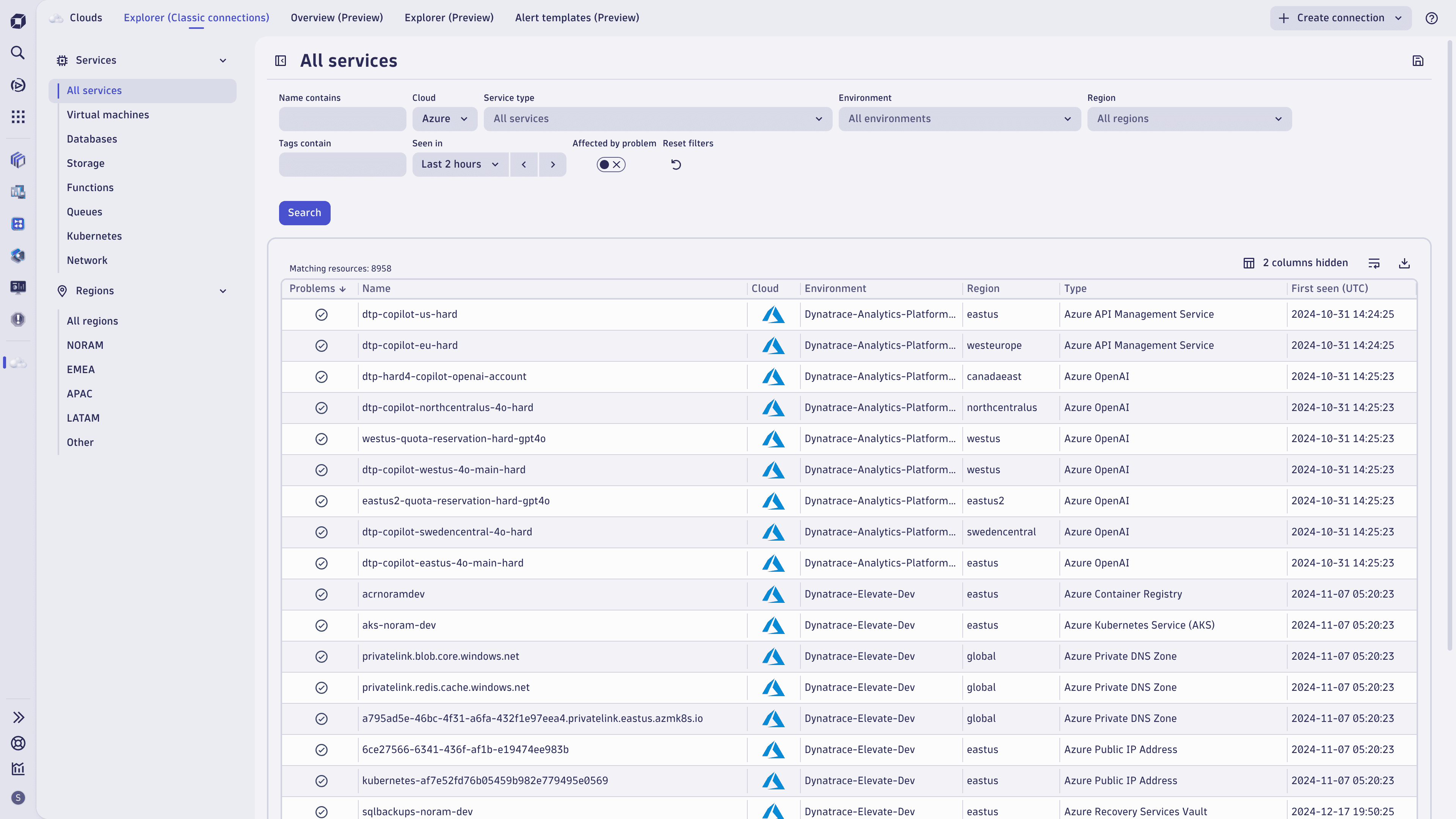
Learning modules
Frequently asked questions
What if I already have existing cloud connections?
The existing, classic cloud connections stay as they are and are not automatically upgraded or removed.
To benefit from the new AWS Cloud Platform Monitoring, you need to create a new cloud connection for your AWS accounts.
We do not recommend setting up the classic and new cloud connections for the same AWS account. For a heterogeneous set of AWS accounts, classic and new cloud connections can co-exist.