Navigate the Dynatrace Managed platform
- Explanation
- 8-min read
- Published Dec 19, 2025
Dynatrace menu
Use the menu to navigate Dynatrace.
Filter the menu
Use the filter box above the menu to find and select Dynatrace pages.
-
Enter a partial search string.
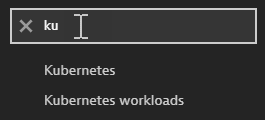
-
Select the best match.
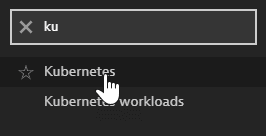
Save your favorites
-
To add a Dynatrace page to your favorites, hover over the page name and select the star.
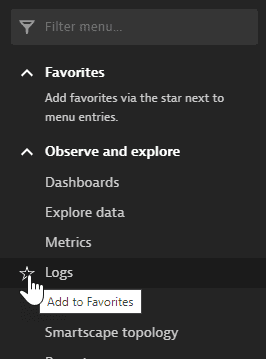
-
To access a favorite, expand the Favorites section and select the page.
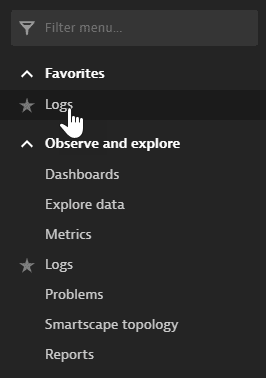
-
To remove a page from your favorites, select the star again.
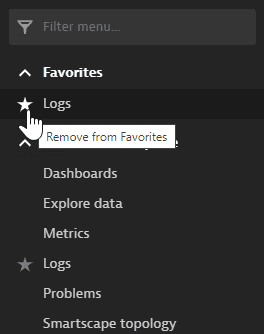
Expand and collapse menu sections
-
To show the contents of a menu section, select the expand button.
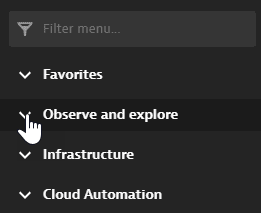
-
To hide the contents of a menu section, select the collapse button.
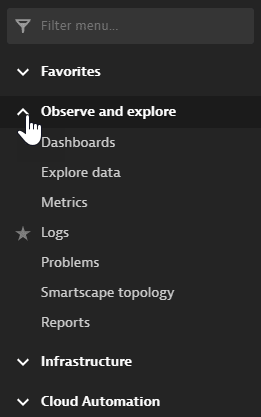
Hide or show the menu
-
To hide the menu, select the arrow button above the menu.
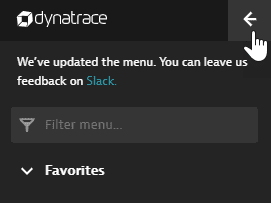
-
To display the menu, select the menu button in the upper-left corner.
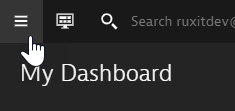
User menu

The contents of this user menu depend on your permissions.
- Go to the user menu for your own account information, to sign out, to switch between environments, and to get the latest Dynatrace news.
- If you have administration permissions, select Account settings on the user menu to manage user, group, and account settings.
Cluster Management Console (CMC)
Home
Home displays the Dynatrace Managed deployment overview (the CMC default page), with a graphical representation of your deployment at a glance.
- Environments—Displays the number of active environments. Links to Environments.
- ActiveGates—Displays the number of Cluster ActiveGates and Environment ActiveGates. Links to Deployment status.
- Cluster nodes—Displays the number of Cluster nodes.
- Last backup—Displays the date and storage location of the last backup.
- Events—Displays the number of log events.
- Users—Displays the number of users and user groups.
- Dynatrace Mission Control
Deployment status
Deployment status displays:
Cluster nodes
- For details on a cluster node, expand its row.
- To install a cluster node, select Install cluster node in the upper-right corner.
ActiveGates
- For details on an ActiveGate, expand its row.
- To install a cluster ActiveGate, select Install Cluster ActiveGate in the upper-right corner.
Network zones
- For details on a network zone, select its name in the table.
Environments
Environments displays a table of all Dynatrace environments you managed.
- To find an environment, use the filters on the left.
- To open an environment's details page, select the environment name.
- To change an environment-specific setting, select for that setting.
Sections include:- Capability settings
- Storage settings
- Cluster overload prevention settings
- Assign environment permissions to user groups
- To go to the selected Dynatrace environment, select Go to environment in the upper-right corner.
- To disable the selected Dynatrace environment, select
> Disable environment in the upper-right corner.
- To export the configuration of the selected Dynatrace environment, select
> Export configuration in the upper-right corner.
- To change an environment-specific setting, select for that setting.
Events
Events lists log events by message and timestamp.
- Filter the table by:
- Severity level
- Timeframe
- String search
- Page through the table with the controls under the table.
User authentication
User authentication links to user-related settings.
- User accounts—Lists user accounts. Select a user to view details and group assignments and permissions. For details, see User and group management.
- User groups—Lists user groups. Select for a group to configure the group name, permissions, and policies. For details, see User and group management.
- Policy management—Lists policies. Select in the Actions column to view or edit a policy.
- User sessions—Lists user sessions. For details, see Configure and manage user sessions.
- Password policy—For details, see Password complexity rules.
- User repository—View and edit user repository settings. For details, see Manage users and groups via LDAP.
- Single sign-on settings—For details, see Manage users and groups with SAML in Dynatrace Managed and Manage users and groups with OpenID in Dynatrace Managed.
- Login screen—For details, see Sign-in page customization.
Settings
Settings links to cluster-related settings.
- Public endpoints
- Internet proxy—For details, see Configure internet proxy for cluster.
- Emails
- SMTP server—Configure how email notifications for the cluster are delivered. For details, see Configure an SMTP server connection.
- Email notifications—Configure email notification recipients.
- Preferences—For details, see Cluster preferences settings.
- Remote access permissions—For details, see Cluster remote access.
- API tokens—For details, see Cluster API - Authentication.
- Backup—For details, see Backup and restore a cluster.
- Service Providers
- Automatic update—For details, see Update Dynatrace Managed.
Licensing
Licensing displays account- and license-related information.
- Account
- Contact email address
- Cluster identifier
- License name
- License type
- Expires
- Product version
- Premium High Availability
- Mainframe monitoring on IBM z/OS
- License status
- License key
To verify your connection to Mission Control, select > Check Mission Control connection in the upper-right corner.
Audit log
Audit log lists events triggered by the cluster and selected configuration changes for all environments.
This table shows only changes related to cluster-wide configuration, licensing, storage quota, and permissions. For all environment audit log entries, use the Audit Log REST API.