Customize cost alerts
- Latest Dynatrace
- How-to guide
- 5-min read
Cost monitors help you manage your Dynatrace Platform Subscription budget and identify unexpected cost increases. They monitor your overall forecasted usage and warn you when costs increase significantly, or forecasts exceed user-defined threshold amounts. They also monitor daily costs at the capability and environment levels, alerting you when costs exceed predicted levels.
- Cost monitors notify you when forecast costs at the end of the subscription exceed budget or when there are significant increases in the week-over-week forecast.
- Cost monitors inspect costs for each capability in each environment daily and notify you when a capability exhibits an unexpected increase (above its upper forecast range), allowing you to stay on top of daily and weekly usage.
Forecast and cost events are only estimates and therefore can be misleading in some cases. Forecasts are based on statistical models and therefore be relied on with caution.
How cost monitors work
Cost monitors are enabled automatically for all DPS accounts and will notify license administrators by default without configuration, which helps to minimize surprise costs. License administrators can adjust thresholds and configure email recipients at any time.
Cost events are shown in Account Management > Notification Center, and Dynatrace sends email notifications when critical cost events occur.
The Forecast events panel displays the projected costs (percentage and cost) forecast to incur at the end of the annual commitment period. If the forecast usage exceeds the annual commitment, the date when the forecast exceeds the annual commitment is shown. The forecast also provides a range of values. Hover over the chart to display the median forecast value along with the predicted upper and lower ranges of the forecast. No forecast is shown until 15 days of consumption data is available to generate a forecast.
Cost monitor algorithms use linear forecasting techniques to predict future usage from the past month of consumption data. The algorithm gives more weight to more recent data points to adapt to changing consumption behavior.
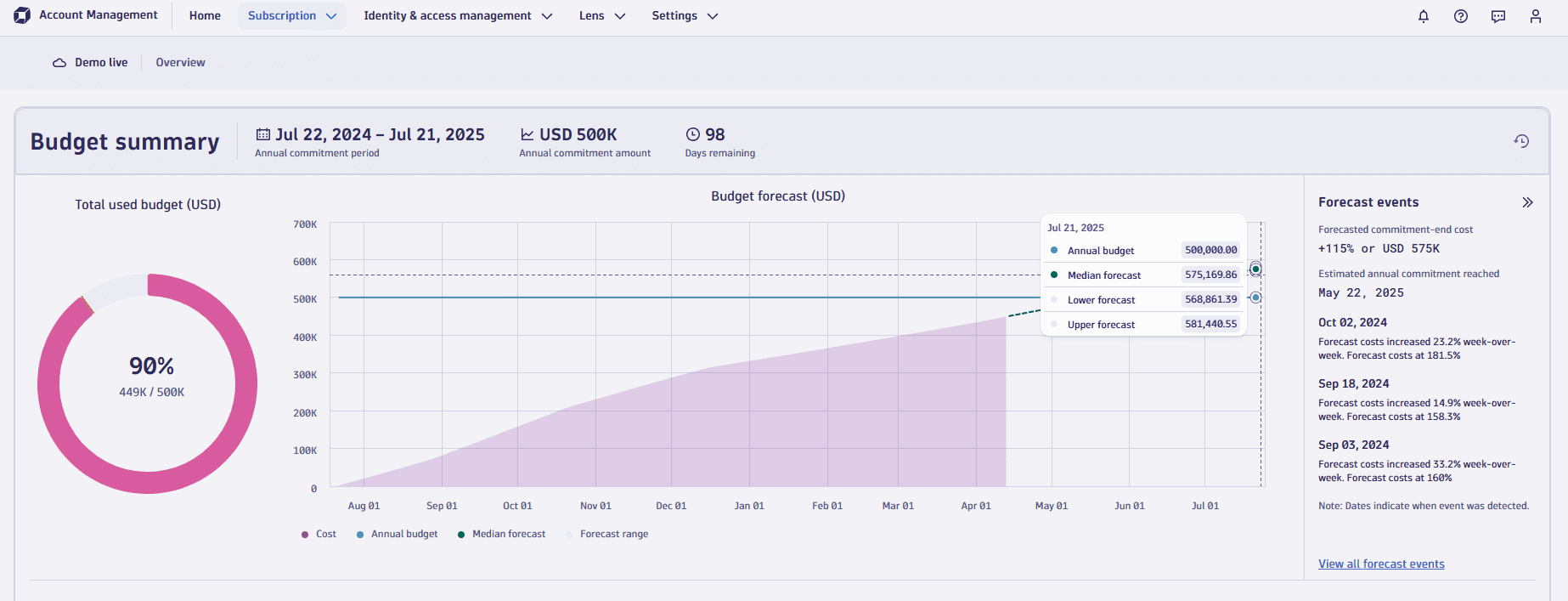
Notifications
You can get forecast and cost event notifications
- In the Notification center.
- By e-mail.
- Via the Account Management API.
Notification center
The Notification center provides a history of all forecast and cost events. See above for details on how to access the Notification center.
The table displays events detected during the current commitment period, with the newest events displayed in the table's top rows. The table includes:
- Date: When the event was detected; use the Timeframe filter to limit results based on date.
- Message: Event text generated by Dynatrace; use the Search filter to filter results based on specific text strings.
- Event type: Select to view events of type Forecast or Consumption.
- Levels: Select to view events by severity.
- Environments: Select an individual environment name to filter for events of a specific environment, or select Account to filter for events at the account level.
- Capability: Indicates the capability that the cost event relates to. Select a specific capability to filter the table, or select DPS Cost Total to view all forecast events.
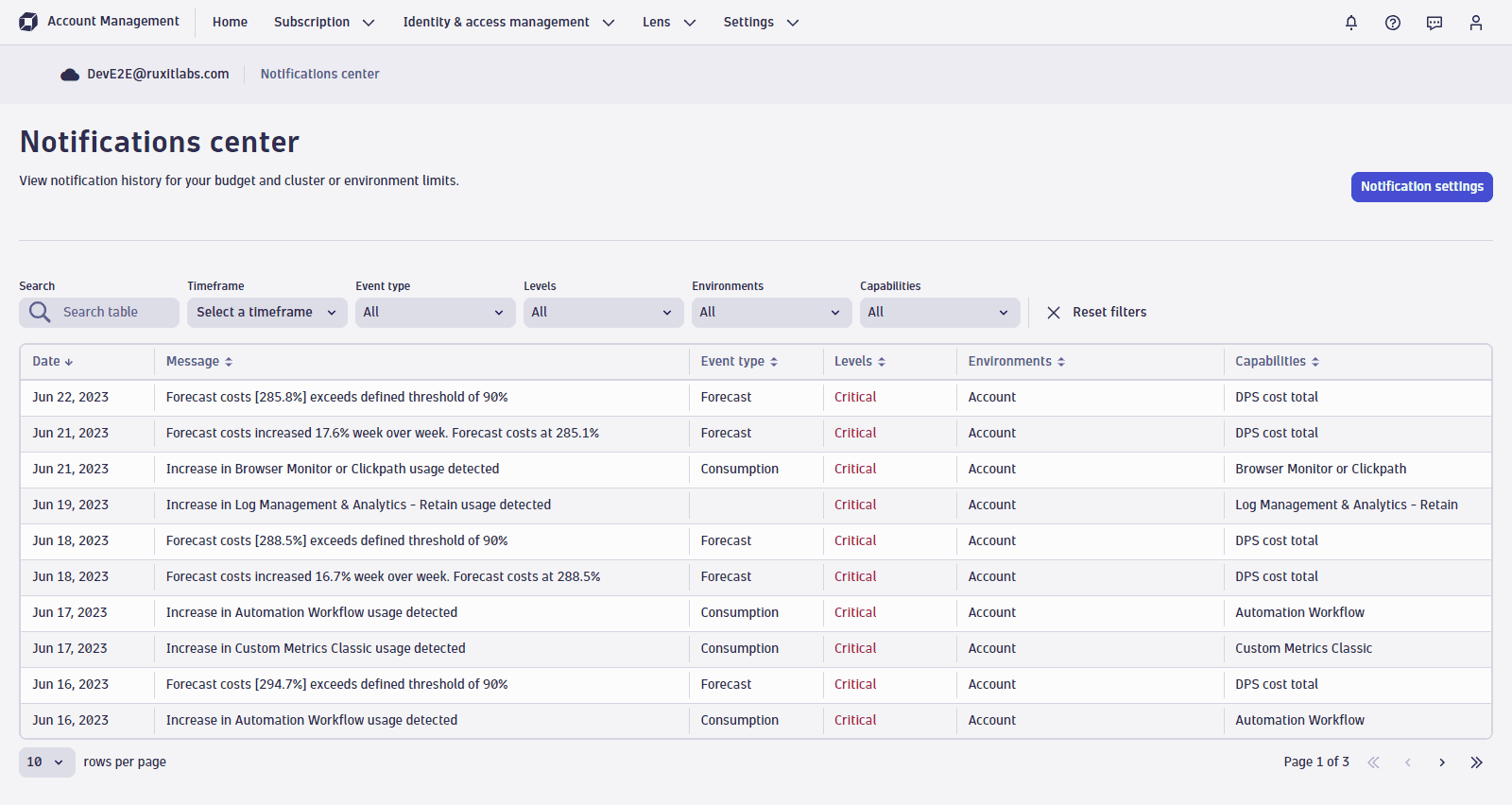
Email notifications
Cost monitors generate email notifications for specified recipients when forecast and cost events occur in an account. You can notify up to 50 email recipients.
Email notifications provide a brief description of the forecast or cost event, as well as a link to further information in Account Management. Recipients don't need to be associated with your Dynatrace environment. However, as the email contains links to Account Management, recipients will need View account access permissions to open the link.
To manage notification settings, your Dynatrace user needs the View and manage account and billing information account permission.
Cost monitor emails are sent from the email address no-reply@dynatrace.com.
To configure email recipients, go to Account Management > Subscription > Cost Management > Cost monitors.
You have the following configuration options.
- Send email to license administrators on this account. When selected, emails are sent to license administrators. License administrators are users that have the View and manage account and billing information permission. This checkbox is selected by default.
- Send email to additional recipients on this account. When selected, emails are sent to the email addresses that you enter in the text field. Emails are be sent to up to 50 recipients; see the note below for more information.
Remember to save your changes when you finish setting up notifications.
If you have specified more than 50 recipients, Dynatrace filters the email addresses as follows:
- Dynatrace sends emails to all of the specified email addresses, up to 50 email addresses.
- If there are fewer than 50 email addresses specified, Dynatrace sends emails to all of the license administrators, up to a total of 50 email addresses. Emails are sent to license administrators in alphabetical order according to the email addresses.
Notifications via API
Cost monitors can notify you via API when forecast and cost events occur.
For API documentation related to forecast and cost events, see Dynatrace Platform Subscription API.
Notification triggers
Forecast notification triggers
For forecast notification thresholds, you can configure when notifications are sent by email.
- Week-over-week threshold: Get notified when there is a weekly jump in the forecast. This notification helps identify significant increases in account usage, even if the total forecast remains below target.
- Total forecast threshold: Get notified when projected usage exceeds a user-defined value. The default is 100% to ensure you get the most from your Dynatrace Platform Subscription without exceeding your annual commitment.
Cost event notification triggers
For cost event notifications, Dynatrace uses linear forecasting algorithms to determine an acceptable range of values. These have two parts: the expected range, and the prediction's degree of accuracy.
-
A warning event occurs when the value is outside of the expected range, regardless of the degree of accuracy.
-
A critical event occurs when:
- The value is outside of the expected range for three or more times in one week, regardless of the degree of accuracy.
- The value is outside of the expected range, predicted with a high degree of accuracy.
When observed values fall outside this range, a notification is sent:
- Warning and critical events trigger a notification in Account Management > Notification Center
- Additionally, critical events trigger an email notification.
Example cost monitor scenarios
Forecast increased week-over-week
I received a forecast notification informing me that “Forecast costs increased 15% week-over-week. Forecast costs at 75%.”
- This notification indicates a significant weekly change in the forecast but also shows that the total forecast prediction is only at 75% of the overall commitment. As the forecast remains below the commitment, no action is required, but you may wish to analyze the increase's root cause to ensure it aligns with your adoption goals.
- If you're still in the deployment phase of Dynatrace, you can ignore this kind of notification, as increased weekly usage is expected.
- If there was a significant increase in capability, you might also receive a cost event notification–-check the Cost events pane or the Notification Center to identify capability spikes in a specific environment.
Forecast exceeds threshold
I received a forecast notification informing me that “Forecast costs [105%] exceed the defined threshold of 100%.”
- This notification indicates that your current usage pattern will result in a possible overrun of 5% over budget.
- If you're still in the deployment phase of Dynatrace, your current usage pattern may suggest ever-increasing usage, as the forecast algorithms can't anticipate deployment plans. Once deployment is complete, usage and costs will level off, and the forecast will also trend downwards after a few days as it detects a new usage pattern. If the forecast continues to show a budget overage 30 days after ramp-up finishes, your usage might be over budget.
- To understand if your subscription usage is ramping up, select the View details link for the primary environment and increase the timeframe to the last 90 days or since the start of the subscription. This displays the cumulative cost of your subscription over time, allowing you to identify if costs are increasing or leveling off. Your forecast might show an exponential growth curve if the costs are not leveling off.
- Once your annual commitment is reached, you can continue to use Dynatrace while incurring on-demand usage. Dynatrace applies the same rate card for on-demand usage without additional fees or premium pricing. You receive monthly invoices for on-demand costs until the next annual commitment period begins.
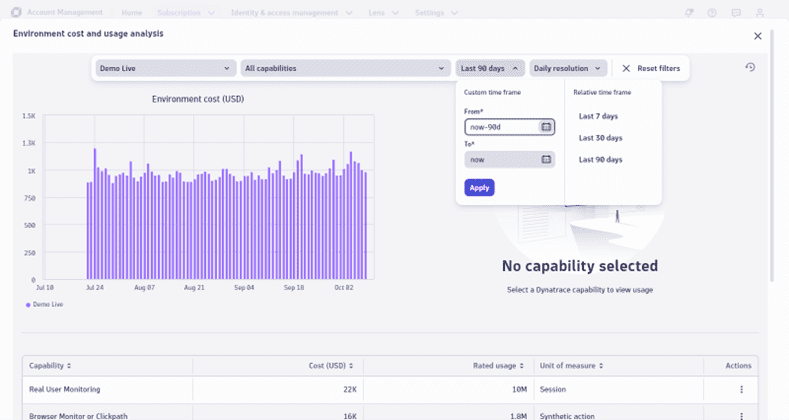
Unexpected increase in consumption
I received a notification informing me, "Increase in Events – Query cost detected in environment [environment name].”
- A cost event notification implies that a specific capability unexpectedly increased. Sometimes, this is attributable to an increase in a particular environment (as in this example); sometimes, it can be at the account level, suggesting that the capability increased in all environments.
- Select the View details link for the cost event in the Capability cost and usage summary panel to open the capability cost and usage analysis filtered to the specific event.
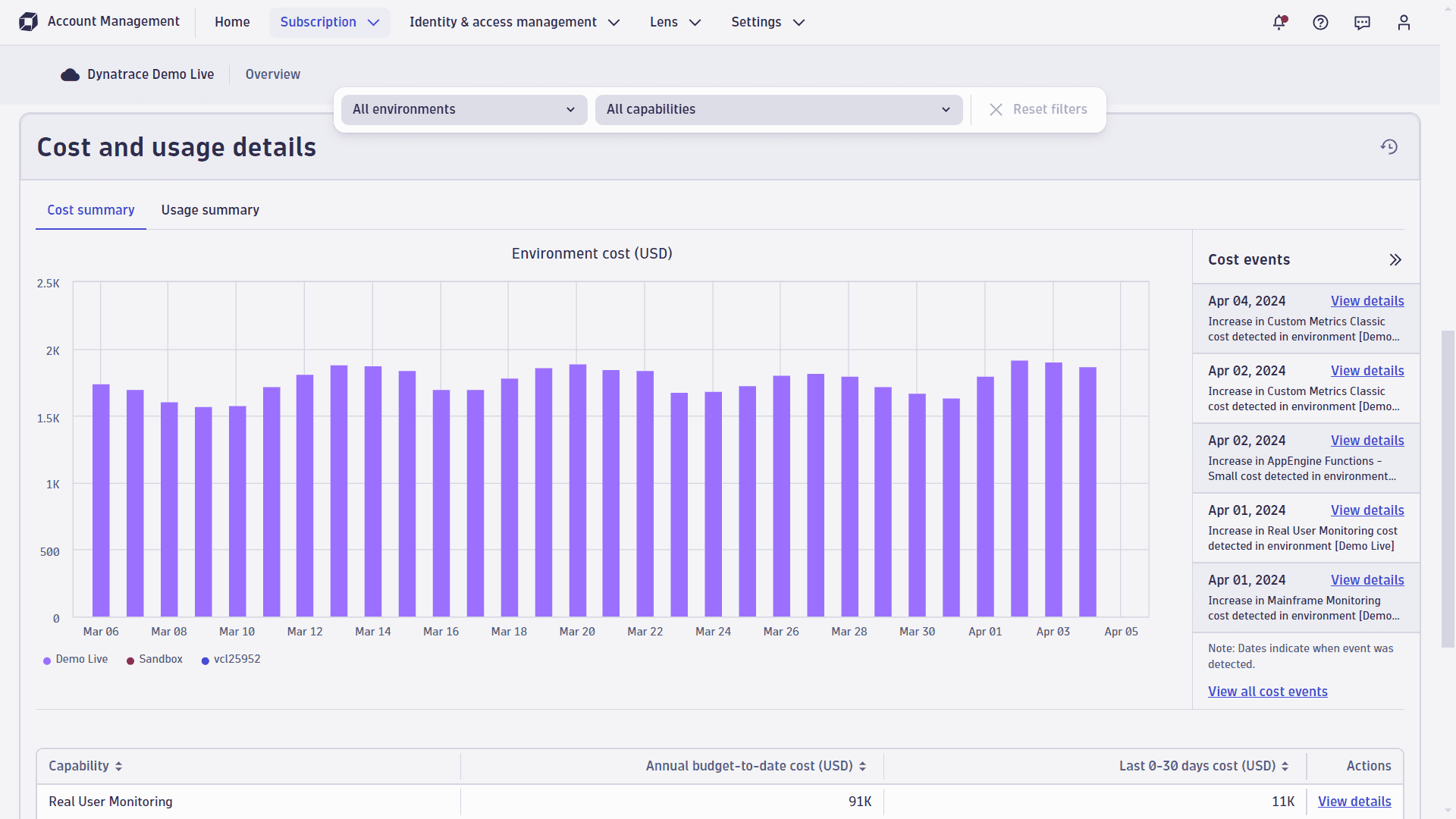
This example shows a clear capability outlier on the selected day. Adjusting the time frame will give you a better sense of whether this is a one-off (suggesting that someone in your organization is experimenting with Dynatrace capabilities), or if it indicates that the rise will persist, resulting in higher costs over time.
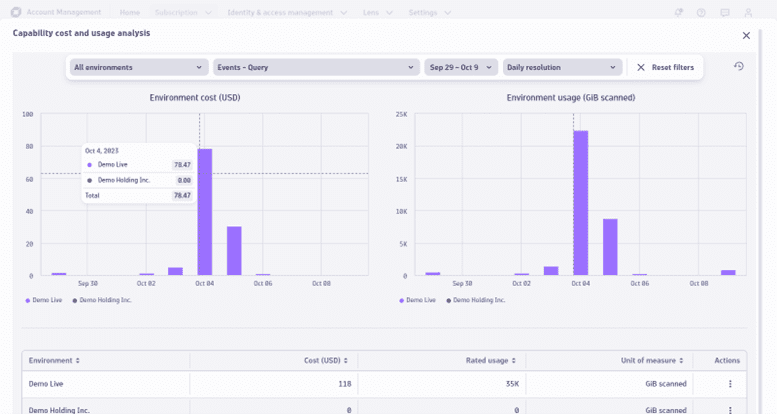
In such scenarios, if a specific capability is determined to be the reason for the notification, please refer to Get detailed consumption insights.
Frequently asked questions (FAQs)
My daily costs are decreasing when compared to the previous days, so why did I get a cost event notification?
The forecasting algorithm evaluates current consumption and uses this information to predict lower and upper bounds for future consumption. It does not directly compare current consumption against previous consumption.
In rare cases this can result in cost event notifications even when consumption is declining.
If there is a spike in usage, how quickly will the forecast recognize this?
A significant change in usage will only fully affect the forecast after a few days as the forecasting algorithm adapts to the new usage behavior. However, you may receive alerts that an unexpected cost change has been detected, see Cost Monitors.
If the forecast changes significantly, or exceeds the budgeted costs, how will I know?
License administrators will be notified by email that alerts them when something may require further analysis, for example:
- Whenever there is a significant change in week-over-week forecast.
- The forecasted costs are predicted to exceed the budget.
Related topics
 Dynatrace Platform Subscription
Dynatrace Platform Subscription