Queue tags and management zones
- How-to guide
- 2-min read
- Published May 16, 2022
You can use tags and management zones to organize queue entities in your environment and simplify searches for them. Tags and management zones are applied to queue entities just as they are for other entities, but they must be applied via the entity selector.
Define an automatically applied tag
Follow the steps below to automatically apply a tag to queue entities. To learn more about tags, see Define and apply tags.
-
Go to Settings > Tags > Automatically applied tags.
-
Select Create tag and type a name for the new tag in the Tag name field.
-
Select Add a new rule.
-
Optional Specify an Optional tag value. This value will appear next to the tag name after a
:and is used to provide more precise information about the queue entity. -
From the Rule type list, choose the Entity selector type.
-
Use one of the following code snippets to apply tags from a service, process group, host, or host group entity to a queue entity via the entity selector. Replace
yourKey:yourValuewith your own tag values.type(QUEUE),toRelationships.indirectlySendsToQueue(type(SERVICE),tag("yourKey:yourValue ")) -
Select Preview to verify the results returned by the specific entity selector.
-
Select Save changes.
Example of a rule-based entity selector
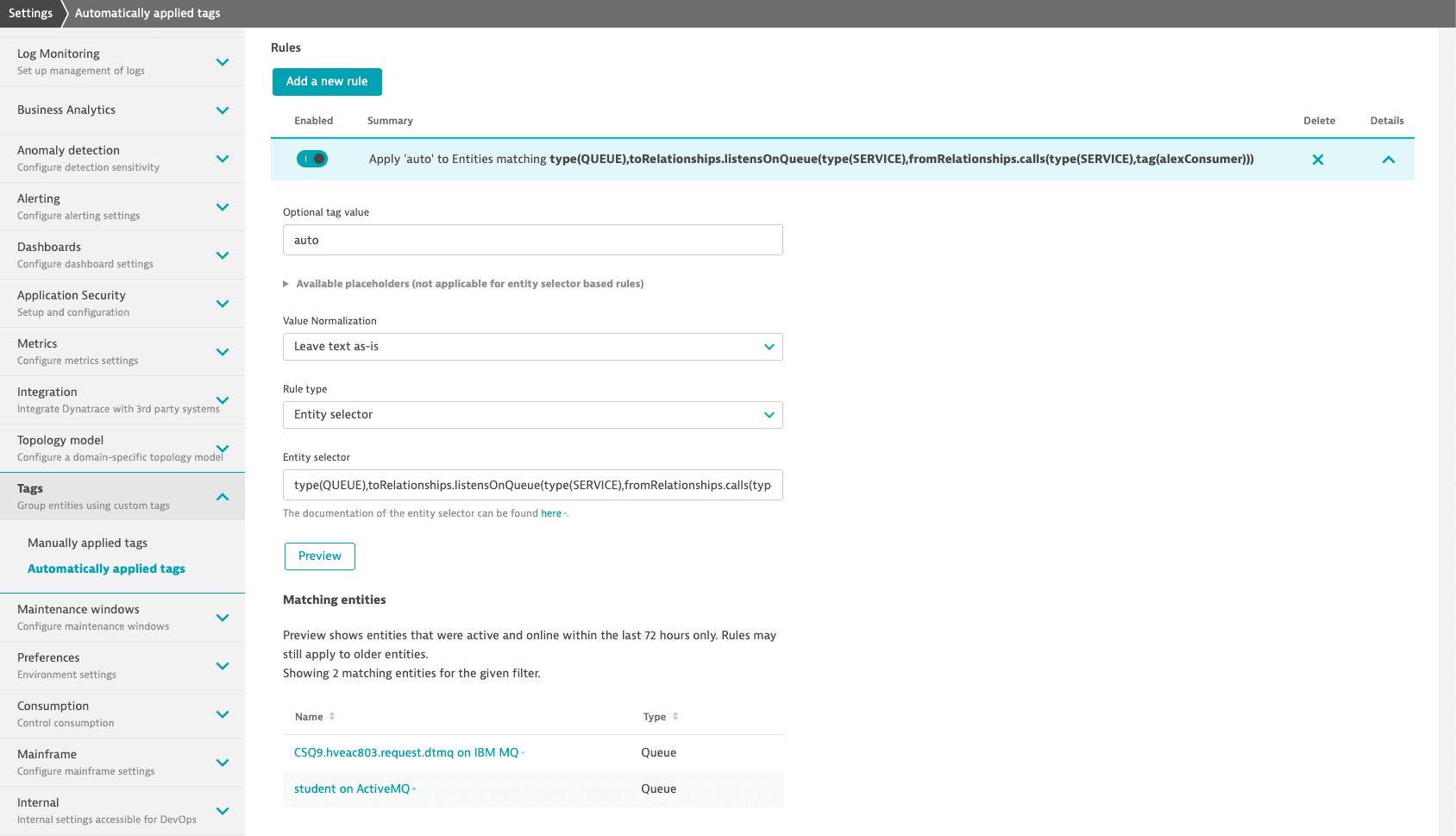
Add queue entities to existing management zones
Follow the steps below to add queue entities to existing management zones. To learn more about management zones, see Set up management zones.
- Go to Settings > Preferences > Management zones.
- Edit an existing management zone and select Add a new rule.
- In the Rule applies to list, choose the Entity selector.
- Use one of the following code snippets to add a queue entity based on tags from a service, process group, host, or host group entity to a management zone via the entity selector. Replace
yourKey:yourValuewith your own tag values.
type(QUEUE),toRelationships.indirectlySendsToQueue(type(SERVICE),tag("yourKey:yourValue "))
- Select Preview to verify the results returned by the specific entity selector.
- To save your management zone configuration, select Save changes at the bottom right corner of the page.
Example of a management zone based on the entity selector
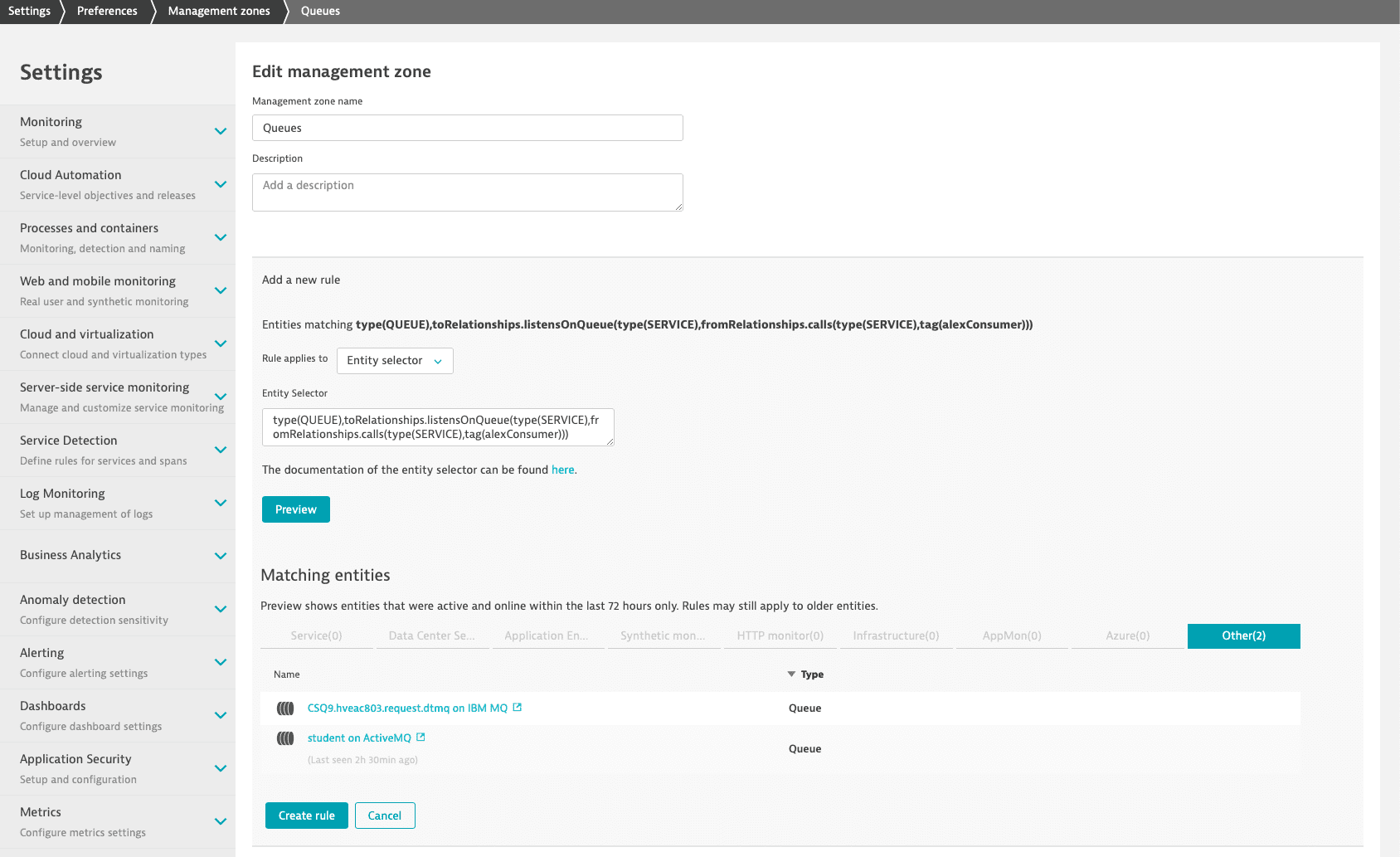
Related topics
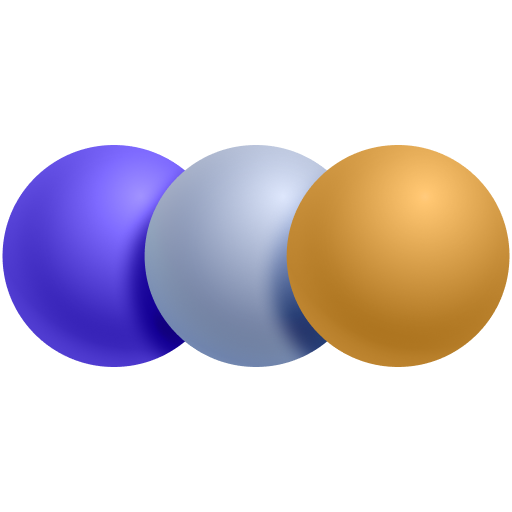 Message Queues
Message Queues