Apply and use management zones
- How-to guide
- 4-min read
After setting up management zones, you can assign them to user groups and provide the required management zone–level permissions. Members of those groups can then filter their environments based on their assigned management zones assigned to them. You can also use management zones to set up maintenance windows.
Apply a management zone
These high-level steps take you through the process of assigning a management zone to a user via group settings.
-
Set up a management zone (Settings > Preferences > Management zones) or check the management zone name and rules defining the entities and data that are accessible within the zone.
-
Go to Account Management > Identity & access management > Group management.
-
Create or select a group to which you want to add the user.
Assign the group the required environment-level and management zone–level permissions that you'd like the user to have over the entities accessible within the management zone. For example, if you want your user to create or edit synthetic monitors in a management zone, you need to provide the Manage monitoring settings permission at the management zone or environment level.
-
Check that your user has ACTIVE status.
-
Assign the group (with access to the management zone) from the step above to the user.
When the user logs in to the environment, they can use the Filter button in the menu bar to access the management zones they are assigned to.
Filter by a management zone
Management zones are accessible as filters (via the Filter button in the menu bar) to all users who are assigned to those management zones—select the appropriate management zone from the list.
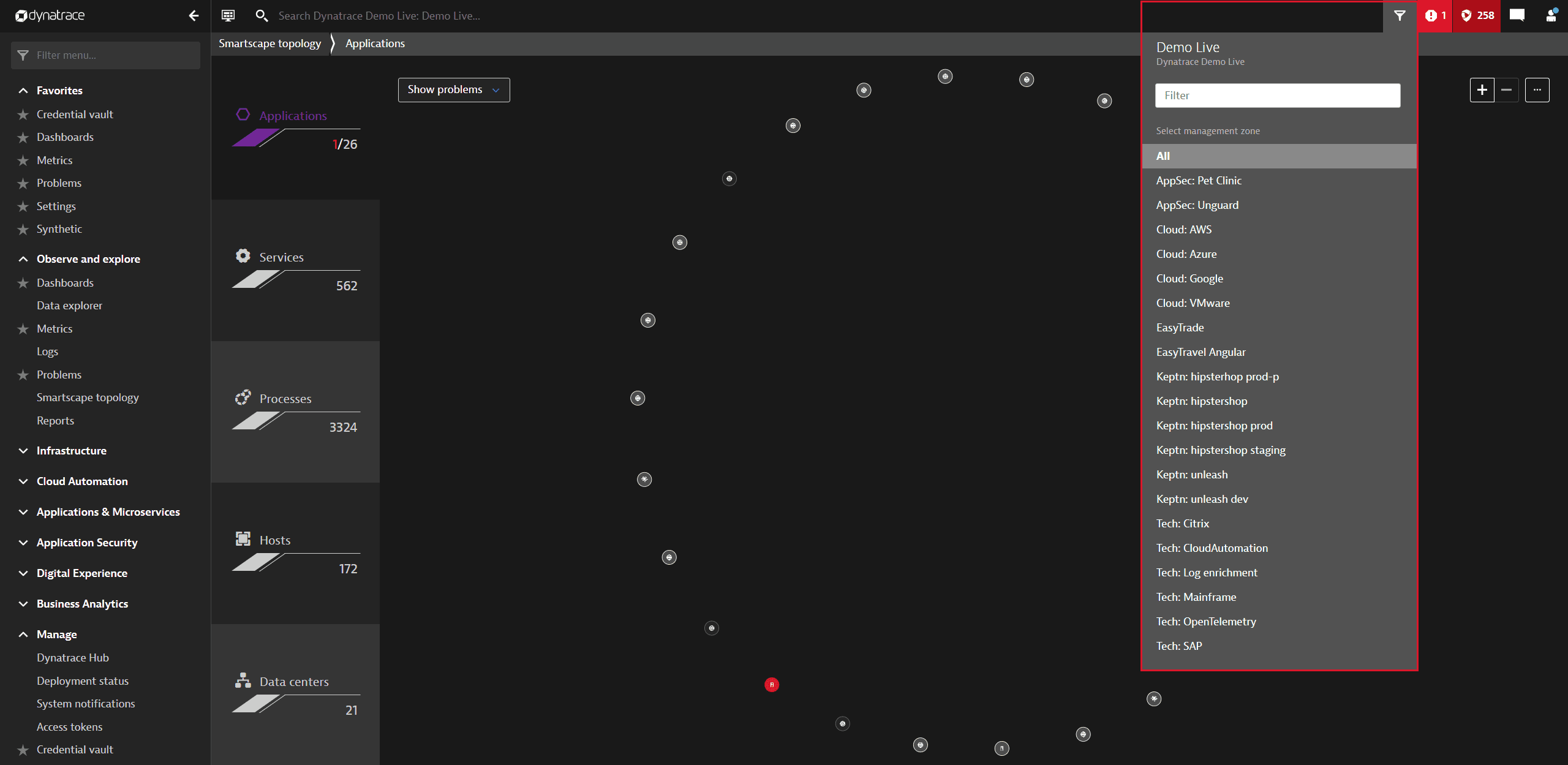
Management zone filters apply to all views that display multiple entities, including individual dashboards, list pages (for example, for hosts, process groups, services, synthetic monitors, applications, and SLOs, Logs, Smartscape, and the Technologies page. This enables each user to view only those entities that are relevant to them.
Note that there might be a delay in assigned entities appearing within management zones when such entities are created and assigned using tags via API. See Best practices for scaling tagging and management-zone rules for tips on optimizing tagging and speeding up the management-zone assignment process.
From within a management zone, you can only see the entities you have access to in Dynatrace. No data is displayed on pages where you don't have access to entities.
You can see Dashboards created by others and create your own for the entities you have access to.
Note that viewing Real User Monitoring (RUM) data requires the View environment environment-level permission.
Management zones and maintenance windows
You can define maintenance windows that are filtered by management zones—entities matching the management zones are considered to be under maintenance.