z/OSMF installation workflow
- Latest Dynatrace
- 2-min read
- Published Apr 23, 2024
The z/OSMF—IBM z/OS Management Facility—framework improves z/OS system programmer’s productivity by using simplified, streamlined, and automated workflows.
You can install Dynatrace Monitoring on z/OS via a customizable z/OSMF installation workflow for the zDC, CICS, and IMS modules, and then use z/OSMF to maintain Dynatrace Monitoring.
Prerequisites
- z/OS version 2.5+ with z/OSMF active
- zRemote version 1.287+ installed and connected to your Dynatrace environment
- zlocal version 1.1+ installed and connected to the zRemote
Download the file
The z/OSMF workflow definition file is automatically deployed to your USS environment when bootstrapping zLocal. Make sure the zRemote contains the z/OSMF workflow definition file. Alternatively, you can manually copy it to USS.
To find the z/OSMF workflow definition file, go to the following zRemote directory:
/opt/dynatrace/zremote/agent/lib64/zos-installer/DynatraceInstallWorkflow.xml
Upload the file
To upload the z/OSMF workflow definition file
- Open Workflows and select Actions > Create Workflow.
- Define the path to your workflow definition file and select Next.
- Define an owner user ID and system and select Finish.
The definition file is successfully loaded when you can see the Install Dynatrace Monitoring workflow in the workflows list.
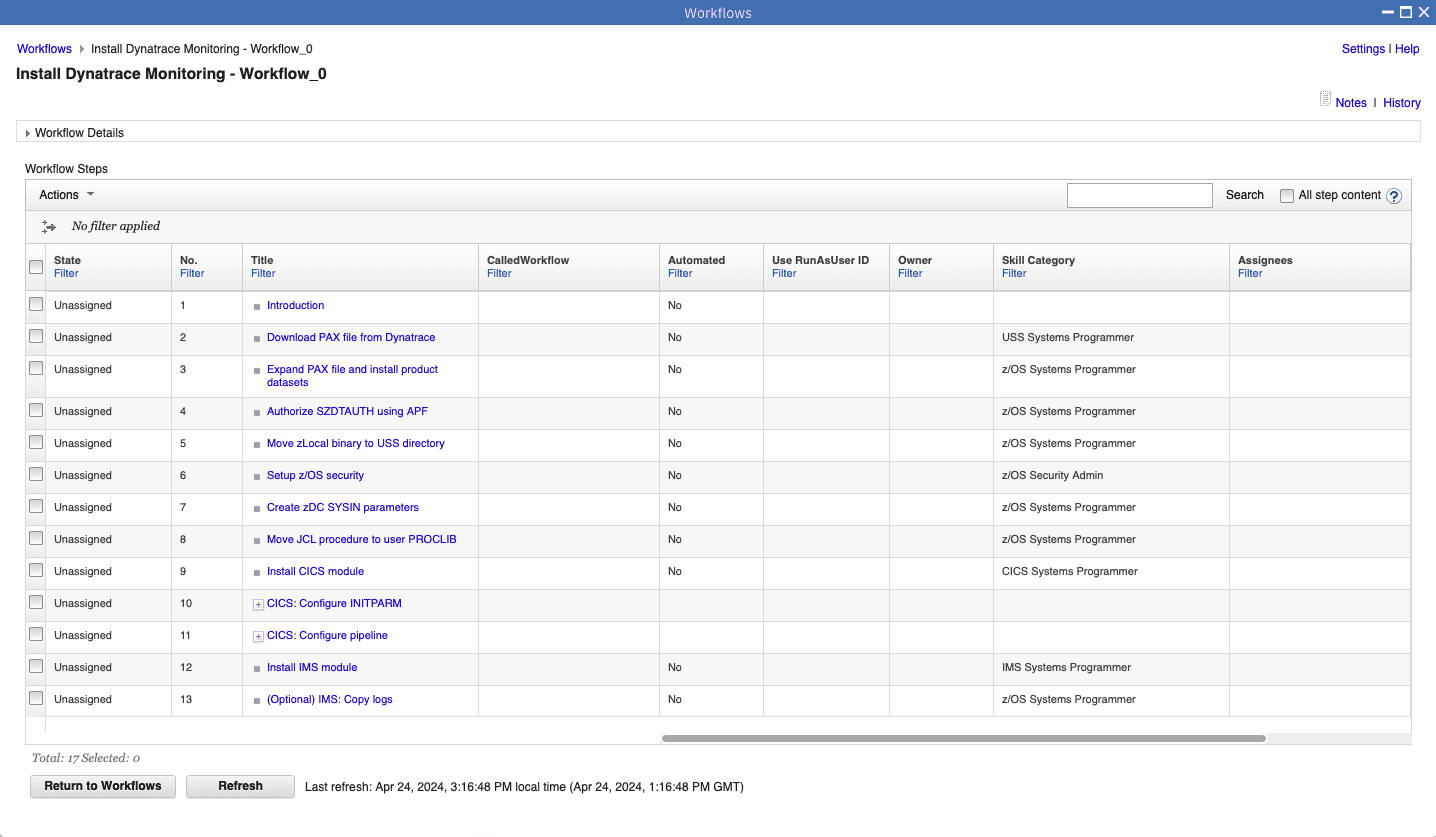
Run the workflow
To prepare the z/OSMF installation workflow
- Select the Install Dynatrace Monitoring workflow and activate the steps that concern you.
- To add assignees for all the activated steps, select Actions > Assignment and Ownership > Add Assignees.
- Add available assignees and select OK.
- Select Actions > Accept for your assigned steps.
The Install Dynatrace Monitoring workflow is now ready. Follow the steps in the workflow until the Dynatrace Monitoring installation is complete.
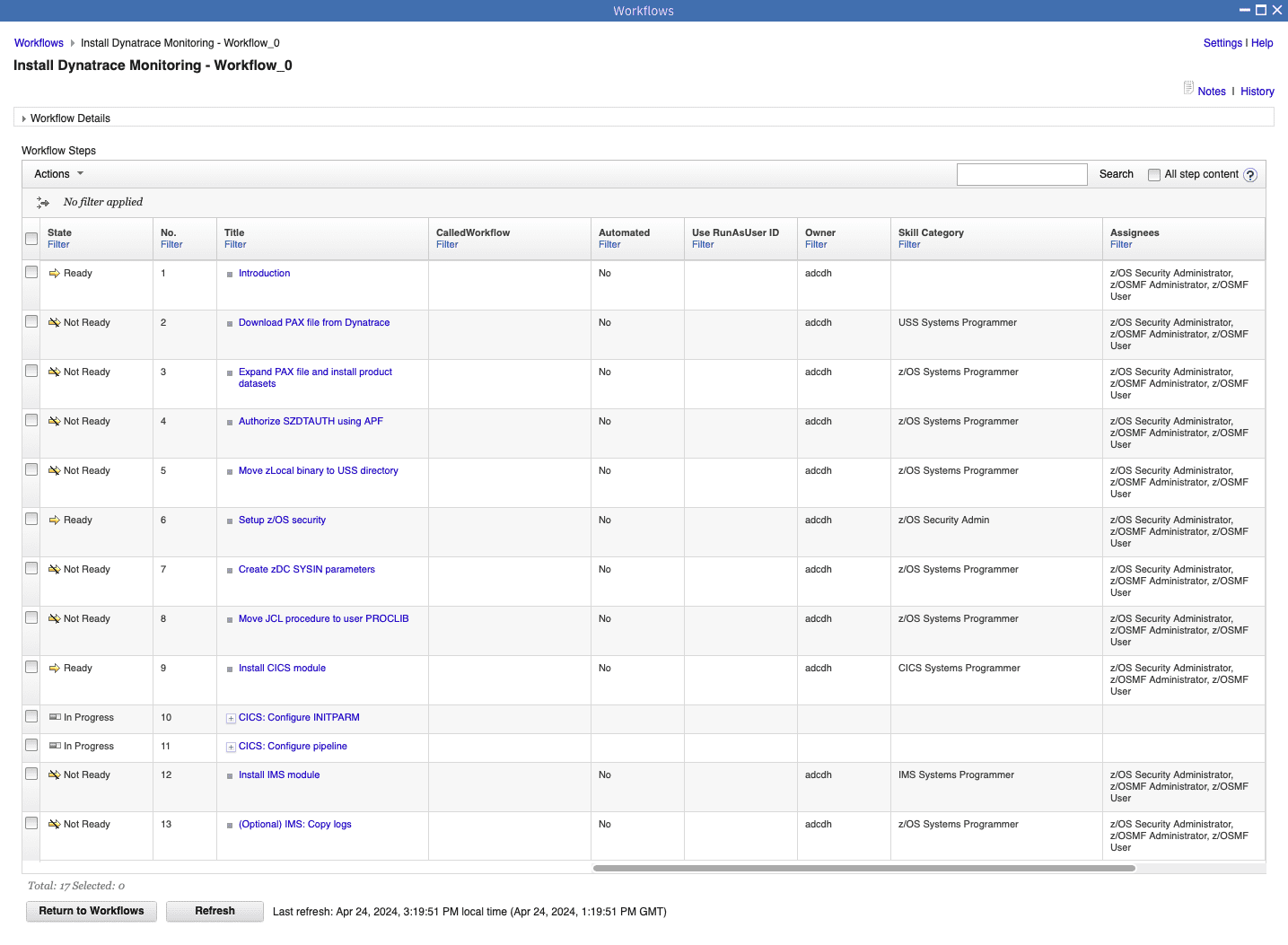
Maintain the workflow
The update cycle of the z/OSMF workflow definition file is the same as that of the zRemote and follows the same policies.
Avoid modifying the z/OSMF workflow definition file. If you require changes, contact a Dynatrace product expert.
To start a conversation with a Dynatrace product expert, use live chat within your Dynatrace environment.