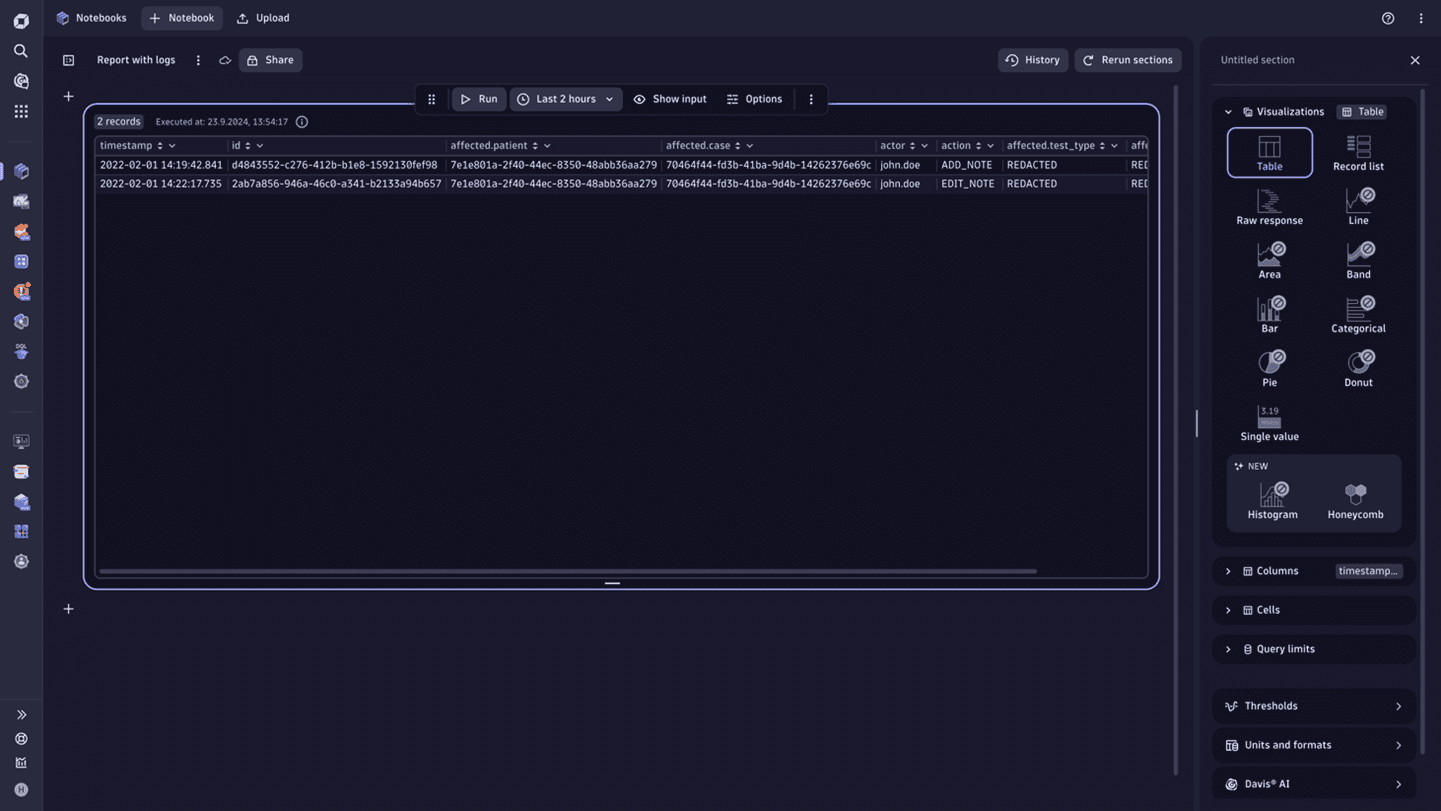Monitor service health and compliance in a patient portal
- Latest Dynatrace
- Tutorial
- 5-min read
- Published Nov 20, 2024
This guide is intended for informational purposes only and does not constitute legal advice. While every effort has been made to ensure the accuracy of the information provided, it is recommended that you consult with a qualified legal professional to ensure compliance with all applicable laws and regulations.
In this healthcare use case, an organization sells self-administered medical tests to patients. Patients can use the online patient portal to order the tests, report their test results, and receive medical advice from a healthcare professional based on the results and data stored in the app.
The user flow includes the following steps for the patient portal use case:
- Create an account/log in.
- Order a test.
- Pay/confirm the test.
- Confirm receiving the test.
- Enter test results.
- Wait for the doctor’s advice based on the test results.
As this service provider handles and processes technical information, personal customer data, and electronic health records, it is important to process data in compliance with all regulations and laws.
Log data is generated in various systems and processed in Dynatrace for multiple scenarios in this use case. To prevent unauthorized users from seeing the data that they aren’t supposed to, sensitive elements of the collected data need to be masked or protected with access restrictions at storage level.
Steps to consider to protect sensitive data and address your compliance requirements
You may be subject to regulation or compliance if your logs contain personal information or other sensitive data. Dynatrace typically doesn’t require such personal data to provide value.
Start with reviewing the data that your logs collect. In this patient portal use case, this could include information such as user’s IP address, email address, credit card number, or social security number. While this information may be necessary for certain use cases, decide whether you actually need this information for your specific purpose. Check whether your organization has guidelines on protecting sensitive data that you can use.
Key terms
Gain a deeper understanding of the different types of masking used in Log Management and Analytics compliance.
Masking at capture
At-capture masking requires identifying and masking sensitive parts of your log records before data is transferred to Dynatrace. To achieve this, you can choose OneAgent to collect your logs. OneAgent has a built-in mechanism for sensitive data masking that can be granularly configured on the host, host group, or environment level.
For details, refer to Mask your logs at capture or Protect personal data by not capturing it (masking at capture).
Masking at storage
When masking at storage is implemented, data is sent to the Dynatrace server for optimal analysis and is masked before it's stored.
For details, refer to Protect personal data by not storing it (masking at storage).
Masking on read/on display
When data is masked at display, it's stored in its original form but is accessible only to the users of your choice.
For details, refer to Protect personal data by not displaying it (masking at display).
Masking at ingest
With this method, you can mask the data once it reaches Dynatrace, by setting log processing rules. After data is processed, it is sent to storage and is available for further analysis. The key advantage of this method is the fact that it allows data flow from all log ingest channels.
For details, refer to Mask your logs at ingest.
Scenario 1
As an ITOps professional, you need to make sure the app is running smoothly and the user can go through the described user flow without issues.
In this scenario, the user is responsible for processing or analyzing logs about user transactions to monitor operations of the patient and ensure that it’s up and running.
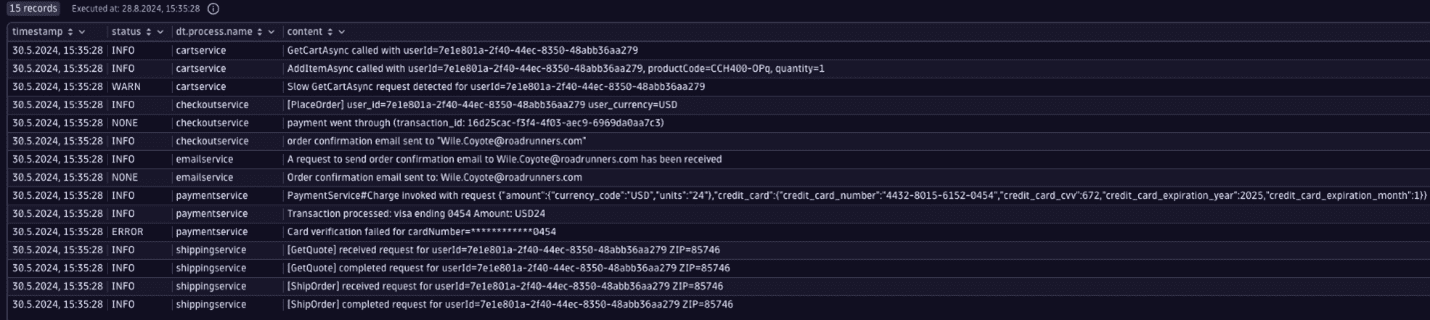
Personal information contained in logs and methods of masking it
The table below lists some of the personal information that a log line might include. It provides a link to the documentation that describes how to either mask the data, control access to this data, or help meet your compliance requirements in another way.
| Data Type | Needed for the use case | Actions/mitigation | Learn more |
|---|---|---|---|
| Patient ID | No | Do not capture using Mask at-capture capabilities. | Mask your logs at capture |
| Patient email | No | Do not capture using Mask at-capture capabilities. | Mask your logs at capture |
| Credit Card Number | No | Do not capture using Mask at-capture capabilities. | Mask your logs at capture |
| Credit Card CVV | No | Do not capture using Mask at-capture capabilities. | Mask your logs at capture |
| Credit Card expiration date | No | Do not capture using Mask at-capture capabilities. | Mask your logs at capture |
| Activity log (without identifiers) | Yes | No action required; will appear in the log line. | |
| Transaction ID | Yes | No action required; will appear in the log line. |
Scenario 2
As a compliance officer, you need to make sure all access events to medical datasets are logged and handled appropriately.
In this scenario, the compliance officer has to ensure that the sensitive data in logs isn’t accessible to unauthorized users but is available for audit purposes as needed.
Example of raw data
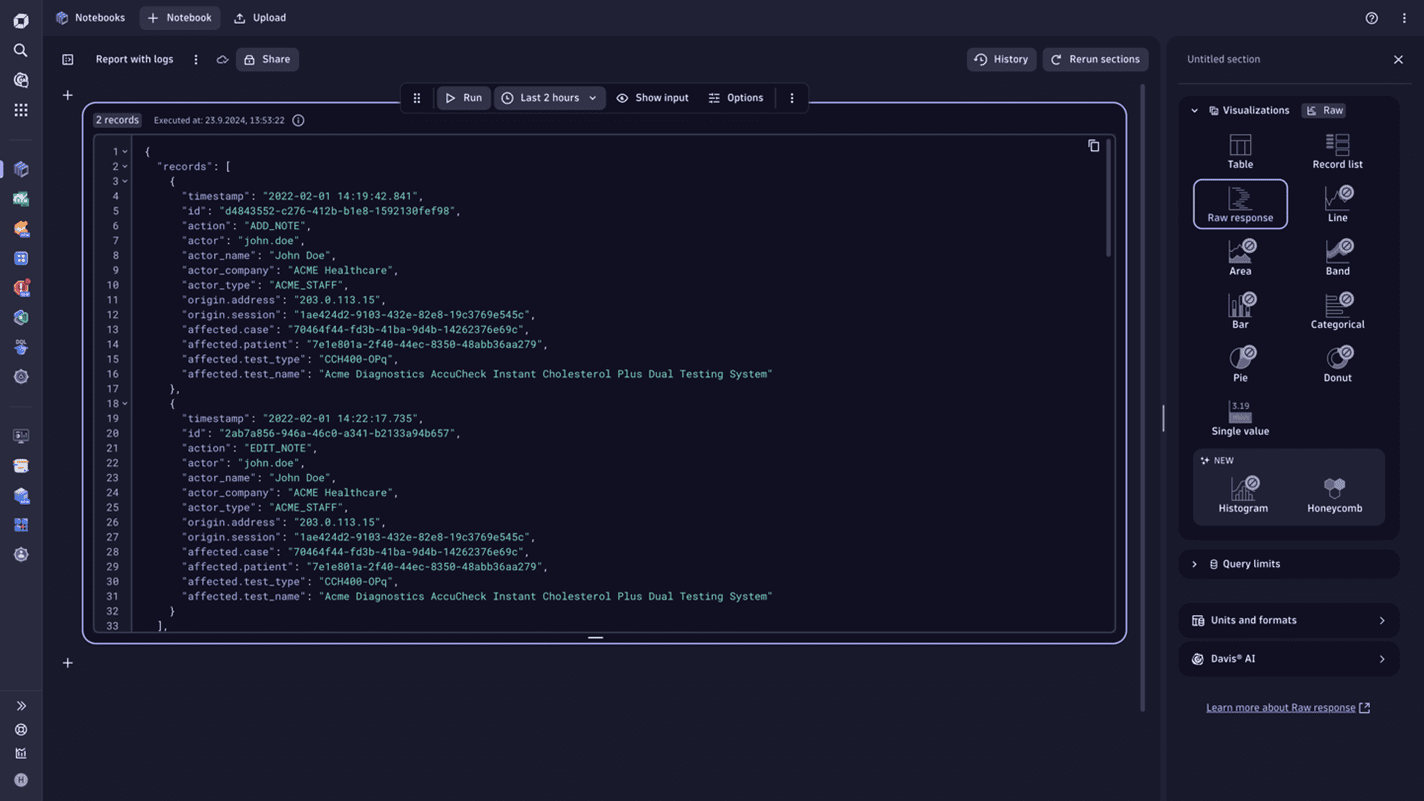
The table below lists some of the personal information that a log line might include and provides a link to the documentation that describes how to either mask the data, control access to this data, or help meet your compliance requirements in another way.
| Data Type | Log record field name | Needed for the use case | Actions/mitigation | Learn more |
|---|---|---|---|---|
| Patient ID | Affected.patient patient_id | Yes | Apply proper retention periods and access controls for protecting PII. | Permissions in Grail, Customizable retention periods with buckets in Grail |
| Case ID | Affected.case | Yes | Apply proper retention periods and access controls for protecting PII. | Permissions in Grail, Customizable retention periods with buckets in Grail |
| Doctor ID | actor.id | Yes | Apply proper retention periods and access controls for protecting PII. | Permissions in Grail, Customizable retention periods with buckets in Grail |
| Doctor Name | actor_name | No | Do not capture using Mask at-capture capabilities. | Mask your logs at capture |
| Company of Doctor | actor_company | No | Do not capture using Mask at-capture capabilities. | Mask your logs at capture |
| Employee status of Doctor | actor_type | No | Do not capture using Mask at-capture capabilities. | Mask your logs at capture |
| Action | action | Yes | No action required; will appear in the log line. | |
| Action timestamp | date | Yes | No action required; will appear in the log line. | |
| Action ID | id | No | Do not capture using Mask at-capture capabilities. | Mask your logs at capture |
| Medical test ID | affected_case | No | Do not capture using Mask at-capture capabilities. | Mask your logs at capture |
| Medical test type | affected.test_type and affected.test_name | No | Do not capture using Mask at-capture capabilities. | Mask your logs at capture |
Example of sanitized data
The screenshot below shows how the ingested logs can look after some of the actions described in the table above are applied.