Business Flow
- Latest Dynatrace
- App
- 5-min read
About the app
IT teams and business owners can use  Business Flow to monitor and analyze critical business process flows. You can track end-to-end process delays, detect process anomalies, and report business key performance indicators (KPIs).
Business Flow to monitor and analyze critical business process flows. You can track end-to-end process delays, detect process anomalies, and report business key performance indicators (KPIs).
 Business Flow helps with diagnosing process issues and prioritizing process optimization opportunities to improve business outcomes.
Business Flow helps with diagnosing process issues and prioritizing process optimization opportunities to improve business outcomes.
Prerequisites
Required
- Define and activate business events for each process step.
- Identify a unique identifier (correlation ID) that is common to all process steps (for example,
order_id). The name of the correlation ID may differ between steps; the value is used to connect steps into a single flow.
Recommended
- Identify business events that indicate incidents or business exceptions, such as credit card payment errors, product outages, shipping exceptions, or other non-IT process issues.
- Identify a business KPI of your choice, such as revenue, that can be extracted from a business event attribute.
Before you begin
-
A business process is structured into steps or milestones, which are interconnected through a directional flow and branching paths.
-
Each step or milestone can include business events that indicate the progression of the business flow to that specific point. Additionally, these steps can encompass business events that describe errors or exceptions impacting the business process.
-
Business events, whether for step definitions or exceptions, are configured based on their
event.providerandevent.typevalues. To utilize these events within Business Flow, the captured business events must align with these definitions.
Business Flow, the captured business events must align with these definitions.Example:
Consider a business event in EasyTrade that captures the creation of a credit card order. To use this event as part of a milestone definition, such as Create credit card order, it is essential to define a specific
event.typeandevent.providerfor that business event. This allows the event to be selected for the Create credit card order step.Similarly, for a business exception, the
event.typeandevent.providermust be unique to that business event, enabling its use in a step as a business exception definition.
Permissions
The following table describes the required permissions.
Installation
Make sure the app is installed in your environment.
IT teams and business owners can use  Business Flow to monitor and analyze critical business process flows. You can track end-to-end process delays, detect process anomalies, and report business key performance indicators (KPIs).
Business Flow to monitor and analyze critical business process flows. You can track end-to-end process delays, detect process anomalies, and report business key performance indicators (KPIs).
 Business Flow helps with diagnosing process issues and prioritizing process optimization opportunities to improve business outcomes.
Business Flow helps with diagnosing process issues and prioritizing process optimization opportunities to improve business outcomes.
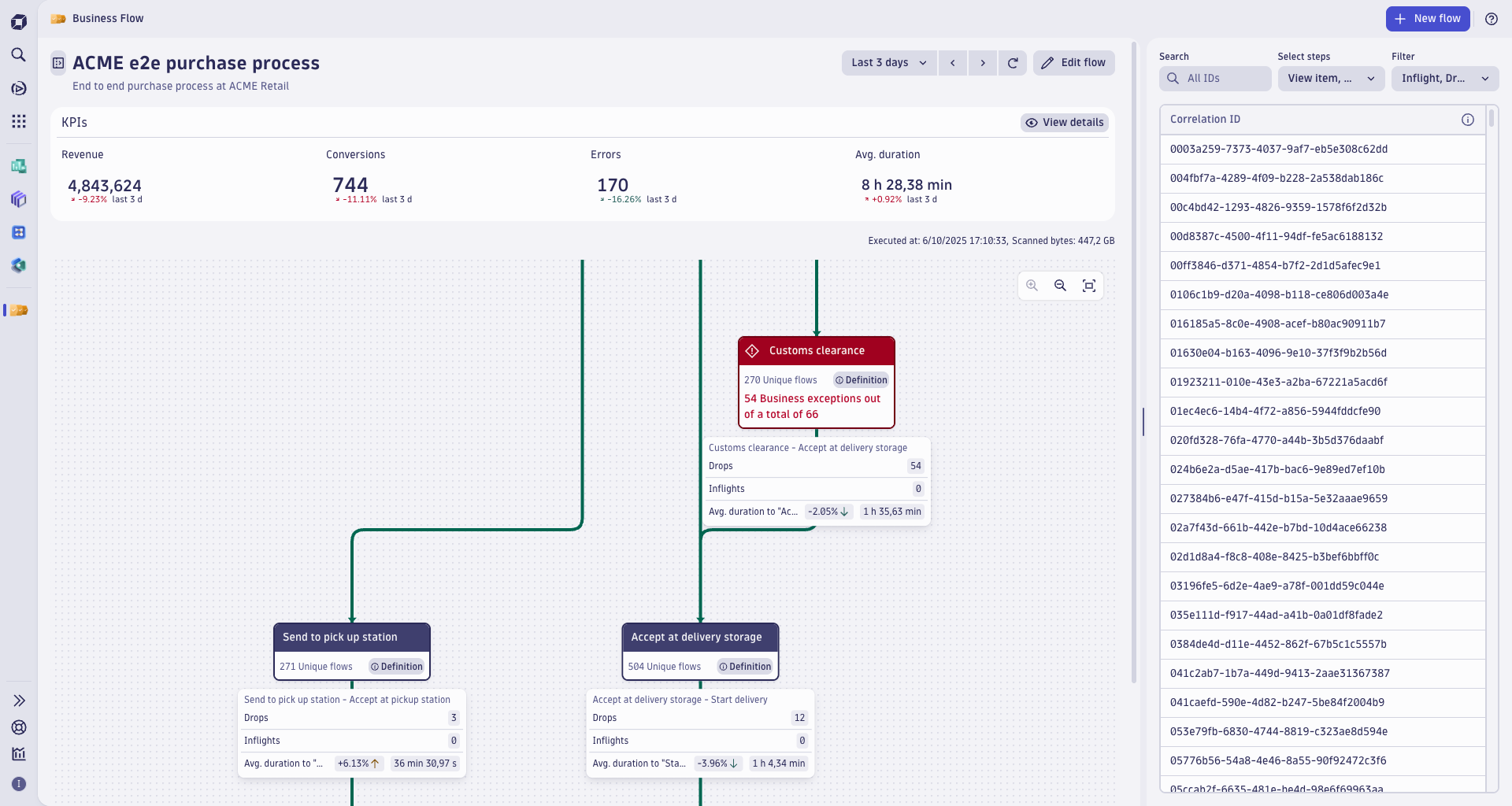
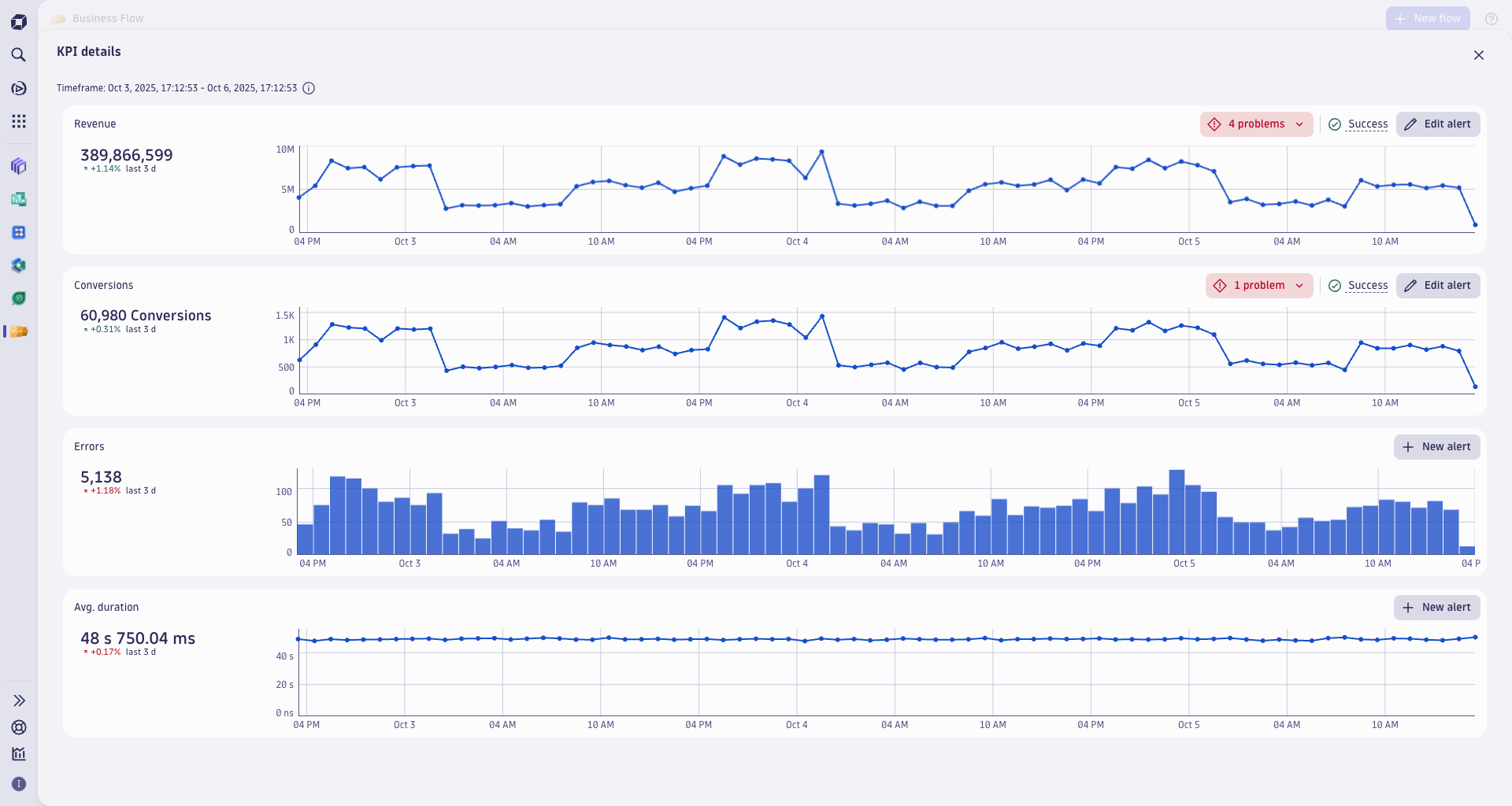
Overview
The Overview tab serves as the landing page, where you can start discovering  Business Flow and explore a demo business flow configuration or the last one accessed in a single view.
Business Flow and explore a demo business flow configuration or the last one accessed in a single view.
From here, you can:
- Analyze your configured business flows. It contains all the user interface elements for analyzing your critical business processes.
- Explore the entire tree of your processes, planning and zooming in the central main area, select steps to understand the flows, and search for specific groups of flows based on filters in the right panel.
- Drill down into the top business KPIs to see them evolving over time and create alerts based on anomaly detection.
Business flows
Use the business flows sidebar on the left to choose which configuration you want to explore.
From here, you can:
-
Find business flows classified as entities and recently modified. Select to duplicate or remove any existing business flow configuration.
-
Collapse that sidebar to get more screen space for navigation on the tree view.
Filter correlation IDs
On the landing page in the right panel, you can use several filtering options to focus on the matching business flows.
-
Search for specific values of the correlation IDs.
-
Filter by a step to find all the business flows that may have reached or are in transit/dropped to that step and by the status of the business flow.
Investigate problems
The Problem mode enables precise analysis of any IT problem that may affect a business process.
-
This mode highlights the most relevant metrics associated with the alert, focused on the appropriate timeframe.
-
Additionally, it offers quick access to the underlying problem, allowing you to efficiently diagnose and resolve issues.
Learning modules
Go through the following processes to learn using  Business Flow:
Business Flow:
- How-to guide
- Follow the instructions on how to successfully set up Business Flow.
- Explanation
- Explore Business Flow Details.
- Explanation
- Discover how key performance indicators can help you track performance and identify improvement opportunities within the Business Flow app.
 Business Flow
Business Flow
