Business Flow KPIs
- Latest Dynatrace
- Explanation
- 7-min read
The  Business Flow KPIs visible at the top of both pages provide four key performance indicators, calculated as a change in percent against the previous monitoring timeframe:
Business Flow KPIs visible at the top of both pages provide four key performance indicators, calculated as a change in percent against the previous monitoring timeframe:
- Business performance indicator (by default, revenue).
- Fulfillment or conversion of unique flows in the business process.
- Errors and business exceptions in the monitored flows.
- Average flow duration (the time from start to end of a business process).
To view KPIs in a timeline, select any KPI. You'll see the KPIs panel where each of the four KPIs is graphed according to the timeframe selector.
Define alerts on business KPIs
On the main page or the KPIs panel
-
Select New alert to create an alert on any of the business KPIs or go to the right side of the panel to create an alert in any of the time series charts from the visualizations over time. After you select an alert creation button (picking up which KPI is going to be the one to be alerted), you'll have to fill out all the required elements to define an anomaly detection monitoring into
 Anomaly Detection.
Anomaly Detection.Note: If the average duration of the business flow configured is above 30 minutes, you get offered the option to create the alert only in the Errors metric.
-
Decide which analyzer will be used to monitor the KPI. You can choose between
-
You need to provide different parameters for each type of the analyzer.
- For a static threshold, a threshold with a value that can be based on the time series analysis or hard coded is required.
- For a auto-adaptative threshold, the parameter to set is the number of signal fluctuations that are going to be added to the baseline.
- For a seasonal baseline, the parameter is a tolerance value that defines the width of the confidence level.
-
Define the Alert condition of the analyzer for the monitored metric: above, below, or outside the defined thresholds.
-
Choose the Actor who will execute the
 Anomaly Detection custom alert. It's possible to define the actor as a user or a service user. To learn more, see Service users.
Anomaly Detection custom alert. It's possible to define the actor as a user or a service user. To learn more, see Service users. -
Select Save and the custom alert configuration for this key metric will be created.
The created  Anomaly Detection custom alert configuration will have a sliding window of 60 minutes and the analyzer will be executed every minute.
Anomaly Detection custom alert configuration will have a sliding window of 60 minutes and the analyzer will be executed every minute.
Modify or delete an alert on business KPIs
An alert can be accessed for any type of modification, or it can be removed if required.
Display alerts on business KPIs
In the KPIs over time, when an alert is defined, the count of Davis problem events that had been detected appears as a redirection to the 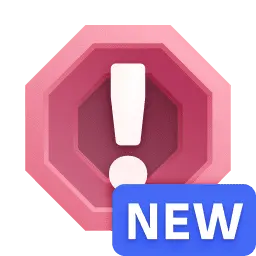 Problems app.
Problems app.
Davis events generated by alerting on business KPIs
The Davis events generated for each key metric defined on a configured business flow have a specific schema extracted from Dynatrace Semantic Dictionary.
The category of the Davis events are CUSTOM_ALERT (table format) with some added attributes like:
configurationName—Contains the name of the business flow that has a business key metric configured with an anomaly detection.configurationID—Unique identifier in Business Flow of the configuration.
Business Flow of the configuration.configurationURL—URL to access the associated Business Flow configuration.
Business Flow configuration.metric—Metric chosen from one of the four main KPIs in Business Flow configured that triggered the alert.
Business Flow configured that triggered the alert.metricLabel—Label of the chosen metric.sourceApp— Business Flow
Business Flow
Those Davis events will generate a Davis problem event that will be displayed in the 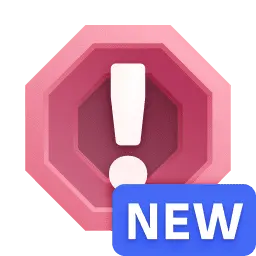 Problems app where users can define if they want to be notified when problems are detected.
Problems app where users can define if they want to be notified when problems are detected.
Business process monitoring
Business processes are the automation backbone of modern businesses, and they must operate efficiently to meet business goals. Most of those processes can impact customer experience, either positively or negatively. Most organizations rely on hundreds, if not thousands, of business processes, from procurement to order fulfillment. These processes depend on your IT systems to achieve their goals efficiently and at scale.  Business Flow makes it easier than ever to monitor complex business processes
Business Flow makes it easier than ever to monitor complex business processes
Best practices
Consider the following to help you get started.
-
Choose a business process that has a clear impact on a business outcome. Ideally, there will be a measurable business KPI to help you track performance.
-
Choose a problematic business process that creates ongoing friction between business and IT teams, exposing collaboration deficiencies.
-
 Business Flow uses a common identifier or correlation ID (for example,
Business Flow uses a common identifier or correlation ID (for example, order_id) to connect process steps into end-to-end flows. Most process steps should already include this information; if not, you can skip the step or ask your development team to add a correlation ID. -
Gain agreement from stakeholders as you define monitoring goals. What is the role of the process? Why is it important? How is success measured? What defines failure?
-
Document the current state of the business process. Start by identifying key process milestones, then break down these milestone steps into smaller intermediate steps.
-
Manage the scope of monitoring by abstracting smaller steps where appropriate. Abstracted steps can always be added later but should not unnecessarily delay implementation.
-
Identify the KPI or KPIs used to measure process health.
-
Understand the relative severity of different failure modes.
-
Determine the source of the business events for each process step and for each business exception you want to track. Possible sources include OneAgent, RUM sessions, log entries, or external business systems through an API. Where possible, choose OneAgent as the source to simplify access to business data without requiring development effort. Configure and test the business events.
-
Configure the business process in
 Business Flow.
Business Flow. -
Compare the actual process with the documented current state.
-
Improve the stability of the business process,
-
Focus first on outliers and anomalies. What causes them? How can they be reduced or eliminated?
-
If process performance is inconsistent, identify and address the causes where possible.
-
Consider automation to remediate common anomalies, failure conditions, or delays.
-
-
Plan for ongoing optimization. Once process performance is reasonably consistent and predictable, work with stakeholders to look for opportunities to improve process efficiency.
Terminology
Term
Description
Business exception
A business exception is an abnormal or undesired result from a business transaction or function. Business exceptions are defined by the application and sent to Dynatrace as parameters of business events.
Business flow
Business flow is a synonym for business process.
Correlation ID
A correlation ID is a unique identifier used to group individual step executions into a unique end-to-end process. The correlation ID must be present in each step.
Drop
A drop is an incomplete business process that fails to reach the next step due to an IT error, a business exception, or an above-average delay. It is also referred to as dropped flow.
Inflight flow
An inflight flow refers to a unique business process flow that is in progress at a given step. It remains inflight unless it exceeds the average delay for that step, at which point it is considered a dropped flow (drop).
Process branch
A process branch is an optional path in a business process. The process step immediately preceeding the branch defines the condition that determines which branch is taken.
Process loop
A process loop is a repeated step in a business process.
Process milestone
Process milestones are major process steps, often used to segment or abstract complex business processes by masking or ignoring smaller intermediate steps.
Process step
Process steps are tasks or transactions performed by systems or people as part of a complete business process.
 Business FlowBusiness Observability
Business FlowBusiness Observability