Log ingestion via OneAgent
- Latest Dynatrace
- Overview
- 4-min read
Ingest via OneAgent
Recommended
OneAgent is a recommended, powerful tool that automatically finds log sources from a wide range of technologies on many different platforms, container orchestration and operating systems. Refer to OneAgent platform and capability support matrix to see the supported operating systems.
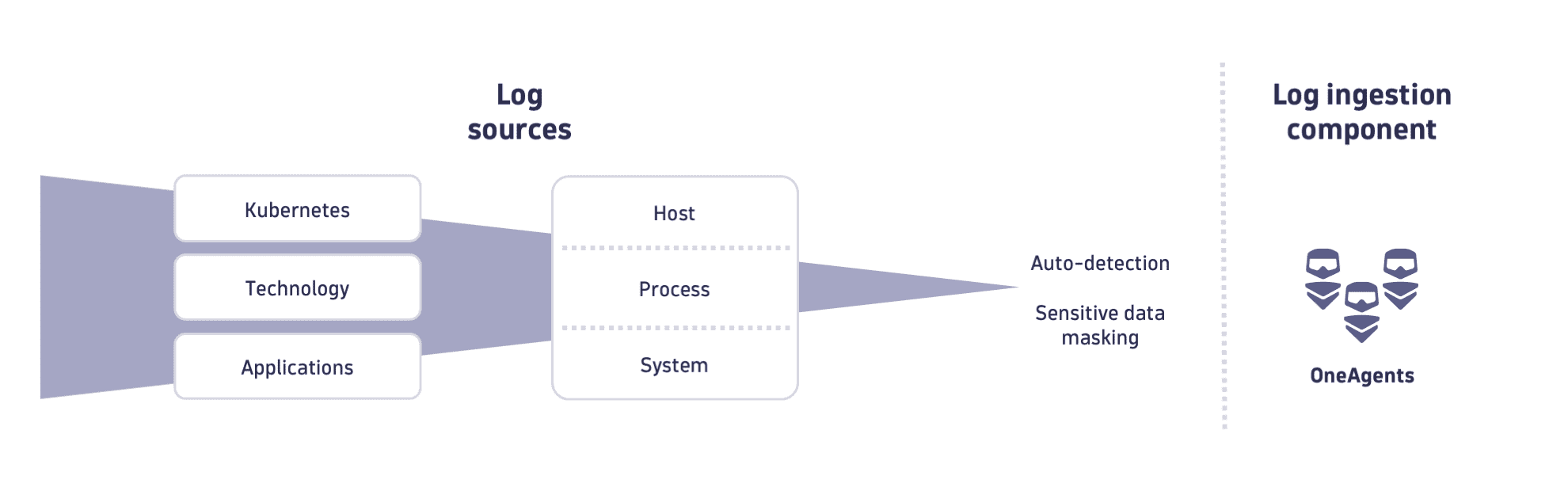
See the OneAgent for logs ingestion use case to learn how to set up log monitoring using OneAgent to automatically discover and ingest logs from your hosts.
We recommend using OneAgent for logs, as it provides the following advantages:
- Simplified instrumentation for hosts, processes, and Kubernetes clusters.
- Seamless installation on hosts, and Operator for Kubernetes ensures a first-class experience with built-in logs observability.
- Out-of-the-box log enrichment with contextual information such as topology and Kubernetes metadata.
- One-click opt-in for trace context inclusion in logs, enhancing traceability.
- Automatic detection of critical logs coupled with flexible custom log source configuration, ensuring comprehensive observability.
- Advanced log management capabilities at scale, offering configurations for log formats, sensitive data masking, and capture and processing filtering.
Check out the OneAgent platform and capability support matrix and deploy OneAgent to your environment.
Log data autodiscovery
OneAgent automatically detects log files, ensuring that relevant logs are collected and analyzed for all monitored processes. OneAgent scans the file system and applications running on the host to detect log files and sources and identifies log files. Access the Log content autodiscovery page to learn about the autodiscovery process.
Once log sources are detected, OneAgent applies relevant log ingestion rules. These rules define how the logs should be collected, parsed, and forwarded to the Dynatrace monitoring platform. The autodetection includes log rotation patterns.
OneAgent autodetects logs from hosts, and collects logs from Kubernetes container orchestration systems and from Docker containers.
OneAgent for host logs
OneAgent simplifies log management by automatically decorating logs based on infrastructure and log source context, and enabling one-click trace enrichment for enhanced troubleshooting. Installation and central log ingestion rules setup in Dynatrace are all it takes to start monitoring logs. OneAgent also offers advanced features for scalable log management, including filtering, masking sensitive data, custom log source definition, log rotation pattern detection, and centralized configuration for easier lifecycle management. Learn more by accessing the Log ingestion via OneAgent.
Find below an example of ingested logs attributes.
"timestamp": "2024-05-23T15:46:23.000000000+02:00","content": "2024-05-23 15:46:23 WebLaunche ERROR [HeadlessVisitRunnable] DriverEntry shutDown. [com.dynatrace.diagnostics.uemload.headless.DriverEntry@647129f3 useCnt: [4] drv: [ChromeDriver: chrome on LINUX (01b4aedd5176375e9712d60df153d6a2) http://localhost:17828] proxy: [org.littleshoot.proxy.impl.DefaultHttpProxyServer@4598e617 /127.0.0.1:45875] chrome_driver: [http://localhost:17828] debug port: [33787] ip: [91.172.93.134] healthy: [true]]","dt.entity.host": "HOST-9A17CDBA8FF4FCBB","dt.source_entity": "HOST-9A17CDBA8FF4FCBB","event.type": "LOG","host.name": "demodev-master","log.source": "/home/labuser/.dynaTrace/easyTravel 2.0.0/easyTravel/log/WebLauncher.log","loglevel": "ERROR","process.technology": ["Apache Tomcat","Java"],"status": "ERROR","date_ingested": "2024-05-22T22:14:42.079000000Z"
Kubernetes logs via OneAgent
Read more about configuring log ingest from Kubernetes by accessing the Stream Kubernetes logs with Dynatrace Log Module page.
Find below an example of ingested logs attributes.
{"timestamp": "2024-05-23T15:55:23.000000000+02:00","content": "2024/05/23 13:55:23 Failed to export to Stackdriver: rpc error: code = PermissionDenied desc = The caller does not have permission","dt.entity.cloud_application": "CLOUD_APPLICATION-63AACD91ADBAB15F","dt.entity.cloud_application_instance": "CLOUD_APPLICATION_INSTANCE-F731124830922265","dt.entity.cloud_application_namespace": "CLOUD_APPLICATION_NAMESPACE-0A4EA744229201C9","dt.entity.container_group": "CONTAINER_GROUP-4F1B012F9B098D9F","dt.entity.container_group_instance": "CONTAINER_GROUP_INSTANCE-D8EF90CDA84B35F2","dt.entity.gcp_zone": "GCP_ZONE-4E0474C4AFCCC79A","dt.entity.host": "HOST-C4E8984646B39EBE","dt.entity.kubernetes_cluster": "KUBERNETES_CLUSTER-324E5954D86018E3","dt.entity.kubernetes_node": "KUBERNETES_NODE-4B5BC37280D9BFD6","dt.entity.process_group": "PROCESS_GROUP-B6AA568F4AD316D7","dt.entity.process_group_instance": "PROCESS_GROUP_INSTANCE-8E2A55B6CF37CF42","dt.kubernetes.cluster.name": "gke","dt.kubernetes.node.system_uuid": "592f7b67-a340-e136-a9a2-488969f9fe34","dt.process.name": "server frontend-*","dt.source_entity": "PROCESS_GROUP_INSTANCE-8E2A55B6CF37CF42","event.type": "LOG","gcp.instance.id": "7994835647533846587","gcp.project.id": "dynatrace-demoability","gcp.region": "us-central1","host.name": "gke-keptn-demo1-e2-custom-4-8192-08f6a08a-1xvo.c.dynatrace-demoability.internal","k8s.container.name": "server","k8s.deployment.name": "frontend-*","k8s.namespace.name": "online-boutique","k8s.pod.name": "frontend-7cc5676659-j2n5l","k8s.pod.uid": "776226ff-4a33-4ea5-807e-2c930759d6eb","log.source": "Container Output","loglevel": "ERROR","process.technology": ["C-Library","Containerd","Go"],"status": "ERROR","OperatorVersion": "v1.1.0","gcp.zone": "us-central1-c","k8s.cluster.uid": "74d7702f-11bf-445f-8fbc-2998804007ab","k8s.node.name": "gke-keptn-demo1-e2-custom-4-8192-08f6a08a-1xvo","log.iostream": "stderr"},
Custom log sources
Many applications generate logs in formats or locations not covered by the default autodiscovery mechanism. You can add custom log sources when automatic detection does not recognize specific log files or when you need to monitor logs from applications not covered by default settings. Configure custom log sources if you encounter challenges with the rotation pattern or when the log file does not meet the detector's requirements. To learn more, see Custom log source.
OneAgent log configuration flow
The only required step after OneAgent installation is to review default ingest rules or create custom log ingest rules to ensure the logs are ingested to the Dynatrace tenant. For further configurations, you can use the options listed in the diagram below:
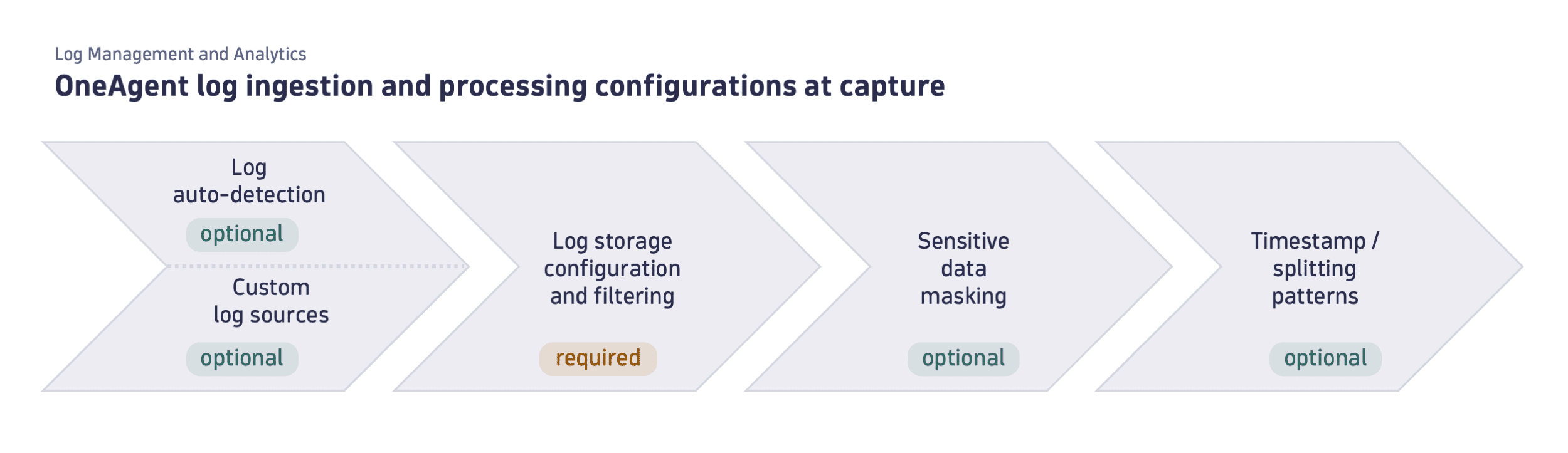
Log ingest rules
Required
Setting up the log ingest rules is the most important step in the configuration process. The rules allow you to specify which automatically discovered and custom logs are ingested, filtered, and stored. The log ingest rules allow customization according to specified matchers, such as process group or log source file. This ensures that the logs ingested from various sources are properly managed and integrated into the Dynatrace log monitoring system. (includes automatically discovered and custom logs).
You can review log sources detected by OneAgent on the Host or Process page in Dynatrace. For new tenants, some built-in rules are enabled by default. Learn more by accessing the Log ingest rules page.
The log ingest rules apply exclusively to OneAgent. These rules do not extend to other log collection mechanisms.
Sensitive data
You can set up OneAgent to mask any information that you consider to be sensitive so it doesn't reach Dynatrace in plain text. To learn about this configuration, see Sensitive data masking in OneAgent.
Timestamps
Learn how OneAgent supports timestamps, or you can optionally configure a custom timestamp pattern specific to your case.
OneAgent settings
Dynatrace Log Monitoring uses the OneAgent log module enabled by default with all OneAgent installations. While Log Monitoring does not require any specific configuration, you can modify some of the options available for the OneAgent log module.
Enable Log Monitoring with oneagentctl
To enable Log Monitoring on a OneAgent, use oneagentctl with the option --set-app-log-content-access=true.
For more information, see Log Monitoring configuration.
Global OneAgent settings for Log Monitoring
- Go to Settings > Log Monitoring > Advanced log settings.
- Adjust settings and Save changes.
Host-specific OneAgent settings for Log Monitoring
- Go to Hosts and select your Linux host.
- On the host overview page, select More (…) > Settings in the upper-right corner of the page.
- On the Host settings page, select Log Monitoring and Advanced log settings.
- Adjust settings and Save changes.
View the default OneAgent settings
Setting
Default
Detect open log files
enabled
Detect system logs
enabled
Detect logs of containerized applications
enabled
Detect IIS logs
enabled
Detect logs on network file systems
disabled
Allow OneAgent to monitor Dynatrace logs
disabled
Detect container time zones
enabled
Default timezone for agents
Local time zone
Timestamp search limit
64 bytes
Severity search chars limit
100 bytes
Severity search lines limit
2
Maximum of log group instances per entity limit - count
200
Windows Event Log query timeout
5 seconds
Minimal log file size to perform binary detection
512 bytes
Confirm that log monitoring is enabled
Dynatrace Log Monitoring is enabled by default but only controls the OneAgent log module capability. To actually ingest and view logs, you must also configure log ingest rules. If you experience issues with log collection, verify that this setting hasn't been disabled.
Follow the steps below in your Dynatrace environment to check if Dynatrace Log Monitoring is enabled:
- Go to
 Settings.
Settings. - From there, go to Collect and capture > General monitoring settings > Monitored technologies.
- Find Log Monitoring in the list of supported technologies, and select Edit.
- Check if the Enable Log Monitoring across all OneAgent in your environment toggle switch is on, and enable it, if it's not.
If this setting is disabled at the global level, you can enable Dynatrace Log Monitoring at the host level:
- Go to Infrastructure & Operations > Hosts.
- Select a host record.
- Go to > Host Settings > General.
- Find Log Monitoring in the list of supported technologies.
- Turn on Enable on this host.
Log enrichment
As an out of the box feature, OneAgent automatically decorates logs by adding topology context, maintaining trace information, and identifying severity levels. To learn more, see Automatic log enrichment.
Alternative to ingestion via OneAgent
You can use the following alternatives to OneAgent for monitoring your log data:
- Log ingestion API: Collect logs via API when unable to install OneAgent.
- Dynatrace Extensions: Use customizable add-ons to ingest logs and extend observability.
- Syslog: Stream, oversee and control log files from various system components.
Troubleshooting
Visit Dynatrace Community for troubleshooting guides, as well as see Troubleshoot Log Management and Analytics.