Monitor Amazon Web Services with CloudWatch metrics
- How-to guide
- 23-min read
Follow this guide to start ingesting data remotely from Amazon CloudWatch.
Its main focus is on infrastructure monitoring of AWS services: Dynatrace monitoring AWS services via CloudWatch.
See What's next? for Full-Stack and Log Monitoring of your AWS services.
After you have established the initial monitoring, you can add, remove, or modify service monitoring using the Dynatrace web UI, at scale, or using the Dynatrace API.
Details of collected measurements
To learn the measurements collected for each of the AWS services, see:
The Amazon Web Services infrastructure monitoring provides metrics from CloudWatch, infrastructure data available via public AWS API, and specific events. The data is collected in five-minute intervals.
Cost of monitoring
-
Each service monitored by Dynatrace through CloudWatch, as well as log processing and analysis, consumes DDUs.
-
Amazon may charge you extra for CloudWatch metric queries. For details on these additional costs, please consult Amazon CloudWatch pricing online documentation.
Monitoring prerequisites
There are three prerequisites for the AWS monitoring setup:
1. Dynatrace admin permissions
To manage AWS monitoring configuration, you need permissions to read and modify the builtin:cloud.aws schema.
- Both
settings:objects:readandsettings:objects:writeare required. - They are included in the Change monitoring settings permissions.
- Read-only access is not supported.
See Manage user permissions with roles for details on how to manage and set permissions.
2. ActiveGate capable of AWS Monitoring
To monitor Amazon Web services, Dynatrace needs to be able to connect to the Amazon CloudWatch API and query it periodically. At least one ActiveGate needs to be able to connect to Amazon CloudWatch to perform the monitoring tasks. Your ActiveGate needs to be deployed on an EC2 instance and be able to connect to the endpoints listed below.
From Dynatrace version 1.267+, only role-based access can be used. Key-based authorization is no longer available for new credentials. For existing key-based credentials, you can keep using keys indefinitely. We recommend switching to role-based authentication using the dedicated button on the configuration page. Dynatrace automatically checks the configuration to ensure the correct configuration of roles.
Key-based authentication is allowed only for AWS GovCloud and China partitions.
If you're a SaaS customer, an ActiveGate capable of monitoring your AWS account for classic (built-in) supported services is already provided and available within the Dynatrace AWS account.
However, to monitor specific non-default AWS Cloud services or if your AWS account exceeds 2,000 AWS resources, you must install and configure an Environment ActiveGate. Follow the ActiveGate installation guide and resume this guide when done.
You must install and configure an Environment ActiveGate if you want to monitor either or both of the following:
- More than 2,000 AWS resources (AWS service instances)
- Non-default AWS Cloud services
Allow ActiveGate to access AWS URLs
The integration accesses the following AWS API endpoints, so they must be accessible from your ActiveGate:
-
AWS Security Token Service (AWS STS)
https://sts.amazonaws.com/AWS STS is a global endpoint by default. When using a regional endpoint,
sts.<REGION>.amazonaws.comneeds to be accessible.See AWS STS Regionalized endpoints in AWS official documentation for the recommended regional STS endpoint configuration.
Recommended Use the AWS
configfile to configure regional STS endpoint. -
AWS Resource Groups Tagging
https://tagging.<REGION>.amazonaws.com/ -
Amazon CloudWatch
https://monitoring.<REGION>.amazonaws.com/ -
Amazon EC2
ec2.<REGION>.amazonaws.com
Other endpoints may be required depending on the services you need to monitor.
Consult the tables below for endpoints specific to each service you might want to monitor and for AWS Regions supported by Dynatrace AWS Monitoring.
AWS endpoints that need to be reachable from ActiveGate with corresponding AWS services
| Endpoint | Service |
|---|---|
autoscaling.<REGION>.amazonaws.com | Amazon EC2 Auto Scaling (built-in), Amazon EC2 Auto Scaling |
lambda.<REGION>.amazonaws.com | AWS Lambda (built-in), AWS Lambda |
elasticloadbalancing.<REGION>.amazonaws.com | Amazon Application and Network Load Balancer (built-in), Amazon Elastic Load Balancer (ELB) (built-in) |
dynamodb.<REGION>.amazonaws.com | Amazon DynamoDB (built-in), Amazon DynamoDB |
ec2.<REGION>.amazonaws.com | Amazon EBS (built-in), Amazon EC2 (built-in), Amazon EBS, Amazon EC2 Spot Fleet, Amazon VPC NAT Gateways, AWS Transit Gateway, AWS Site-to-Site VPN |
rds.<REGION>.amazonaws.com | Amazon RDS (built-in), Amazon Aurora, Amazon DocumentDB, Amazon Neptune, Amazon RDS |
s3.<REGION>.amazonaws.com | Amazon S3 (built-in) |
acm-pca.<REGION>.amazonaws.com | AWS Certificate Manager Private Certificate Authority |
apigateway.<REGION>.amazonaws.com | Amazon API Gateway |
apprunner.<REGION>.amazonaws.com | AWS App Runner |
appstream2.<REGION>.amazonaws.com | Amazon AppStream |
appsync.<REGION>.amazonaws.com | AWS AppSync |
athena.<REGION>.amazonaws.com | Amazon Athena |
cloudfront.amazonaws.com | Amazon CloudFront |
cloudhsmv2.<REGION>.amazonaws.com | AWS CloudHSM |
cloudsearch.<REGION>.amazonaws.com | Amazon CloudSearch |
codebuild.<REGION>.amazonaws.com | AWS CodeBuild |
datasync.<REGION>.amazonaws.com | AWS DataSync |
dax.<REGION>.amazonaws.com | Amazon DynamoDB Accelerator (DAX) |
dms.<REGION>.amazonaws.com | AWS Database Migration Service (AWS DMS) |
directconnect.<REGION>.amazonaws.com | AWS Direct Connect |
ecs.<REGION>.amazonaws.com | Amazon Elastic Container Service (ECS), Amazon ECS Container Insights |
elasticfilesystem.<REGION>.amazonaws.com | Amazon Elastic File System (EFS) |
eks.<REGION>.amazonaws.com | Amazon Elastic Kubernetes Service (EKS) |
elasticache.<REGION>.amazonaws.com | Amazon ElastiCache (EC) |
elasticbeanstalk.<REGION>.amazonaws.com | AWS Elastic Beanstalk |
elastictranscoder.<REGION>.amazonaws.com | Amazon Elastic Transcoder |
es.<REGION>.amazonaws.com | Amazon Elasticsearch Service (ES) |
events.<REGION>.amazonaws.com | Amazon EventBridge |
fsx.<REGION>.amazonaws.com | Amazon FSx |
gamelift.<REGION>.amazonaws.com | Amazon GameLift |
glue.<REGION>.amazonaws.com | AWS Glue |
inspector.<REGION>.amazonaws.com | Amazon Inspector |
kafka.<REGION>.amazonaws.com | Amazon Managed Streaming for Kafka |
models.lex.<REGION>.amazonaws.com | Amazon Lex |
logs.<REGION>.amazonaws.com | Amazon CloudWatch Logs |
api.mediatailor.<REGION>.amazonaws.com | AWS Elemental MediaTailor |
mediaconnect.<REGION>.amazonaws.com | AWS Elemental MediaConnect |
mediapackage.<REGION>.amazonaws.com | AWS Elemental MediaPackage Live |
mediapackage-vod.<REGION>.amazonaws.com | AWS Elemental MediaPackage Video on Demand |
opsworks.<REGION>.amazonaws.com | AWS OpsWorks |
qldb.<REGION>.amazonaws.com | Amazon QLDB |
redshift.<REGION>.amazonaws.com | Amazon Redshift |
robomaker.<REGION>.amazonaws.com | AWS RoboMaker |
route53.amazonaws.com | Amazon Route 53 |
route53resolver.<REGION>.amazonaws.com | Amazon Route 53 Resolver |
api.sagemaker.<REGION>.amazonaws.com | Amazon SageMaker Endpoints, Amazon SageMaker Endpoint Instances |
sns.<REGION>.amazonaws.com | Amazon Simple Notification Service (SNS) |
sqs.<REGION>.amazonaws.com | Amazon Simple Queue Service (SQS) |
storagegateway.<REGION>.amazonaws.com | AWS Storage Gateway |
swf.<REGION>.amazonaws.com | Amazon SWF |
transfer.<REGION>.amazonaws.com | AWS Transfer Family |
workmail.<REGION>.amazonaws.com | Amazon WorkMail |
workspaces.<REGION>.amazonaws.com | Amazon WorkSpaces |
AWS Regions supported by Dynatrace AWS Monitoring
| Region | Region name |
|---|---|
us-gov-west-1 | AWS GovCloud (US) |
us-gov-east-1 | AWS GovCloud (US-East) |
us-east-1 | US East (N. Virginia) |
us-east-2 | US East (Ohio) |
us-west-1 | US West (N. California) |
us-west-2 | US West (Oregon) |
eu-west-1 | EU (Ireland) |
eu-west-2 | EU (London) |
eu-west-3 | EU (Paris) |
eu-central-1 | EU (Frankfurt) |
eu-central-2 | EU (Zurich) |
eu-north-1 | EU (Stockholm) |
eu-south-1 | EU (Milan) |
eu-south-2 | EU (Spain) |
ap-east-1 | Asia Pacific (Hong Kong) |
ap-south-1 | Asia Pacific (Mumbai) |
ap-south-2 | Asia Pacific (Hyderabad) |
ap-southeast-1 | Asia Pacific (Singapore) |
ap-southeast-2 | Asia Pacific (Sydney) |
ap-southeast-3 | Asia Pacific (Jakarta) |
ap-southeast-4 | Asia Pacific (Melbourne) |
ap-northeast-1 | Asia Pacific (Tokyo) |
ap-northeast-2 | Asia Pacific (Seoul) |
ap-northeast-3 | Asia Pacific (Osaka) |
sa-east-1 | South America (Sao Paulo) |
cn-north-1 | China (Beijing) |
cn-northwest-1 | China (Ningxia) |
ca-central-1 | Canada (Central) |
ca-west-1 | Canada West (Calgary) |
il-central-1 | Israel (Tel Aviv) |
me-central-1 | Middle East (UAE) |
me-south-1 | Middle East (Bahrain) |
af-south-1 | Africa (Cape Town) |
us-iso-east-1 | US ISO East |
us-isob-east-1 | US ISOB East (Ohio) |
us-iso-west-1 | US ISO West |
The most frequent cause of certificate issues with the TLS interception proxy is a missing proxy's CA certificate in the ActiveGate truststore.
If you're still having proxy issues, see:
Make sure that the URLs are whitelisted. Otherwise, you might get communication or timeout errors.
3. AWS monitoring policy and role-based authentication
To perform these steps, you need to have AWS admin privileges.
The AWS monitoring policy defines the minimal scope of permissions you need to give to Dynatrace to monitor the services running in your AWS account. Create it once and use it any time when enabling Dynatrace access to your AWS account. If you don't want to add permissions to all services, and just select permissions for certain services, consult the table below. The table contains a set of permissions that are required for all AWS cloud services, a list of optional permissions specific to that service.
"cloudwatch:GetMetricData""cloudwatch:GetMetricStatistics""cloudwatch:ListMetrics""sts:GetCallerIdentity""tag:GetResources""tag:GetTagKeys""ec2:DescribeAvailabilityZones"
Complete list of permissions for cloud services
| Name | Permissions |
|---|---|
| All monitored Amazon services Required | cloudwatch:GetMetricData,cloudwatch:GetMetricStatistics,cloudwatch:ListMetrics,sts:GetCallerIdentity,tag:GetResources,tag:GetTagKeys,ec2:DescribeAvailabilityZones |
| AWS Certificate Manager Private Certificate Authority | acm-pca:ListCertificateAuthorities |
| Amazon MQ | |
| Amazon API Gateway | apigateway:GET |
| AWS App Runner | apprunner:ListServices |
| Amazon AppStream | appstream:DescribeFleets |
| AWS AppSync | appsync:ListGraphqlApis |
| Amazon Athena | athena:ListWorkGroups |
| Amazon Aurora | rds:DescribeDBClusters |
| Amazon EC2 Auto Scaling | autoscaling:DescribeAutoScalingGroups |
| Amazon EC2 Auto Scaling (built-in) | autoscaling:DescribeAutoScalingGroups |
| AWS Billing | |
| Amazon Keyspaces | |
| AWS Chatbot | |
| Amazon CloudFront | cloudfront:ListDistributions |
| AWS CloudHSM | cloudhsm:DescribeClusters |
| Amazon CloudSearch | cloudsearch:DescribeDomains |
| AWS CodeBuild | codebuild:ListProjects |
| Amazon Cognito | |
| Amazon Connect | |
| Amazon Elastic Kubernetes Service (EKS) | eks:ListClusters |
| AWS DataSync | datasync:ListTasks |
| Amazon DynamoDB Accelerator (DAX) | dax:DescribeClusters |
| AWS Database Migration Service (AWS DMS) | dms:DescribeReplicationInstances |
| Amazon DocumentDB | rds:DescribeDBClusters |
| AWS Direct Connect | directconnect:DescribeConnections |
| Amazon DynamoDB | dynamodb:ListTables |
| Amazon DynamoDB (built-in) | dynamodb:ListTables,dynamodb:ListTagsOfResource |
| Amazon EBS | ec2:DescribeVolumes |
| Amazon EBS (built-in) | ec2:DescribeVolumes |
| Amazon EC2 API | |
| Amazon EC2 (built-in) | ec2:DescribeInstances |
| Amazon EC2 Spot Fleet | ec2:DescribeSpotFleetRequests |
| Amazon Elastic Container Service (ECS) | ecs:ListClusters |
| Amazon ECS Container Insights | ecs:ListClusters |
| Amazon ElastiCache (EC) | elasticache:DescribeCacheClusters |
| AWS Elastic Beanstalk | elasticbeanstalk:DescribeEnvironments |
| Amazon Elastic File System (EFS) | elasticfilesystem:DescribeFileSystems |
| Amazon Elastic Inference | |
| Amazon Elastic Map Reduce (EMR) | elasticmapreduce:ListClusters |
| Amazon Elasticsearch Service (ES) | es:ListDomainNames |
| Amazon Elastic Transcoder | elastictranscoder:ListPipelines |
| Amazon Elastic Load Balancer (ELB) (built-in) | elasticloadbalancing:DescribeInstanceHealth,elasticloadbalancing:DescribeListeners,elasticloadbalancing:DescribeLoadBalancers,elasticloadbalancing:DescribeRules,elasticloadbalancing:DescribeTags,elasticloadbalancing:DescribeTargetHealth |
| Amazon EventBridge | events:ListEventBuses |
| Amazon FSx | fsx:DescribeFileSystems |
| Amazon GameLift | gamelift:ListFleets |
| AWS Glue | glue:GetJobs |
| Amazon Inspector | inspector:ListAssessmentTemplates |
| AWS Internet of Things (IoT) | |
| AWS IoT Analytics | |
| Amazon Managed Streaming for Kafka | kafka:ListClusters |
| Amazon Kinesis Data Analytics | kinesisanalytics:ListApplications |
| Amazon Data Firehose | firehose:ListDeliveryStreams |
| Amazon Kinesis Data Streams | kinesis:ListStreams |
| Amazon Kinesis Video Streams | kinesisvideo:ListStreams |
| AWS Lambda | lambda:ListFunctions |
| AWS Lambda (built-in) | lambda:ListFunctions,lambda:ListTags |
| Amazon Lex | lex:GetBots |
| Amazon Application and Network Load Balancer (built-in) | elasticloadbalancing:DescribeInstanceHealth,elasticloadbalancing:DescribeListeners,elasticloadbalancing:DescribeLoadBalancers,elasticloadbalancing:DescribeRules,elasticloadbalancing:DescribeTags,elasticloadbalancing:DescribeTargetHealth |
| Amazon CloudWatch Logs | logs:DescribeLogGroups |
| AWS Elemental MediaConnect | mediaconnect:ListFlows |
| AWS Elemental MediaConvert | mediaconvert:DescribeEndpoints |
| AWS Elemental MediaPackage Live | mediapackage:ListChannels |
| AWS Elemental MediaPackage Video on Demand | mediapackage-vod:ListPackagingConfigurations |
| AWS Elemental MediaTailor | mediatailor:ListPlaybackConfigurations |
| Amazon VPC NAT Gateways | ec2:DescribeNatGateways |
| Amazon Neptune | rds:DescribeDBClusters |
| AWS OpsWorks | opsworks:DescribeStacks |
| Amazon Polly | |
| Amazon QLDB | qldb:ListLedgers |
| Amazon RDS | rds:DescribeDBInstances |
| Amazon RDS (built-in) | rds:DescribeDBInstances,rds:DescribeEvents,rds:ListTagsForResource |
| Amazon Redshift | redshift:DescribeClusters |
| Amazon Rekognition | |
| AWS RoboMaker | robomaker:ListSimulationJobs |
| Amazon Route 53 | route53:ListHostedZones |
| Amazon Route 53 Resolver | route53resolver:ListResolverEndpoints |
| Amazon S3 | s3:ListAllMyBuckets |
| Amazon S3 (built-in) | s3:ListAllMyBuckets |
| Amazon SageMaker Batch Transform Jobs | |
| Amazon SageMaker Endpoint Instances | sagemaker:ListEndpoints |
| Amazon SageMaker Endpoints | sagemaker:ListEndpoints |
| Amazon SageMaker Ground Truth | |
| Amazon SageMaker Processing Jobs | |
| Amazon SageMaker Training Jobs | |
| AWS Service Catalog | |
| Amazon Simple Email Service (SES) | |
| Amazon Simple Notification Service (SNS) | sns:ListTopics |
| Amazon Simple Queue Service (SQS) | sqs:ListQueues |
| AWS Systems Manager - Run Command | |
| AWS Step Functions | |
| AWS Storage Gateway | storagegateway:ListGateways |
| Amazon SWF | swf:ListDomains |
| Amazon Textract | |
| AWS IoT Things Graph | |
| AWS Transfer Family | transfer:ListServers |
| AWS Transit Gateway | ec2:DescribeTransitGateways |
| Amazon Translate | |
| AWS Trusted Advisor | |
| AWS API Usage | |
| AWS Site-to-Site VPN | ec2:DescribeVpnConnections |
| AWS WAF Classic | |
| AWS WAF | |
| Amazon WorkMail | workmail:ListOrganizations |
| Amazon WorkSpaces | workspaces:DescribeWorkspaces |
To get the information required for comprehensive AWS cloud-computing monitoring, you have to authorize Dynatrace to access your Amazon metrics. Dynatrace will identify all the virtualized infrastructure components in your AWS environment and collect performance metrics related to those components.
Next, select the deployment model that best describes your environment and follow the procedure for that model.
Dynatrace SaaS needs a role-based monitoring access to your AWS account.
You won't be able to monitor non-default AWS cloud services without an AWS-hosted Environment ActiveGate.
You will need:
- AWS account ID
- Rights to assign role-based access to your AWS account
- External ID, which can be acquired as follows.
- Go to Settings > Cloud and virtualization > AWS.
- Select Connect new Instance.
- Under Authentication method select Role-based authentication.
- Under Your Amazon account ID select Copy to copy the token (External ID).
To create role-based access
-
Download a YAML file with CloudFormation template from cloud-snippets/role_based_access_no_AG_template.yml.
-
Create the stack in your Amazon Console:
- In your Amazon Console, go to CloudFormation.
- Go to Stacks and create a new stack with new resources.
- Select Template is ready, upload the template you've created above, and select Next.
- In Parameters, enter the External ID.
- Enter a name for your stack and select Next twice.
- Review your configuration and accept the policy terms.
- Select Create stack.
Alternative: create stack via CLI
To create the stack using the CLI, run the command below, making sure to replace the parameter values with your actual values.
You also need to remove the angle brackets (
<and>).aws cloudformation create-stack \--capabilities CAPABILITY_NAMED_IAM \--stack-name <stack_name> \--template-body <file:///home/user/template_file.yaml> \--parameters ParameterKey=ExternalID,ParameterValue=<external_id> ParameterKey=RoleName,ParameterValue=<role_name> ParameterKey=PolicyName,ParameterValue=<policy_name>
Key-based authentication (AWS GovCloud and AWS China only)
Only for AWS GovCloud and China partitions is key-based authentication allowed.
In this scenario you have to create an AWS monitoring policy and generate a key pair with that policy.
AWS Identity and Access Management (IAM) permission boundaries may deny AWS actions required by Dynatrace. If you use IAM permission boundary on your AWS account, make sure that actions from policy are allowed in all AWS Regions within permission boundary.
To create the AWS monitoring policy
- In your Amazon Console, go to Identity and Access Management.
- Go to Policies and select Create policy.
- Select the JSON tab and paste the predefined policy from the box below.
{"Version": "2012-10-17","Statement": [{"Sid": "VisualEditor0","Effect": "Allow","Action": ["acm-pca:ListCertificateAuthorities","apigateway:GET","apprunner:ListServices","appstream:DescribeFleets","appsync:ListGraphqlApis","athena:ListWorkGroups","autoscaling:DescribeAutoScalingGroups","cloudformation:ListStackResources","cloudfront:ListDistributions","cloudhsm:DescribeClusters","cloudsearch:DescribeDomains","cloudwatch:GetMetricData","cloudwatch:GetMetricStatistics","cloudwatch:ListMetrics","codebuild:ListProjects","datasync:ListTasks","dax:DescribeClusters","directconnect:DescribeConnections","dms:DescribeReplicationInstances","dynamodb:ListTables","dynamodb:ListTagsOfResource","ec2:DescribeAvailabilityZones","ec2:DescribeInstances","ec2:DescribeNatGateways","ec2:DescribeSpotFleetRequests","ec2:DescribeTransitGateways","ec2:DescribeVolumes","ec2:DescribeVpnConnections","ecs:ListClusters","eks:ListClusters","elasticache:DescribeCacheClusters","elasticbeanstalk:DescribeEnvironmentResources","elasticbeanstalk:DescribeEnvironments","elasticfilesystem:DescribeFileSystems","elasticloadbalancing:DescribeInstanceHealth","elasticloadbalancing:DescribeListeners","elasticloadbalancing:DescribeLoadBalancers","elasticloadbalancing:DescribeRules","elasticloadbalancing:DescribeTags","elasticloadbalancing:DescribeTargetHealth","elasticmapreduce:ListClusters","elastictranscoder:ListPipelines","es:ListDomainNames","events:ListEventBuses","firehose:ListDeliveryStreams","fsx:DescribeFileSystems","gamelift:ListFleets","glue:GetJobs","inspector:ListAssessmentTemplates","kafka:ListClusters","kinesis:ListStreams","kinesisanalytics:ListApplications","kinesisvideo:ListStreams","lambda:ListFunctions","lambda:ListTags","lex:GetBots","logs:DescribeLogGroups","mediaconnect:ListFlows","mediaconvert:DescribeEndpoints","mediapackage-vod:ListPackagingConfigurations","mediapackage:ListChannels","mediatailor:ListPlaybackConfigurations","opsworks:DescribeStacks","qldb:ListLedgers","rds:DescribeDBClusters","rds:DescribeDBInstances","rds:DescribeEvents","rds:ListTagsForResource","redshift:DescribeClusters","robomaker:ListSimulationJobs","route53:ListHostedZones","route53resolver:ListResolverEndpoints","s3:ListAllMyBuckets","sagemaker:ListEndpoints","sns:ListTopics","sqs:ListQueues","storagegateway:ListGateways","sts:GetCallerIdentity","swf:ListDomains","tag:GetResources","tag:GetTagKeys","transfer:ListServers","workmail:ListOrganizations","workspaces:DescribeWorkspaces"],"Resource": "*"}]}
- Give the policy a name.
- Select Create policy.
You'll need to generate an Access key and a Secret access key that Dynatrace can use to get metrics from Amazon Web Services.
- In your Amazon Console, go to Users and select Add Users.
- Enter the User name.
- In the next screen, choose Attach policies directly and attach the policy that you created before.
- Review the user details and select Create user.
- From the list of users, select your newly created user name and go to Security credentials, then select Create access key.
- On Access key best practices & alternatives, select Third-party service, and then select Next.
- On Retrieve access keys, store the Access Key ID name (AKID) and Secret access key values.
- You can either download the user credentials or copy the credentials displayed online (select Show).
Alternative: create AWS roles with Terraform
Terraform templates are an alternative way of creating and configuring AWS roles. For detailed instructions on how to create AWS roles with Terraform, see Configuring AWS role-based access with Terraform
Create monitoring configuration
You can create, activate, and manage multiple monitoring connections. Each connection is defined by the credentials and/or access tokens required for Dynatrace to be able to pull in the data.
Why configuration is performed per connection
Allowing for multiple connections and configurations makes it possible to monitor even extremely complex environments. With such an approach, you don't need to configure everything at once. Instead, you can gradually add monitoring configurations to your existing setup. Such an architecture also makes it easy to react to the dynamic changes of the monitored environment, without needing to reconfigure the unaffected elements.
1. Add a new AWS connection
If you've followed all the prior steps, you're ready to configure Amazon Web Services monitoring.
To add a new AWS connection
- Open Clouds app.
- Select Integration manager tab.
- Learn how to navigate and connect a new instance via Integration manager.
2. AWS cloud services monitored by default
After Dynatrace connects to your AWS environment, it immediately starts monitoring selected AWS services. Classic (formerly 'built-in') AWS metrics lists the metrics of AWS cloud services monitored by default.
3. Monitor other AWS services
In addition to AWS services, it's also possible to monitor all other AWS cloud services. AWS cloud services are enabled for monitoring per AWS connection.
To add a service to monitoring:
- Go to Settings > Cloud and virtualization > AWS.
- On the AWS overview page, find the connection that you want to change and select Edit
in that row.
- Under Services, select Manage services.
- Select Add service.
- Select the service from the list and then select Add service.
- Select Save changes to save your configuration.
You can add multiple cloud services by repeating the steps above.
Configuration of collected metrics per service
After you add a service, Dynatrace automatically starts collecting a set of metrics for this particular service.
Recommended metrics:
- Enabled by default
- Can not be disabled
- Can come with recommended dimensions (enabled by default, can't be disabled)
- Can come with optional dimensions (disabled by default, can be enabled)
Apart from the recommended metrics, most services have the possibility of enabling optional metrics that can be added and configured manually.
List of AWS cloud services and collected metrics
To see the complete list of AWS cloud services and learn about the metrics collected for each of them, see All AWS cloud services.
Alternatively, you can check the list of supported AWS Services within in-product Dynatrace Hub (search for AWS) or in the web version of Dynatrace Hub.
To add and configure metrics
- Go to Settings > Cloud and virtualization > AWS.
- On the AWS overview page, find the connection that you want to change and select the edit icon next to its name.
- Go to Services and select Manage services.
- To add a metric select the service for which you want to add metrics and select Add new metric.
- From the menu select Add metric for the metric you want to monitor.
- Select Edit to configure the metric.
- Select Apply to save your configuration.
After you select the cloud services and save your changes, monitoring of the newly added services starts automatically.
What's next?
Within minutes, you'll see the data on your dashboards.
To see the core measurements per each of the AWS connections
- Go to AWS (previous Dynatrace) or
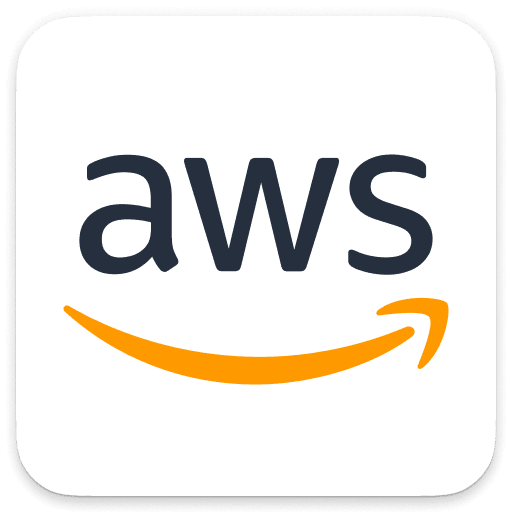 AWS Classic.
AWS Classic. - Select the connection for which you want to see an overview of the AWS infrastructure.
You can also build your own dashboard from the metrics collected for your AWS instances. For details on building dashboards, see Dashboards Classic.
Virtual Machines, containers, and deep code monitoring with Dynatrace OneAgent
Dynatrace OneAgent offers unparalleled depth of insight into hosts, containers, and code. To learn more, see Set up Dynatrace on Amazon Web Services.
Further configuration for notifications and alerts
After you set up AWS monitoring, you can:
- Set up metric events for alerting. This enables you to create, enable, disable and configure recommended alerting rules.
- Limit API calls to AWS using tags. By default, Dynatrace monitors all Amazon Web Services that have been specified in your permission policy. Optionally, you can use tagging to limit the AWS resources that are monitored by Dynatrace.
Integrate CloudWatch Metric Streams
This method of monitoring does not require an ActiveGate. Dynatrace integration with Amazon CloudWatch Metric Streams provides a simple and safe way to ingest AWS metrics. Amazon CloudWatch Metric Streams allows all metrics issued in a given AWS region to be streamed through Kinesis Firehose to the Dynatrace API. For details, see Amazon CloudWatch Metric Streams.
OpenTelemetry and distributed tracing
It is also possible to trace AWS Lambda .NET Core functions with OpenTelemetry .NET.