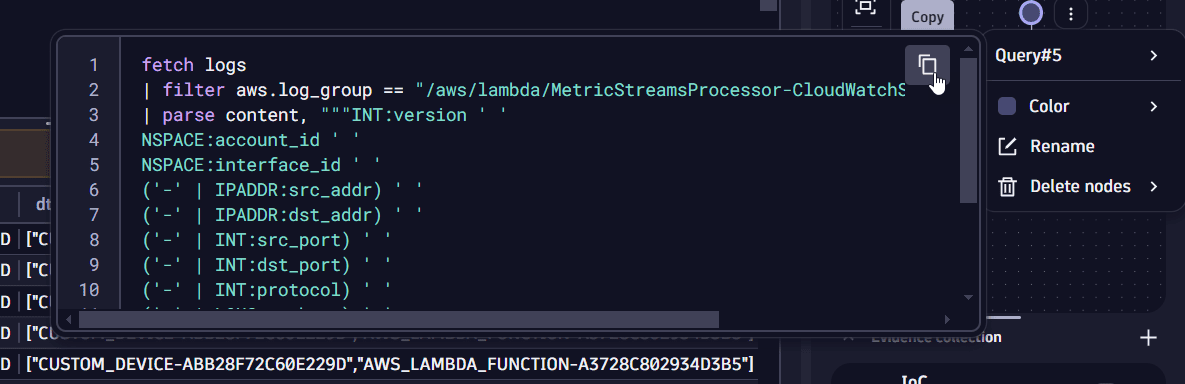Manage the query tree
- Latest Dynatrace
- How-to guide
- Published Aug 22, 2024
The query tree is a visual representation of your investigation history. For details, see Concepts: Query tree.
In the Query tree section you can perform the following actions.
Rename nodes
For fast identification of a node, you can rename it.
- Select the menu for the desired node.
- Select Rename.
Change node color
For fast identification of specific nodes, you can change the node color individually or in bulk.
To color multiple nodes at once
- Use Alt+Click to select the branch or Shift+Click to select multiple nodes.
- Select the menu, then select the color.
Once you change the color of your last query node, all the subsequent query nodes automatically acquire that color, until you change it again.
Colors used in the query tree are displayed in the query tree legend.
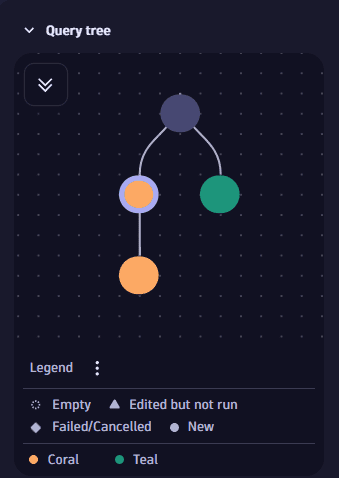
Change color label
To change the default color label, you have two options:
- Option 1: In the menu of Legend, select Edit labels.
- Option 2: In the menu of a specific color displayed in the legend, select Edit label.
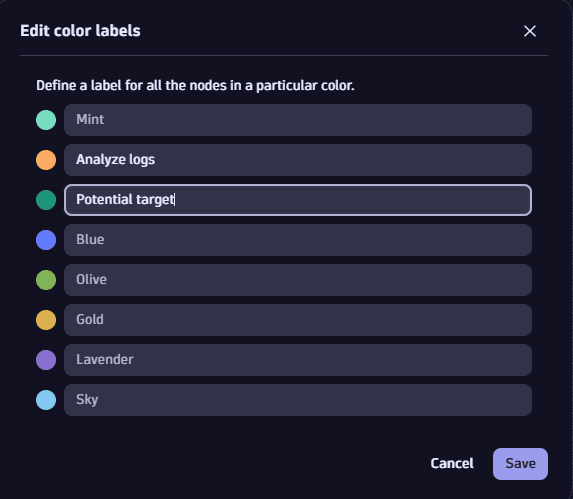
Download nodes
You can download nodes and results as a new  Notebooks document.
Notebooks document.
-
In Query tree, make your selection:
-
To select a branch, use Alt+Click
-
To select a range of nodes, use Shift+Click
-
To select an individual node, use Ctrl+Click
-
-
Right-click on a selected node, then select Download node(s) as > Notebooks document.
-
Select if you want to include results, then select Download.
When results exceed 50 MB, they can't be included, as this exceeds the
 Notebooks limit. You can select fewer nodes or download only nodes.
Notebooks limit. You can select fewer nodes or download only nodes.
Delete nodes
You can delete any part of the query tree you consider irrelevant.
-
To delete multiple nodes at once
- Use Shift+Click to select multiple nodes.
- Select Delete nodes.
-
To delete all branches except a selected one
- Use Alt+Click to select the branch you want to keep.
- Select Keep selected branches.
Preview and reuse queries
You can quickly preview and reuse queries straight from the query tree, without having to navigate to them. This saves you time and is more convenient.
-
To preview a query
- Select to the right of the desired node.
- Hover over the node name.
-
To reuse a query
- Select to the right of the desired node.
- Hover over the node name and select Copy
.