Send Dynatrace notifications to Slack
- 2-min read
For extended capabilities and workflow automation (for example, enabling targeted notification and problem remediation), see Workflows Connectors.
With a Slack problem-notification integration, your teams will always be aware of potential risks within applications, services, and infrastructure. Your teams can also use a Dynatrace-integrated Slack channel to discuss incidents, evaluate solutions, and link to similar problems.
Set up Slack integration
- In Slack, create an Incoming Webhook, as described in the Slack documentation.
- Copy the generated Webhook URL to your clipboard. The Webhook URL should look like this:
https://hooks.slack.com/services/T00000000/B00000000/XXXXXXXXXXXXXXXXXXXXXXXX. - In Dynatrace, go to Settings > Integration > Problem notifications.
- Select Add notification.
- Select Slack from the available notification types.
- Enter the following information:
- Display name This is the freeform name of this integration that will be displayed in Dynatrace on Settings > Integration > Problem notifications when you finish this configuration.
- URL Paste the webhook URL
- Channel Enter the name of a Slack channel
- Message
Enter a custom message; it can contain text and problem-related placeholders
Placeholders
The Available placeholders section of the configuration page lists placeholders you can use for this integration. Placeholders are automatically replaced with actual values.
- Assign an Alerting profile.
- Select Send test notification to make sure your Slack integration is working.
- Save changes.
You will receive Dynatrace problem notifications on your Slack channel with your custom message.
Example
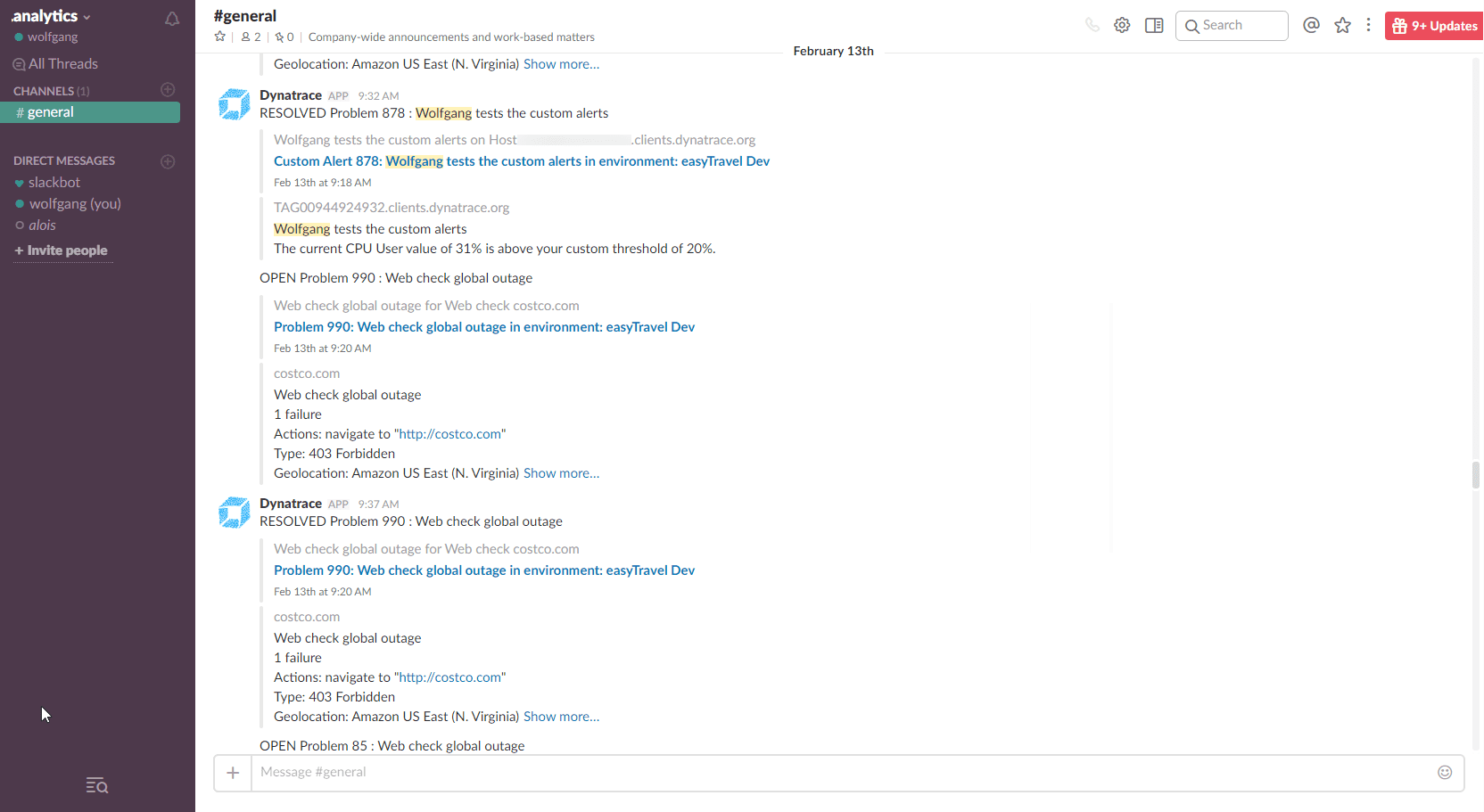
Troubleshooting
Related tags
Notifications Classic