Send Dynatrace notifications to Ansible Tower
- 3-min read
For extended capabilities and workflow automation (for example, enabling targeted notification and problem remediation), see Workflows Connectors.
Dynatrace provides full-stack monitoring insights into your complete IT operation and automatically detects if any part of your deployment doesn’t fulfill the required quality in terms of performance or error rates. Whenever Dynatrace detects such abnormal system behavior, it creates a single problem that contains all incidents that share the same root cause. Dynatrace sends out problem notifications to inform third-party systems about incidents within your environment. Following simple setup in Dynatrace, and definition of a custom message containing user-defined information, you can do this in Ansible Tower.
To set up a direct Ansible Tower integration within your Dynatrace environment
- Go to Settings > Integration > Problem notifications.
- Select Add notification.
- Select Ansible Tower from the available notification types.
- Configure the integration:
-
Enter a Display name for this integration. This is the freeform name of this integration that will be displayed in Dynatrace on Settings > Integration > Problem notifications when you finish this configuration.
-
Set Ansible Tower job template URL to the playbook job template URL from your Ansible Tower instance.
Ansible Tower job template URLThe Ansible Tower URL of the playbook job template should have this format:
HTTPS://<Ansible Tower server name>/#/templates/job_template/<JobTemplateID>Where to find the URL in Ansible Tower
In your Ansible Tower instance, copy the URL of this template screen.
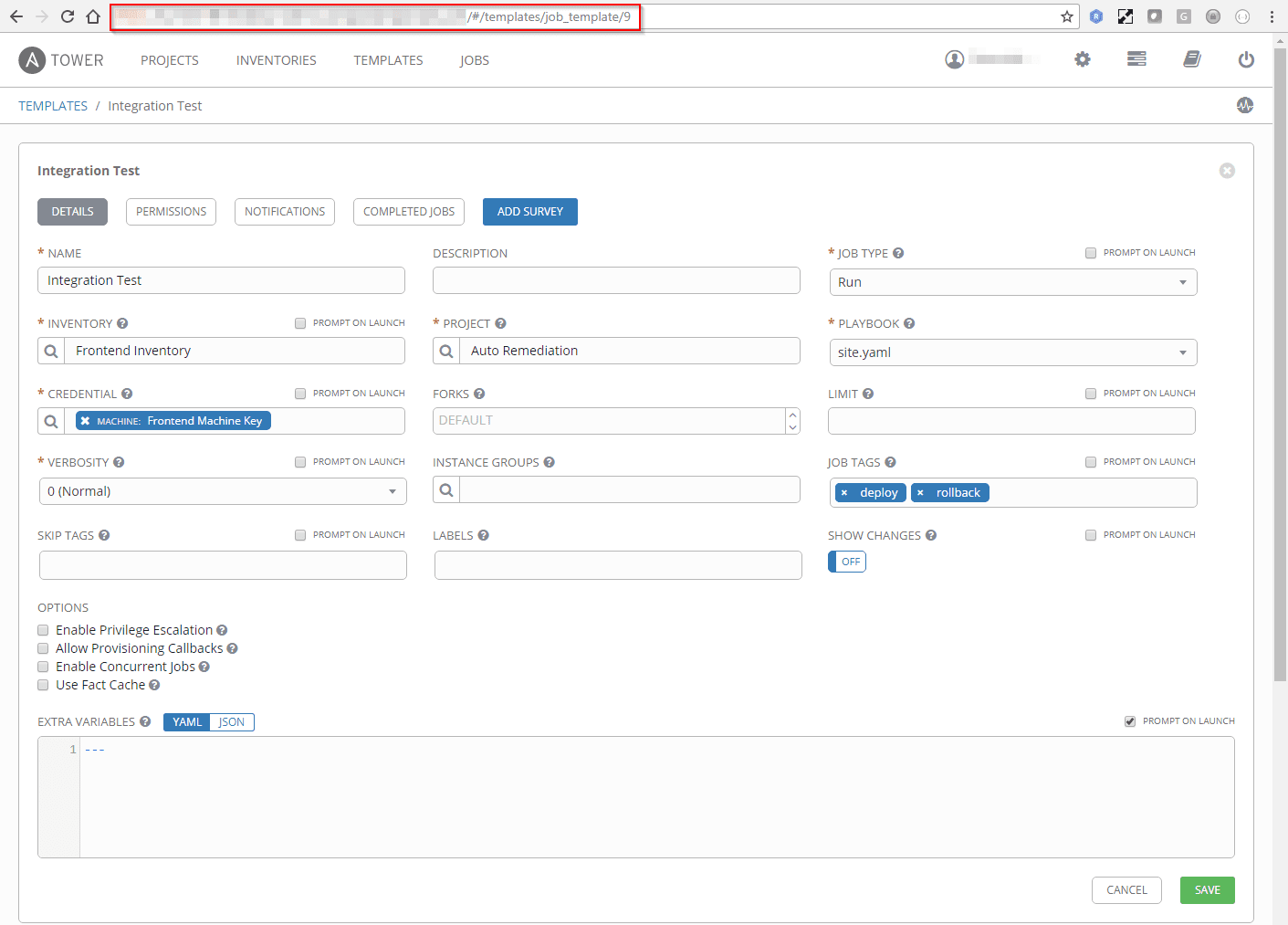
-
Optional Turn on Accept any SSL certificate.
We strongly recommended that you use a valid SSL certificate (even for internal installations), but you can ignore the certificate for convenience. -
Enter the Username and Password of an Ansible Tower user who is authorized to trigger the job template via the Ansible Tower REST API and specify if your Ansible Tower installation must have a valid SSL certificate.
-
Optional Enter a Custom message. This message will be displayed in the Extra Variables Message field of your job template.
-
Assign a Problem alerting profile.
Problem alerting profiles defined in your Ansible Tower integration configuration enable you to filter detected problems based on severity level or tags on affected components. For example, you can define an alerting profile that filters all problems except availability problems that occur on a specific tagged process or host.
-
- Select Send test notification to make sure your Ansible Tower integration is working. It should send a test notification to your Ansible Tower instance.
- If the test was successful, Save changes.
Of course, it’s possible to set up multiple Ansible Tower integrations to trigger different job templates for different kinds of problems.
You can see results immediately within your Ansible Tower dashboard, which visualizes the successful runs of each template.