Send Dynatrace notifications to ServiceNow
- 9-min read
For extended capabilities and workflow automation (for example, enabling targeted notification and problem remediation), see Workflows Connectors.
To connect your Dynatrace monitoring environment to your ServiceNow instance, configuration is required both on the ServiceNow instance and in the Dynatrace web UI.
For ServiceNow, Dynatrace offers:
Incident integrations
There are several integration options for incident management:
- Dynatrace Workflows
- Dynatrace Incident integration app
Once you configure Dynatrace incident integration, Dynatrace automatically creates an incident within your ServiceNow instance for every auto-discovered problem.
Dynatrace Workflows
Dynatrace Workflows allows you to model incident creation and management processes directly within Dynatrace. For more information about configuration and usage details, see ServiceNow workflow documentation.
Dynatrace Incident Integration app
Dynatrace Incident Integration is a ServiceNow environment application that accepts and processes Dynatrace problems and allows you to create incidents within ServiceNow.
If you have installed the ServiceNow Service Graph Connector for Dynatrace, the CIs (Configuration Items) will automatically be associated within the incident.
Prerequisites
- You have an active ServiceNow ITSM module and license
- Your ServiceNow user has
web_service_adminandx_dynat_ruxit.Integrationroles
Set up a ServiceNow configuration
-
Go to Dynatrace Incident Integration page in the ServiceNow Store and select Get to install Dynatrace Incident Integration in your ServiceNow instance.
-
Follow the Guided Setup for an initial configuration of the application.
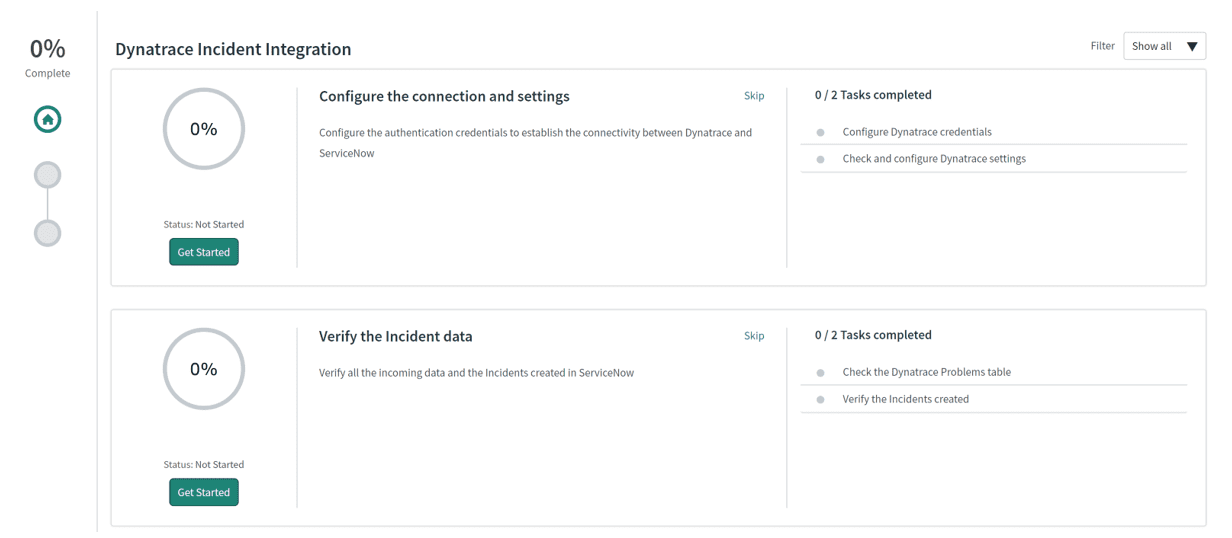
-
After the application is installed, go to the new Dynatrace Incident Integration menu on your ServiceNow instance to further configure (Setup, Settings) and explore (Problems, ServiceNow Incidents) the application.
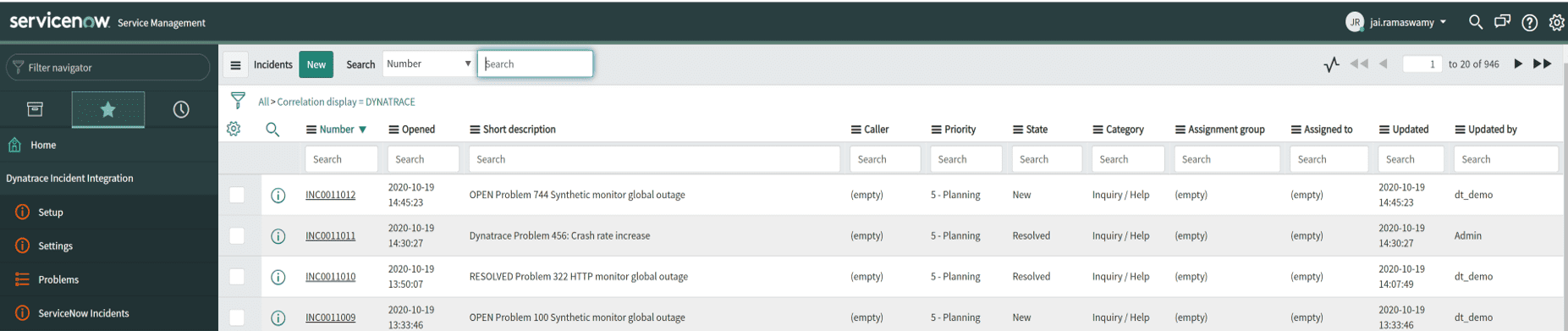
-
Use the Problem to Incident Transform Map module to transform the incoming Dynatrace data in the Problems import set table (
x_dynat_ruxit_problems) into a ServiceNow Incident table.
Set up a Dynatrace configuration
To create a ServiceNow problem notification
- In Dynatrace, go to Settings.
- Select Integration > Problem notifications.
- Select Add notification.
- In Notification type, select ServiceNow.
- Enter the requested information::
- ServiceNow instance identifier refers to the "instance identifier" part of your own ServiceNow URL (
https://<instance indentifier>.service-now.com) that is used by the ServiceNow API call. This ServiceNow instance identifier is mutually exclusive to the OnPremise URL field, so you can only use one of them. - In the Description field, you can customize the text message associated with problem notifications by combining any of the placeholders from Available placeholders list in any order according to your needs.
- ServiceNow instance identifier refers to the "instance identifier" part of your own ServiceNow URL (
- Turn on Send incidents into ServiceNow ITSM.
- Select Send test notification to make sure your ServiceNow integration is working.
- Select Save changes.
Event management integration
There are several integration options for event management that use Dynatrace problem notifications. You can:
- Send events using Dynatrace custom integration problem notifications
- Send events using Dynatrace ServiceNow problem notifications
Send events using Dynatrace custom integration problem notifications
ServiceNow Event Management provides an inbound event API for third party tools to receive events.
This configuration uses a custom integration Dynatrace problem notifications. You can configure custom integration notifications with the ServiceNow inbound event API URL and the JSON payload it expects.
When configured, the Dynatrace problem notification will send grouped events related to a problem.
If you have ServiceNow Service Graph Connector for Observability - Dynatrace, see Set up push notifications from Dynatrace for configuration and usage details. Otherwise, see Integrate Dynatrace platform events.
Send events using Dynatrace ServiceNow problem notifications
ServiceNow Event Management provides a general purpose webhook API for receiving events the populates the ServiceNow ITOM event table (em_event).
This configuration uses a ServiceNow Dynatrace problem notification. You can configure ServiceNow notification with the ServiceNow webhook API URL and the JSON payload it expects. For more information about the webhook API, see Pushing events to the instance using web service API.
When configured, the Dynatrace problem notification will send all events related to a problem.
Prerequisites
- You have an active ServiceNow ITOM module and license
- Your ServiceNow user has a
snc_platform_rest_api_accessrole - Your ServiceNow Event filters and alerting rules are set to react to incoming events sent by Dynatrace
Set up a ServiceNow configuration
Your ServiceNow ITOM module and license need to be active to use this integration option.
Set up a Dynatrace configuration
- Go to Settings.
- Select Integration > Problem notifications > Add notification.
- In Notification type, select ServiceNow.
- Enter the requested information:
- ServiceNow instance identifier refers to the "instance identifier” part of your own ServiceNow URL and is used by the ServiceNow API call
https://<instance indentifier>.service-now.com. This ServiceNow instance identifier is mutually exclusive to the OnPremise URL field, so you can only use one of them.
- ServiceNow instance identifier refers to the "instance identifier” part of your own ServiceNow URL and is used by the ServiceNow API call
- Turn on Send events into ServiceNow ITOM
- Select Send test notification.
- Select Save changes.
After you enable the push of ITOM events, all events for any problem detected by Dynatrace will be automatically pushed to the ITOM event API.
View events
You can create event filters and alerting rules in the Event table view to flexibly react to incoming Dynatrace-detected events, as shown in the example below:
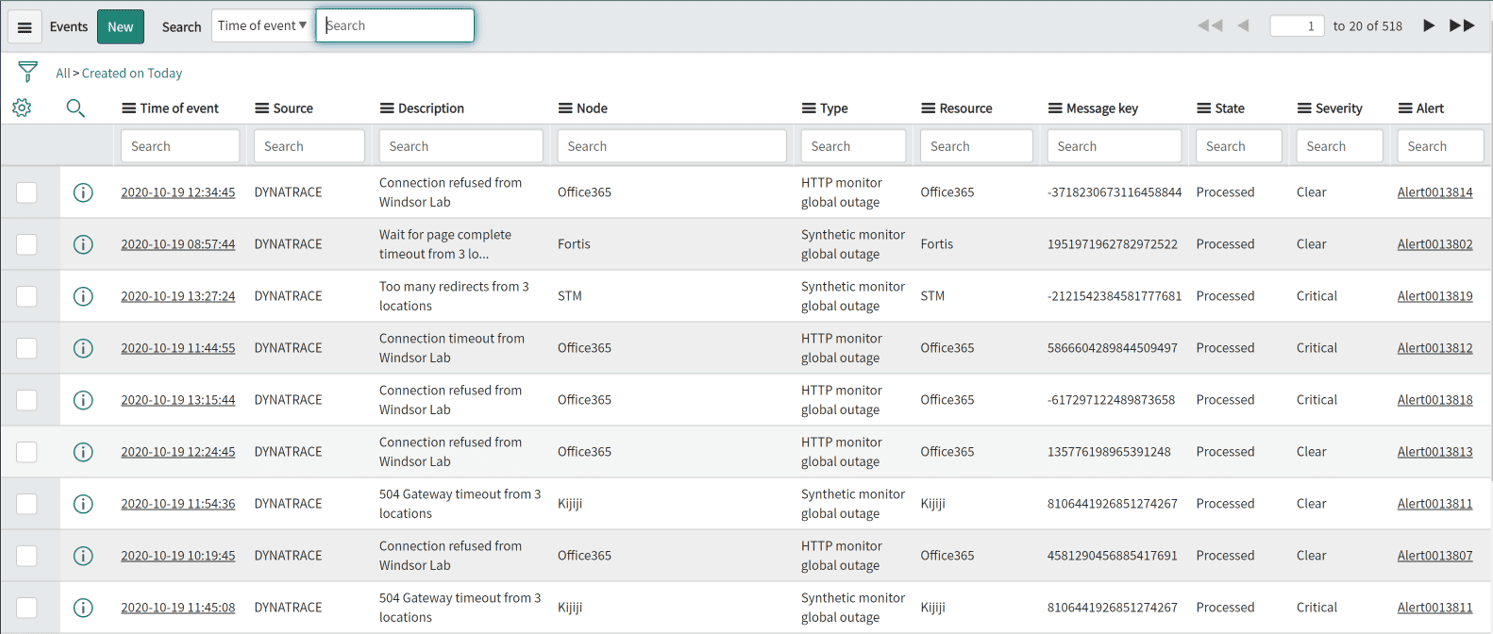
Configuration Management Database (CMDB) integration
ServiceNow offers a dedicated Service Graph Connector for Observability – Dynatrace application for pulling Dynatrace observability information into your ServiceNow CMDB.
Service Graph Connector for Observability – Dynatrace pulls the following types of topology information data:
- Hosts
- Processes
- Services
- Applications
Service Graph Connector for Observability uses the relationship between various applications, application services, and infrastructure elements to create a Service Map.
Some of the Dynatrace entity types are not imported into ServiceNow. For configuration and usage details, see Service Graph Connector for Observability - Dynatrace.
Frequently asked questions
General
Which Dynatrace IP addresses are allowed for ServiceNow integration?
For your Dynatrace instance to communicate with ServiceNow, you need to provide ServiceNow with a list of Dynatrace IP addresses that will be allowed to send information to ServiceNow. Dynatrace servers are distributed throughout various regions. The best way to ensure that you get the right IP addresses for your region is to look up the IP addresses by running the nslookup command. You must first create your environment in Dynatrace and then execute nslookup.
Example:
C:\>nslookup abc.live.dynatrace.com
Optionally, you can review the OneAgent download page to see the IP addresses for your region.
Dynatrace Incident integration
How does the integration work?
You can see an overview Dynatrace Incident integration in the flowchart below:
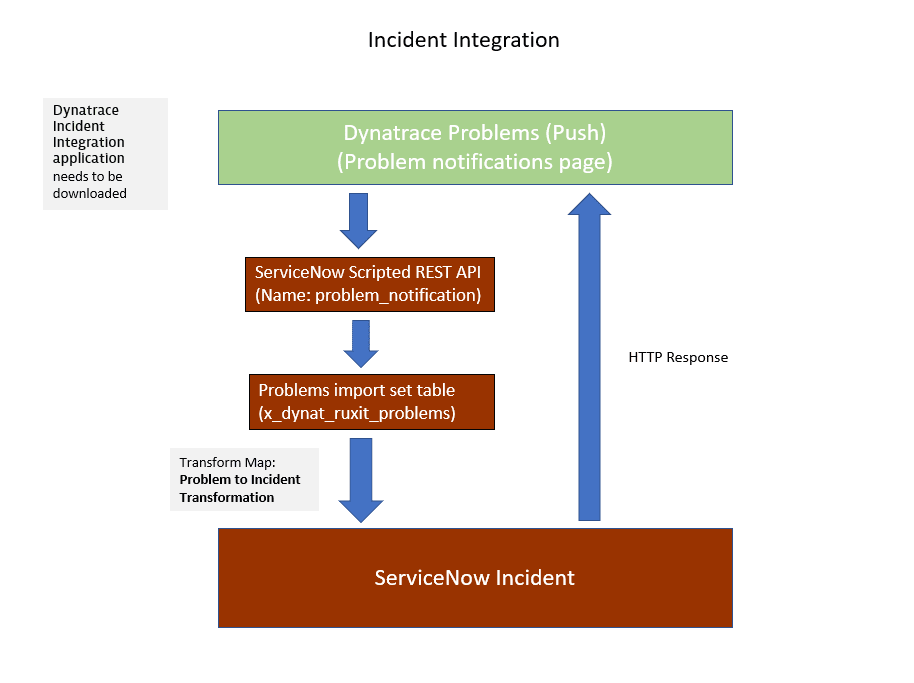
After configuring the application on both sides, problem notifications are pushed from Dynatrace to your ServiceNow instance.
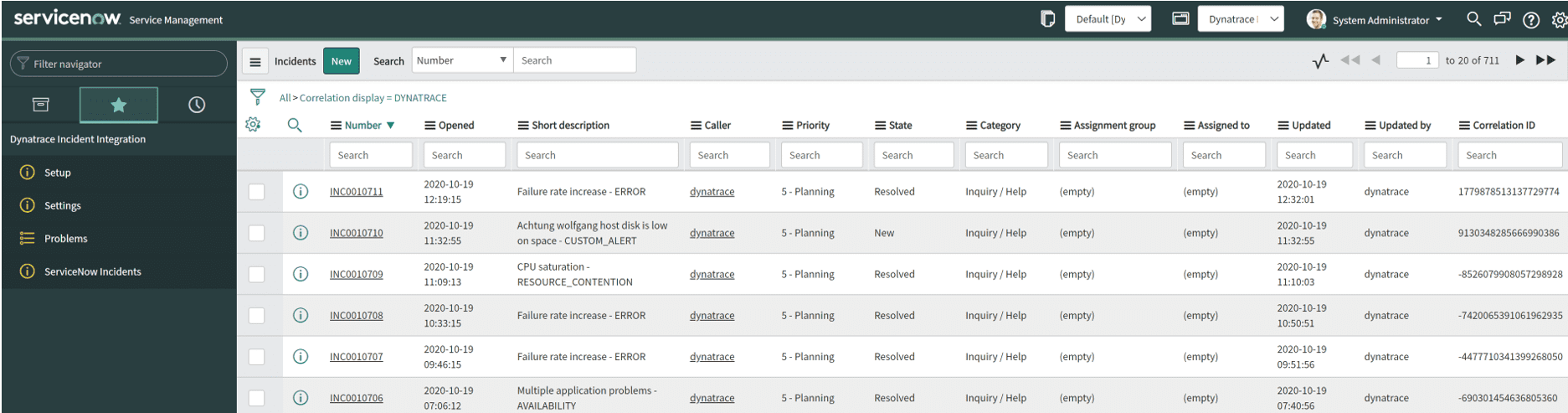
The Scripted REST APIs module is the entry point of the Dynatrace information into ServiceNow. It pushes the data into the Problems import set table.

The Problems import set table automatically transforms any incoming Dynatrace-detected problem into an incident within the ServiceNow incident table.

When a problem is closed in Dynatrace, the incident is marked as Resolved in ServiceNow.
Which ServiceNow tables are filled by the ServiceNow Dynatrace application?
- Dynatrace sends all detected problems into the ServiceNow incident table (
incident). - All single events that are correlated with a Dynatrace-detected problem are sent to the ITOM event table (
em_event). - The relationship between a CI and a Dynatrace-detected problem is sent into the CIs Affected table (
task_ci). - If enabled, Dynatrace synchronizes all auto-discovered web services into the CMDB application services table (
cmdb_ci_services_discovered). - All hosts and process groups running on those hosts are synchronized into the CMDB server table and derived Linux and Windows server tables (
cmdb_ci_server), and into the process groups related tables in ServiceNow (cmdb_ci_appl).
How can I change the table or field where Dynatrace pushes the data?
Incidents are imported through an import set table (x_dynat_ruxit_problems). You can reconfigure the default transformation map Problem to Incident Transformation Map to route the information to different tables or fields.
Is there support for multiple environments in Dynatrace integration?
Multiple Dynatrace environments can be configured within the Dynatrace environments table in ServiceNow.
Send events using Dynatrace ServiceNow problem notifications
How does the integration work?
You can see an overview Dynatrace Incident integration in the flowchart below:
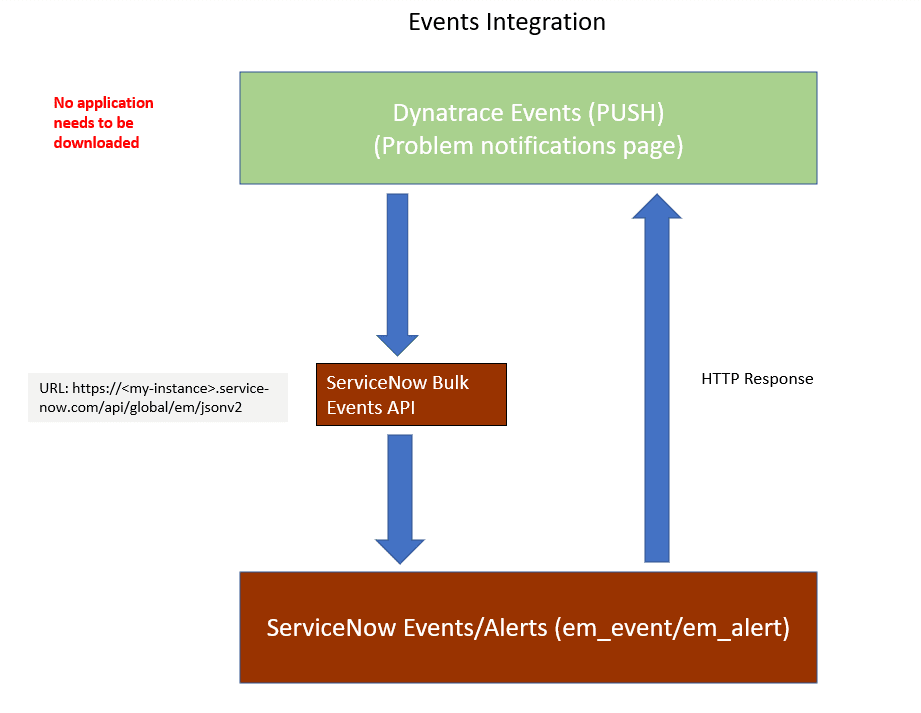
Configuration Management Database (CMDB) integration
Which scheduled jobs pull the CMDB information from Dynatrace?
Dynatrace introduces one scheduled job that pulls a subset of the topology information from Dynatrace Smartscape at regular intervals. The SG-Dynatrace scheduled job pulls all web application information along with their relation to software services, all host and process group information, and all software services and relationships. The information pull is performed using the official Dynatrace REST API.
How can I automatically merge existing CIs with Dynatrace discovered CIs?
Deduplication is done through ServiceNow CMDB Identification and Reconciliation. Custom CI identification rules are used to merge identical CIs based on a given attribute (for example, host names).
Troubleshoot
Check out the following articles in the Troubleshooting forum in the Dynatrace Community.