Distribute custom dashboards with your extensions
- Latest Dynatrace
- How-to guide
- 3-min read
After your extension starts sending data to Dynatrace, you can create a custom dashboard, export its definition to a JSON file, and add the JSON to your extension archive.
 Dashboards
Dashboards
If you're using  Dashboards, follow these procedures.
Dashboards, follow these procedures.
You can export a dashboard definition through the Dynatrace web UI.
Export dashboard JSON
To download (export) a dashboard from the  Dashboards side panel
Dashboards side panel
-
Go to
 Dashboards.
Dashboards. -
In Last opened by you, hover over the name of the dashboard you want to export and select Download from the menu. The dashboard is downloaded to a local JSON file that you can upload.
If your dashboard isn't listed in Last opened by you, select All dashboards to display a table of all dashboards that you can access (your dashboards or dashboards shared with you). From there, you can find the dashboard and select Download from the menu.
To download (export) the currently displayed dashboard as JSON
-
At the top of the dashboard, open the menu to the right of the dashboard name.
-
Select Download from the menu.
The definition of the current dashboard is downloaded to a local JSON file.
Add your dashboard to the extension package
After you create a dashboard that uses your extension data, and you export the dashboard JSON as described earlier, you can add the dashboard to your extension package.
-
Rename the dashboard JSON file to match the pattern
<string>.dashboard.json. For example,device-health.dashboard.json. -
Add the JSON to the extension package.
For example,
extension.zip│ extension.yaml│└───documents│ device-health.dashboard.json -
Declare the JSON in the extension YAML file.
For example,
documents:dashboards:- displayName: "My Dashboard"path: "documents/device-health.dashboard.json" -
Upload the extension to the Dynatrace environment.
Your dashboard is now available in
 Dashboards.
Dashboards.
You can also access the dashboard from  Extensions.
Extensions.
-
Go to
 Extensions.
Extensions. -
Select your extension.
-
On the Configure tab, select Extension content.
- Your dashboard is listed as type
DOCUMENT_DASHBOARD. - You can set Filter By Type to
DOCUMENT_DASHBOARDto list only dashboards.
- Your dashboard is listed as type
Dashboards Classic
If you're using Dashboards Classic, follow these procedures.
After your extension starts sending data to Dynatrace, you can create a custom dashboard and then export its definition to a JSON file and add it to your extension archive. You can export a dashboard definition through the Dynatrace web UI or Dynatrace API.
Export dashboard JSON in web UI
- Go to Dashboards (previous Dynatrace) or
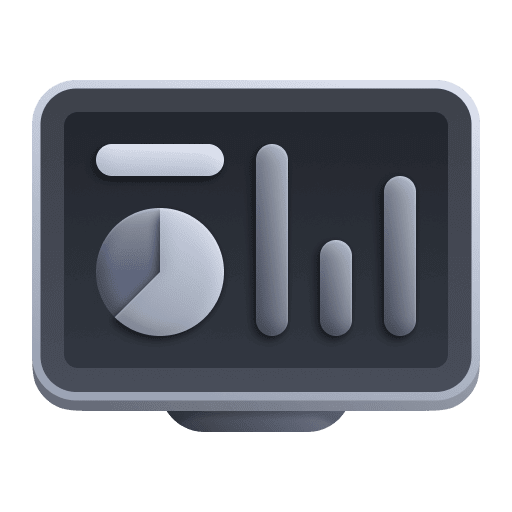 Dashboards Classic.
Dashboards Classic. - In the row for the dashboard you want to export, select More (…) > Export.
A JSON file with the dashboard's name is downloaded to your local machine. For more information, see Edit Dynatrace dashboard JSON.
Export dashboard JSON using API
- Go to Dashboards (previous Dynatrace) or
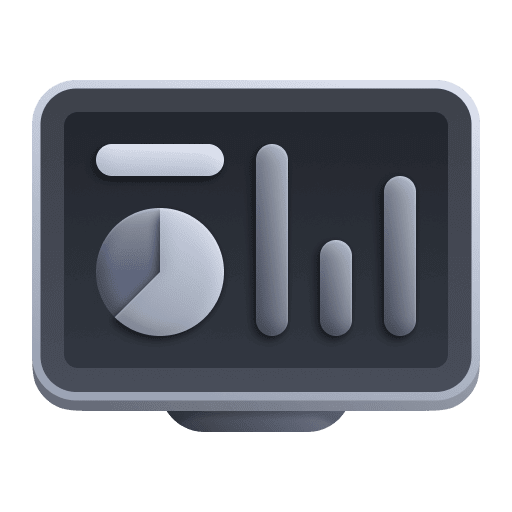 Dashboards Classic and display the dashboard.
Dashboards Classic and display the dashboard. - In the dashboard URL, find the
idparameter (for example,id=d996b25e-593c-4213-8ad3-c87319a8830a) and save the parameter value. - Use the Get a dashboard API endpoint to get the dashboard JSON definition.
Run the following command to get the dashboard definition. For this example, we use the Dynatrace SaaS URL:
Replace:curl -X GET "https://{env-id}.live.dynatrace.com/api/config/v1/dashboards/{dashboard-id}" \-H "accept: application/json; charset=utf-8" \-H "Authorization: Api-Token `{api-token}"
{env-id}with your Environment ID.{api-token}with an API token that has the required permissions.{dashboard-id}with the dashboard identifier you determined in the previous step.
- The call returns the JSON payload containing the dashboard definition. Save it as a JSON file.
Add your dashboard to the extension package
Add your dashboard JSON file to your extension package and reference it in your extension YAML file.
For the following package structure:
extension.zip│ extension.yaml│└───alerts│ | alert.json│└───dashboards│ dashboard.json
Use the following reference in the top level of your YAML file:
dashboards:- path: dashboards/dashboard.jsonalerts:- path: alerts/alert.json
 Extensions
Extensions