Integrate OneAgent on Azure App Service for Linux and containers
- Latest Dynatrace
- How-to guide
- 11-min read
Linux only
App Service on Linux supports two scenarios.
-
Bring your own code
In the code scenario, App Service provides a base container that is maintained by the platform.
This container targets:
- A development framework, such as .NET Core, PHP, or Node.js.
- A version of that framework, such as .NET Core 3.0 or .NET Core 3.1.
Follow the procedure on the Built-in image tab.
-
Bring your own container
In the container scenario, App Service provides a host where a custom container provided by the customer can execute.
For details on the differences between the two scenarios, see Things you should know: Web Apps on Linux.
To monitor App Services on Linux, you need to integrate OneAgent within your containerized application.
Follow the procedure on the Custom image tab.
Integrate Dynatrace on built-in image
Azure App Service for Linux allows you to customize its base container at runtime using a startup script or script command that must be executed in a bash shell or Azure Cloud Shell. The script can be configured in multiple ways.
Set startup script command/file at creation time using Azure CLI
az webapp create -n <my-app> -g <my-resourcegroup> -p <my-appservice-plan> --runtime <runtime-tag> --startup-file <startup-script/command>
Set script command/file at creation time for an existing App Service
az webapp config set -n <my-app> -g <my-resourcegroup> --startup-file <startup-script/command>
Set script command/file using ARM template
Use the appCommandLine property of your ARM template to set the startup script/command.
{"acrUseManagedIdentityCreds": false,"acrUserManagedIdentityId": null,"alwaysOn": false,"apiDefinition": null,"apiManagementConfig": null,"appCommandLine": "<startup-script/command>","appSettings": null,"autoHealEnabled": false,"autoHealRules": null,"autoSwapSlotName": null,...
Set startup script command/file in the Azure portal
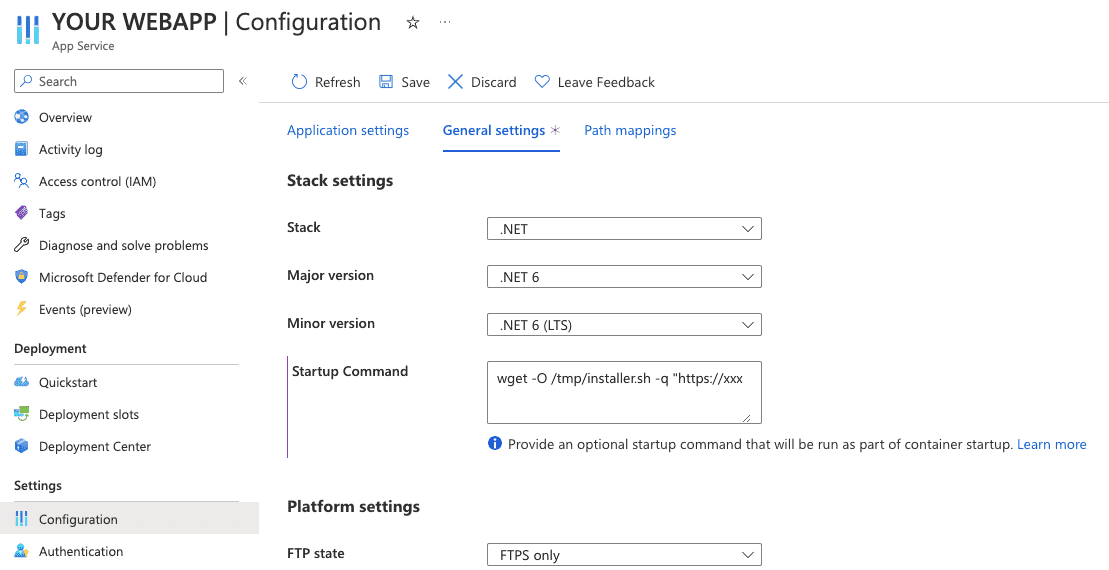
Script or command?
A startup script is the same as a startup command: it's a command that executes the script (remember to use the path of the script). However, this requires that you package the script along with your application. If you don't want to have this dependency, use startup commands.
The script/command is executed within the container init script, which is implemented differently on each technology stack.
For details on startup commands, see the Azure App Service for Linux documentation on What are the expected values for the Startup File section when I configure the runtime stack?
Integrate Dynatrace using a startup script/command
To integrate Dynatrace, the startup script/command needs to have access to a few variables.
Parameter
Description
$DT_ENDPOINT
Your Dynatrace API server endpoint—use either your environment cluster endpoint or an ActiveGate address.
$DT_API_TOKEN
API Token to access the Dynatrace REST API—create an API Token with the InstallerDownload scope.
$DT_INCLUDE
Configure required code modules, depending on the used technology stack.
allincludes all available OneAgent code modules (java,apache,nginx,nodejs,dotnet,php,go,sdk), but it increases download package size.- Alternatively, choose identifiers appropriate to your application stack, such as
java,dotnet,nodejs, orphp.
For details, see API documentation.
$START_APP_CMD
The command to start your application
What are the expected values for the Startup File section when I configure the runtime stack?
If you use a shell other than bash, make sure to adapt the script appropriately to the shell's character escape requirements.
You can do this in two ways.
- App service settings Recommended
- Setting the values inline
Monitoring PHP on NGINX
To monitor both PHP-FPM and NGINX
-
Set
DT_INCLUDEtoall. -
Use the startup script with two additional commands at the end.
echo '/opt/dynatrace/oneagent/agent/lib64/liboneagentproc.so' >> /etc/ld.so.preload/etc/init.d/nginx restart
App service settings
Set the values of the above parameters using App Settings—this is equivalent to setting environment variables—and then run this command.
wget -O /tmp/installer-wrapper.sh -q https://raw.githubusercontent.com/dynatrace-oss/cloud-snippets/main/azure/linux-app-service/oneagent-installer.sh && sh /tmp/installer-wrapper.sh
For apps running on the Java Runtime stack in Azure App Service, this installation method may not work as expected in some cases. For example, customers have reported issues with Alpine-based images, where the above command was interpreted as a single string rather than executed as a shell command. This caused the && operator to be treated as part of the wget input instead of chaining commands.
If you encounter this behavior, consider using an alternative approach to execute the script (such as a custom startup script or modifying a custom image).
Alternatively, you can use the calling-only script below, which works for all Linux images.
#!/bin/shreadonly installerWrapperInstallationPath=/tmp/installer-wrapper.shreadonly installerWrapperURL=https://raw.githubusercontent.com/dynatrace-oss/cloud-snippets/main/azure/linux-app-service/oneagent-installer.shwget -O $installerWrapperInstallationPath -q $installerWrapperURLsh $installerWrapperInstallationPath
Setting the values inline
You can set the needed variables only for the command that runs the OneAgent installer.
To do this, you need to set the values before the command as shown below.
wget -O /tmp/installer-wrapper.sh -q https://raw.githubusercontent.com/dynatrace-oss/cloud-snippets/main/azure/linux-app-service/oneagent-installer.sh && DT_ENDPOINT=$DT_ENDPOINT DT_API_TOKEN=$DT_API_TOKEN DT_INCLUDE=$DT_INCLUDE START_APP_CMD=$START_APP_CMD sh /tmp/installer-wrapper.sh
Alternatively, you can use the startup file as shown below.
#!/bin/shreadonly installerWrapperInstallationPath=/tmp/installer-wrapper.shreadonly installerWrapperURL=https://raw.githubusercontent.com/dynatrace-oss/cloud-snippets/main/azure/linux-app-service/oneagent-installer.shwget -O $installerWrapperInstallationPath -q $installerWrapperURLDT_ENDPOINT=$DT_ENDPOINT DT_API_TOKEN=$DT_API_TOKEN DT_INCLUDE=$DT_INCLUDE START_APP_CMD=$START_APP_CMD sh $installerWrapperInstallationPath
Example: Integrate into a node.js application using Azure CLI within a bash shell
 Configure the startup command
Configure the startup command
RESOURCE_GROUP="my-appservice-test"APPSVC="my-linux-webapp"DT_ENDPOINT="https://XXXXXX.live.dynatrace.com"DT_API_TOKEN="XXXXXX"DT_INCLUDE="nodejs"START_APP_CMD="pm2 start index.js --no-daemon"STARTUP_CMD="wget -O /tmp/installer-wrapper.sh -q https://raw.githubusercontent.com/dynatrace-oss/cloud-snippets/main/azure/linux-app-service/oneagent-installer.sh && DT_ENDPOINT=$DT_ENDPOINT DT_API_TOKEN=$DT_API_TOKEN DT_INCLUDE=$DT_INCLUDE START_APP_CMD=$START_APP_CMD sh /tmp/installer-wrapper.sh"az webapp config set --resource-group $RESOURCE_GROUP --name $APPSVC --startup-file "$STARTUP_CMD"
 Restart the web application twice
Restart the web application twice
After you configure the startup command, restart the web application twice.
- Restart once to initialize OneAgent installation.
- Restart again to start OneAgent instrumenting your application.
Additional configuration Optional
Use additional environment variables to configure OneAgent for troubleshooting or advanced networking. You can either set them via your App Service Application settings or, when using a custom container image, configure them within your application image Dockerfile.
Networking variables
Parameter
Description
DT_NETWORK_ZONE
Specifies to use a network zone. For more information, see network zones.
DT_PROXY
When using a proxy, use this environment variable to pass proxy credentials. For more information, see Set up OneAgent on containers for application-only monitoring.
Additional metadata for process grouping and service detection
When listing multiple tags, you need to put them in double quotes, for example: DT_TAGS="Tag1=Value1 Tag2=Value2".
Parameter
Description
DT_LOCALTOVIRTUALHOSTNAME
Multiple containers are sometimes detected as a single instance (localhost), leading to various problems in, for example, service detection or availability alerts. Use this environment variable to define a unique name for your container instance. For details, see Service Detection v1
DT_APPLICATIONID
Some technologies don't provide unique application names. In such cases, use this environment variable to provide a unique name. For more information, see Web server naming issues.
DT_TAGS
Applies custom tags to your process group.
DT_CUSTOM_PROP
Applies custom metadata to your process group.
DT_CLUSTER_ID
If the process group detection rules won't work for your use case, use this environment variable to group all processes with the same value.
DT_NODE_ID
If the process group detection rules won't work for your use case, use this environment variable to separate process group instances.
Validating variables
Parameter
Description
DT_LOGSTREAM
Set this variable with stdout to configure the OneAgent to log errors to the console. To see additional OneAgent logs, set the log level with DT_LOGLEVELCON as follows.
DT_LOGLEVELCON
Use this environment variable to define the console log level. Valid options are: NONE, SEVERE, and INFO.
DT_AGENTACTIVE
Set to true or false to enable or disable OneAgent.
Update OneAgent
When an update is available, restart your application to update OneAgent.
Uninstall OneAgent
To uninstall OneAgent
- In Azure portal, go to your web application > Configuration > General settings.
- Remove your startup command (leave Startup Command empty).
- Select Save.
Potential conflict with Application Insights
OneAgent may conflict with Azure Application Insights agents already instrumenting the application. If you don't see any monitoring data coming in, check if you have turned on Application Insights and re-try with Application Insights turned off.