HAProxy extension
- Latest Dynatrace
- Extension
- Published Oct 27, 2025
Monitor HAProxy Load balancer using socket or HTTP connections remotely.
Get started
Overview
Run the HAProxy extension runs remotely from your ActiveGate.
HAProxy is configurable to use Socket mode or HTTP mode. Every minute, data is collected from your HAProxy server and sent to Dynatrace.
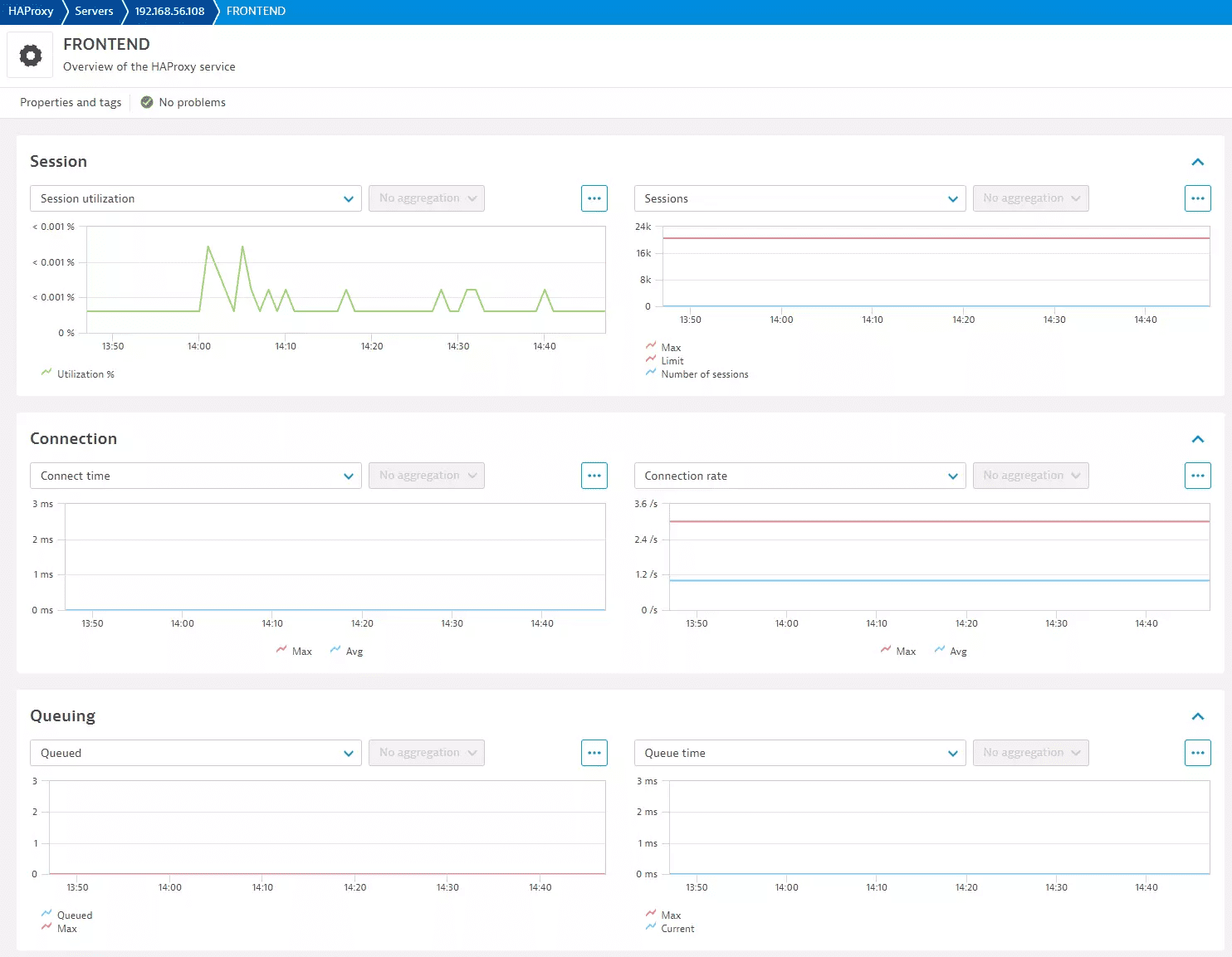
Use the in-product Hub to provide the necessary device configuration for your HAProxy instance and activate this extension in your environment.
Use cases
- Monitor HAProxy services and services
- Understand the health of services, such as monitoring the number of requests that are denied or have errors.
- Enable alerting on detected anomalies
Compatibility information
- If using Socket Mode, a socket connection must be open from ActiveGate to your HAProxy server.
- To ingest stats metrics (
haproxy.stats),socketmode must be used instead ofHTTPmode.- NOTE: The
socketport is different than theHTTPport.
- NOTE: The
- All metric keys containing
.stats.require the use ofsocketmode. Else, theInfofeature set includes metrics that can be retrieved usingHTTPmode.
Details
The extension package contains:
- New Dashboard
- Classic Dashboard
- Topology and relationship definitions for HAProxy servers and HAProxy services.
- Unified Analysis pages for each entity.
License consumption
This extension queries for metrics every minute. In both classic and DPS licensing models, license consumption is based on metric datapoints.
To estimate the amount of metric datapoints produced by an extension configuration per minute, use the following list which estimates a number of metrics per featureset and a multiplier value depending on which entity the metric is split by.
By adding these together an estimation of metric datapoints ingested per minute can be formed.
default: 1 x HAProxy Server
Aborts: 2 x HAProxy Service
Bytes: 2 x HAProxy Service
Connection: 4 x HAProxy Server
Errors: 5 x HAProxy Service
HTTP responses: 4 x HAProxy Service
Info: 51 x HAProxy Server
Queuing: 4 x HAProxy Service
Rate: 2 x HAProxy Service
Request: 2 x HAProxy Service
Response: 4 x HAProxy Service
Sessions: 4 x HAProxy Service
DPS licensing:
Approximate yearly datapoints = <metric datapoints per minute> * 60 minutes * 24 hours * 365 days
Dynatrace classic licensing:
In the Dynatrace classic licensing model, metric ingestion will consume Davis Data Units (DDUs) at the rate of .001 DDUs per metric data point.
Multiply the above formula for annual data points by .001 to estimate annual DDU usage.
Feature sets
When activating your extension using monitoring configuration, you can limit monitoring to one of the feature sets. To work properly the extension has to collect at least one metric after the activation.
In highly segmented networks, feature sets can reflect the segments of your environment. Then, when you create a monitoring configuration, you can select a feature set and a corresponding ActiveGate group that can connect to this particular segment.
All metrics that aren't categorized into any feature set are considered to be the default and are always reported.
A metric inherits the feature set of a subgroup, which in turn inherits the feature set of a group. Also, the feature set defined on the metric level overrides the feature set defined on the subgroup level, which in turn overrides the feature set defined on the group level.
Connection
| Metric name | Metric key | Description |
|---|---|---|
| Connect time | haproxy.stats.connect_time | Average connect time in ms. |
| Connect time max | haproxy.stats.connect_time_max | Max connection time in ms. |
| Connection rate | haproxy.stats.connection_rate | Number of connections per second |
| Connection rate max | haproxy.stats.connection_rate_max | Max number of connections per second. |
Queuing
| Metric name | Metric key | Description |
|---|---|---|
| Queued requests | haproxy.stats.queued | Current queued requests. For the backend this reports the number queued without a server assigned. |
| Queued requests max | haproxy.stats.queued_max | Maximum number of queued requests in minute |
| Queue time | haproxy.stats.queue_time | Average queue time in ms over the 1024 last requests. |
| Queued time max | haproxy.stats.queue_time_max | Maximum queue time |
Response
| Metric name | Metric key | Description |
|---|---|---|
| Response time | haproxy.stats.response_time | Average response time in ms |
| Total time | haproxy.stats.total_time | Average total session time in ms. |
| Response time max | haproxy.stats.response_time_max | Maximum value of response time |
| Total time max | haproxy.stats.total_time_max | Maximum total time in ms. |
default
| Metric name | Metric key | Description |
|---|---|---|
| Availability | haproxy.server.availability | Connectivity from ActiveGate to HAProxy server. This value reflects availability from this extension view. |
Request
| Metric name | Metric key | Description |
|---|---|---|
| Request rate | haproxy.stats.request_rate | HTTP requests per second |
| Request rate max | haproxy.stats.request_rate_max | Max number of requests per second observed |
Info
| Metric name | Metric key | Description |
|---|---|---|
| Active jobs | haproxy.info.active_jobs | Number of jobs returned by show info command. |
| Active listeners | haproxy.info.active_listeners | Number of active listeners |
| Number of active peers | haproxy.info.active_peers | Number of active peers |
| Busy polling | haproxy.info.busy_polling | Number of busy polling |
| Output rate | haproxy.info.bytes_out_rate | Average bytes output rate |
| Bytes out total | haproxy.info.bytes_out_total | Number of bytes sent out |
| Compressed bits in | haproxy.info.compress_bits_in | Incoming compressed data in bits per second |
| Compressed bits out | haproxy.info.compress_bits_out | Outgoing compressed data in bits per second |
| Compressed bit rate | haproxy.info.compress_bits_rate_limit | Rate limit of compressed data in bits per second |
| Connected peers | haproxy.info.connected_peers | Number of connected peers. |
| Connection rate limit | haproxy.info.connection_rate_limit | Rate limit of connections. |
| Connections total | haproxy.info.connections_total | Number of total connections |
| Backend SSL sessions rate | haproxy.info.current_backend_ssl_key_rate | Key rate of SSL backend sessions. |
| Current connections | haproxy.info.current_connections | Number of current connections |
| Frontend SSL sessions rate | haproxy.info.current_frontend_ssl_key_rate | Key rate of SSL frontend sessions. |
| Current SSL connections | haproxy.info.current_ssl_connections | Number of current SSL connections |
| SSL Requests | haproxy.info.current_ssl_rate | Rate of SSL requests. |
| Current tasks | haproxy.info.current_tasks | Number of current tasks |
| Dropped logs | haproxy.info.dropped_logs | Number of dropped logs |
| Failed resolutions | haproxy.info.failed_resolutions | Number of failed resolutions |
| Percent frontend SSL reuse | haproxy.info.frontend_ssl_reuse | Rate of reuse of SSL frontend sessions |
| Hard max connections | haproxy.info.hard_max_connections | Maximum hard connections |
| Percentage idle time | haproxy.info.idle_time_percent | Percentage idle time |
| SSL requests limit | haproxy.info.limit_ssl_rate | Rate limit of SSL requests. |
| Max Backend SSL sessions rate | haproxy.info.max_backend_ssl_key_rate | Maximum key rate of SSL backend sessions. |
| Max connection rate | haproxy.info.max_connection_rate | Maximum rate of connections |
| Max connections | haproxy.info.max_connections | Highest value of connections |
| Max frontend SSL key sessions | haproxy.info.max_frontend_ssl_key_rate | Maximum Frontend SSL key rate |
| Memory max bytes | haproxy.info.max_memory_bytes | Maximum number of memory used |
| Max pipes used | haproxy.info.max_pipes | Maximum number of pipes used |
| Max session rate | haproxy.info.max_session_rate | Maximum rate of sessions |
| Max sockets used | haproxy.info.max_sockets | Maximum number of sockets used |
| Max SSL connections | haproxy.info.max_ssl_connections | Maximum number of SSL connections |
| Max SSL requests rate | haproxy.info.max_ssl_rate | Maximum rate of SSL requests. |
| Pipes free | haproxy.info.pipes_free | Number of free pipes |
| Pipes used | haproxy.info.pipes_used | Number of pipes used |
| Pool allocated bytes | haproxy.info.pool_allocated_bytes | Number of bytes allocated to pool |
| Pool total failures | haproxy.info.pool_failures_total | Number of total pool failures |
| Pool used bytes | haproxy.info.pool_used_bytes | Number of bytes used by pool |
| Process number | haproxy.info.process_num | Process number returned by show info command. |
| Processes | haproxy.info.processes | Number of processes returned by show info command. |
| Requests total | haproxy.info.requests_total | Number of total requests |
| Session rate | haproxy.info.session_rate | Number of sessions per second |
| Session rate limit | haproxy.info.session_rate_limit | Rate limit of sessions |
| Total bytes spliced out | haproxy.info.spliced_bytes_out_total | Total number of bytes emitted by current worker process through a kernel pipe since started |
| SSL cache lookups | haproxy.info.ssl_cache_lookups_total | Total number of SSL session ID lookups in the SSL session cache on this worker since started |
| SSL cache misses | haproxy.info.ssl_cache_misses_total | Total number of SSL session ID lookups that didn't find a session in the SSL session cache on this worker since started |
| SSL connections | haproxy.info.ssl_connections_total | Total number of SSL endpoints on this worker process since started (front+back) |
| Threads | haproxy.info.threads | Number of started threads |
| Unstoppable jobs | haproxy.info.unstoppable_jobs | Current number of unstoppable jobs on the current worker process (master connections) |
| Uptime | haproxy.info.uptime | Current uptime returned by show info command. |
Sessions
| Metric name | Metric key | Description |
|---|---|---|
| Sessions | haproxy.stats.sessions | Current number of sessions. |
| Sessions limit | haproxy.stats.sessions_limit | Configured number of sessions limit. |
| Session utilization % | haproxy.stats.session_utilization | Percent of sessions used over limit |
| Sessions max | haproxy.stats.sessions_max | Max number of sessions. |
Bytes
| Metric name | Metric key | Description |
|---|---|---|
| Bytes in | haproxy.stats.bytes_in | Incoming bytes transferred |
| Bytes out | haproxy.stats.bytes_out | Outgoing bytes transferred |
Rate
| Metric name | Metric key | Description |
|---|---|---|
| Sessions rate | haproxy.stats.rate | Number of sessions per second |
| Sessions rate max | haproxy.stats.rate_max | Max number of sessions per second |
Errors
| Metric name | Metric key | Description |
|---|---|---|
| Denied requests | haproxy.stats.denied_requests | Number of requests denied |
| Denied responses | haproxy.stats.denied_responses | Number of denied responses |
| Error requests | haproxy.stats.error_requests | Number of error requests |
| Error responses | haproxy.stats.error_responses | Number of error responses |
| Connection errors | haproxy.stats.connection_errors | Number of requests that encountered an error connecting to backend server |
Aborts
| Metric name | Metric key | Description |
|---|---|---|
| Client aborts | haproxy.stats.client_aborts | Number of data transfers aborted by client |
| Server aborts | haproxy.stats.server_aborts | Number of data transfers aborted by server. |
HTTP responses
| Metric name | Metric key | Description |
|---|---|---|
| HTTP 2xx responses | haproxy.stats.http_2xx_responses | Number of 2xx http responses |
| HTTP 3xx responses | haproxy.stats.http_3xx_responses | Number of 3xx http responses |
| HTTP 4xx responses | haproxy.stats.http_4xx_responses | Number of 4xx http responses |
| HTTP 5xx responses | haproxy.stats.http_5xx_responses | Number of 5xx http responses |
