Davis CoPilot Chat context-aware conversations
- Latest Dynatrace
- Reference
- 1-min read
Dynatrace applications like  Kubernetes,
Kubernetes, 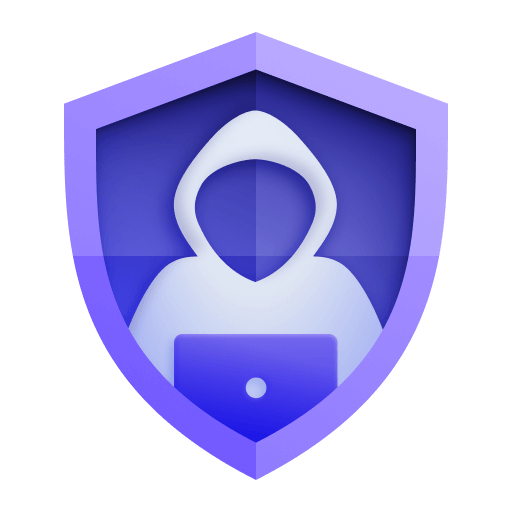 Threats & Exploits,
Threats & Exploits,  Databases, and
Databases, and 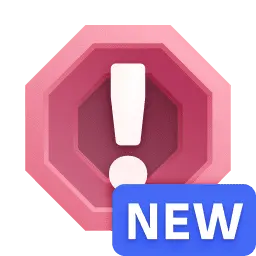 Problems allow you to trigger a predefined, contextual Davis CoPilot prompt to increase your productivity and conversation efficiency.
Problems allow you to trigger a predefined, contextual Davis CoPilot prompt to increase your productivity and conversation efficiency.
Prerequisites
To access the application integrations, ensure the following:
- Davis CoPilot has been enabled on the environment level. For details, see Enable Davis CoPilot on your environment.
- You have permissions to access the conversational recommender skill. For details, see User permissions.
Davis CoPilot in Kubernetes
You can quickly get an explanation of any warning signals with Davis CoPilot in Kubernetes, powered by Davis CoPilot Chat. This allows you to get insights into the event details, typical root causes, and common remediation steps without accessing the documentation or other Dynatrace-related sources directly.
To access this functionality:
- Navigate to any list page in the Kubernetes app (such as Clusters, Nodes, Namespaces, or Workloads).
- Select any warning signal, and then select Explain warning signal.
- Davis CoPilot Chat will open and auto-execute the predefined prompt.
- Davis CoPilot will generate a response that details:
- A general explanation about the event.
- Typical root causes for the event, starting with the most common ones.
- Common remediation steps for each of the root causes.
Davis CoPilot in Threats & Exploits
Davis CoPilot can provide contextual, plain-language explanations of detection findings to accelerate understanding and response.
To access the functionality:
-
In
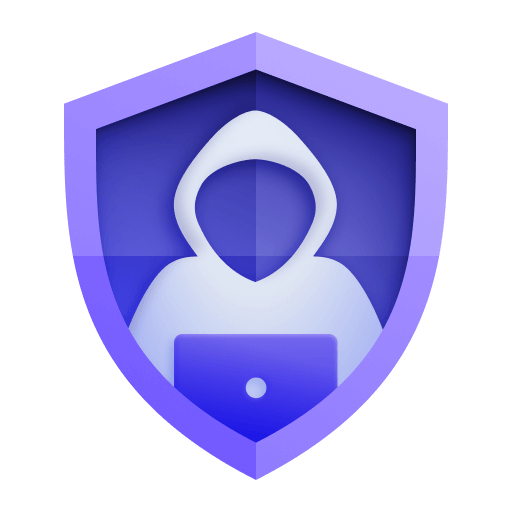 Threats & Exploits, select a finding.
Threats & Exploits, select a finding. -
Select Explain finding in the upper-right corner of the finding details pane.
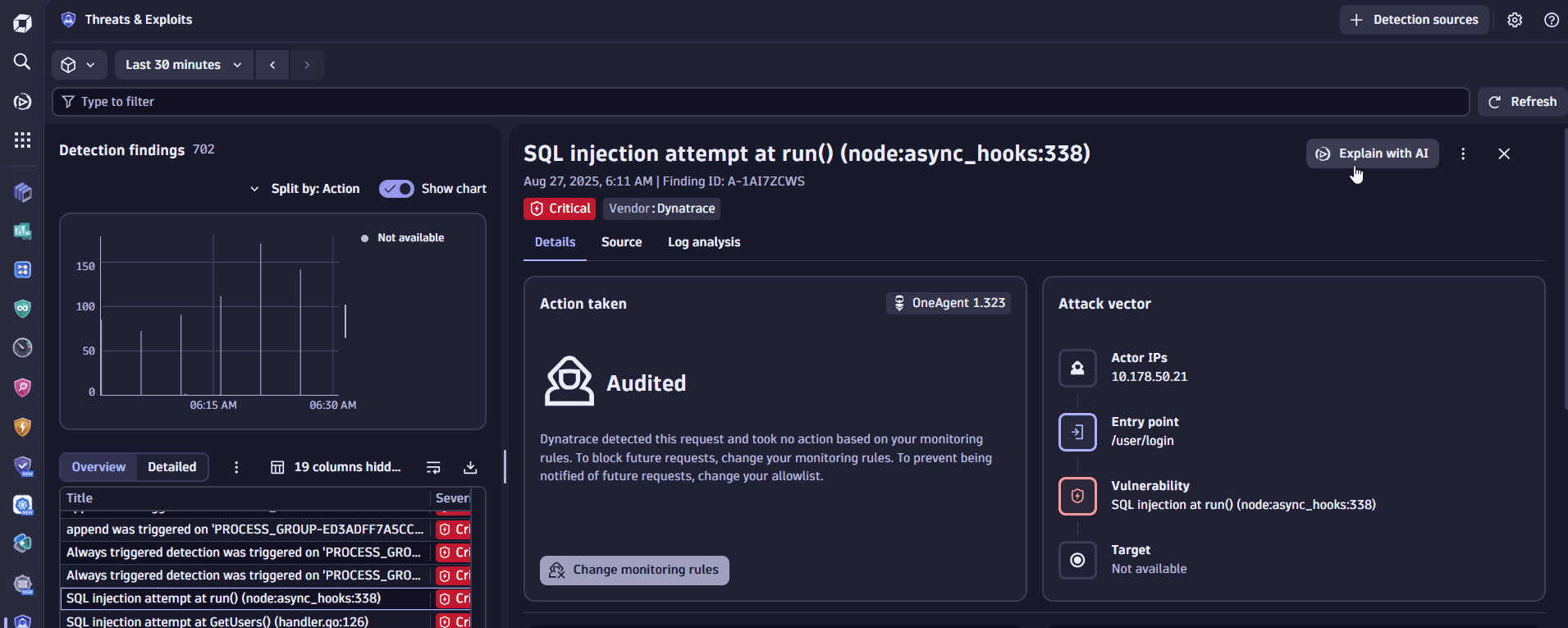
When selected, Davis CoPilot analyzes the technical details of a detection finding and generates a structured summary that may include:
-
What the finding means: Interprets technical terms and describes the nature of the detected behavior (for example, a process modification, SQL injection attempt, or unexpected kernel code change).
-
Why it matters: Highlights severity levels (such as
CRITICAL) and potential implications for application performance, system stability, or data security. -
What to investigate: Suggests next steps such as reviewing affected components, analyzing logs and metrics, and assessing operational impact.
-
How to respond: Recommends remediation actions and links to relevant tools.
The structure and depth of CoPilot's explanation may vary depending on the nature of the detection and available context. While CoPilot aims to provide detailed insights, not all findings will include every element listed above.
CoPilot explanations are tailored to the nature of each detection—whether it's a code-level exploit, behavioral anomaly, or infrastructure-level threat—providing relevant, actionable insights that accelerate triage and support informed decision-making, even for users without deep security expertise.
Davis CoPilot in Databases
In Databases  , Davis CoPilot can provide natural language explanations of execution plans, breakdowns of relevant details, and recommendations on how to improve statement performance.
, Davis CoPilot can provide natural language explanations of execution plans, breakdowns of relevant details, and recommendations on how to improve statement performance.
Query execution plans provide detailed information on how a database will execute an SQL query. While these provide the raw data on how to improve query performance and reduce resource consumption, they require expert knowledge to read and interpret. With the Davis CoPilot integration, non-expert database users, such as developers, gain the knowledge they need to optimize their application performance and database utilization.
To summarize an execution plan with Davis CoPilot:
- In Databases
 , go to Explorer.
, go to Explorer. - In the rightmost column, select the statement performance icon.
- Expand the statement you would like to improve. If an execution plan is not already available, you can request one.
- Select the Execution plan tab, and select Summarize with Davis CoPilot.
- Davis CoPilot Chat will open and auto-execute the predefined prompt.
- Davis CoPilot will generate a response with insight on the selected database execution plan.
Davis CoPilot in Problems
In Problems 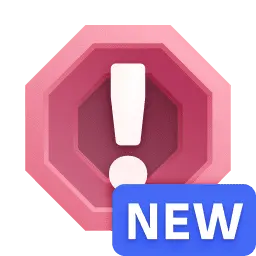 , Davis CoPilot can provide clear summaries of problems, their root causes, and the suggested remediation steps. Davis CoPilot explains individual issues in clear language from the problem details page and can perform a comparative analysis when multiple problems are selected from the list view. This helps you identify common root causes and propose corrective steps without relying on a team of experts or waiting for critical insights.
, Davis CoPilot can provide clear summaries of problems, their root causes, and the suggested remediation steps. Davis CoPilot explains individual issues in clear language from the problem details page and can perform a comparative analysis when multiple problems are selected from the list view. This helps you identify common root causes and propose corrective steps without relying on a team of experts or waiting for critical insights.
To explain a single problem with Davis CoPilot
- Navigate to any problem detail page.
- Select Explain in the upper-right corner of the page.
- Davis CoPilot Chat will open and auto-execute the predefined prompt.
- Davis CoPilot will generate a response that details:
- An explanation of what happened.
- Why the problem occurred.
- Actionable steps to remediate the problem.
To explain multiple problems with Davis CoPilot
- Navigate to the problem list page.
- Select up to 5 problems.
- Select Explain above the table.
- Davis CoPilot Chat will open and auto-execute the predefined prompt.
- Davis CoPilot will generate a response that details:
- An explanation of each problem and why it occurred
- Actionable steps to remediate the problem
- Any relationship between the problems
Davis CoPilot in Dashboards
You can use the power of DQL to integrate Davis CoPilot Chat into your  Dashboards tiles.
Dashboards tiles.
By adding | fieldsAdd prompt and | fieldsAdd execute commands, you can predefine and auto-execute prompts in Davis CoPilot Chat, allowing you to quickly get an explanation about the query results, or receive suggestions on how to improve the query or resolve a problem.
You can also provide additional information to Davis CoPilot Chat via the supplementary context by adding the following:
| parse "{\"result\":[{\"type\":\"supplementary\", \"value\":\"The character`*` often represents sensitive data that has been masked\"}]}", "LD JSON_ARRAY:contexts"// or for a dynamic context
While the supplementary context is hidden in the chat UI, it can help Davis CoPilot provide better answers for your use case. For example, you can ask Davis CoPilot Chat to use information from a certain field when answering your prompt:
| fieldsAdd supplementaryContext = concat("{\"result\":[{\"type\":\"supplementary\", \"value\":\"Use the following info to answer the question: ", record.summary, "\"}]}")| parse supplementaryContext , "LD JSON_ARRAY:contexts"
To integrate Davis CoPilot Chat into your  Dashboards tiles
Dashboards tiles
-
Go to
 Dashboards and open a dashboard you can edit.
Dashboards and open a dashboard you can edit. -
Select a dashboard tile that contains a DQL query.
-
Select Edit to open the edit menu on the right.
-
In the DQL section of the edit menu, add the following to your standard query:
| fieldsAdd prompt = concat("{your question}", your.field.name)| fieldsAdd execute = true- If you want to predefine the prompt without automatically executing it, remove
| fieldsAdd execute = true. - This integration doesn't work for queries with the
makeTimeseriescommand.
- If you want to predefine the prompt without automatically executing it, remove
To open the integrated Davis CoPilot Chat
- Select the next to your chosen field entry.
- Select Open with… > Ask Copilot a question.
If you've added | fieldsAdd execute = true to your query, the predefined prompt will be executed once you open Davis CoPilot Chat. Otherwise, you'll be able to change or edit the prompt in the message window before manually executing it.
Davis CoPilot in Notebooks
You can use the power of DQL to integrate Davis CoPilot Chat into your  Notebooks.
Notebooks.
By adding | fieldsAdd prompt and | fieldsAdd execute commands, you can predefine and auto-execute prompts in Davis CoPilot Chat, allowing you to quickly get an explanation about the query results, or receive suggestions on how to improve the query or resolve a problem.
You can also provide additional information to Davis CoPilot Chat via the supplementary context by adding the following:
| parse "{\"result\":[{\"type\":\"supplementary\", \"value\":\"The character`*` often represents sensitive data that has been masked\"}]}", "LD JSON_ARRAY:contexts"// or for a dynamic context
While the supplementary context is hidden in the chat UI, it can help Davis CoPilot provide better answers for your use case. For example, you can ask Davis CoPilot Chat to use information from a certain field when answering your prompt:
| fieldsAdd supplementaryContext = concat("{\"result\":[{\"type\":\"supplementary\", \"value\":\"Use the following info to answer the question: ", record.summary, "\"}]}")| parse supplementaryContext , "LD JSON_ARRAY:contexts"
To integrate Davis CoPilot Chat into your  Notebooks
Notebooks
-
Go to
 Notebooks and open a notebook you can edit.
Notebooks and open a notebook you can edit. -
Select a notebook section that contains a DQL query.
-
Select the query field and add the following to your standard query:
| fieldsAdd prompt = concat("{your question}", your.field.name)| fieldsAdd execute = true- If you want to predefine the prompt without automatically executing it, remove
| fieldsAdd execute = true. - This integration doesn't work for queries with the
makeTimeseriescommand.
- If you want to predefine the prompt without automatically executing it, remove
To open the integrated Davis CoPilot Chat
- Select the next to your chosen field entry.
- Select Open with… > Ask Copilot a question.
If you've added | fieldsAdd execute = true to your query, the predefined prompt will be executed once you open Davis CoPilot Chat. Otherwise, you'll be able to change or edit the prompt in the message window before manually executing it.
Feedback
If you have any feedback, you can provide it directly in the chat window. For more information, see Give feedback.
 Ask Davis CoPilot
Ask Davis CoPilot Databases
Databases Kubernetes
Kubernetes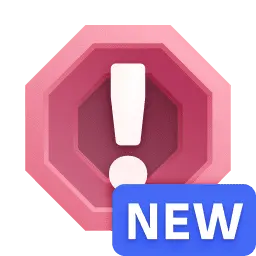 Problems
Problems