Create a simple workflow in Dynatrace Workflows
- Latest Dynatrace
- How-to guide
- 3-min read
A simple workflow provides a cost-effective way to begin automating basic tasks, such as sending notifications for detected problems, without consuming workflow hours. A simple workflow is limited to only one task, making it ideal for simple use cases and getting started with automation.
While simple workflows don't directly consume workflow hours, their execution can trigger the consumption of billable Dynatrace capabilities. For example, sending a message to Slack results in AppEngine function invocations, and running a DQL query within the workflow may incur additional query data usage.
Overview
When you start a new workflow by selecting 
The full functionality can be enabled at any point when required.
On the Workflows page, each workflow is marked with for simple workflow or .
The table below shows an overview of the available options for each type of workflow.
| Simple workflow | Standard workflow | |
|---|---|---|
| Any trigger | ||
| Any action | ||
| Multiple tasks | ||
| Task conditions | ||
| Task options | ||
| Workflow result | ||
| Full execution logs |
Prerequisites
- Workflow permissions are required. For more details, refer to User permissions for workflows.
Create a simple workflow
-
On the Workflows overview page, select
Workflow.
-
Select the default title (
Untitled Workflow) and set the workflow title. -
In the Select trigger section, select a trigger type from any category (Event, Schedule, or On demand), and configure it.
-
To add a task, select
Add task on the trigger node.
-
In the Choose action section, select an action type. The task details pane on the right shows the task inputs according to your action selection.
Simple workflows are restricted to the Input and Sample result tabs in the task details pane. The Options and Conditions tabs are not available.
-
Select Create draft.
-
Select Run.
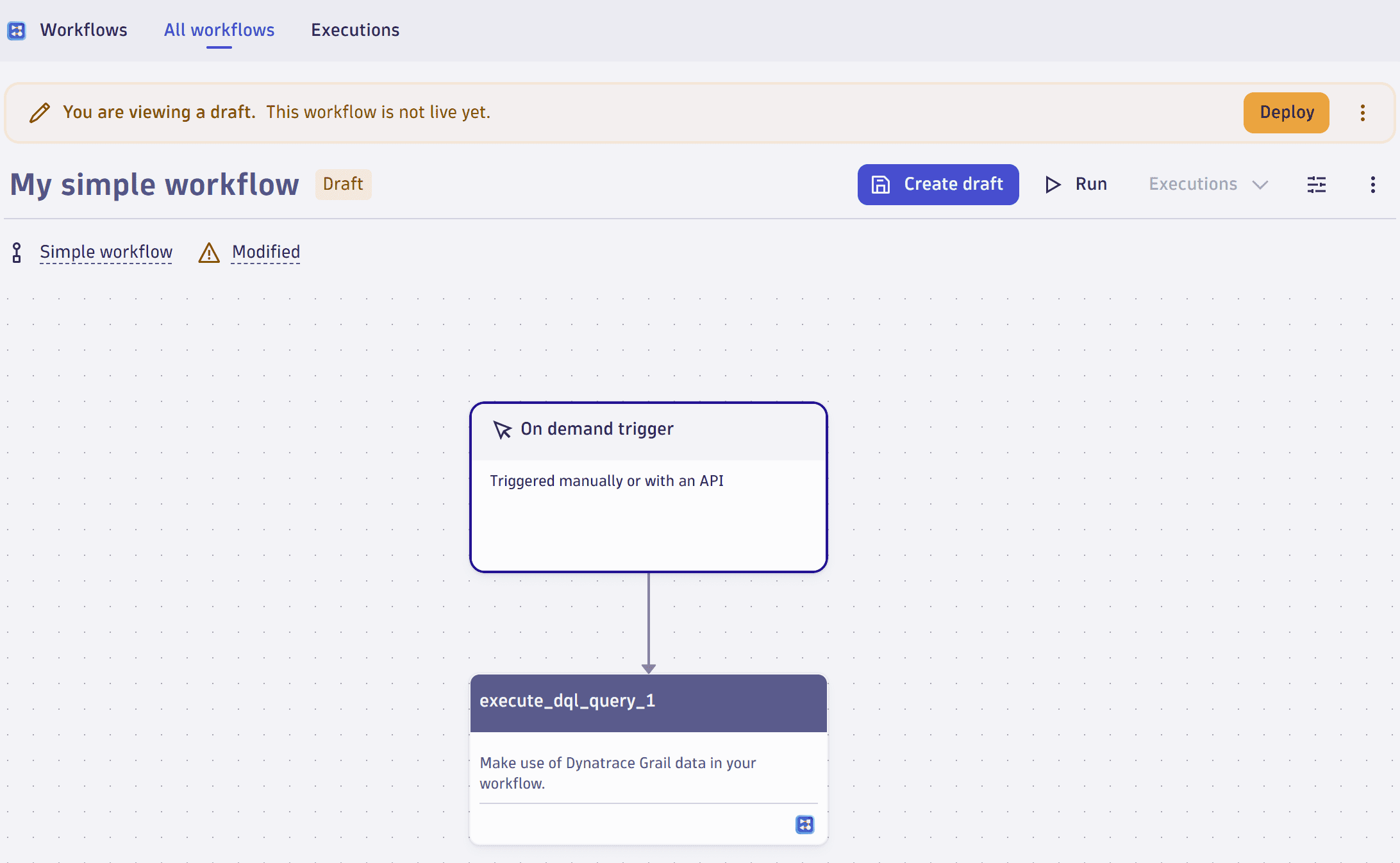
-
Select Deploy, if you want any automatic trigger to take effect.
You can use all available actions to create a simple workflow except Run JavaScript. and Run workflow.
Limits
If you try to add another task, you'll be notified that this action will unlock the full Workflows functionality.
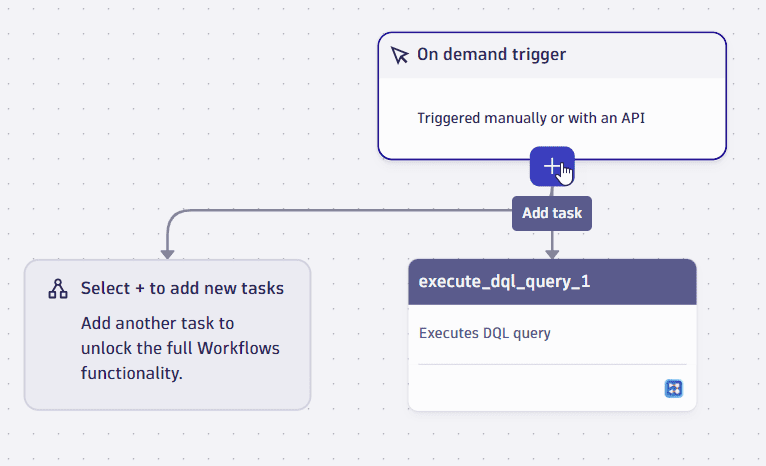
Once you start using the full functionality, there is no option to turn it off, even if you remove any additional tasks or actions. To begin working on a simple workflow again, you need to create a new workflow or roll back to a previous version of the workflow using the version history.
For more details on creating workflows, refer to Workflows quick start guide and Create workflows in Dynatrace Workflows.