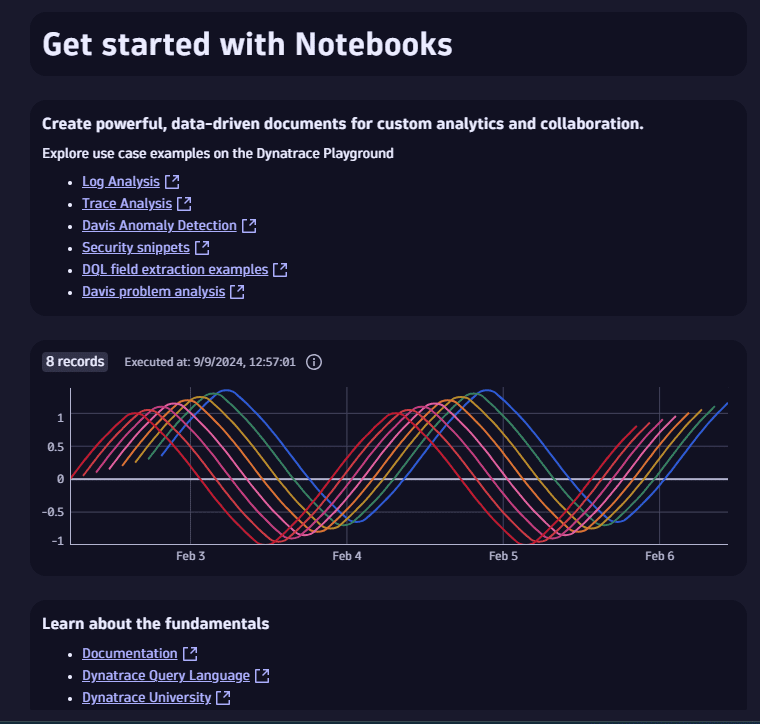Ready-made notebooks
- Latest Dynatrace
- Reference
- 1-min read
- Published Jul 08, 2022
Dynatrace ready-made notebooks offer preconfigured data visualizations and filters designed for common scenarios like troubleshooting and optimization.
- Use them right out of the box
- Save a copy and customize your copy
Where to find ready-made notebooks
To list all ready-made notebooks
-
In Dynatrace, go to
 Notebooks.
Notebooks. -
In the Notebooks panel, select Ready-made notebooks.
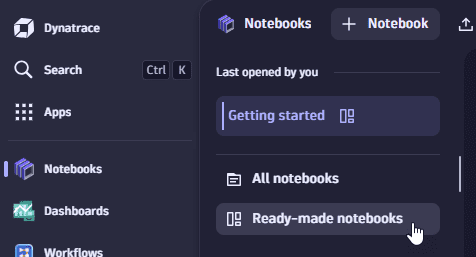
Alternatively, you can select All notebooks and then change the tab at the top of the table from All to Ready-made.
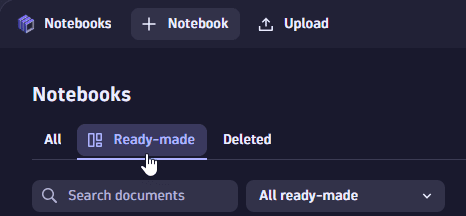
Using read-only notebooks
When you open a document (dashboard or notebook) for which you don't have write permission, you can still edit the document during your session. After you're finished, you have two options:
- Save your changes to a new document
- Discard your changes
Example:
-
Go to
 Notebooks, list the ready-made notebooks, and select the Getting started notebook.
Notebooks, list the ready-made notebooks, and select the Getting started notebook.It says Ready-made in the upper-left corner, next to the document name.
-
Select the Line chart section and then select Options.
-
Change the visualization from Line to Area.
Now you are offered two buttons: Save as new and Discard changes.
-
Use the updated notebook as needed. You have full edit access for this session.
-
When you're finished, select what to do with your changes:
- Save as new—saves your changes in a new copy of the edited notebook.
- Discard changes—discards your changes and returns you to the unedited read-only notebook.
Get started with Notebooks
Create powerful, data-driven documents for custom analytics and collaboration.
Related Dynatrace app:  Notebooks
Notebooks