Getting started with Davis CoPilot
- Latest Dynatrace
- How-to guide
- 3-min read
Davis CoPilot is enabled on the account level by default, meaning that all your environments automatically have access to it. However, Davis CoPilot functionality must still be enabled on the environment level via the settings page, which offers you full control over how Davis CoPilot is enabled and configured in your environment.
Enable Davis CoPilot on your environment
To enable Davis CoPilot on your environment
- Go to
 Settings > Dynatrace AI > Generative AI.
Settings > Dynatrace AI > Generative AI. - Turn on Enable generative AI.
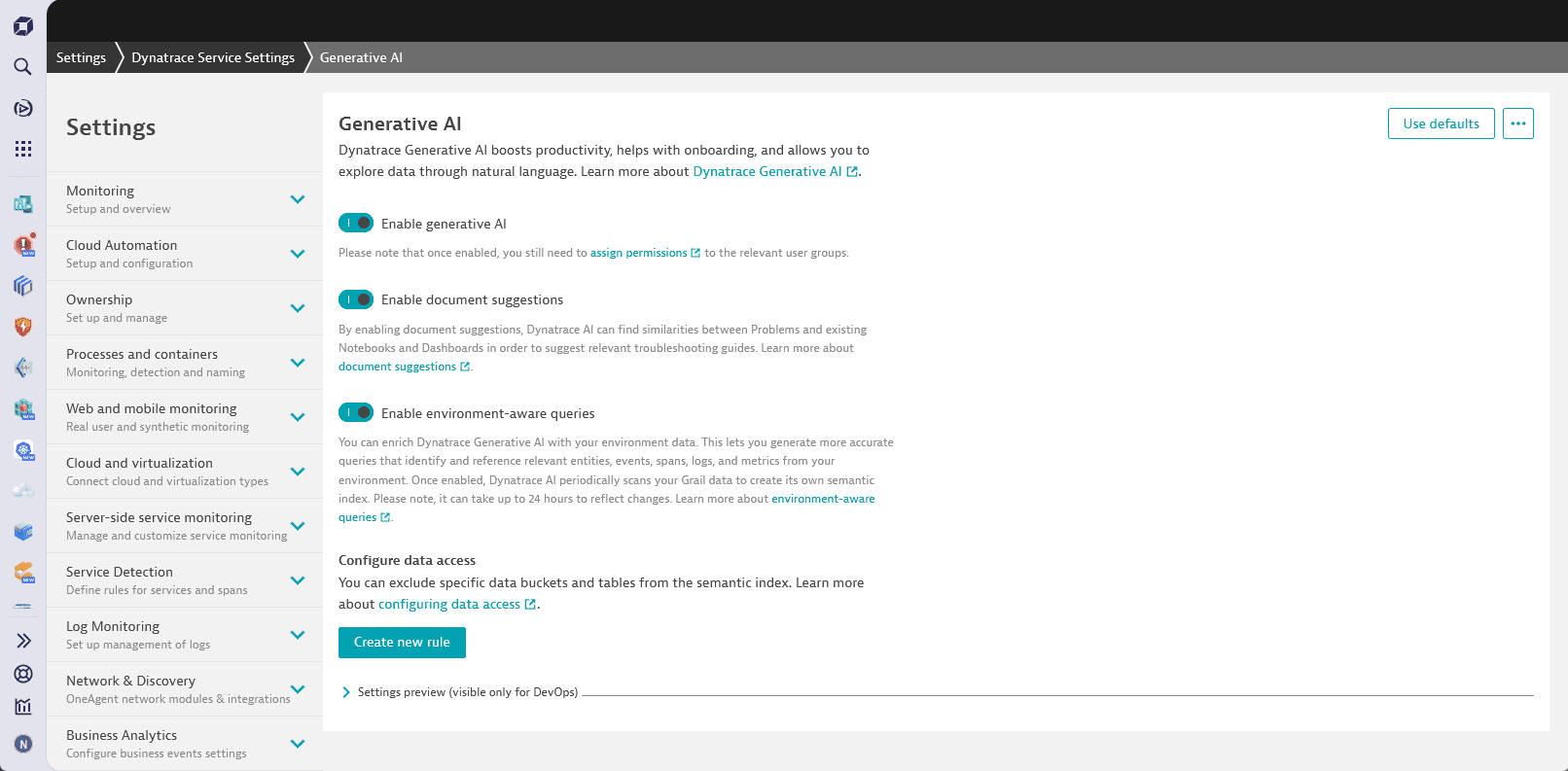
If you can't see the settings page, make sure you have Setting Reader and Setting Writer policies assigned. For more information, see read and write permission.
User permissions
After enabling Davis CoPilot on the environment level, you'll still need to give access to the various Davis CoPilot skills to your users. To do so, you have to bind the group they belong to a policy with the following statement that allows access to Davis CoPilot:
- Natural language to DQL translation (
ALLOW davis-copilot:nl2dql:execute;) - DQL translation to natural language (
ALLOW davis-copilot:dql2nl:execute;) - Conversational recommender (
ALLOW davis-copilot:conversations:execute;)
For more information on managing your policies, see Manage IAM policies.
User-based data access
Since Davis CoPilot respects user privileges, it may provide different responses to different users based on their access rights.
Enable document suggestion
Document suggestion is a Davis CoPilot skill that allows it to recommend to you troubleshooting guides created in  Notebooks and
Notebooks and  Dashboards based on vector similarity. You can leverage Davis CoPilot's document suggestion in
Dashboards based on vector similarity. You can leverage Davis CoPilot's document suggestion in 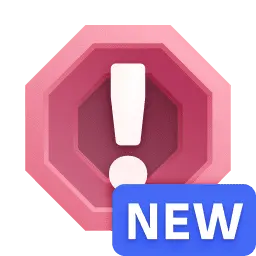 Problems to quickly retrieve troubleshooting guides written by you or your team for similar problems and reduce mean time to repair (MTTR).
Problems to quickly retrieve troubleshooting guides written by you or your team for similar problems and reduce mean time to repair (MTTR).
If you want Davis CoPilot to suggest troubleshooting guides for similar or repeatedly occurring problem, you'll need to allow it to search through and index documents created in  Notebooks and
Notebooks and  Dashboards and shared with all users in your environment. To ensure you have full control over the security of your data, this functionality is opt-in and is turned off by default.
Dashboards and shared with all users in your environment. To ensure you have full control over the security of your data, this functionality is opt-in and is turned off by default.
In order for Davis CoPilot to index and suggest your document, it has to be shared with all users in your environment. Davis CoPilot won't index or suggest any private documents or documents shared only with specific users. To learn more about sharing documents, see Share documents.
To enable document suggestion
- Go to
 Settings > Dynatrace AI > Generative AI.
Settings > Dynatrace AI > Generative AI. - Turn on Enable document suggestions to allow Davis CoPilot to ingest troubleshooting guides and suggest them to you.
By default, Davis CoPilot indexes troubleshooting guides every 6 hours.
Semantic vector indexing
Davis CoPilot uses semantic vector indexing to suggest relevant troubleshooting dashboards and notebooks shared within the environment. It continuously indexes the content of dashboards and notebooks recognized as troubleshooting guides. When a user accesses the troubleshooting view for a specific problem, Davis CoPilot compares the problem description to the indexed data using semantic similarity to suggest the most relevant guides.
This process relies on vector representations of both the problem description and the indexed dashboard or notebook content. The smaller the semantic distance between the problem description and a document, the higher its relevance score. This means it's more likely for a document to be suggested by Davis CoPilot as a relevant troubleshooting guide.
Enable environment-aware queries
Environment-aware queries can enrich Davis CoPilot with your environment's data. This lets you generate more accurate queries that identify and reference relevant entities, events, spans, logs, and metrics from your environment.
If you want Davis CoPilot to be aware of the details and structures of your environment's data, you'll need to allow access to Grail. To ensure you have full control over the security of your data, this functionality is opt-in, and admin users can specify which data tables and buckets Davis CoPilot is not allowed to access.
To enable environment-aware queries
- Go to
 Settings > Dynatrace AI > Generative AI.
Settings > Dynatrace AI > Generative AI. - Turn on Enable environment-aware queries.
It can take up to 24 hours for Davis CoPilot to build or amend the semantic index after changes are made. If environment-aware queries are disabled and the semantic index already exists, Davis CoPilot purges all environment-specific data within 24 hours, and returns to using publicly available sources for building DQL queries. The semantic index is stored only on your Dynatrace tenant.
To learn more about semantic indexing and environment-aware queries, see Environment-aware queries.
Configure your data access
After enabling environment-aware queries, you'll be able to see the settings for configuring data that Davis CoPilot isn't allowed to access.
To configure your data access
- Go to Configure data access.
- Select Add a new rule.
- Select the type of data you want to exclude from Davis CoPilot access in the Type field.
- Type the name of the bucket or table in the Name field.
- Select Save changes.
 Ask Davis CoPilot
Ask Davis CoPilot