Set up the Dynatrace Google Cloud log integration in a Kubernetes container (GKE)
- Latest Dynatrace
- How-to guide
- 12-min read
Dynatrace version 1.230+
As an alternative to the main deployment, that provides Google Cloud monitoring for both metrics and logs, you can choose to set up monitoring for logs only. In this scenario, you'll run the deployment script in Google Cloud Shell. Instructions will depend on the location where you want the deployment script to run:
-
On a new GKE Autopilot cluster created automatically Recommended
-
On an existing GKE standard or GKE Autopilot cluster
During setup, a new Pub/Sub subscription will be created. GKE will run a log forwarder container. After installation, you'll get logs, dashboards, and alerts for your configured services in Dynatrace.
For other deployment options, see Alternative deployment scenarios.
This page describes how to install version 1.0 of the Google Cloud integration on a GKE cluster.
- If you already have an earlier version installed, you need to migrate.
Limitations
Dynatrace Google Cloud log integration supports up to 8 GB of data processing per hour (with base resources—without scaling). With bigger loads, messages will start to be retained in the PubSub Subscription. To measure latency, look for these metrics: Oldest unacked message age and Unacked messages. For scaling recommendations, see the scaling guide below.
Prerequisites
To deploy the integration, you need to make sure the following requirements are met on the machine where you are running the installation.
-
Linux OS only
-
Internet access
-
GKE Cluster access
-
Dynatrace environment access
You need to configure the Dynatrace endpoint (environment, cluster or ActiveGate URL) to which the GKE cluster should send metrics and logs. Make sure that you have direct network access or, if there is a proxy or any other component present in between, that communication is not affected.
Tools
You can deploy the Dynatrace GCP integration in Google Cloud Shell or in bash.
If you use bash, you need to install:
Google Cloud permissions
Running the deployment script requires a list of permissions. You need to create a custom role (see below) and use it to deploy dynatrace-gcp-monitor.
- Create a YAML file named
dynatrace-gcp-monitor-helm-deployment-role.yamlwith the following content:
dynatrace-gcp-monitor-helm-deployment-role.yaml
title: Dynatrace GCP Monitor helm deployment roledescription: Role for Dynatrace GCP Monitor helm and pubsub deploymentstage: GAincludedPermissions:- container.clusters.get- container.configMaps.create- container.configMaps.delete- container.configMaps.get- container.configMaps.update- container.deployments.create- container.deployments.delete- container.deployments.get- container.deployments.update- container.namespaces.create- container.namespaces.get- container.pods.get- container.pods.list- container.secrets.create- container.secrets.delete- container.secrets.get- container.secrets.list- container.secrets.update- container.serviceAccounts.create- container.serviceAccounts.delete- container.serviceAccounts.get- iam.roles.create- iam.roles.list- iam.roles.update- iam.serviceAccounts.actAs- iam.serviceAccounts.create- iam.serviceAccounts.getIamPolicy- iam.serviceAccounts.list- iam.serviceAccounts.setIamPolicy- pubsub.subscriptions.create- pubsub.subscriptions.get- pubsub.subscriptions.list- pubsub.topics.attachSubscription- pubsub.topics.create- pubsub.topics.getIamPolicy- pubsub.topics.list- pubsub.topics.setIamPolicy- pubsub.topics.update- resourcemanager.projects.get- resourcemanager.projects.getIamPolicy- resourcemanager.projects.setIamPolicy- serviceusage.services.enable- serviceusage.services.get- serviceusage.services.list- serviceusage.services.use
Each group of permissions is used to handle the different resources included in the integration. Creation and access are for new resources, update is for reusing existing resources, and deletion is for uninstalling.
- container.configMaps: for mapping secrets and other variables used by the containers.
- container.deployments: for the K8s' deployment within the cluster (which includes the pods, containers, etc.).
- container.namespaces: for the K8s namespace in which we are deploying the resources.
- container.pods: for the K8s pods.
- container.secrets: for the K8s secrets in which to store the data-sensitive variables.
- container.serviceAccounts: for the SA to be taken in the K8s context.
- iam.roles: for the necessary permissions for data collection.
- iam.serviceAccounts: for the general context SA.
- resourcemanager.projects: for handling the project in which we are deploying our integration.
- serviceusage.services: for handling the services' APIs.
- pubsub.subscriptions: for the PubSub subscription we are using to collect and ingest logs.
- pubsub.topics: for the PubSub topic we are using to collect and ingest logs.
- Run the command below, replacing
<your_project_ID>with the project ID where you want to deploy the Dynatrace integration.
gcloud iam roles create dynatrace_monitor.helm_deployment --project=<your_project_ID> --file=dynatrace-gcp-monitor-helm-deployment-role.yaml
Be sure to add this role to your Google Cloud user. For details, see Grant or revoke a single role.
Configure log export
- Run the following shell script in the Google Cloud project you've selected for deployment.
Be sure to replace <your-subscription-name> and <your-topic-name> with your own values.
wget https://raw.githubusercontent.com/dynatrace-oss/dynatrace-gcp-monitor/master/scripts/deploy-pubsub.shchmod +x deploy-pubsub.sh./deploy-pubsub.sh --topic-name <your-topic-name> --subscription-name <your-subscription-name>
- Configure log export to send the desired logs to the Google Cloud Pub/Sub topic created above.
To monitor logs from multiple projects, you need to create Log Routing Sinks in each source project selecting as a destination for your main project (in which you also deployed the integration and the PubSub Topic and Subscription). For more information, see Route logs to supported destinations.
Dynatrace permissions
- Create an API token and enable the following permission: Ingest logs (API v2).
Log ingestion
-
Determine where log ingestion will be performed, according to your deployment. This distinction is important when configuring the parameters for this integration.
-
For SaaS deployments: SaaS log ingest, where log ingestion is performed directly through the Cluster API. Recommended
-
For Managed deployments: You can use an existing ActiveGate for log ingestion. For information on how to deploy it, see ActiveGate installation.
-
Because of GCP's implementation of Cloud Function 2nd gen, logs from those resources will be linked to the underlying Cloud Run instances. Both extensions will have to be enabled.
To learn more, visit Google Cloud Functions version comparison.
Install
Complete the steps below to finish your setup.

Download the Helm deployment package in Google Cloud Shell

Configure parameter values

Connect your Kubernetes cluster

Run the deployment script
 Download the Helm deployment package in Google Cloud Shell
Download the Helm deployment package in Google Cloud Shell
wget -q "https://github.com/dynatrace-oss/dynatrace-gcp-monitor/releases/latest/download/helm-deployment-package.tar"; tar -xvf helm-deployment-package.tar; chmod +x helm-deployment-package/deploy-helm.sh
 Configure parameter values
Configure parameter values
The Helm deployment package contains a values.yaml file with the necessary configuration for this deployment. Go to helm-deployment-package/dynatrace-gcp-monitorand edit the values.yaml file, setting the required and optional parameter values as follows.
You might want to store this file somewhere for future updates, since it will be needed in case of redeployments. Also, keep in mind that its schema can change. In such case, you should use the new file and only copy over the parameter values.
Parameter name
Description
Default value
gcpProjectId
Required The ID of the Google Cloud project you've selected for deployment.
Your current project ID
deploymentType
Required Set to logs.
all
dynatraceAccessKeySecretName
Optional You can specify the key to fetch the endpoint from Google Cloud Secret Manager, instead of using dynatraceAccessKey.
dynatraceUrlSecretName
Optional You can specify the key to fetch the endpoint from Google Cloud Secret Manager, instead of using dynatraceUrl.
dtSecurityContext
Optional Assign the attribute value used for data segmentation, analysis, and permission mapping within the Dynatrace platform. Refer to Grant access to entities with security context for more information. If left empty, the value of gcpProjectId will be assigned automatically.
Value of gcpProjectId
dynatraceUrl
Required For SaaS log ingestion, it's your environment URL (https://<your-environment-id>.live.dynatrace.com).
logsSubscriptionId
Required The ID of your log Sink Pub/Sub subscription. For details, see Configure log export.
requireValidCertificate
Optional If set to true, Dynatrace requires the SSL certificate of your Dynatrace environment.
For SaaS log ingestion, we recommend leaving the default value.
true
selfMonitoringEnabled
Optional Send custom metrics to Google Cloud to quickly diagnose if dynatrace-gcp-monitor processes and sends logs to Dynatrace properly.For details, see Self-monitoring metrics for the Dynatrace Google Cloud integration.
false
serviceAccount
Optional Name of the service account to be created.
dockerImage
OptionalDynatrace Google Cloud Monitor Docker image. We recommend using the default value, but you can adapt it if needed.
dynatrace/dynatrace-gcp-monitor:v1-latest
logIngestContentMaxLength
Optional The maximum content length of a log event. Should be less than or equal to the setting on your Dynatrace environment.
8192
logIngestAttributeValueMaxLength
Optional The maximum length of the log event attribute value. If it exceeds the server limit, content will be truncated.
250
logIngestRequestMaxEvents
Optional The maximum number of log events in a single payload to the logs ingestion endpoint. If it exceeds the server limit, payload will be rejected with code 413.
5000
logIngestRequestMaxSize
Optional The maximum size in bytes of a single payload to the logs ingestion endpoint. If it exceeds the server limit, payload will be rejected with code 413.
1048576
logIngestEventMaxAgeSeconds
Optional Determines the maximum age of a forwarded log event. Should be less than or equal to the setting on your Dynatrace environment.
86400
clusterIpv4Cidr
Optional Set the IP address range for the pods in this cluster in CIDR notation, if you want to use a custom range.
servicesIpv4Cidr
Optional Set the IP range for the services IPs. It can be specified as a netmask size or as in the CIDR notion.
useCustomMasterCidr
Optional If set to true, you can specify the IPv4 CIDR range to use for the master network.
false
masterIpv4Cidr
Optional IPv4 CIDR range to use for the master network. Requires the useCustomMasterCidr value to be true.
For DDU consumptiom information, see Monitoring consumption.
 Connect your Kubernetes cluster
Connect your Kubernetes cluster
- If you want to have a new GKE Autopilot cluster created by the deployment script, add
--create-autopilot-clusterto the script. Setting up the connection to the cluster will happen automatically in this case and you can proceed to step 4. - If you run the deployment script on an existing standard GKE or GKE Autopilot cluster, you can connect to your cluster from the Google Cloud console or via terminal. Follow the instructions below.
- In your Google Cloud console, go to your Kubernetes Engine.
- Select Clusters, and then select Connect.
- Select Run in Cloud Shell.
 Run the deployment script
Run the deployment script
- If you run the deployment script on an existing standard GKE or GKE Autopilot cluster, the deployment script will create an IAM service account with the necessary roles and deploy
dynatrace-gcp-monitorto your Kubernetes cluster. - If you run the deployment script with the
--create-autopilot-clusteroption, the deployment script will automatically create the new GKE Autopilot cluster and deploydynatrace-gcp-monitorto it.
To run the deployment script, follow the instructions below.
The latest versions of Google Cloud extensions will be uploaded. You have two options:
- Run the deployment script without parameters if you want to use the default values provided (
dynatrace-gcp-monitor-safor the IAM service account name anddynatrace_monitorfor the IAM role name prefix):
cd helm-deployment-package./deploy-helm.sh
- Run the deployment script with parameters if you want to set your own values (be sure to replace the placeholders with your desired values):
cd helm-deployment-package./deploy-helm.sh [--role-name <role-to-be-created/updated>]
To keep the existing versions of present extensions and install the latest versions for the rest of the selected extensions, if they are not present, run the command below instead.
cd helm-deployment-package./deploy-helm.sh --without-extensions-upgrade
Verify installation
To check whether installation was successful
-
Check if the container is running.
After the installation, it may take couple of minutes until the container is up and running.
kubectl -n dynatrace get pods -
Check the container logs for errors or exceptions. You have two options:
Run the following command.
kubectl -n dynatrace logs -l app=dynatrace-gcp-monitor -c dynatrace-gcp-monitor-logs
-
Check if dashboards are imported.
In Dynatrace, go to Dashboards (previous Dynatrace) or
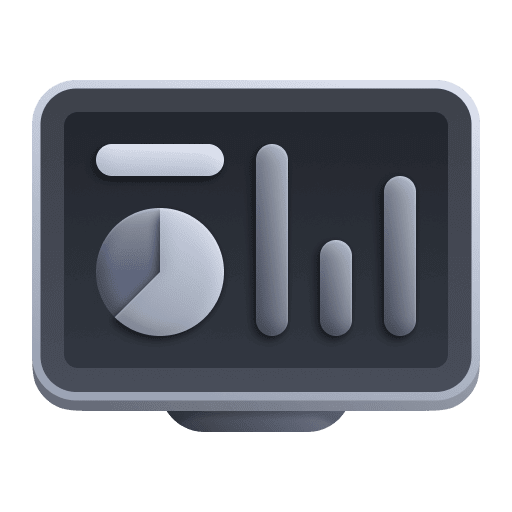 Dashboards Classic and filter by Tag for
Dashboards Classic and filter by Tag for Google Cloud. A number of dashboards for Google Cloud Services should be available.
Enable alerting
To activate alerting, you need to enable metric events for alerting in Dynatrace.
To enable metric events
- Go to Settings.
- In Anomaly detection, select Metric events.
- Filter for Google Cloud alerts and turn on On/Off for the alerts you want to activate.
View logs
After deploying the integration, you can view and analyze Google Cloud logs in Dynatrace if you go to Logs (previous Dynatrace) or  Logs & Events Classic and filter by
Logs & Events Classic and filter by cloud.provider: gcp.
Change deployment settings
Change parameters from values.yaml
To load a new values.yaml file, you need to upgrade your Helm release.
To update your Helm release
-
Find out what Helm release version you're using.
helm ls -n dynatrace -
Run the command below, making sure to replace
<your-helm-release>with the value from the previous step.helm upgrade <your-helm-release> dynatrace-gcp-monitor -n dynatrace
For details, see Helm upgrade.
Change deployment type
To change the deployment type (all, metrics, or logs)
-
Find out what Helm release version you're using.
helm ls -n dynatrace -
Uninstall the release.
Be sure to replace
<your-helm-release>with the release name from the previous output.helm uninstall <your-helm-release> -n dynatrace -
Edit
deploymentTypeinvalues.yamlwith the new value and save the file. -
Run the deployment command again. For details, see Run the deployment script.
Verification
To investigate potential deployment and connectivity issues
- Verify installation
- Enable self-monitoring Optional
- Check the
dynatrace_gcp_<date_time>.loglog file created during the installation process.
- This file will be created each time the installation script runs.
- The debug information won't contain sensitive data such as the Dynatrace access key.
- If you are contacting a Dynatrace product expert via live chat:
- Make sure to provide the
dynatrace_gcp_<date_time>.loglog file described in the previous step. - Provide version information.
- For issues during installation, check the
version.txtfile. - For issues during runtime, check container logs.
- For issues during installation, check the
- Make sure to provide the
Scaling guide for logs
The default container with 1.25vCPU and 1Gi (with default configuration) can handle 8 GB of log throughput per hour. Achieving more throughput requires allocating more resources to the container (scale up), increasing the number of container replicas (scale out), and changing configuration numbers to use allocated resources efficiently. All config variables can be found and changed in dynatrace-gcp-monitor-config.
The following table presents tested configuration and achieved throughput with scaled up&out containers:
Achieved throughput
Machine resources
Replica sets
Config variable values
~8MB/s => ~480MB/min
4vCPU 4Gi RAM
1
PARALLEL_PROCESSES=4,
NUMBER_OF_CONCURRENT_MESSAGE_PULL_COROUTINES = 30,
NUMBER_OF_CONCURRENT_PUSH_COROUTINES=20
~25MB/s => ~1.5GB/min => ~2TB/day
4vCPU 4Gi RAM
4
PARALLEL_PROCESSES=4,
NUMBER_OF_CONCURRENT_MESSAGE_PULL_COROUTINES = 30,
NUMBER_OF_CONCURRENT_PUSH_COROUTINES=20
~46MB/s => ~2.7GB/min => ~4TB/day
4vCPU 4Gi RAM
6
PARALLEL_PROCESSES=4,
NUMBER_OF_CONCURRENT_MESSAGE_PULL_COROUTINES = 30,
NUMBER_OF_CONCURRENT_PUSH_COROUTINES=20
Autoscaling guide for logs
Autoscaling works only for logs type of deployment, not all.
We recommend manually scaling the container to have a 4vCPU 4Gi machine and then enabling autoscaling.
GCP provides autoscaling of containers in both directions: horizontal and vertical. However, Dynatrace recommends only horizontal scaling.
If you have a 4vCPU 4Gi machine, you can enable autoscaling horizontally. However, we don't recommend scaling horizontally with the base resources of the container (1.25vCPU, 1Gi). It hasn't been proven to be efficient during testing. One 4vCPU machine does better than four 1vCPU machines. To enable autoscaling horizontally, use the horizontal autoscaling command:
kubectl autoscale deployment dynatrace-gcp-monitor --namespace dynatrace --cpu-percent=90 --min=1 --max=6
Autoscaling is recommended only when you have a minimum of 450 MB/min throughput and can provide a 4vCPU 4Gi RAM machine. Autoscaling is only scaling out, not scaling the machine up.
We don't recommend scaling vertically because every time a machine is scaled up, an environment variable needs to be changed to create more processes corresponding to machine cores.
Uninstall
- Find out what Helm release version you're using.
helm ls -n dynatrace
- Uninstall the release.
Be sure to replace <your-helm-release> with the release name from the previous output.
helm uninstall <your-helm-release> -n dynatrace
Alternatively, you can delete the namespace.
kubectl delete namespace dynatrace
- To remove all monitoring assets (such as dashboards and alerts) from Dynatrace, you need to remove all Google Cloud extensions.
You can find and delete relevant extensions via Dynatrace Hub.
- The initial Role created and attached to the Service Account that you used to deploy the integration.
- The PubSub Topic.
- The PubSub Subscription.
- The LogRoute Sink.
Monitoring consumption
DDU consumption applies to cloud Log Monitoring. See DDUs for Log Monitoring for details.