Migrate to Google Cloud integration version 1.0
- Latest Dynatrace
- How-to guide
- 5-min read
- Published Jan 17, 2022
Dynatrace version 1.230+
The new version of the Google Cloud integration (v.1.0) uses Extensions 2.0 and introduces custom topology for a number of Google Cloud services.
List of services with custom topology
- Google Compute Engine
- Google Cloud Storage
- Google Cloud Functions
- Google Cloud Run
- Google App Engine
- Google Cloud Tasks
- Google Cloud SQL
- Google Cloud Datastore
- Google Load Balancing
- Google Cloud NAT Gateway
- Google Filestore
- Google Kubernetes Engine
- Google Pub/Sub
- Google Pub/Sub Lite
- Google Memorystore
- Google Spanner
Note that your existing metric dimension names will change when you switch to Google Cloud integration using Dynatrace Extensions 2.0. Dimension name changes affect all configured managements zones, custom alerts, and custom dashboards in your environment. To restore proper functionality for these entities, please follow the instructions below.
Upgrading existing dynatrace-gcp-monitor installations from earlier versions is not supported. You need to first delete your existing deployment and then install the Google Cloud integration v.1.0. For instructions, see below.

Delete existing deployment

Remove dashboards and/or alerts

Install new Google Cloud deployment

Update dimensions
 Delete existing deployment
Delete existing deployment
-
Find out what release version you're using.
helm ls -n dynatrace -
Uninstall the release.
Be sure to replace
<release-name>with the release name from the previous output.helm uninstall <release-name> -n dynatrace
 Remove dashboards and/or alerts
Remove dashboards and/or alerts
You need to manually remove any dashboards or alerts created manually during the previous installation.
 Install new Google Cloud deployment
Install new Google Cloud deployment
To install the new Google Cloud deployment, see Set up the Dynatrace Google Cloud metric and log integration (v.1.0) on a new GKE Autopilot cluster.
 Update dimensions
Update dimensions
If you created your own dashboards, alerts, or management zones based on Google Cloud metrics, you need to manually update the dimensions according to the list below in order to get links for entities.
List of dimension changes
| Old dimension name | New dimension name |
|---|---|
project_id | gcp.project.id |
region | gcp.region |
zone | gcp.region |
instance_id | gcp.instance.id |
autoscaler_id | gcp.instance.id |
model_id | gcp.instance.id |
queue_id | gcp.instance.id |
device_registry_id | gcp.instance.id |
job_id | gcp.instance.id |
version_id | gcp.instance.id |
database_id | gcp.instance.id |
volume_id | gcp.instance.id |
router_id | gcp.instance.id |
instance_group_id | gcp.instance.id |
interconnect | gcp.instance.id |
attachment | gcp.instance.id |
volume_id | gcp.instance.id |
snapshot_id | gcp.instance.id |
subscription_id | gcp.instance.id |
topic_id | gcp.instance.id |
key_id | gcp.instance.id |
worker_id | gcp.instance.id |
agent_id | gcp.instance.id |
gateway_id | gcp.instance.id |
name | gcp.instance.name |
autoscaler_name | gcp.instance.name |
environment_name | gcp.instance.name |
cluster_name gcp.instance.name | gcp.instance.name |
function_name gcp.instance.name | gcp.instance.name |
revision_name | gcp.instance.name |
job_name | gcp.instance.name |
instance_name | gcp.instance.name |
domain_name | gcp.instance.name |
table_name | gcp.instance.name |
firewall_name | gcp.instance.name |
bucket_name | gcp.instance.name |
container_name | gcp.instance.name |
url_map_name | gcp.instance.name |
instance_group_name | gcp.instance.name |
load_balancer_name | gcp.instance.name |
canonical_service_name | gcp.instance.name |
node_name | gcp.instance.name |
pod_name | gcp.instance.name |
broker_name | gcp.instance.name |
revision_name | gcp.instance.name |
trigger_name | gcp.instance.name |
fqdn | gcp.instance.name |
target_domain_name | gcp.instance.name |
gateway_name | gcp.instance.name |
policy_name | gcp.instance.name |
proxy_name | gcp.instance.name |
load_balancer_name | gcp.instance.name |
backend_target_name | gcp.instance.name |
connector_name | gcp.instance.name |
gateway_name | gcp.instance.name |
- To update dimensions for dashboards
- Go to Dashboards (previous Dynatrace) or
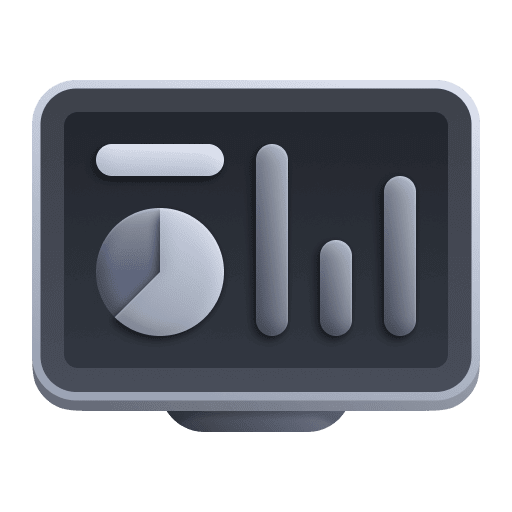 Dashboards Classic.
Dashboards Classic. - Select the dashboard for which you want to update dimensions, and then select More (…) > Configure.
- Select Dashboard JSON.
- In the
"splitBy"section, replace the old dimensions with the new values as determined from the list of dimension changes. - Select Save changes.
- Go to Dashboards (previous Dynatrace) or
Alternatively, you can replace the dimensions by configuring each dashboard tile of a selected dashboard in Data Explorer.
-
To update dimensions for alerts
- Go to Settings.
- Select Anomaly detection > Metric events.
- Select the event for which you want to update dimensions.
- In the Add dimension filter field, select the new dimension keys and enter the corresponding dimension values as determined from the list of dimension changes.
- Select Save changes.
-
To update dimensions for management zones
- Go to Settings.
- Select Preferences > Management zones.
- Select Edit for the management zone for which you want to update dimensions.
- Select Edit to edit an existing rule.
- In Conditions, edit the
DIMENSIONvalue according to the List of dimension changes. - Select Save changes.