Services app
- Latest Dynatrace
- App
- 4-min read
Message Processing and Database Query Performance Analysis are projected to become available in Dynatrace SaaS version 1.330.

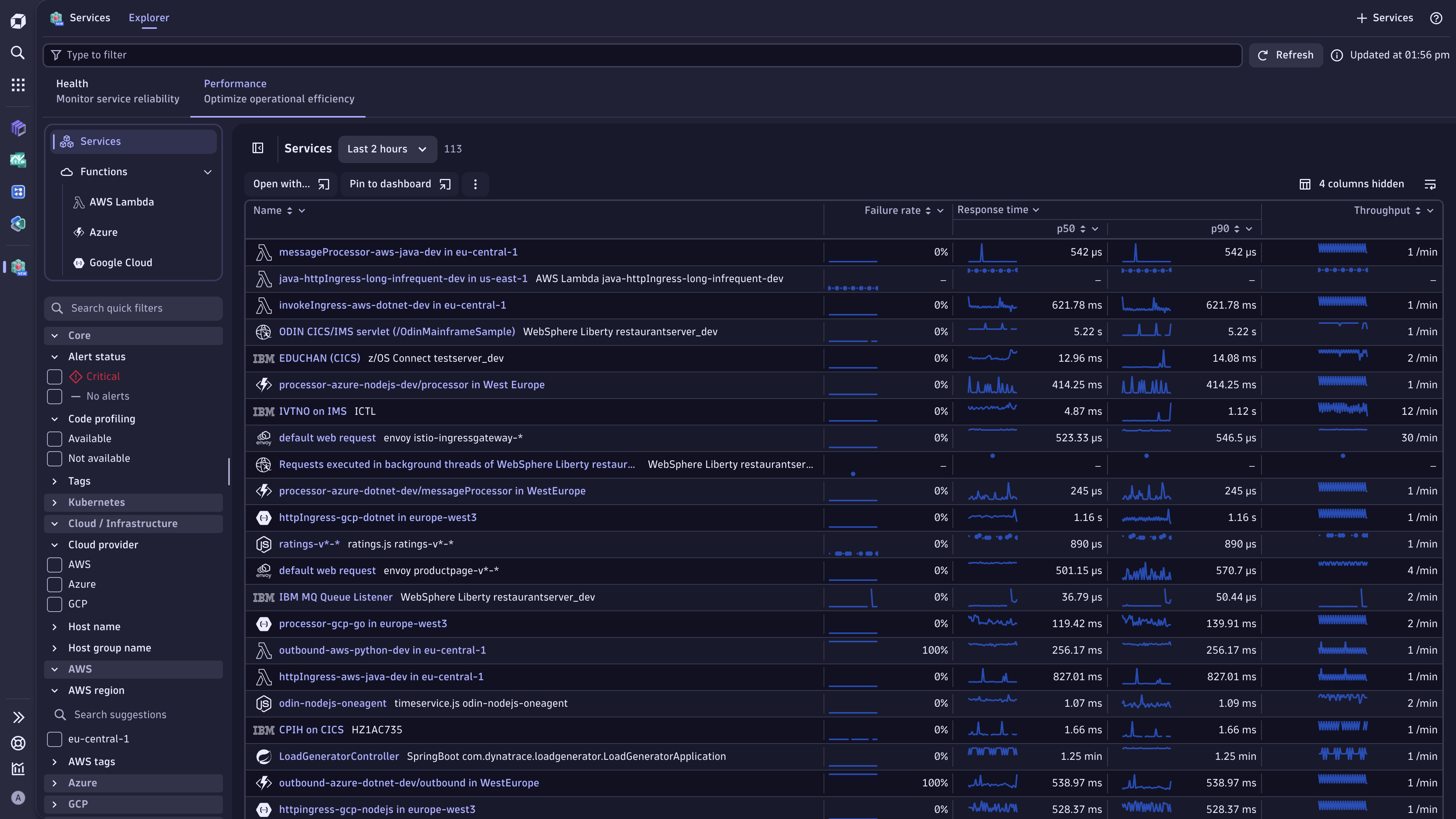
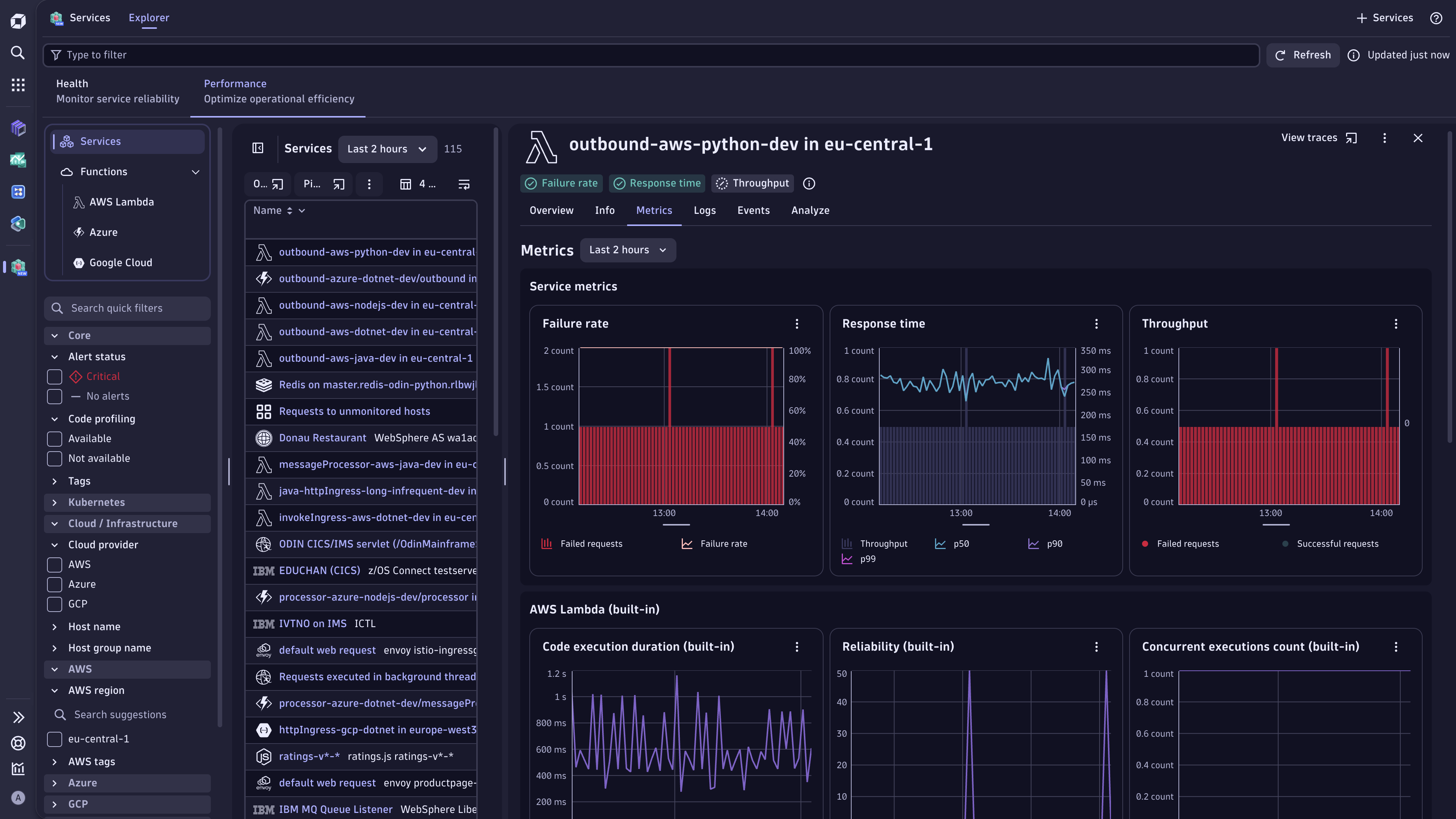
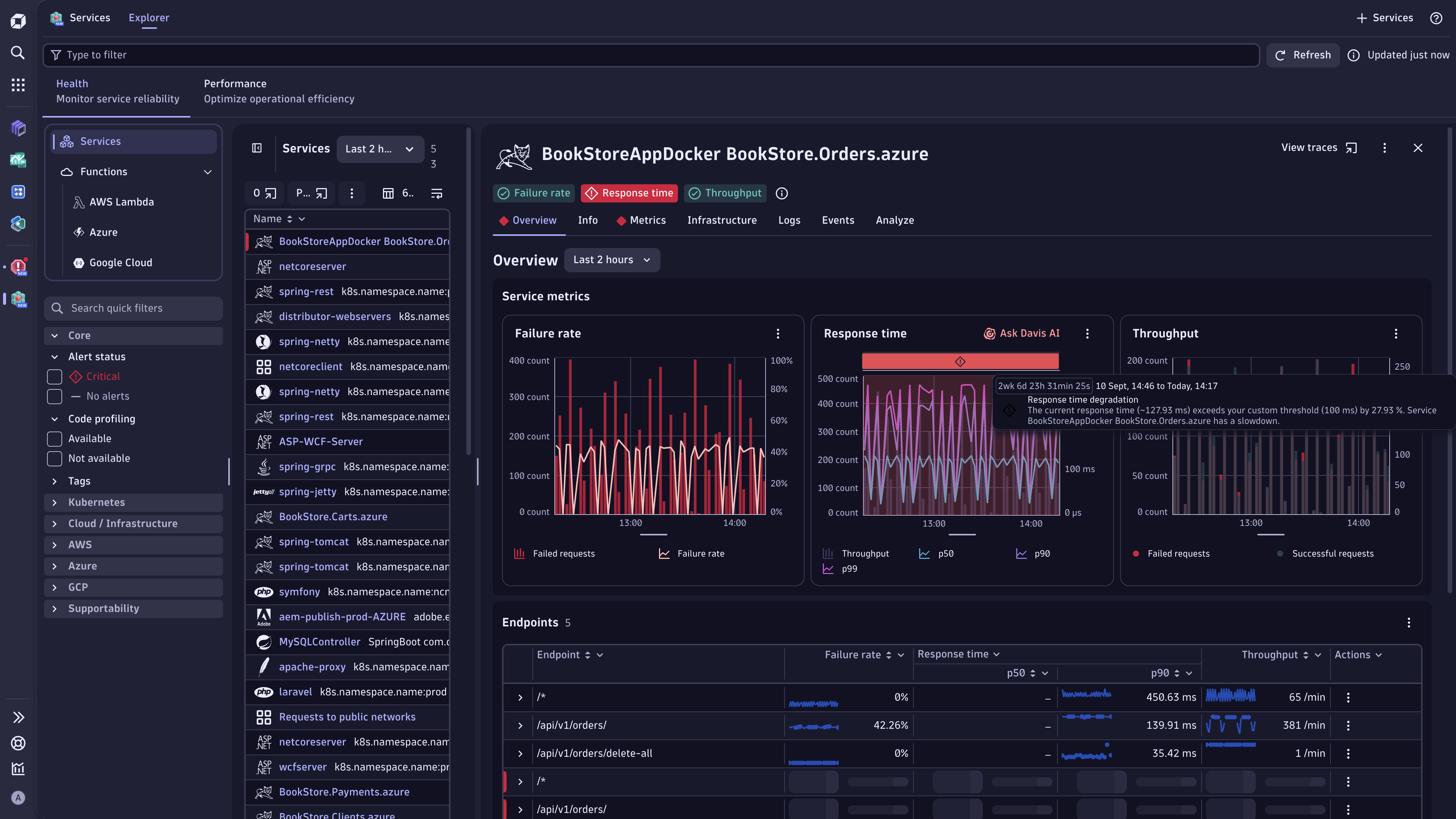
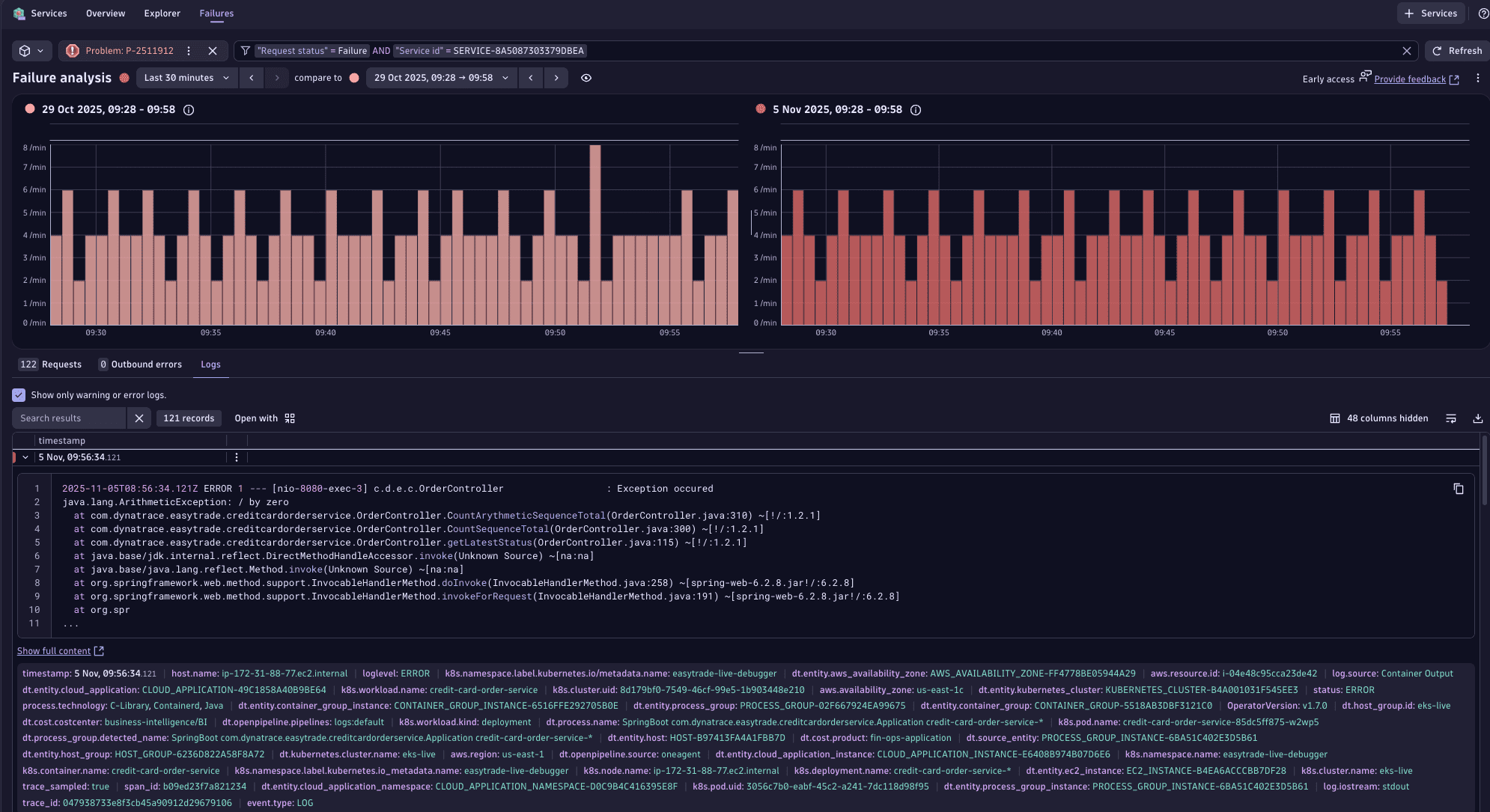
Prerequisites
- Your users should have the necessary permission to use
Services.
Services is installed in your environment.
- Dynatrace collects data on your services through OneAgent or OpenTelemetry.
Get started
Service health overview

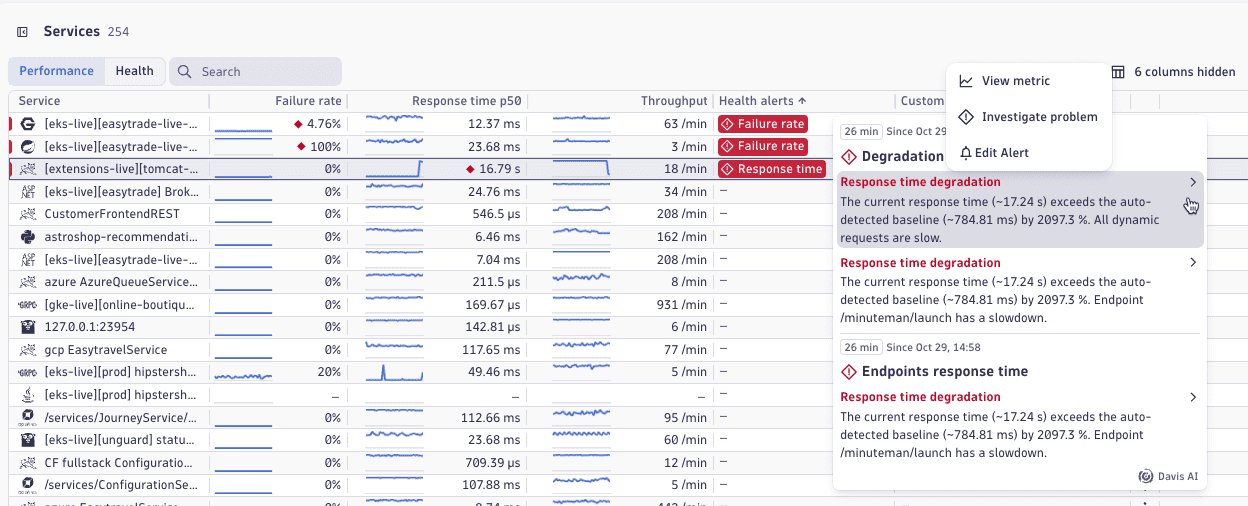
Database queries

- In the Services table, select the service to go to the service details page.
- Switch to the Database queries tab.
- Discover which operations consume the most resources and where indexing or caching could improve performance.
- Eliminate blind spots by integrating infrastructure-layer database observability with service-level metrics.
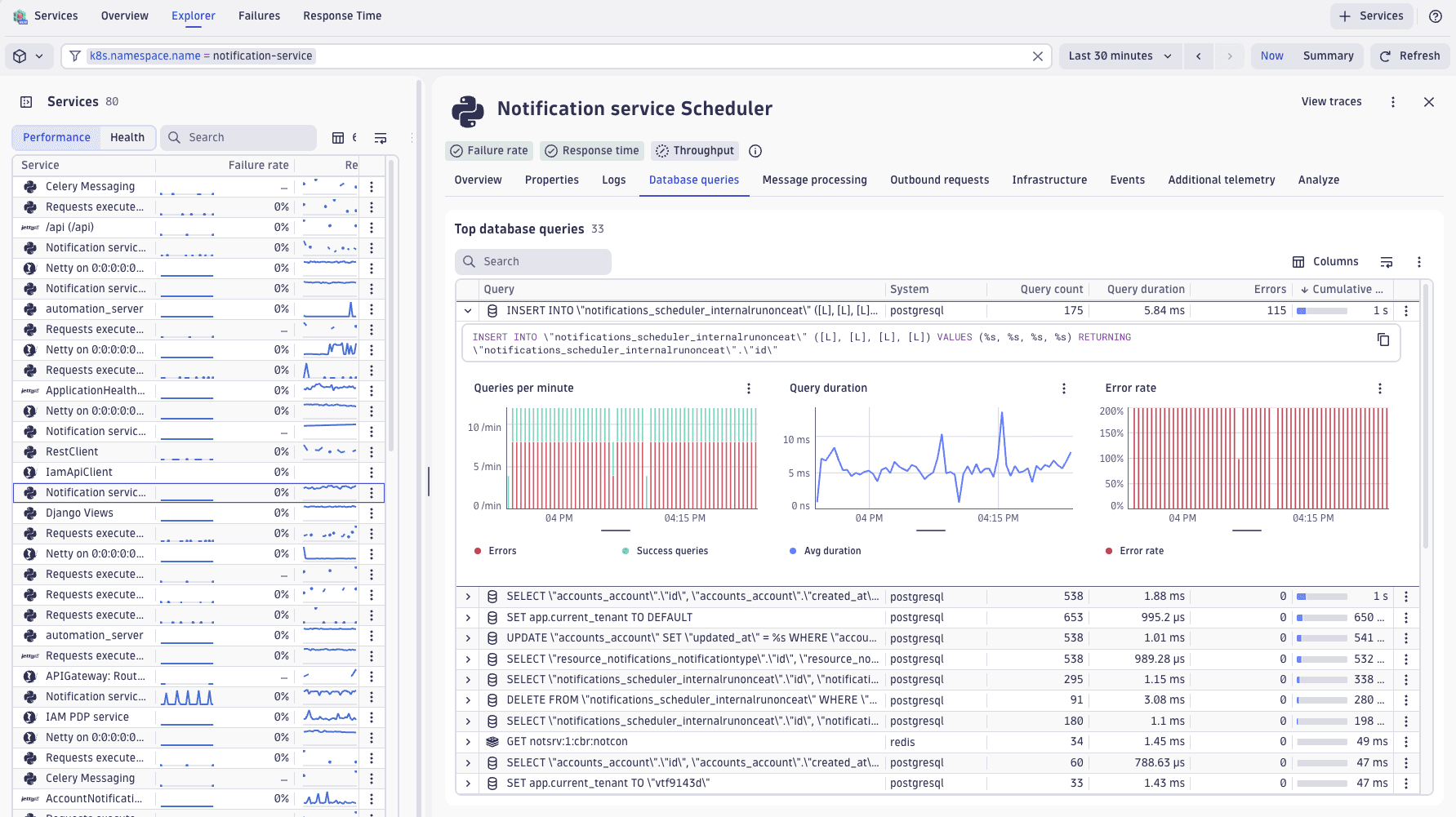
Failure analysis and time-based comparisons
Overlay current failure patterns against baseline periods to immediately identify regressions. The visualization distinguishes between different failure types and severities, helping teams prioritize based on user impact.
Also, refer to the Failure Analysis use case.

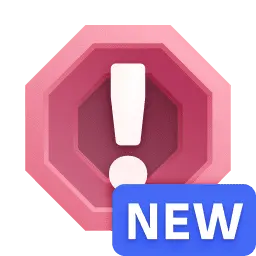 Problems maps the entire impact chain from an initial failure through dependent services, infrastructure, and affected users.
Problems maps the entire impact chain from an initial failure through dependent services, infrastructure, and affected users.
Navigating from 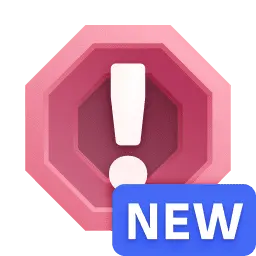 Problems to
Problems to 
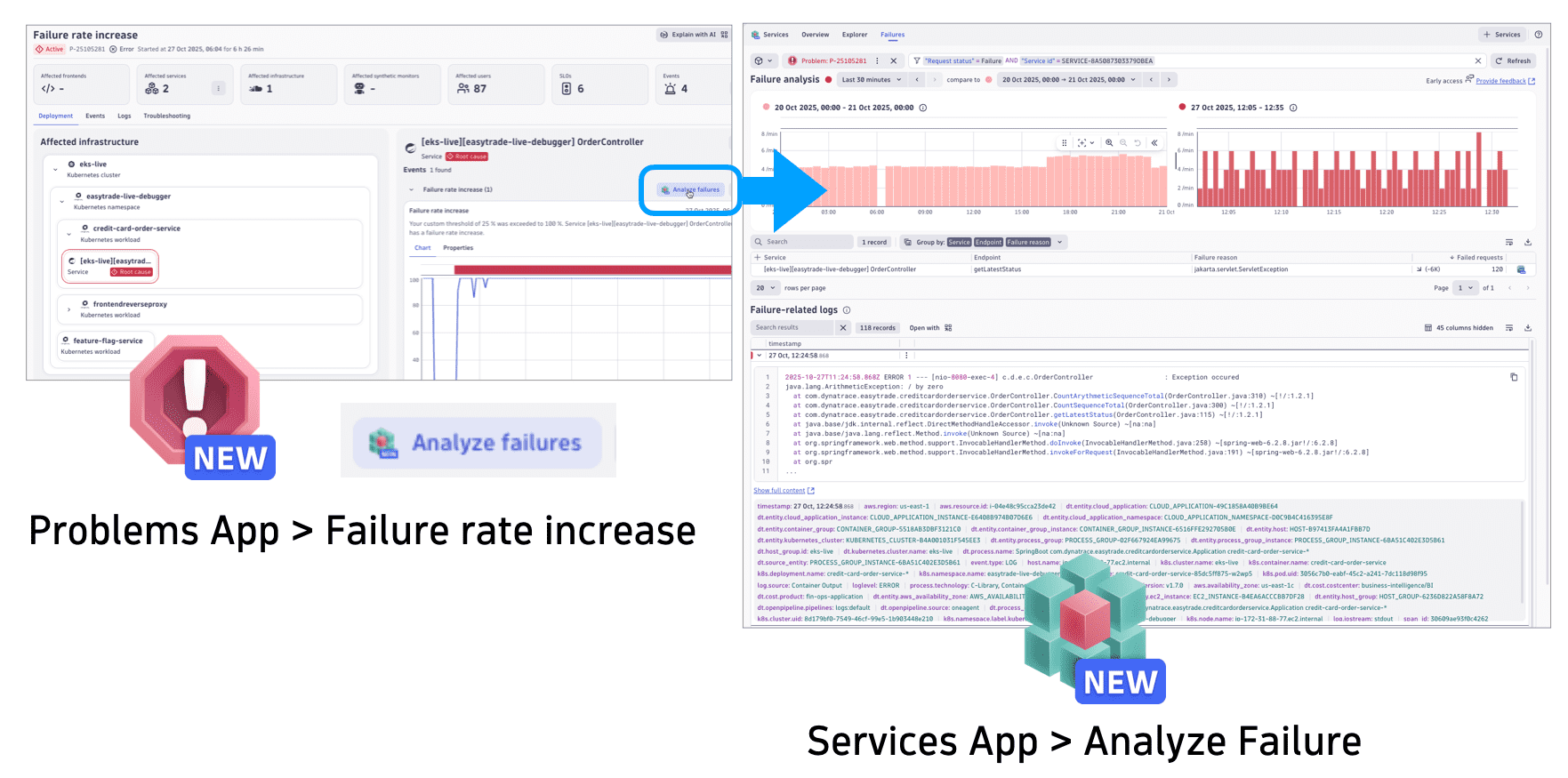
Advanced filtering and release analysis
Filter service views across releases and dozens of facets, including Kubernetes namespaces and deployment dimensions. Compare behavior across staging and production to identify configuration drift or isolate environment-specific issues.
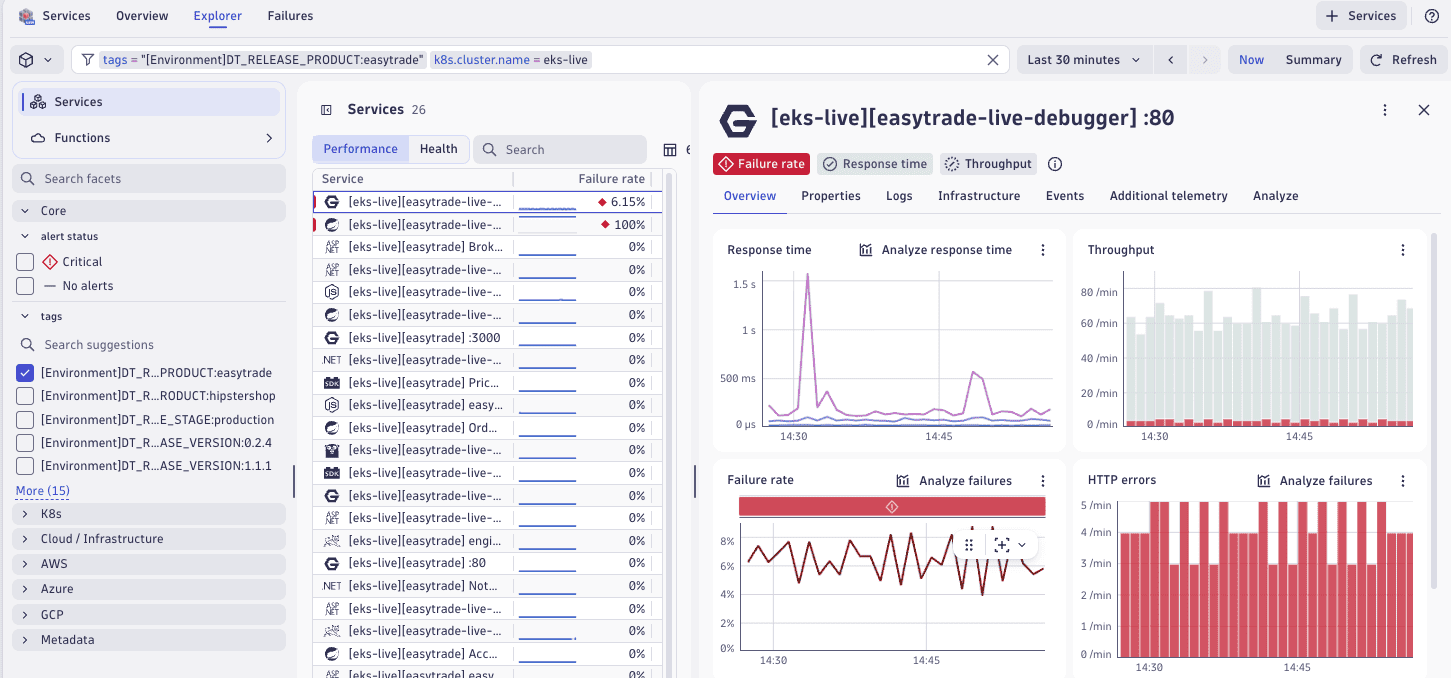
Message processing
Track message publish rates, receive rates, and processing throughput across your service topology. Identify bottlenecks in asynchronous workflows that traditional request-response monitoring misses.
Visualize processing failure rates to pinpoint services struggling with message consumption or transformation logic. Maintain visibility into batch jobs, event processors, and queue-based integrations operating outside critical user-facing paths.
Database query performance analysis

Concepts
Service-related concepts, including distributed traces and spans, are central concepts in Dynatrace observability. Understanding these concepts enables effective monitoring and analysis of distributed systems. See Service-related concepts.
Tutorials

Explore in Dynatrace Hub
Maintain centralized control over service health, performance, and resources.

Try in Dynatrace Playground
Get a hands-on experience with 
Related topics
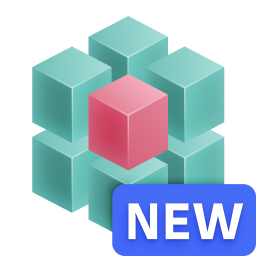 Services
Services