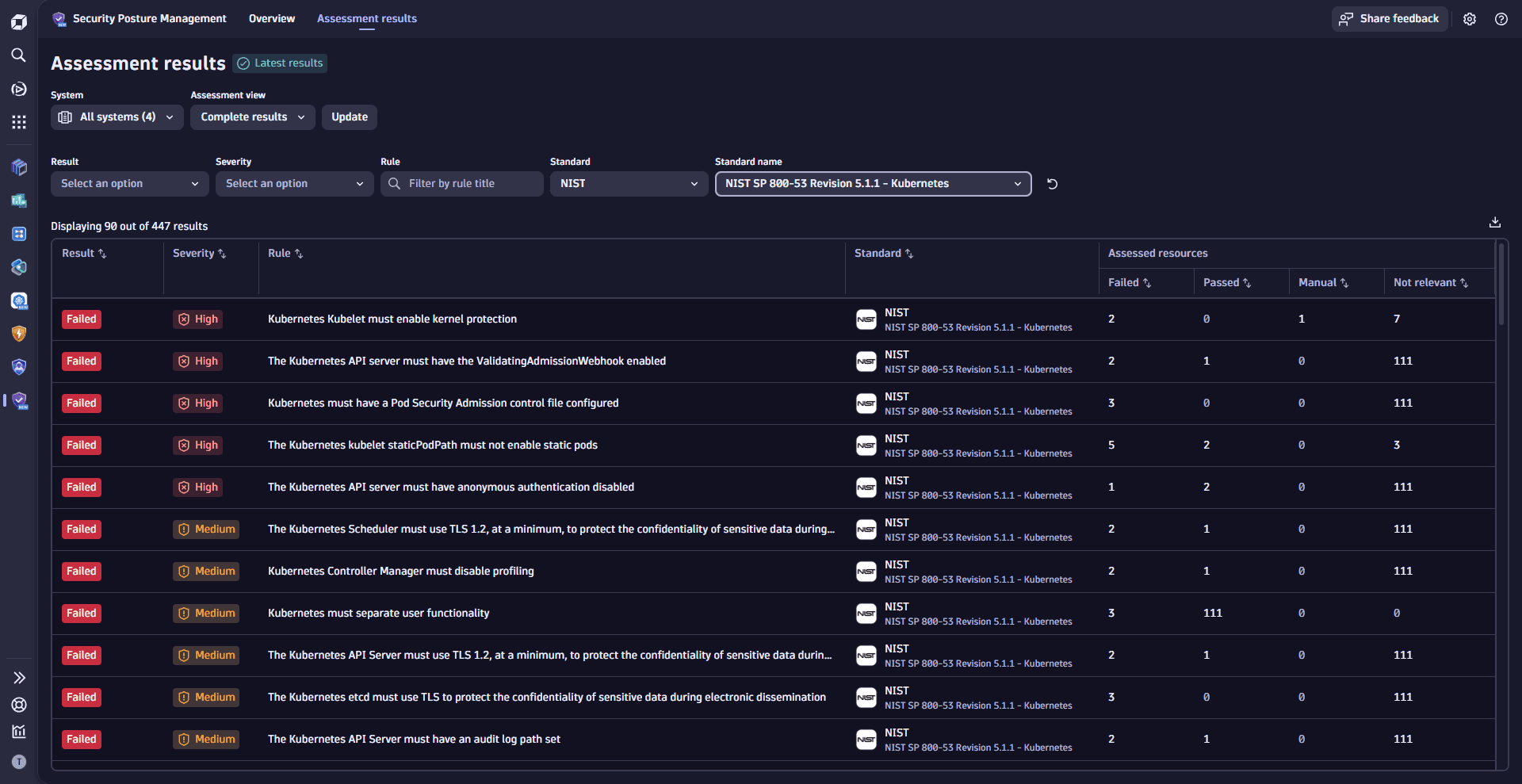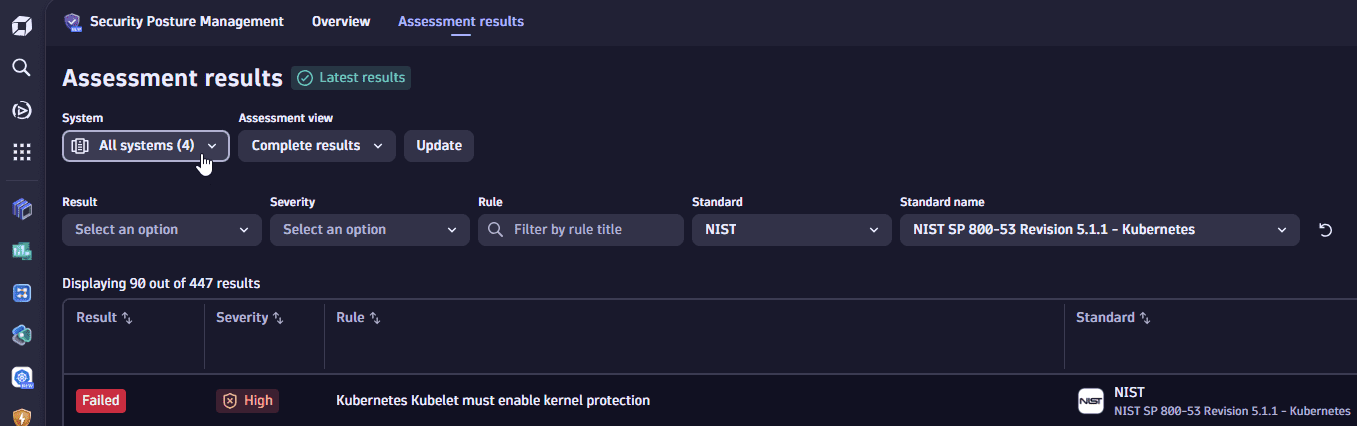Review findings
- Latest Dynatrace
- How-to guide
To efficiently manage and analyze security and compliance findings, you can filter and sort results to prioritize the most relevant findings.
Filter
Select which information is to be displayed.
Filter by standard
You have two options:
- Go to the Overview page.
- From the list of available compliance standard cards, select the one you're interested in. This will navigate you to the Assessment results page, filtered by the respective standard.

Filter by system
You have two options:
- Go to the Overview page.
- In the My systems table, look for and select the system you're interested in. This will navigate you to the Assessment results page, filtered by the respective system.
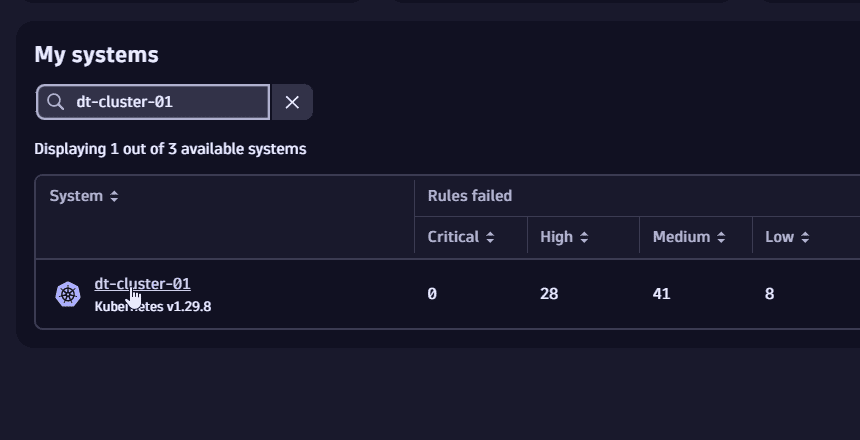
Only systems on which Security Posture Management is enabled can be selected.
Filter by assessment view
On the Assessment results page, use the Assessment view filter to control the scope of displayed rules:
- Complete results: Displays all rules assessed for the selected systems, including those marked
Not relevant. - Recommended: Displays only the results which are relevant to your environment:
Failed,Manual, orPassed.
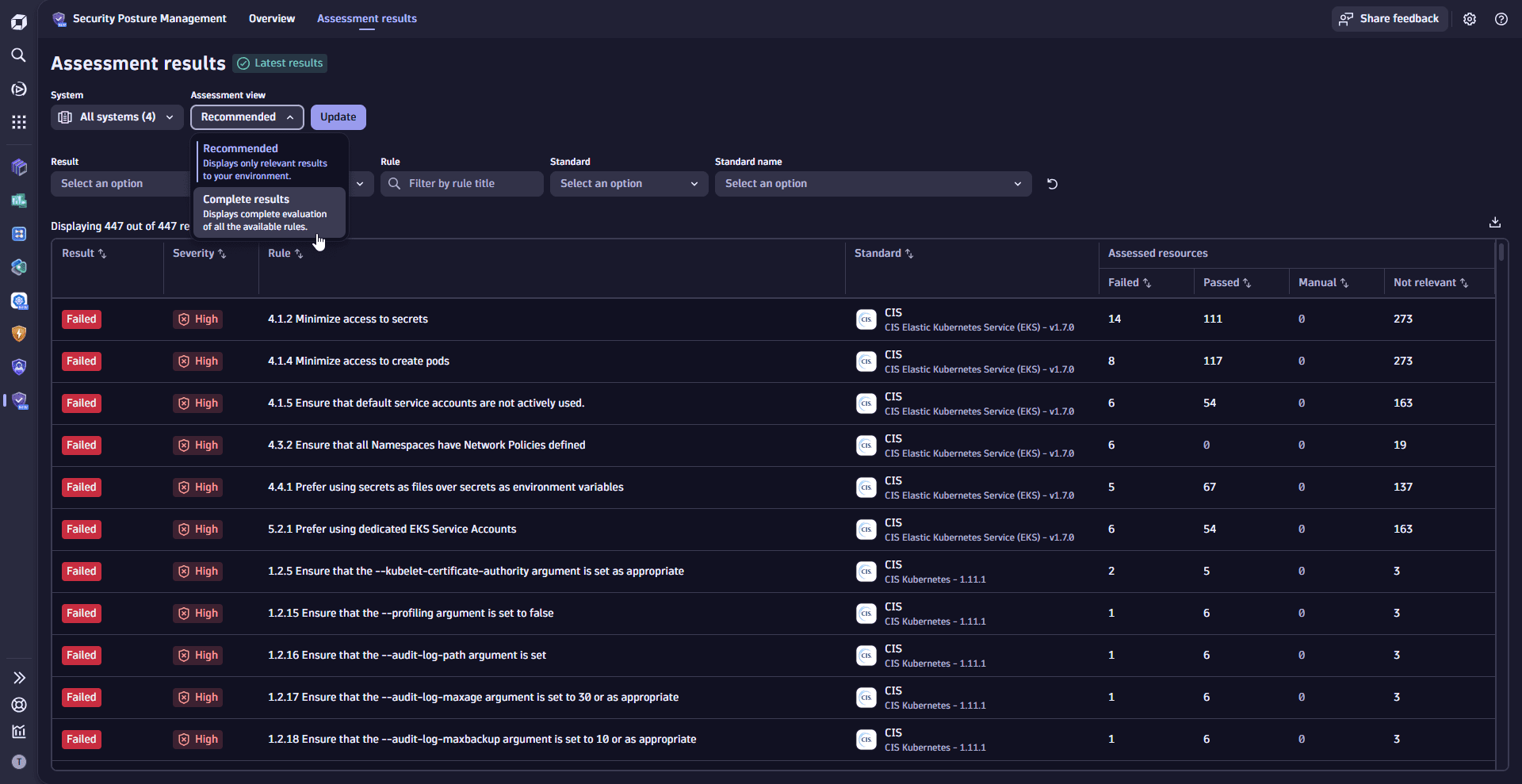
Filter by results, severity and rule
On the Assessment results page, filter for the options you're interested in:
Filters can be combined.
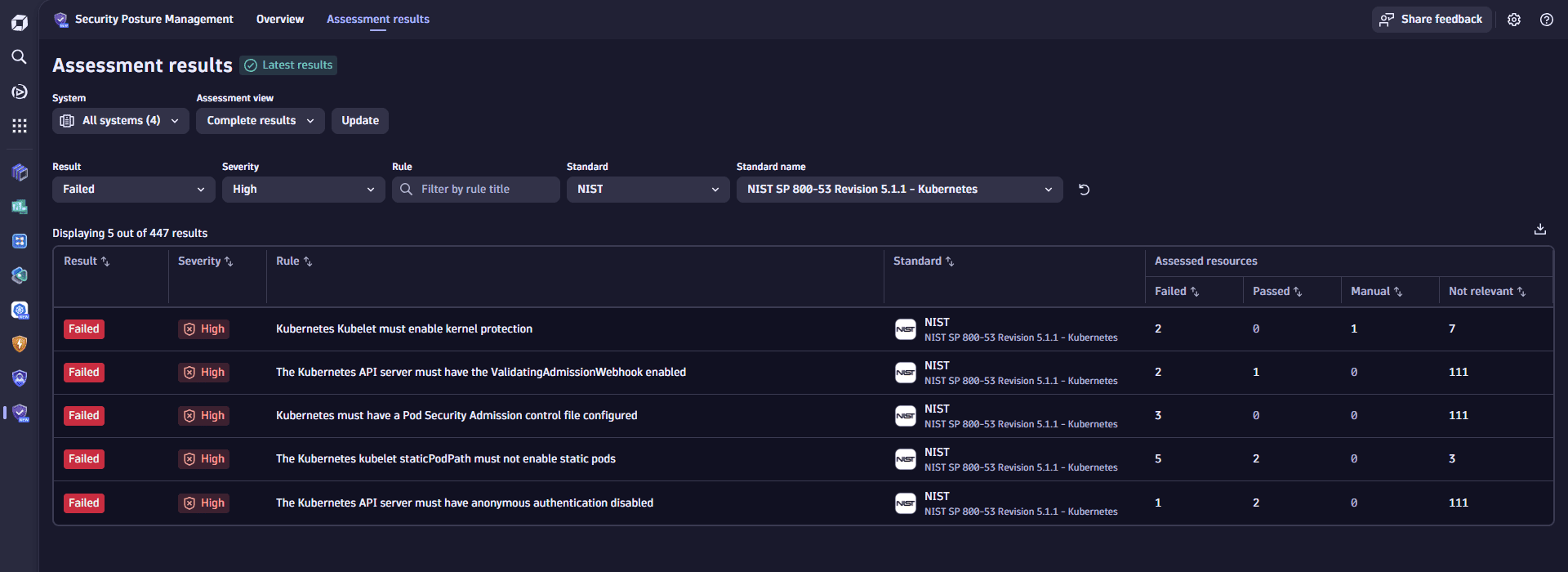
Sort
On the Overview and the Assessment results pages, select any of the columns with a sorter symbol to change the order of results to ascending or descending based on that criteria.
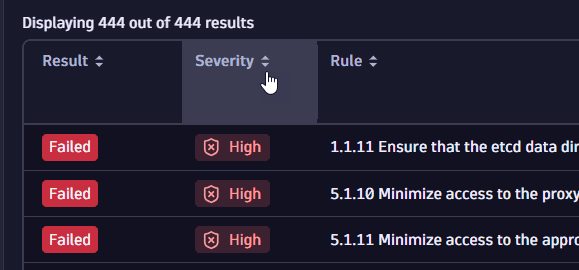
Related topics
Related tags
Application Security