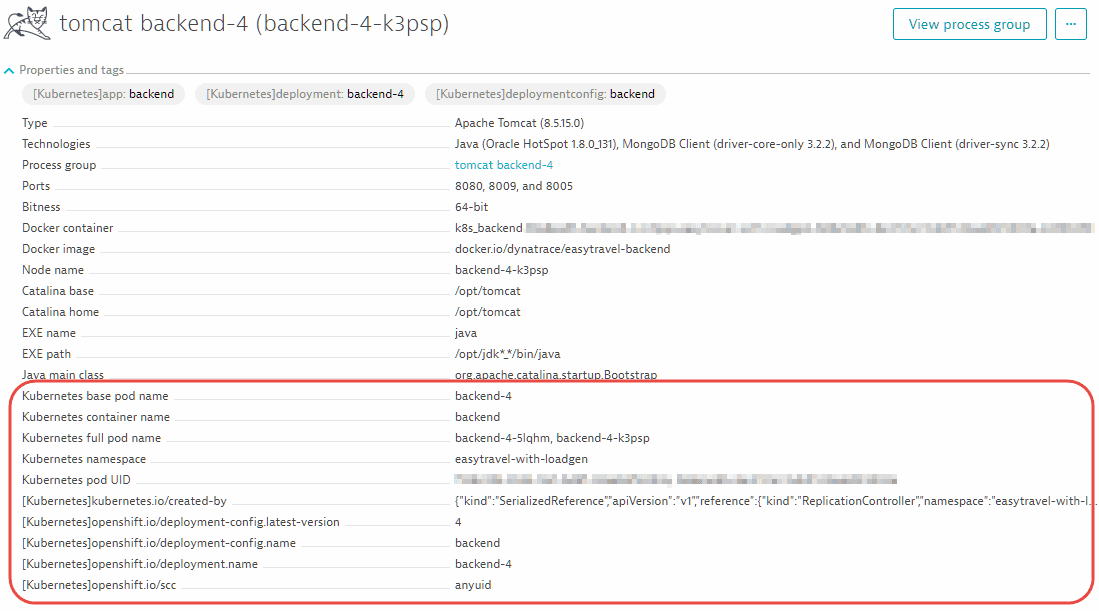Define your own process group metadata
- How-to guide
- 1-min read
Dynatrace automatically detects and displays lots of metadata values related to the processes that run in your environment—including version numbers, port numbers, and the name of the script or JAR file that launches each process (see images below).

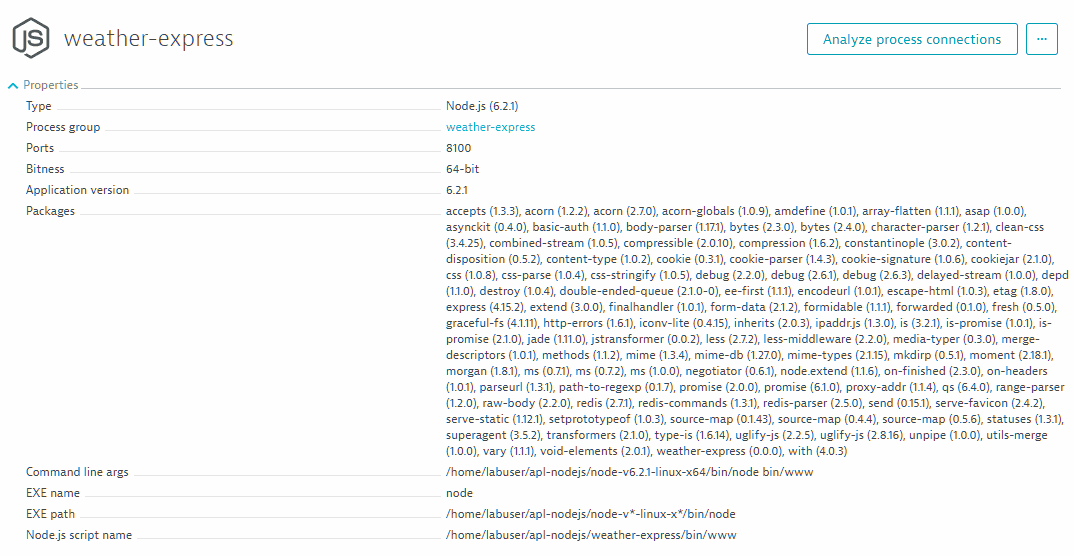
Dynatrace enables you to use these metadata values to automate tagging as well as to use environment variables to supply tags. Dynatrace even allows you to define your own metadata based on your organization’s or environment’s unique needs.
Define metadata via environment variables
You can define the environment variable DT_CUSTOM_PROP at either the process or host level. The format of the variable is simple; it's comprised of key/value pairs, for example, DT_CUSTOM_PROP=Department=Acceptance Stage=Sprint. Note that environment variables must be visible to the respective process at application startup.
Once in place, the metadata values appear on each respective Process and Process group page (see example below).
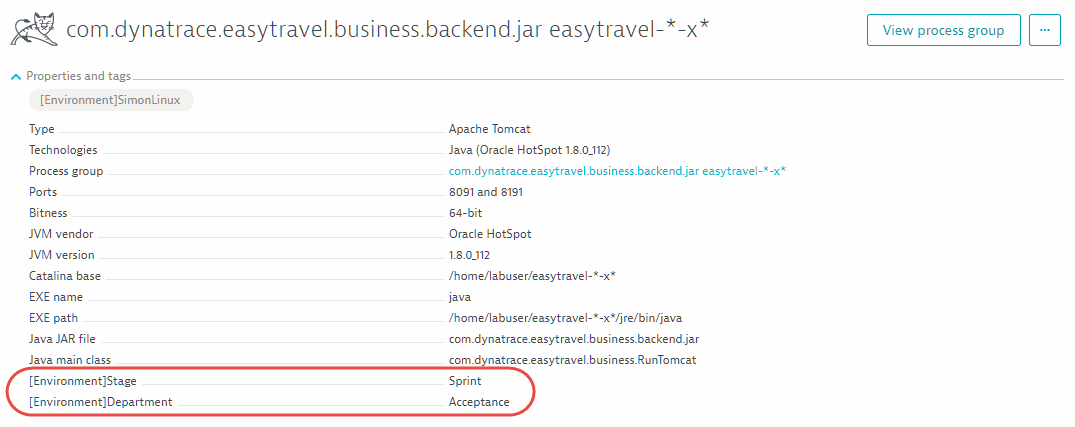
How to define an environment variable for IIS
Set up an environment variable for IIS versions earlier than 10
To set up an environment variable in IIS versions earlier than 10, follow the instructions below.
-
Configure the Advanced Settings for Application Pool.
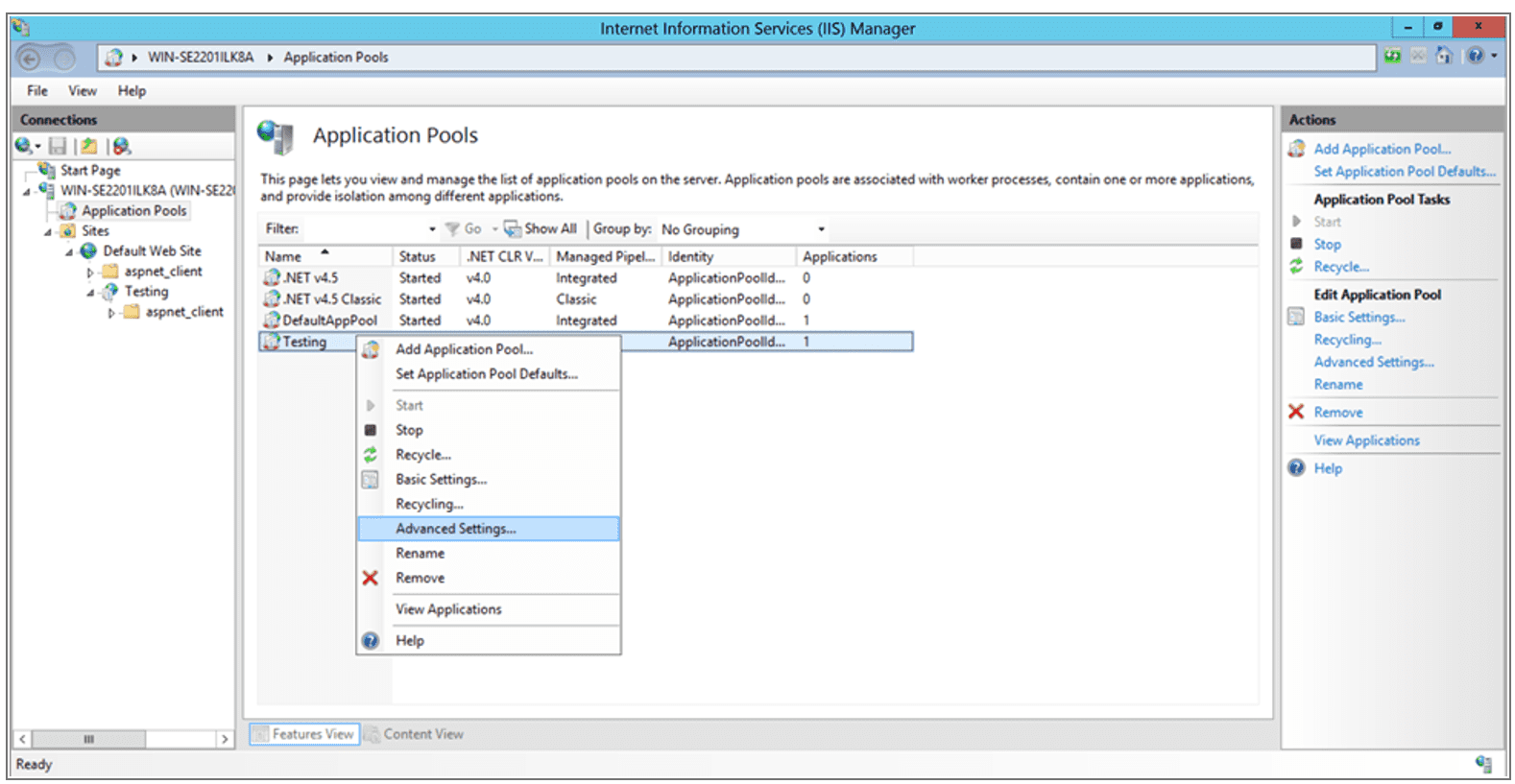
-
Set the Load User Profile as True.
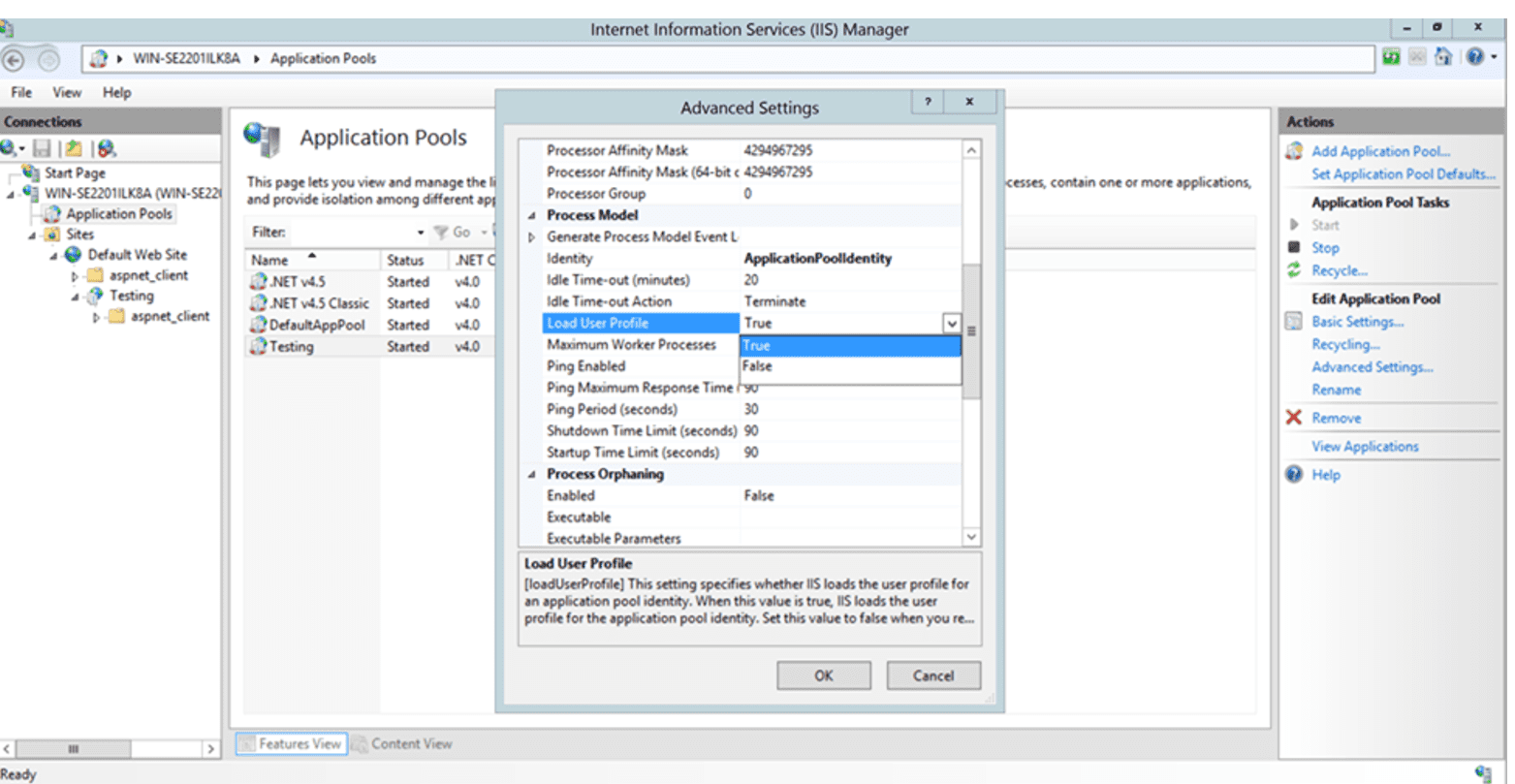
-
Restart IIS.
At the command prompt with admin rights, enteriisreset. -
Open the Registry and navigate to
HKEY_LOCAL_MACHINE\SYSTEM\CurrentControlSet\Control\hivelist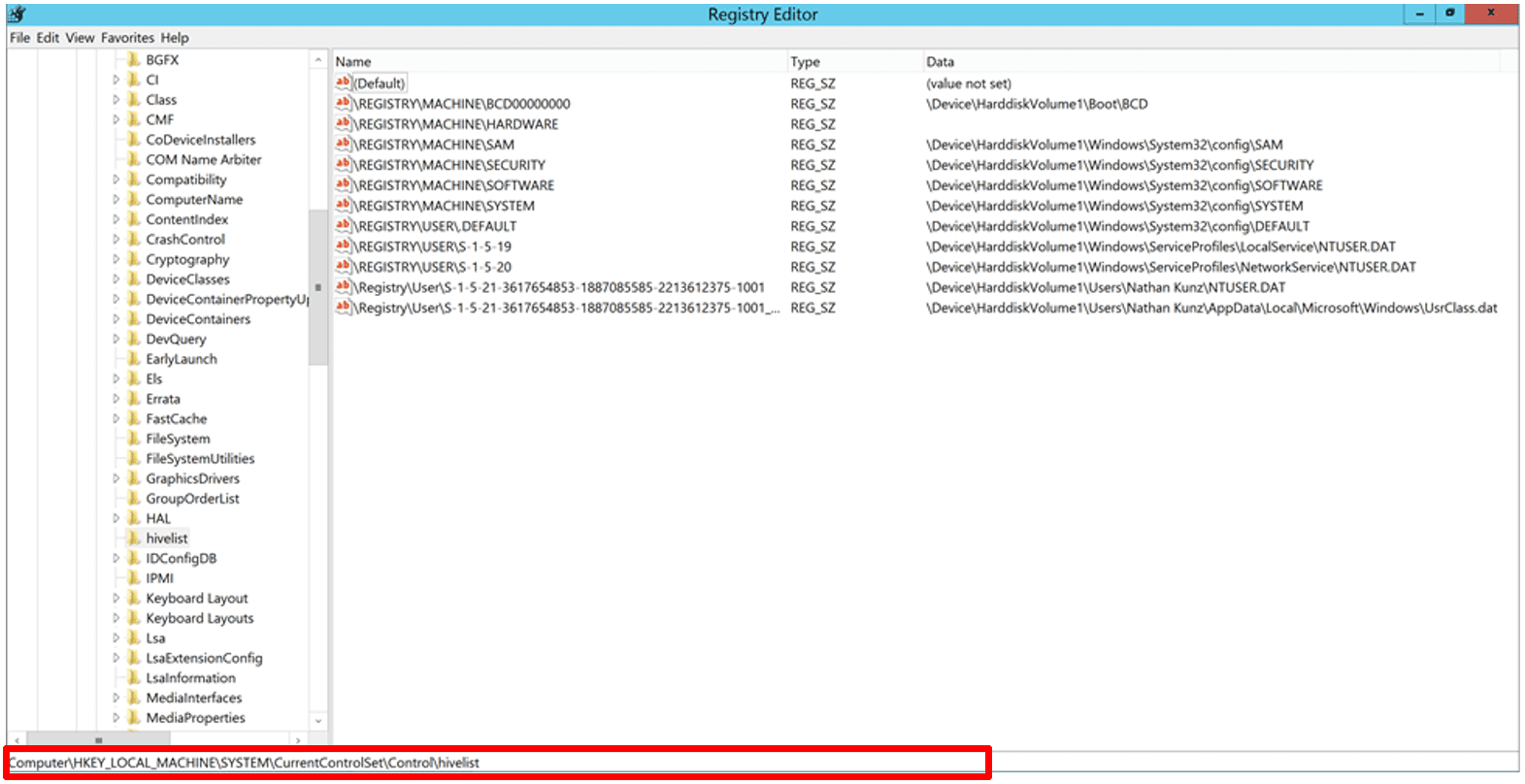
-
Launch the application to initialize the AppPool (or set the AppPool Start Mode to Always Running), refresh
hivelistand look for the new entries.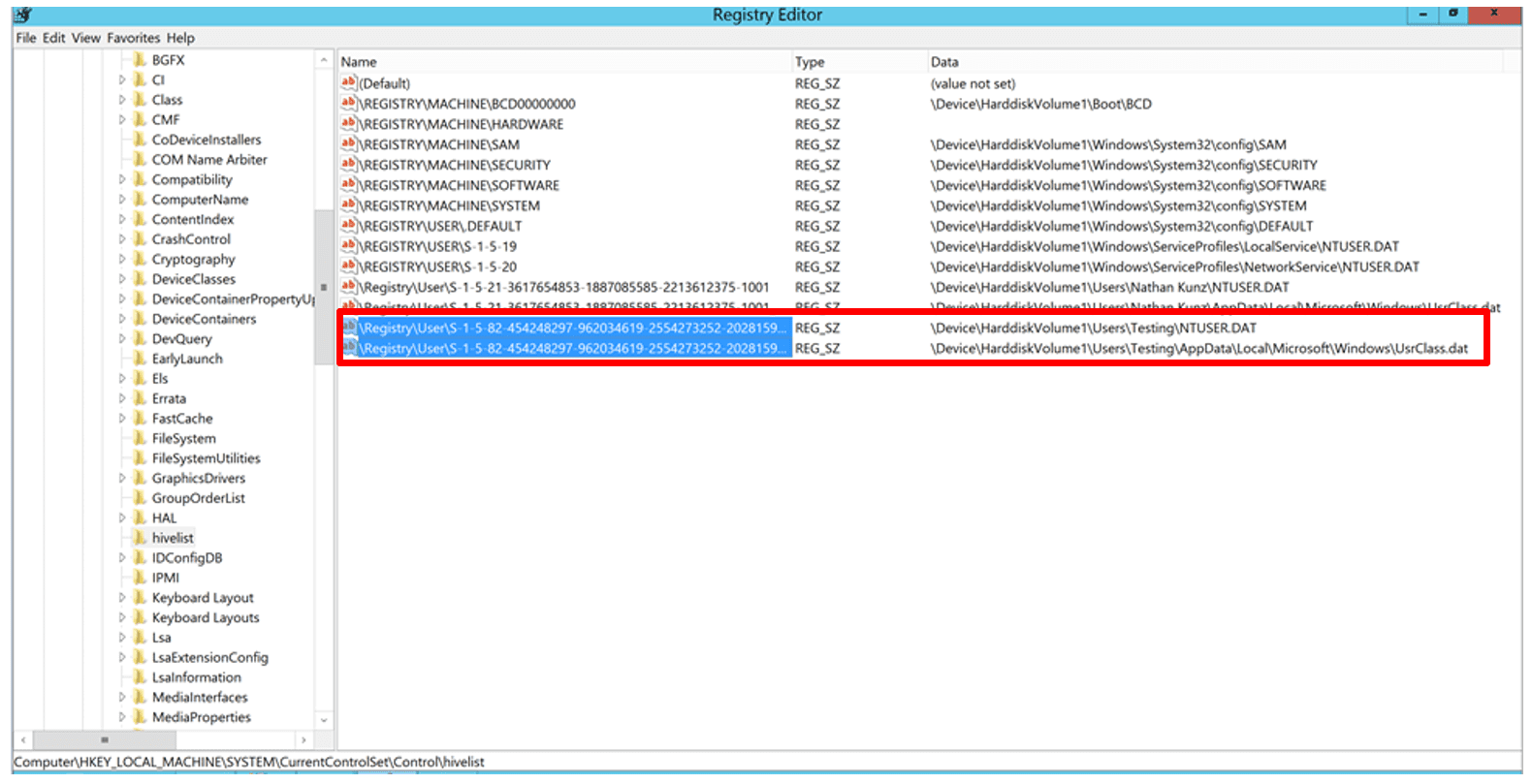
-
Check
C:\Usersfor the name of the user who runs the AppPool.
-
In the registry navigate to the ID of the user under
HKEY_USERSand add a String Value namedDT_CUSTOM_PROP.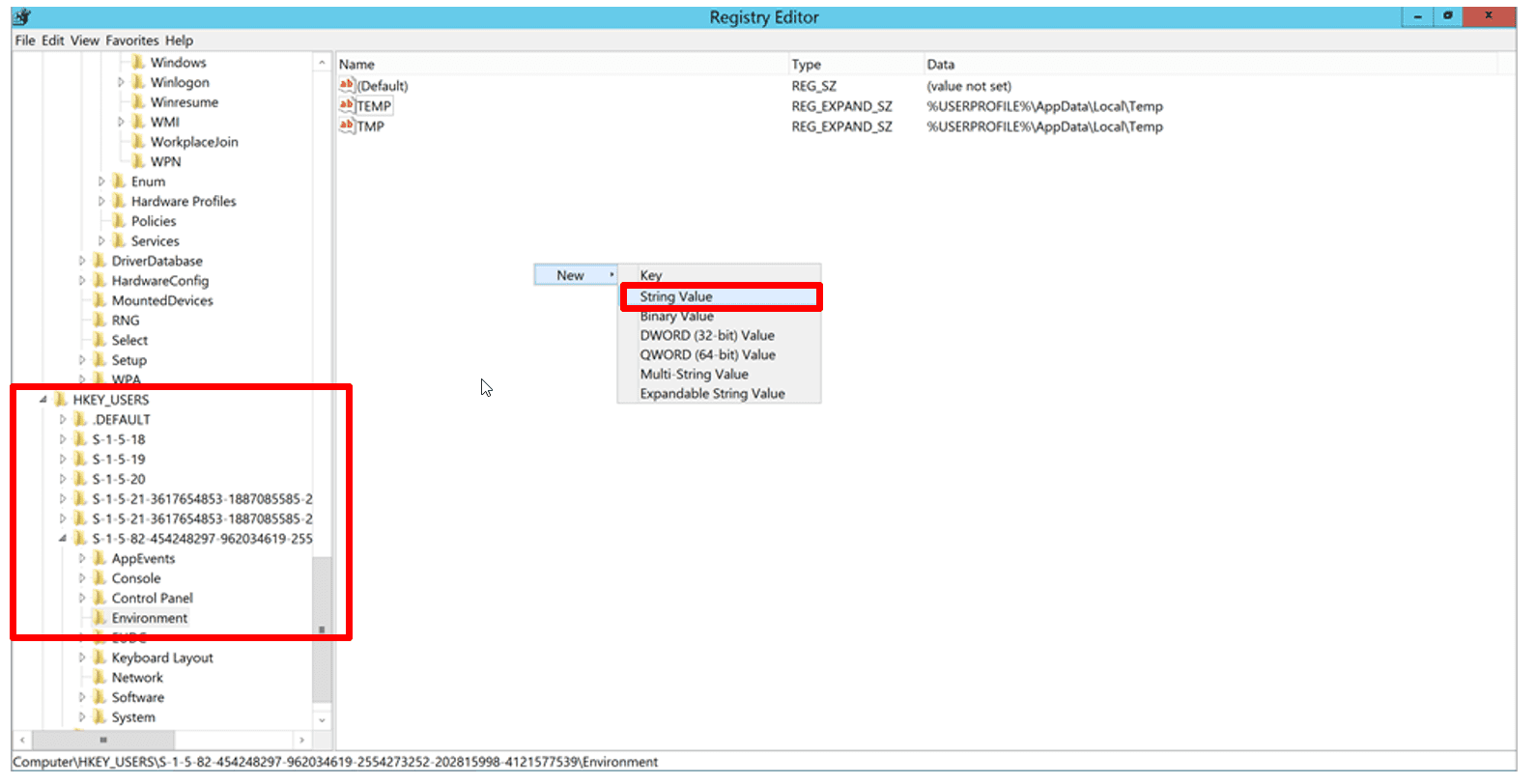
-
Add the value you want with spaces between the key/value pairs.
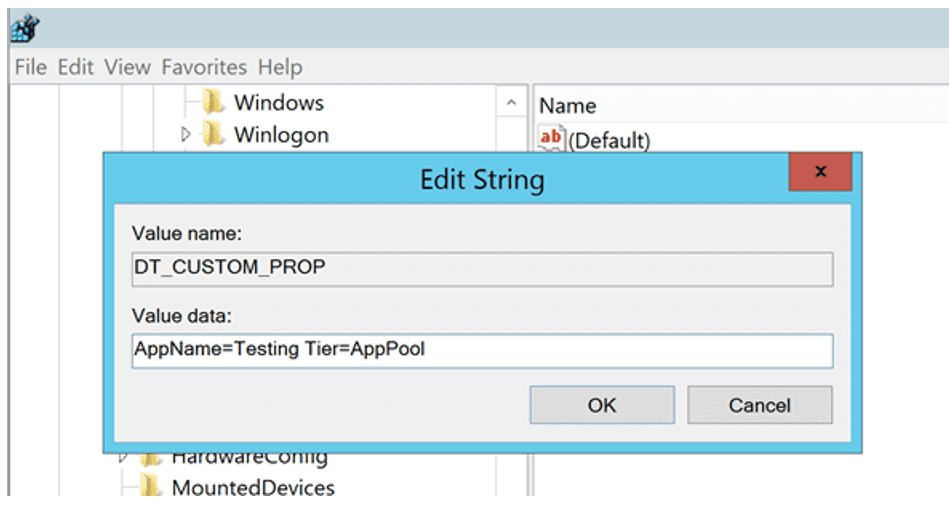
-
Restart IIS one more time and check Dynatrace process for environmental metadata.
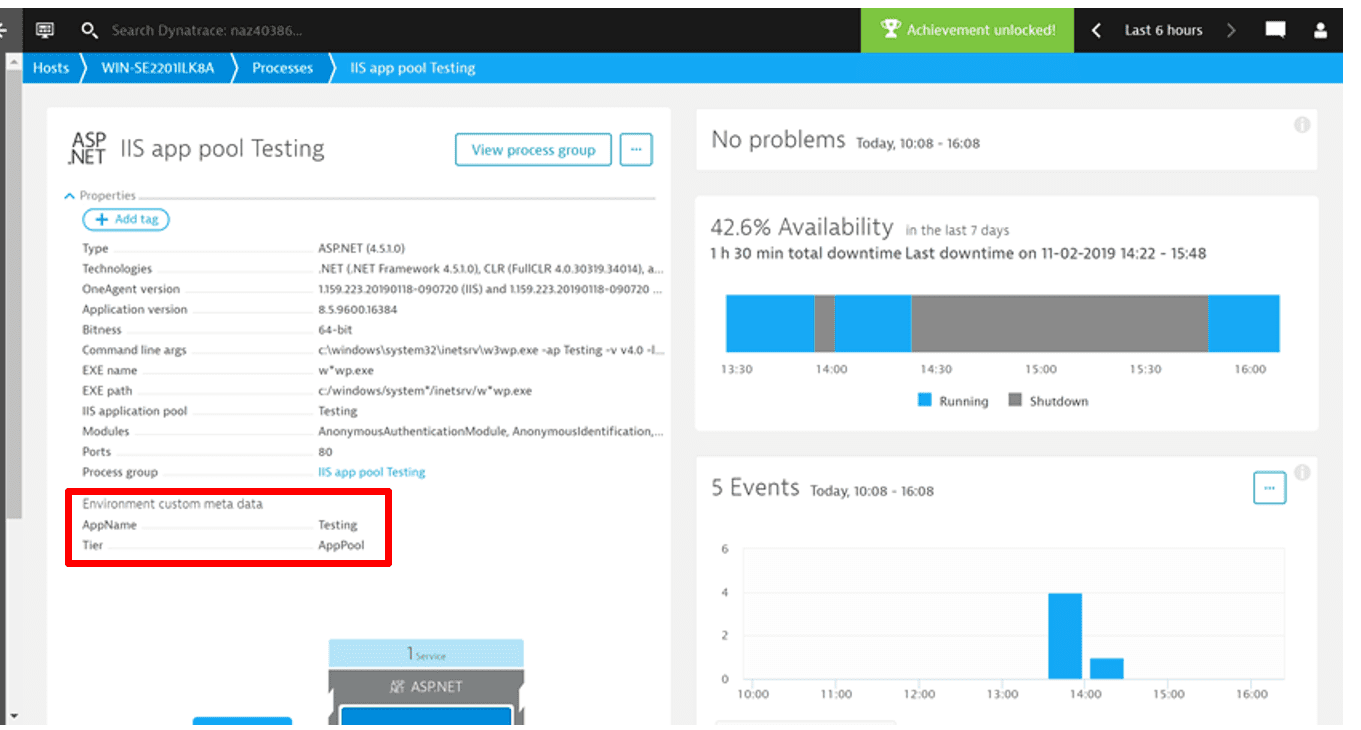
How to define an environment variable for Windows
To customize process grouping for Windows services, open Registry Editor on your local machine and create a key called Environment of type REG_MULTI_SZ in HKEY_LOCAL_MACHINE\SYSTEM\CurrentControlSet\Services\<servicename>. The variable name should start with the DT_CUSTOM_PROP string, for example, DT_CUSTOM_PROP=NAME_A=valueA. The key may contain multiple entries.
Example:
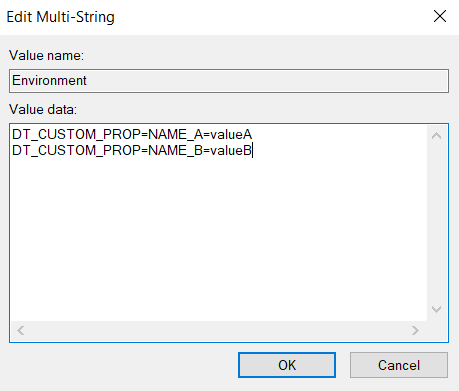
Using annotations in Kubernetes
Dynatrace supports automated tagging in Kubernetes based on Kubernetes labels. You can similarly use Kubernetes annotations—they too will show up on your Process and Process group pages (see below).