Segment data by Kubernetes clusters
- Latest Dynatrace
- Tutorial
- 5-min read
- Published Mar 29, 2023
Configure a segment for signals and monitored entities related to multiple Kubernetes clusters in a common stack.
Who this is for
This article is intended for administrators and Kubernetes operators who need to organize and logically structure workloads on Kubernetes clusters.
What you will learn
In this article, you'll learn how to create a segment to conveniently filter observability signals and monitored entities in the Kubernetes domain.
Before you begin
Prior knowledge
Prerequisites
- Dynatrace SaaS environment powered by Grail and AppEngine.
- You have both
storage:filter-segments:writeandstorage:filter-segments:readpermissions. To learn how to set up the permissions, see Permissions in Grail. - You have licensed and set up Kubernetes Platform Monitoring.
Steps

Create a segment for clusters of a common stack

Include observability signals and monitored entities

Analyze performance and health of entire stack
 Create a segment for clusters of a common stack
Create a segment for clusters of a common stack
In our example, a set of a few individual Kubernetes clusters make up a common stack. Together, these clusters form a stack we'll refer to as dtp-dev3.
- Go to
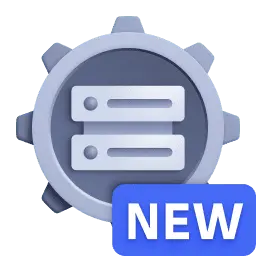 Segments and select Segment to add a new segment
Segments and select Segment to add a new segment - Give your segment a name and description
- Select and edit Untitled segment to give your segment a name useful in you context
For this example, enterdtp-dev3 - Select Description and describe the segment
For this example, enterSignals and entities of K8s clusters of dtp-dev3 deployment
- Select and edit Untitled segment to give your segment a name useful in you context
- Select Visibility and set it to
Anyone in the environmentso others can find and use this segment - Select Save
At this point, the segment doesn't specify what data it should include. In the next section, we will reference data to be filtered with this segment.
 Include observability signals and monitored entities
Include observability signals and monitored entities
Since Kubernetes observability signals are consistently labelled with k8s.* dimensions and fields, our segment will make use of that by referencing them directly.
-
Select Add from data types > All data types
-
Select Type to filter to include all data matching
k8s.cluster.name = dtp-dev3* -
Select Run query to get a preview of matching data
-
Select Save to save your changes
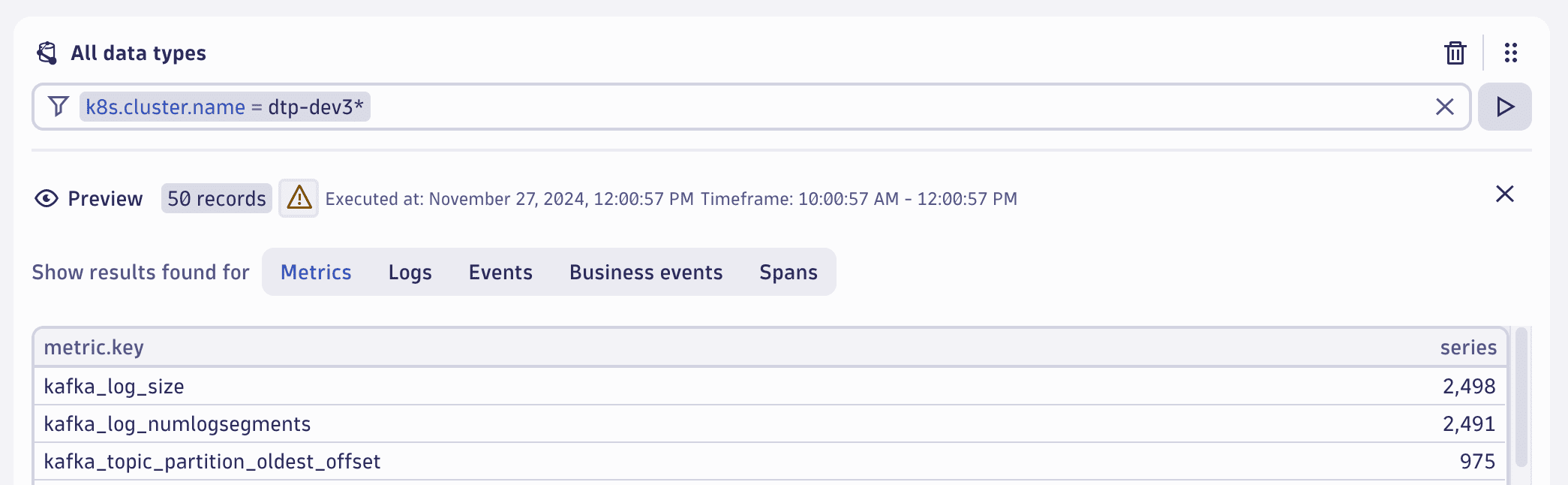
Including observability signals directly doesn't automatically include their emitting monitored entities. In the next section, we will include those entities specifically.
-
Select Add from entities and topology > Kubernetes cluster (dt.entity.kubernetes_cluster)
-
Select Type to filter to include all clusters matching
entity.name = dtp-dev3* -
Select Run query to get a preview of matching clusters
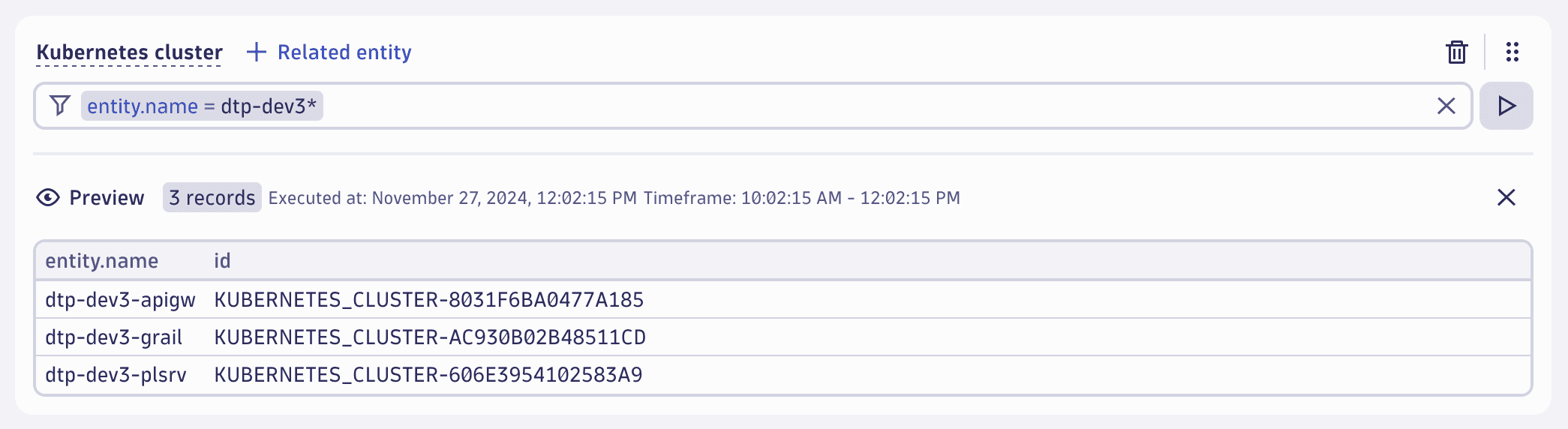
-
Select Related entity > Kubernetes namespace
-
Select Run query for the newly added include block to get a preview of namespaces related to our clusters from above
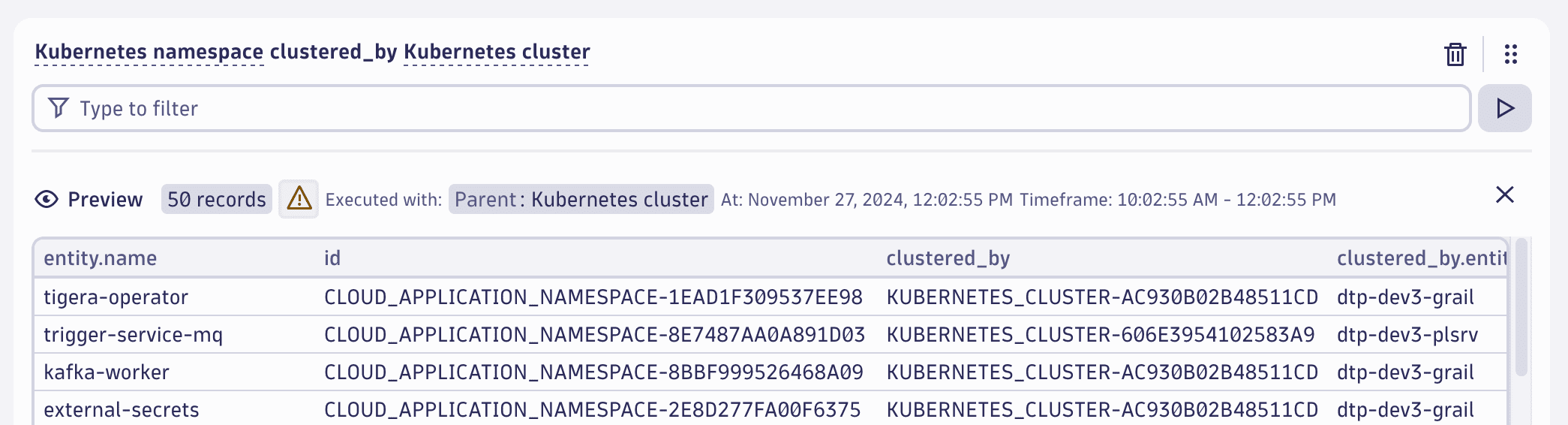
-
Select Related entity and select all further related entities of Kubernetes clusters the segment is built around
- Kubernetes namespace (already included)
- Kubernetes node
- Kubernetes pod
- Kubernetes workload
- Kubernetes service
- Container group instance
- Service
- Host
Currently, monitored entities are included by their individual type. In future, we'll make this more flexible and allow including monitored entities of any type with a single condition.
 Analyze health and performance of entire stack
Analyze health and performance of entire stack
In this step, we show how to
- Analyze general health of our stack in
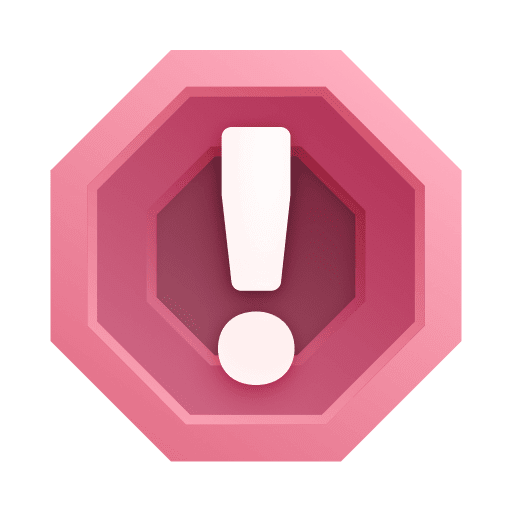 Problems
Problems - Analyze health and performance of services of our stack in
Services
- Analyze Kubernetes workloads of our stack in
 Dashboards
Dashboards
Problems
To analyze general health of our stack in 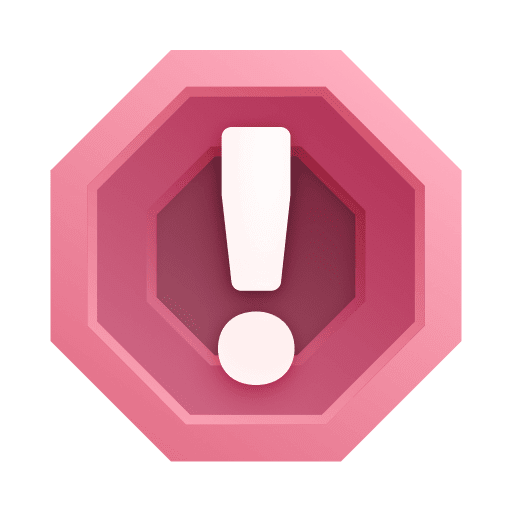 Problems
Problems
-
Go to
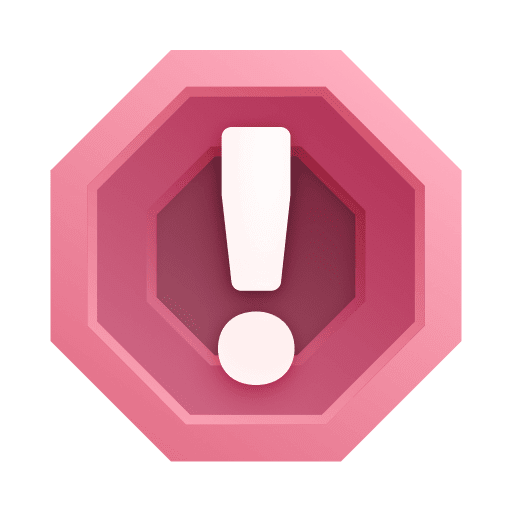 Problems
Problems -
Open the segment selector and, in Filter by segments, select the previously created segment
dtp-dev3 -
Select Apply to finish segment selection
-
Select Update to refresh the problems list
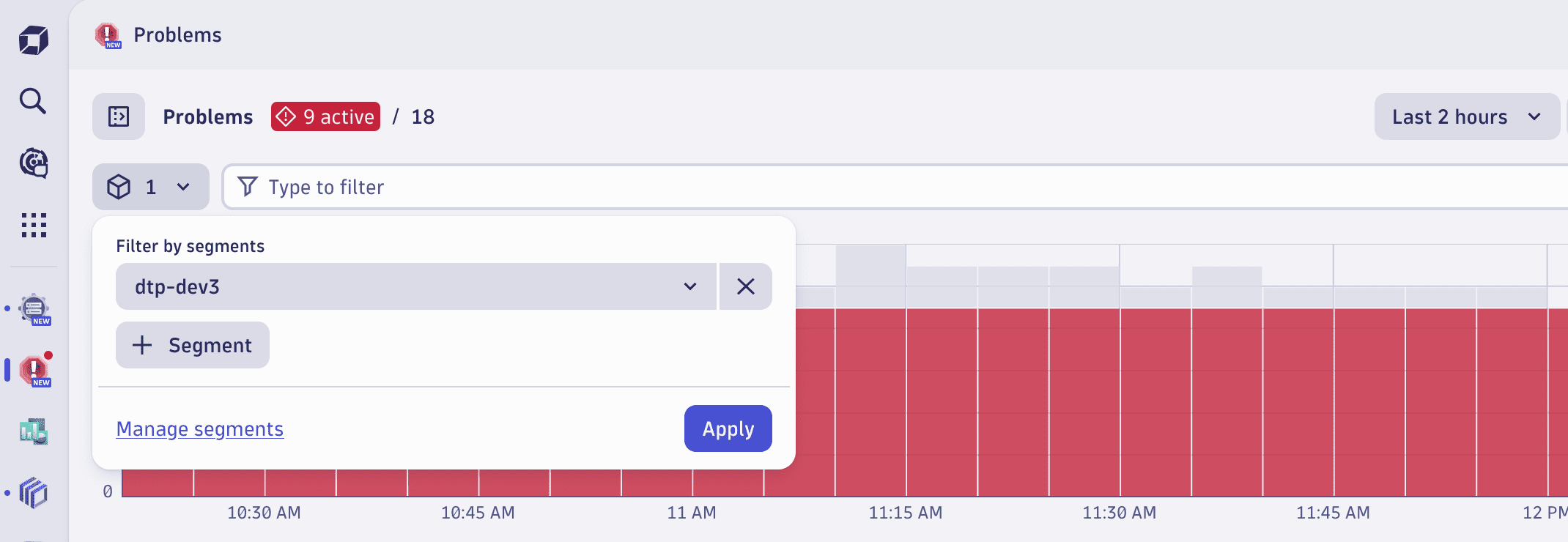
By applying our segment, we get a filtered list of problems affecting any monitored entity of any type in our stack.
Services
To analyze health and performance of services of our stack in 
-
Go to
Services
-
Open the segment selector and, in Filter by segments, select the previously created segment
dtp-dev3 -
Select Apply to finish segment selection
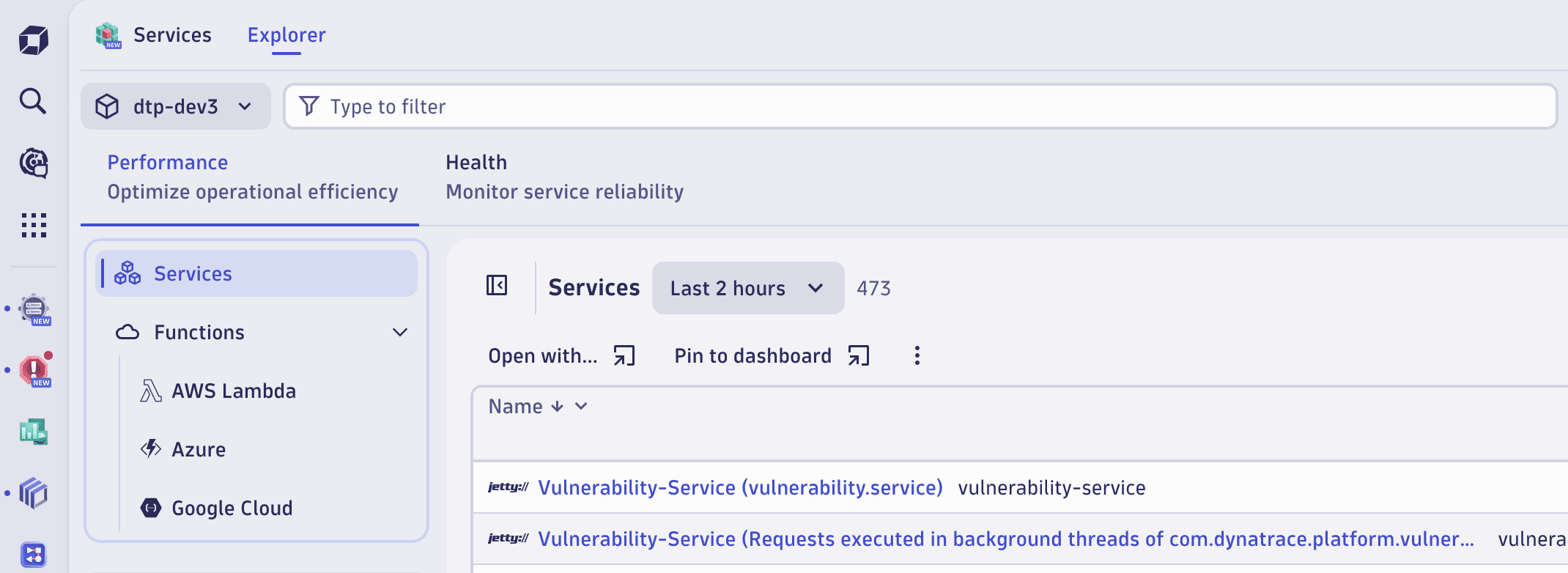
By applying our segment, we get a filtered list of services related to any cluster of our stack.
Dashboards
To analyze Kubernetes workloads of our stack in  Dashboards
Dashboards
-
Go to
 Dashboards
Dashboards -
Select Ready-made dashboards
-
Select Search documents and type
Kubernetes -
Select Kubernetes Namespaces - Workloads to open the ready-made dashboard
-
Open the segment selector and, in Filter by segments, select the previously created segment
dtp-dev3 -
Open the dashboard filter Cluster to find clusters filtered for selected segment
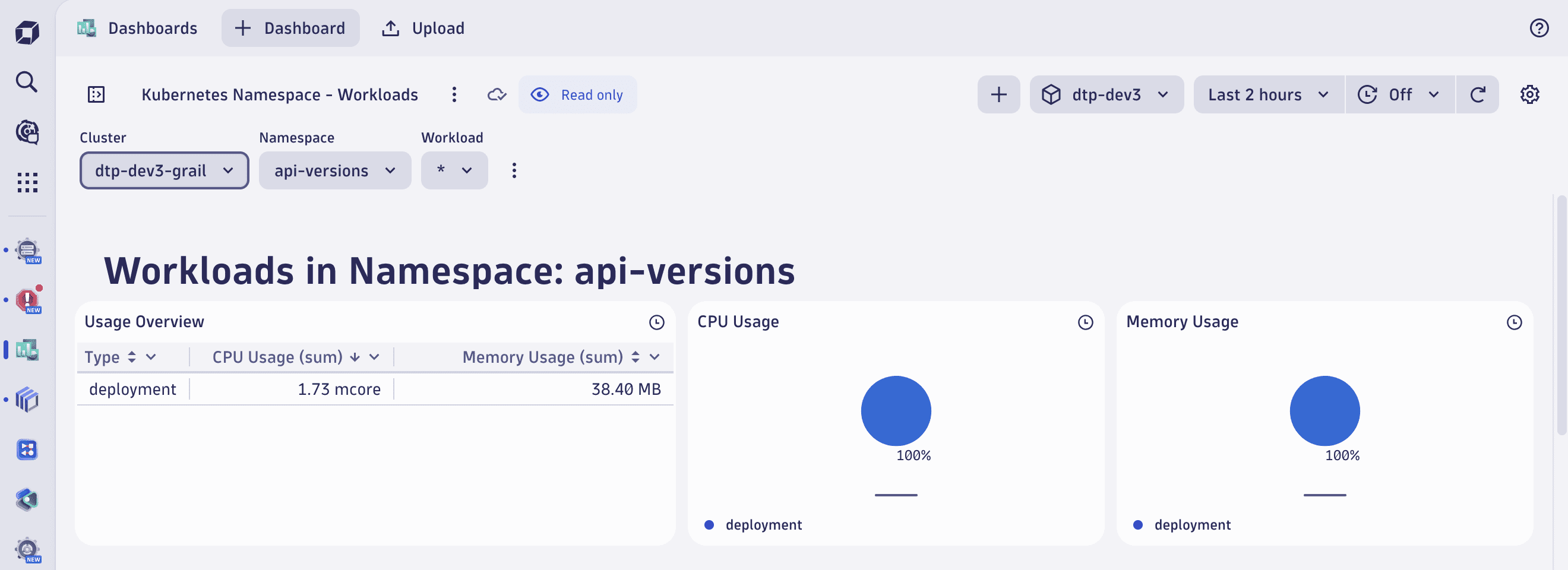
By applying our segment, we narrow the context of a dashboard, making it possible to block out all other noise with a single click.
Applying a segment to dashboards will filter for data explicitly included in segment. Some tiles may no longer show results because queried data isn't included in the applied segment.
Conclusion
You’ve configured a segment for a set of Kubernetes clusters that form a common stack. You’ve learned how segments can be applied to conveniently filter data in different apps. You've seen an example how to analyze health and performance of a monitoring environment wihtout having to write or understand a single line of DQL yourself.
Just as for Kubernetes clusters, segments can also be built with the context of Kubernetes namespaces. Simply use k8s.namespace.name and select all related entities of Kubernetes namespaces (dt.entity.cloud_application_namespace) instead.