Send email notifications for problems
- Latest Dynatrace
- Tutorial
- 4-min read
Problems are automatically opened by Dynatrace when anomalies or alert conditions are detected in your environment.
In  Workflows, build a simple workflow that listens to problems and automatically sends
Workflows, build a simple workflow that listens to problems and automatically sends  email alerts.
This guide shows you how.
email alerts.
This guide shows you how.
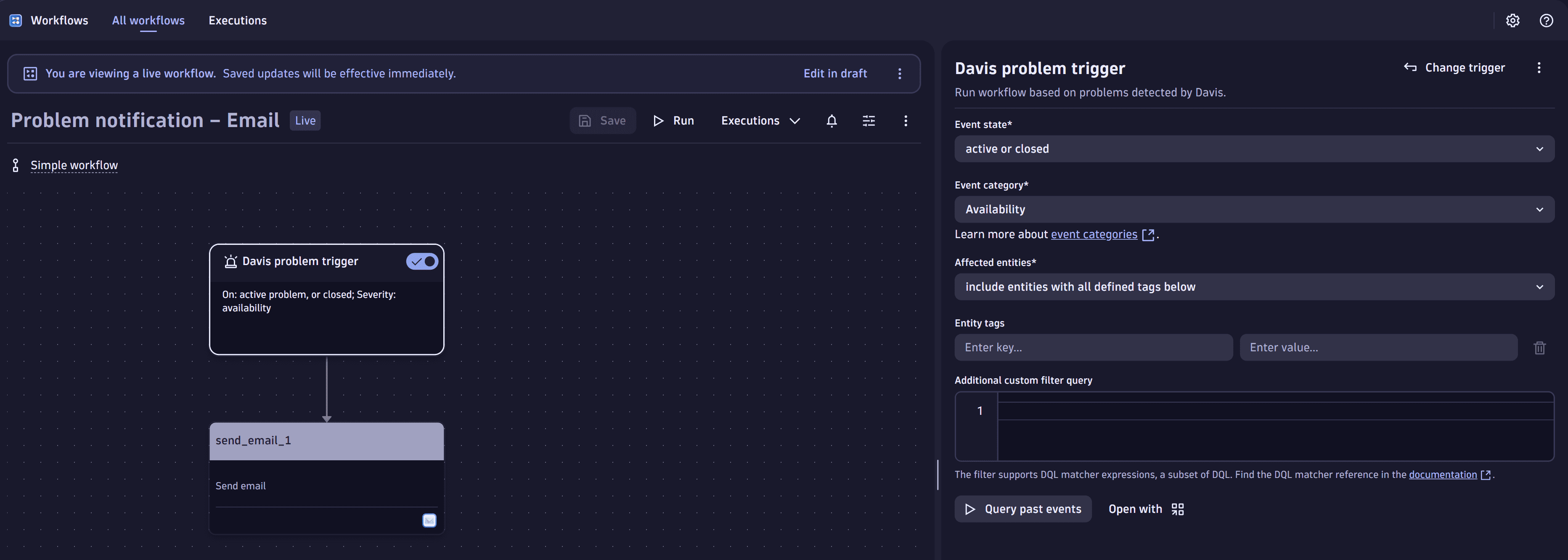
What will you learn
In this tutorial, you'll learn how to alert your team in real time by emailing the details of a new problem to a specific email recipient.
At a short glance, you will:
- Create a simple workflow.
- Add an event trigger for Davis problems.
- Add an email notification.
- Save and run the workflow to get email notifications.
- Verify your workflow is working as expected.
Prerequisites
- You should have permission to configure and run a simple workflow. For example, the permission granted with the default policy is for a standard user.
- You should select the necessary permissions in authorization settings.
- You should allow the required permissions to
- Access
 Workflows.
Workflows. - Write and execute a workflow. For more information, see authorization settings.
- Access
- You should allow the required permissions to
Steps
-
- Go to
 Workflows.
Workflows. - Select
Workflow in the upper-right corner of the page.
- Select the workflow title.
By default, it is
Untitled workflow, and enter a meaningful name. The workflow type is set to simple workflow by default.
- Go to
-
Add an event trigger for Davis problems.
- In the Select trigger section, select a Davis problem trigger.
- Set the Problem state to active or closed. This option means that the problem can be both active or closed. This setting causes the workflow to trigger twice, once when the problem becomes active and again when it is closed.
- In the Event category drop-down list, select Select all.
- Optional Select Query past events to see the most recent problem events that would have triggered this workflow.
- Optional Enter Entity tags or Additional custom filter query to only trigger the workflow on the relevant problems.
-
Add an email notification.
-
Select
Add task on the trigger node.
-
In the Choose action section, select Send email action type. Give the action type a meaningful title.
-
Enter the recipient's email address in the To field.
-
In the Subject field, enter the following:
{{ event()["event.status"] }} Problem {{ event()["display_id"] }}: {{ event()["event.category"] }} {{ event()["event.name"] }} -
In the Message field, enter the following:
{{ event()["event.description"] }}Go to problem: {{ environment().url }}/ui/apps/dynatrace.davis.problems/problem/{{ event()["event.id"] }}
This configuration uses event context placeholders to dynamically populate the email with relevant problem details .
The Davis problems trigger returns the problem record. You can use any field from the problem record, stored in
dt.davis.problems, in the email notification. -
-
Save and run the workflow to get email notifications.
- Select Create draft.
- Select Deploy.
- Select Run to see the selected problem event that will be used for the workflow.
-
Verify that your workflow is working as expected:
-
Go to your workflow.
-
Select Run.
-
Select Run again to execute the workflow.
After the workflow has executed, you should see a Success state at the top of the workflow editor. Execution logs aren't available for a simple workflow. If an error occurs, you can find the error details on the right in the task details pane.
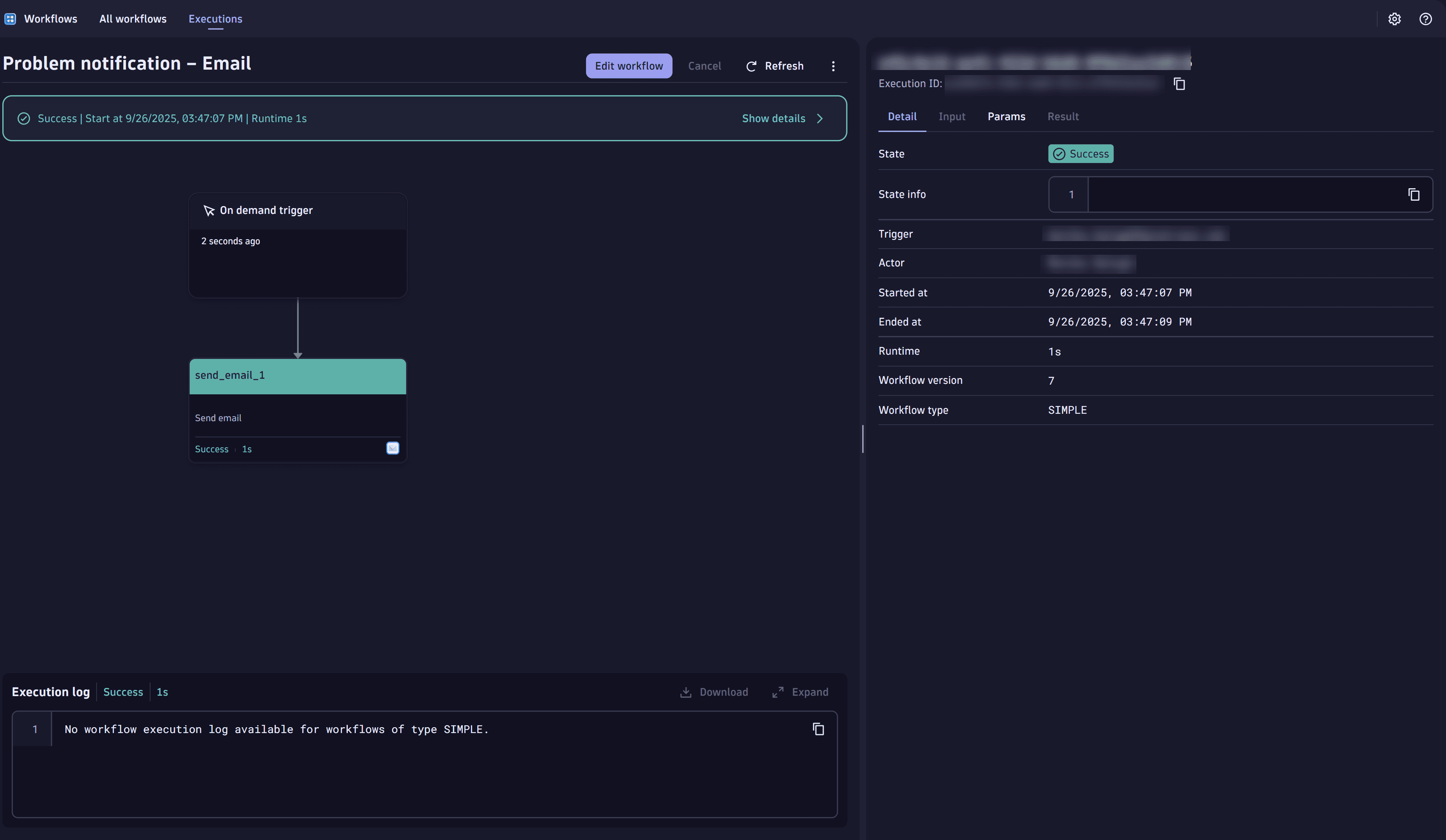
-
Conclusion
You’ve created a simple workflow that sends email notifications when problems are opened or closed. This setup helps to ensure that your team is immediately informed about critical issues in your environment.
You can extend this workflow by
- Adding conditions to handle specific problem categories or severities.
- Adding auto remediation steps to your workflow.
This workflow is a great starting point for automating incident response and improving operational awareness.
 Workflows
Workflows Email for Workflows
Email for Workflows