Update configuration in SaaS Upgrade Assistant
Latest Dynatrace
You can directly update the imported configuration from Dynatrace Managed in 
-
Update via Enter edit mode—This allows you to modify your configurations without worrying about correct formats, without re-uploading the package or losing your deployment data.
-
Update via editable properties—You can choose the single or bulk edit mode.
Configuration structure
Let's review a configuration's structure to fully understand how edit mode works.
When you export or deploy configurations, each item is represented as a JSON payload. However, JSON payloads alone are not enough to efficiently perform operations like bulk editing or preparing a list of dependencies. That's why some information is additionally extracted as metadata. The extracted information can be referenced from inside the JSON using a special format.
To sum up, each configuration consists of the following data:
- Raw JSON—JSON after metadata extraction (extracted properties are referenced by their ID using
{{.propertyId}}format) - Metadata such as:
- Name
- Scope (only for "built-in" configurations)
- Regular properties—the properties that can be edited with the Bulk edit functionality or in the Edit properties tab.
- Configuration references—also called "reference properties." These are the properties that create dependencies between configurations, which can be previewed in the Dependencies tab.
When you use 
How to edit a configuration in SaaS Upgrade Assistant
Enter edit mode
There are two ways to enter edit mode:
- Select the context menu icon of the chosen configuration, then select Enter edit mode.
- Select the pencil icon in the lower-right corner of the JSON preview.
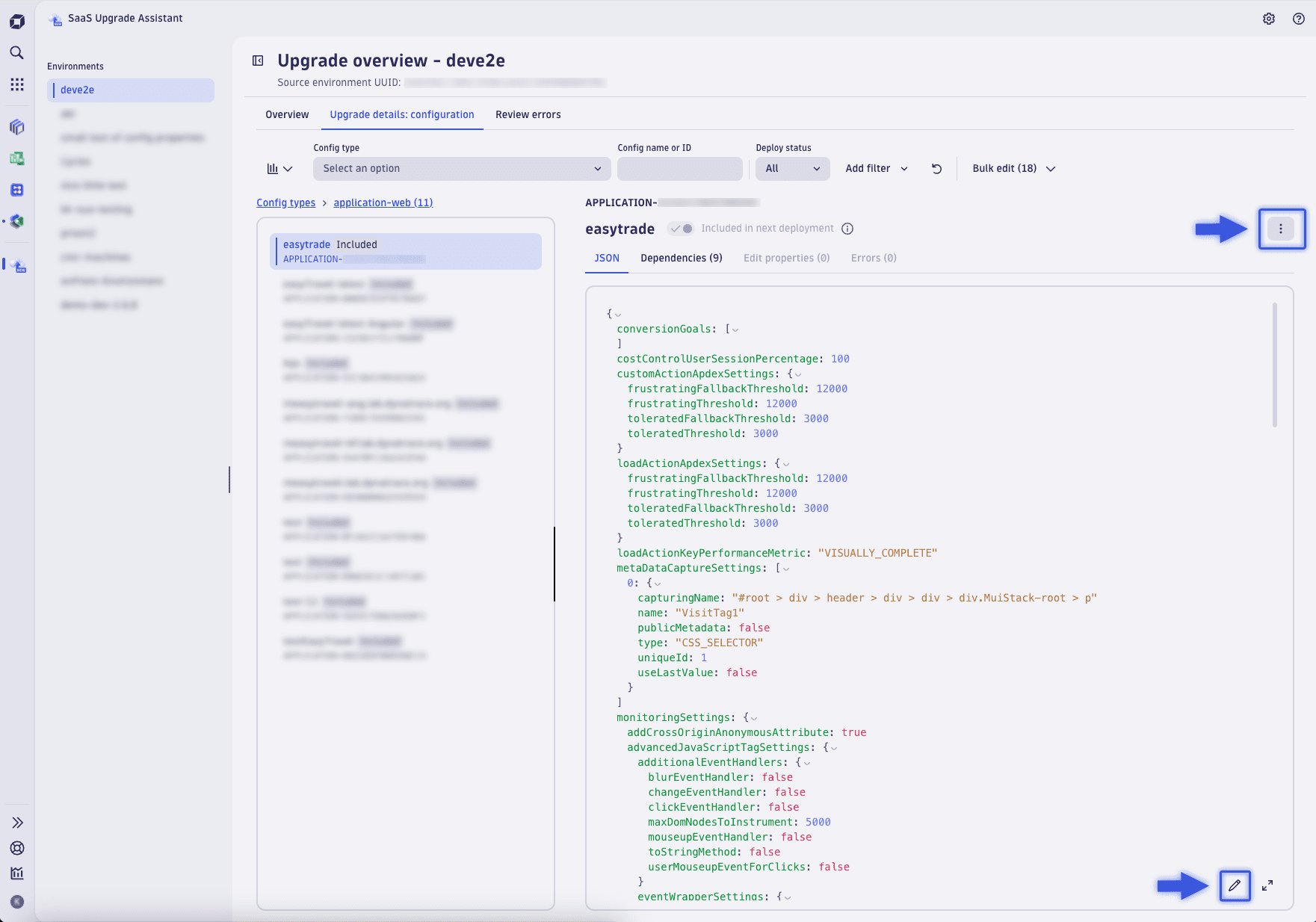
Edit mode wizard
The top of the page displays the name of the configuration being edited and offers you the following actions:
-
To change the page layout, use the columns and rows icons.
-
To display the in-app guidelines, select Learn more about edit mode.
The in-app micro guide contains detailed instructions on how to perform the following operations.
Edit JSON payload:
- Edit values
- Add a new JSON node
- Remove JSON node
Manage configuration properties (metadata):
- Edit values
- Delete property
- Add existing property to the JSON payload
- Add a new property
-
To preview changes, select Validate and preview changes. This option is active only if changes are detected. The preview window will then allow you to save your changes.
-
To cancel your changes, select Cancel.
JSON editor
The editor allows you to modify the underlying JSON by adding, editing, or removing nodes. Hover over a JSON node to see a set of icons representing available actions. The editor will ensure that the JSON format is correct.
Table of properties representing extracted metadata
At the top of the table, there's a search bar and an option to create a property. For each property in the table, you can:
- View and copy the property ID
- View the category of the property
- Edit the property's value
- Remove the property
- Find the property in the JSON
Actions can differ for each property type, for example, the name property can't be removed, and the scope property can change its category. You can read more about those differences in the Types of properties and how to manage them section.
Not all properties in the table need to be included in the JSON. For instance, the scope property is rarely included (instead, it's purposely added to the preview on the top level).
However, it is mandatory for all property IDs present in JSON to have their corresponding property in the table. For example, if a JSON node contains the value: {{.extractedIDs.id_APPLICATION_2BAAB3940FB8931A}}, then it is expected of the table to contain a property with the ID: .extractedIDs.id_APPLICATION_2BAAB3940FB8931A. Otherwise, the validation will fail, and you'll have to correct errors before you can save your changes.
Note that the removed properties, even though they just change visually and stay in the table (so you can undo the removal if you need to), are omitted during validation.
See the edit mode wizard

Types of properties and how to manage them
Name
ID: .name
Category: Metadata
This is the simplest type of property. Every configuration has a name. It's used in 
unnamed disk options.
Changes to such unnamed values won't be deployed to your target environment, but they can make configurations easier to find while working with 
Regular property
ID: starts with either .extractedIDs or .customIDs, for example .extractedIDs.id_APPLICATION_2BAAB3940FB8931A.
Category: varies
This is the property type that can be edited with the Bulk edit functionality or in the Edit properties tab. Apart from editing the value, edit mode also allows for the creation or removal of such properties. Properties you create can later be edited with the Bulk edit. Another new possibility is adding more occurrences to the JSON.
Config reference property (dependency)
Example ID: .syntheticlocation__SYNTHETIC_LOCATION22AAF80F0E2CAF4B__id
Category: Reference
Sometimes configurations reference each other, which affects their deployment order and requirements. Dependent configurations must always be deployed together with their dependencies. This is not always a desired behavior, especially when dealing with cyclic dependencies. You can handle such cases in edit mode by removing or modifying the reference properties. You can even add new dependencies if desired.
Note: Any changes in reference properties require the dependency graph to be rebuilt. This is done automatically, but you might observe a longer saving time when working with such properties.
Scope
ID: .scope
Categories: String, Config reference, or Property reference.
This property is available only for some types of configuration, but it's mandatory when present and can't be removed. It's the only type of property that can change its category. There are three possibilities:
-
String—usually
environment, meaning a global scope, but you can modify it freely according to your needs. -
Config reference—works in the same way as config reference properties described above. Changing it affects dependencies.
-
Property reference—usually used when some entity is the scope of your configuration. For example,
disk optionsare defined per host. Eachdisk optionsconfiguration will have a regular property of the host category, for example,HOST-51FEDB44E1BB4DF4with property ID.extractedIDs.id_HOST_51FEDB44E1BB4DF4. Scope references the host property by using its ID as value.See property reference example
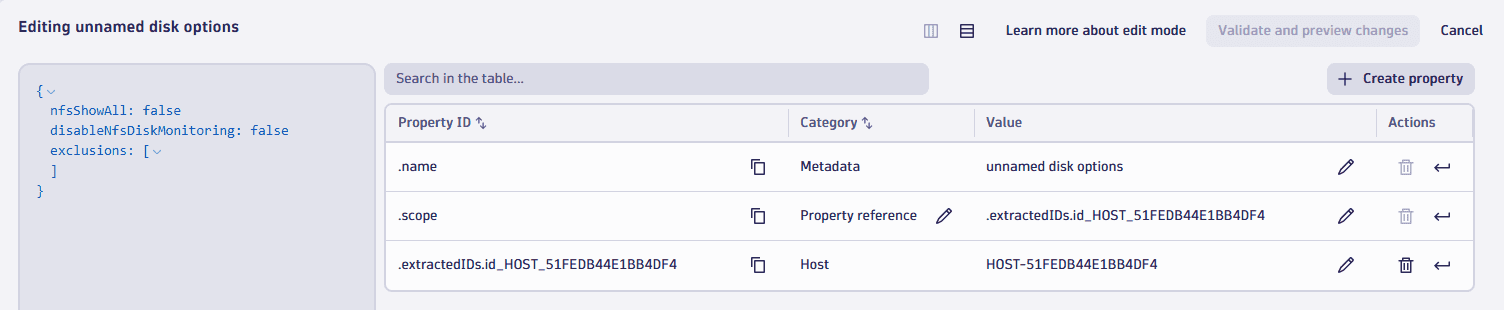
Create property
To create a new property, both regular and reference, select Create property and fill in the pop-up window.
For regular properties, you need to select a category first, and then provide the value of the property. Property ID will be automatically filled in based on the value.
If you want to provide your own property ID, turn off Use the value as property ID.
Revert changes
While edit mode allows you to modify a configuration freely, it also allows you to introduce problematic changes. If your modifications don't bring the desired effect, or if you saved some changes mistakenly, you can revert your changes to the original state.
There are a few things to keep in mind when reverting configurations:
- Reverting to the original state means returning to the state right after uploading the configuration package. Any changes made by editing properties, updating dashboard owners, or using edit mode will be lost. This includes changes made by other users.
- This operation can't be undone.
- Configurations already deployed to the target environment won't be affected. If some configurations were already deployed, you need to be aware of possible inconsistencies.
- This operation always includes reloading configurations and rebuilding the dependency graph, so it can take a while.
Reverting configurations can be done on multiple levels:
- Single configuration—as with edit mode, select the context menu icon of the chosen configuration, and then select Revert changes.
- Filtered configurations
- Go to the Upgrade details: configuration tab and set your filters.
- Select the context menu icon below the Configuration objects graph.
- Select Revert changes to all (number).
- All configurations
- Go to the Upgrade details: configuration tab.
- Select the context menu icon at the bottom of the page.
- Select Revert changes to all (number).
When reverting only some configurations, other ones will be unaffected.
After the revert operation, you'll see a list of configurations with their content reverted.
It's also possible that all configurations taking part in the revert are already in the original state. In that case, the revert won't be performed.
Use edit mode to solve known issues
Failed to store configuration (Unacceptable space in the configuration name)
Some configurations don't allow trailing spaces in the configuration name, for example, application-web configurations. You may see the following error message after deployment:
Given property 'applicationName' with value: 'Title ' violates the following constraint: Must not have leading or trailing spaces.
This issue can be solved by editing the name property in edit mode. In this case, Title (notice the space) needs to be changed to Title (no space).
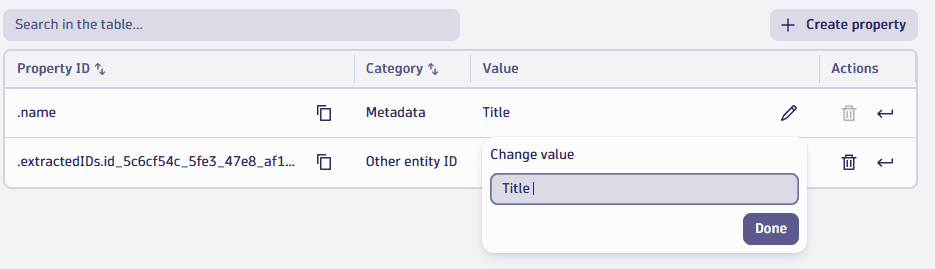
Exception when parsing DQL query
Log matching rules must be converted from LQL to DQL before the deployment. 
However, you can use edit mode to manually correct simple queries.
Let's see this configuration of type builtinlogmonitoring.schemaless-log-metric as an example:
{enabled: truekey: "log.test1"query: "host.name="HOST1""measure: "OCCURRENCE"dimensions: []}
Trying to deploy this configuration will result in the deploy error with the following message:
Caught exception when parsing DQL query 'host.name="HOST1"'.
With edit mode, you can fix this configuration by replacing the query with matchesValue(host.name, "HOST1"), which is valid DQL.
Constraints violated
This issue can apply to many different cases, but let's take a look at the one related to calculated-metrics-service. The following error message could be encountered after deployment:
At least one condition of the following types must be used: [SERVICE_DISPLAY_NAME, SERVICE_PUBLIC_DOMAIN_NAME, SERVICE_WEB_APPLICATION_ID, SERVICE_WEB_CONTEXT_ROOT, SERVICE_WEB_SERVER_NAME, SERVICE_WEB_SERVICE_NAME, SERVICE_WEB_SERVICE_NAMESPACE, REMOTE_SERVICE_NAME, REMOTE_ENDPOINT, AZURE_FUNCTIONS_SITE_NAME, AZURE_FUNCTIONS_FUNCTION_NAME, CTG_GATEWAY_URL, CTG_SERVER_NAME, ACTOR_SYSTEM, ESB_APPLICATION_NAME, SERVICE_TAG, SERVICE_TYPE, PROCESS_GROUP_TAG, PROCESS_GROUP_NAME]
This can be resolved by adding an appropriate JSON node in edit mode. Here, that would be a condition inside the conditions array, for example:
conditions: [0: {attribute: "SERVICE_WEB_SERVICE_NAME"comparisonInfo: {caseSensitive: falsecomparison: "EXISTS"negate: falsetype: "STRING"value: nullvalues: null}}]
Given entity ID not found
Not all entities need to be migrated when upgrading from Managed to SaaS. Sometimes, you may need to simply get rid of an entity ID—such as getting rid of test steps from Synthetic monitors. This can now be achieved by removing JSON nodes in edit mode.
Frequently asked questions
What does "raw" JSON mean?
Raw JSON is the content of a JSON payload file stored by 
What happens during the configuration export?
When exporting configurations, Monaco will create a separate directory for each configuration type. Inside the directory, we can find many raw JSONs and a single config.yaml file. This YAML file contains the metadata for all JSONs in the directory.
How can I edit the config.yaml file using edit mode?
The config.yaml file contains multiple entries, each for one configuration. Only the item related to the edited configuration is modified. Additionally, not all YAML properties are editable with edit mode. Let's take a look at the following fragment of the config.yaml file as an example:
configs:- id: 955423ac-a4e5-3dc6-952a-adc35b736f01config:name: [Built-in] cloud:aws:cloudtrailparameters:extractedIDs:type: valuevalue:id_69de2278_ef7a_4b9a_bdc5_a78c9210ea4e: 69de2278-ef7a-4b9a-bdc5-a78c9210ea4eid_249491df_4970_421d_8575_5bf555357c14: 249491df-4970-421d-8575-5bf555357c14networkzone__useast1__id:configId: us-east-1configType: network-zoneproperty: idtype: referencetemplate: 955423ac-a4e5-3dc6-952a-adc35b736f01.jsonskip: falseoriginObjectId: vu9U3hXa3q0AAAABACNidWlsdGluOmxvZ21vbml0b3JpbmcubG9nLWRwcC1ydWxlcwAGdGVuYW50AAZ0ZW5hbnQAJGM1ODQxMTJmLTk1MWUtNDRkNC1hNjg3LTg4MmMyYmEyZDhlMr7vVN4V2t6ttype:settings:schema: builtin:logmonitoring.log-dpp-rulesschemaVersion: 1.0.20scope: environment
With edit mode, you can edit:
config.nametype.settings.scopeconfig.parameters—All operations are supported; you can manage properties of both value and reference type, you can change their values, remove them, or add new properties.
Edit mode doesn't support editing the following YAML properties:
id—Necessary to identify the config.config.template—Binds JSON with its metadata.config.skip—Automatically changed during the deployment depending on which configurations are included.config.originObjectId—Refers to the source configuration and is used during deployment as an additional identifier.type.settings.schemaandtype.settings.schemaVersion(for "built-in" configurations)—Necessary to deploy configurations to correct APIs.type.api(if not “built-in”)—Necessary to deploy configurations to correct APIs.