Dynatrace SaaS release notes version 1.305
- Latest Dynatrace
- Release notes
Rollout start: Dec 3, 2024
Breaking changes
AWS log forwarder EOL
As announced earlier, the Dynatrace AWS log forwarder is deprecated.
 Breaking change End of support for the Dynatrace AWS log forwarder is planned for Dec 31, 2024. That time is approaching.
Breaking change End of support for the Dynatrace AWS log forwarder is planned for Dec 31, 2024. That time is approaching.
If you are still using the deprecated AWS log forwarder, we recommend that you switch to the new Stream logs via Amazon Data Firehose before Dec 31, 2024.
Log attribute becomes a content-like field
 Breaking change Infrastructure Observability | Logs
Breaking change Infrastructure Observability | Logs
Starting with Dynatrace version 1.305, the log attribute will be treated in a similar way as content, message, payload and body attribute. These attributes are considered a content attribute of the log message.
Action might be required: If there is no content attribute defined for a given log source, the log attribute will be treated as content. If you have any log processing, log metric, and/or log events rules set on the log attribute, you'll need to update your configuration.
This change will ensure data ingested in through the log attribute that exceeds 2.5 KB isn't trimmed and will be accepted up to 256 KB, which is the default content attribute limit in OpenPipeline. For classic log processing pipeline ingestion, the limits are 250 B for any log attribute and 64 kB for content.
New timeseries configurations via API require Metrics API v2
 Breaking change Platform
Breaking change Platform
It is no longer possible to create new timeseries configurations via the Timeseries API v1.
To create a new timeseries, use the Metrics API v2.
New features and enhancements
Simplify Kubernetes observability with our flexible pricing model
In the Dynatrace Platform Subscription (DPS) license model, host-based Full-Stack observability unites Application Observability, Infrastructure Observability, and now also includes Kubernetes Platform Monitoring. If you monitor your Kubernetes environments with host-based Full-Stack observability, you can now leverage the Kubernetes app without being charged DPS Kubernetes Platform Monitoring for pods that run on Full-Stack licensed nodes. This change becomes automatically effective and applies to all SaaS customers on the Dynatrace Platform Subscription (DPS) license model. No action required.
Note: The updated licensing requires OneAgent version 1.301+ for both full-stack observability modes in Dynatrace Operator: classicFullStack and cloudNativeFullStack.
Onboard Full-Stack from the Kubernetes app
You can now also select the Full-Stack observability option from the onboarding screen in the Kubernetes app and benefit from a guided quick start into Full-Stack Kubernetes observability. All earlier observability options are also still available for you.
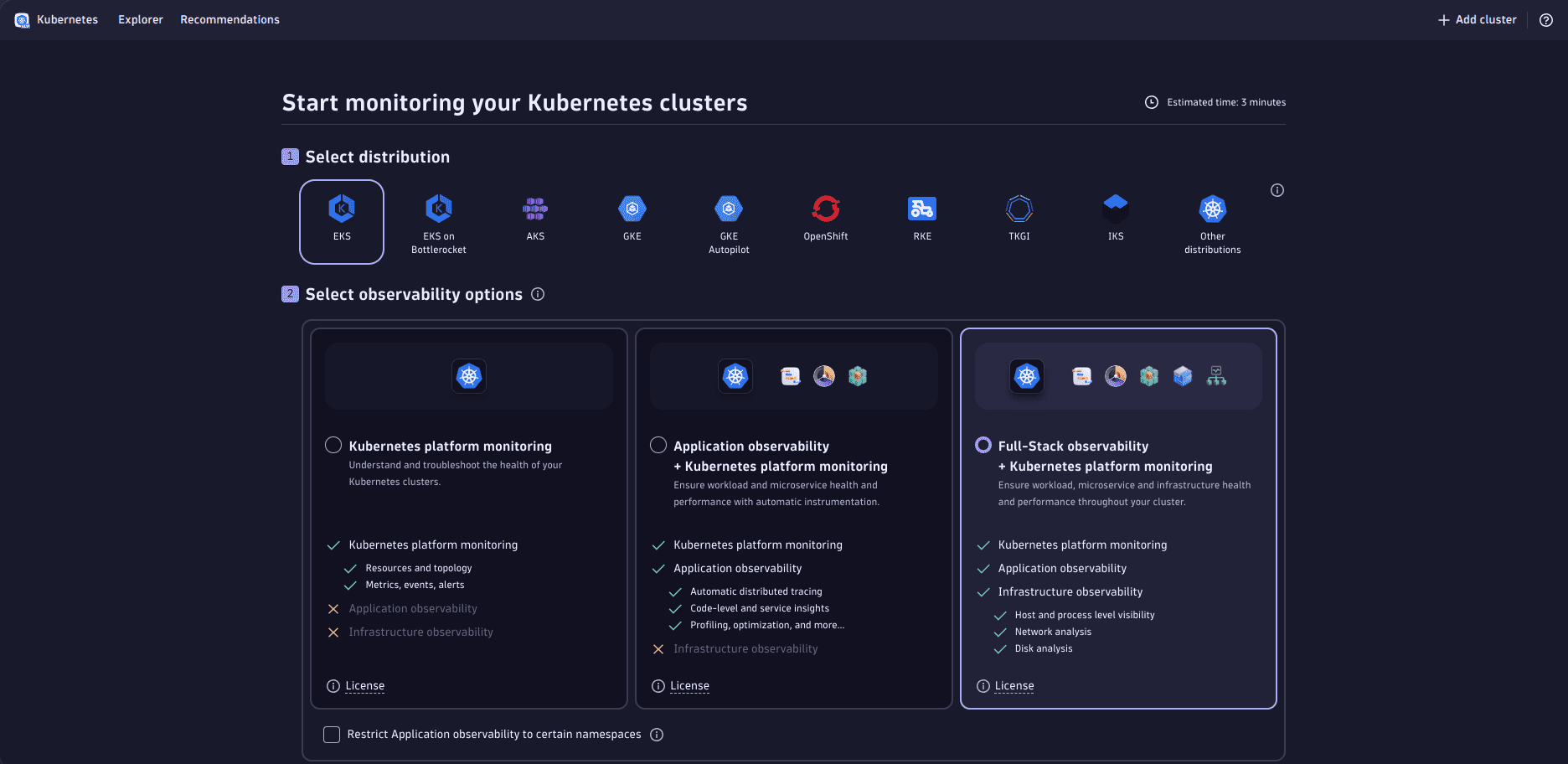
See the Kubernetes documentation to learn more about the observability options and the use cases they unlock for you.
New DQL functions
Platform | DQL
Now you can include the following functions in your DQL queries:
Launch of Security Posture Management
Application Security | Security Posture Management
We're thrilled to announce the launch of the new Application Security functionality, Security Posture Management, in Early Adopter mode. This functionality currently provides continuous monitoring and automated assessment for Kubernetes environments against CIS, NIST, DORA, and DISA STIG compliance standards and covers vanilla Kubernetes for all versions supported by Dynatrace. It comes with a dedicated  Security Posture Management app that enables you to prioritize and report on all related compliance findings.
Security Posture Management app that enables you to prioritize and report on all related compliance findings.
To learn more about the Security Posture Management functionality, see Security Posture Management.
To get started with Kubernetes Security Posture Management, see Security Posture Management.
To learn more about the app, see Security Posture Management.
For billing information, see Calculate your consumption of Security Posture Management (SPM) (DPS).
App update notifications
Dynatrace Hub
Never miss an app update again! Dynatrace Hub can now send you an email notification when there's an update available for an app.
To manage your email notifications about app updates
-
Go to Hub and switch to the Manage tab.
-
Select Notify on app updates.
-
Open the list and make your selections. There's a search box to make things easier.
- To receive notifications about an app, select the checkbox.
- To stop receiving notifications about an app, clear the checkbox.
-
To save your changes, close the list and select Apply.
You will start receiving email about updates to the selected apps.
Dashboards and Notebooks
-
Continuous improvements of visualization options
Platform | Dashboards Platform | Notebooks
In this and future releases, we're extending the customization options of the majority of our data visualizations in both the Dashboards and Notebooks apps. At the same time, we're introducing new unified UI visualization controls across both apps to improve the overall usability of these settings.
-
Synced crosshairs for graphs
Platform | Dashboards
When multiple graphs are displayed in one dashboard, the pointer crosshairs are synchronized across the graphs.
-
Relative links in dashboard Markdown tiles
Platform | Dashboards
In Dashboards, a Markdown tile can now link from one tile to another, and from one dashboard to another, using relative links.
How to create a relative link in a dashboard
-
Display the target dashboard.
- This can be the same dashboard if you want to link from one part of your dashboard to another part of the same dashboard.
-
If you want to target a specific tile on the target dashboard, select the tile.
-
On your browser address line, select and copy everything from
/uito the end of the displayed address. -
Go to the dashboard where you want to add the link.
-
Create or edit a Markdown tile.
-
Add a link of the form:
[My freeform label](/ui/...)where
/ui/...is the portion of the address you copied from the target dashboard's address line.Important: If you link from one document (dashboard or notebook) to another, make sure users of the source document (the document that links to other documents) have permission to view the linked documents. Otherwise, those links will return errors. You can avoid this by sharing your target documents with users of your source document. For details on sharing documents, see Share documents.
-
-
Categorical bar chart - numerical categories
Platform | Dashboards Platform | Notebooks
In a Categorical bar chart, you can now use numerical values as categories.
-
Tile descriptions
Platform | Dashboards
You can now add a description (up to 350 characters) to a dashboard tile.
How to use tile descriptions
To add a tile description, edit the tile and select the Tile tab.
A tile with a description displays an icon in the upper-right corner.
- To read a tile description, hover over the icon .
- To edit a tile description, select the icon .
-
Tables have automatically mapped sparklines for timeseries
Platform | Dashboards
Tables now come with automatically mapped sparklines when the underlying data is a timeseries.
-
Explore metrics updates
Platform | Dashboards
In Explore metrics tiles:
-
For a timeseries,
fieldsAdd ... arrayAvg()...is now automatically added so you can immediately switch to other charts. -
Expressions now also offer a Reduce to single value command.
-
-
Chart zoom interactions improved
We have improved chart zoom behavior in Dashboards and Notebooks.
Reminder: how to zoom on a chart
To zoom in or out on a dashboard tile or notebook section, display the document and select the tile/section. Now use any of these methods to zoom in or out:
- Press Ctrl+Up or Ctrl+Down.
- Click and drag in the chart to select a new timeframe.
- Select or in the chart toolbar.
Zoom changes with this release include:
-
Dashboards Platform | Dashboards
If you zoom on a tile without a custom tile timeframe, the global timeframe for the dashboard is updated accordingly, so timeframes stay in sync across the dashboard except where a tile has its own overriding timeframe.
If you zoom on a tile with a custom tile timeframe but without a timeframe in the query, the selected timeframe is applied to the custom tile timeframe and the changed timeframe is reflected in the dashboard.
-
Notebooks Platform | Notebooks
If you zoom in a timeseries in a notebook section, the timeframe of the section changes, and the change is persisted in the notebook.
Note that zooming into timeseries charts is not available if the timeframe is set in the DQL query.
-
Changed default decimal places for single value tiles/sections
Platform | Dashboards Platform | Notebooks
Single value tiles/sections, which formerly displayed no decimal places by default, now display two decimals places by default. To show no decimal places:
- Dashboard tile: edit the tile, select the Visual tab, select Units and formats, and set Decimals to
0. - Notebook section: edit the section, select Units and formats, and set Decimals to
0.
- Dashboard tile: edit the tile, select the Visual tab, select Units and formats, and set Decimals to
Dynatrace API
To learn about changes to the Dynatrace API in this release, see Dynatrace API changelog version 1.305.
Dynatrace SaaS resolved issues
- General Availability (Build 1.305.39)
- Update 57 (Build 1.305.57)
- Update 64 (Build 1.305.64)
- Update 68 (Build 1.305.68)
- Update 70 (Build 1.305.70)
- Update 75 (Build 1.305.75)
- Update 78 (Build 1.305.78)
- Update 86 (Build 1.305.86)
- Update 94 (Build 1.305.94)
- Update 103 (Build 1.305.103)
- Update 107 (Build 1.305.107)
- Update 121 (Build 1.305.121)
- Update 139 (Build 1.305.139)
General Availability (Build 1.305.39)
The 1.305 GA release contains 8 resolved issues.
| Component | Resolved issues |
|---|---|
| Session Replay | 1 |
| Dynatrace Cluster | 4 |
| Infrastructure Monitoring | 1 |
| Service-Level Objectives | 1 |
| User interface | 1 |
Session Replay
- Fixed a bug in Session Replay where INPUT and TEXTAREA elements weren't masked when their values were filled by default. (SR-6411)
Dynatrace Cluster
- Fixed an issue where cluster HTTP calls into the licensing backend did not work for specific firewall/proxy configurations. (LIMA-23301)
- Fixed an issue that could lead to increased CPU and memory pressure for problem manager runs if management zones change very frequently for entities of events. (DI-17430)
- Fixed handling of span sensor data for older OneAgents. (APPOBS-2567)
- Stored filter config filters are no longer removed when coming to the service list from a dashboard with applied dashboard filters. (APPOBS-2444)
Infrastructure Monitoring
- Added new options to decrease the level of SSL certificate validation for MySQL and PostgreSQL. (DAQ-2021)
Service-Level Objectives
- Resolved possible faulty SLO migration from Managed to SaaS environments when using the SaaS Upgrade Assistant. (CA-13239)
User interface
- Data Explorer, previous Dynatrace: fixed value of column matcher for table. (PAPA-21298)
Update 57 (Build 1.305.57)
This cumulative update contains 9 resolved issues and all previously released updates for the 1.305 release.
| Component | Resolved issues |
|---|---|
| Session Replay | 1 |
| Dynatrace Cluster | 5 |
| Infrastructure Monitoring | 1 |
| Service-Level Objectives | 1 |
| User interface | 1 |
Session Replay
- Fixed a bug in Session Replay where INPUT and TEXTAREA elements weren't masked when their values were filled by default. (SR-6411)
Dynatrace Cluster
- Fixed an issue where cluster HTTP calls into the licensing backend did not work for specific firewall/proxy configurations. (LIMA-23301)
- Fixed an issue that could lead to increased CPU and memory pressure for problem manager runs if management zones change very frequently for entities of events. (DI-17430)
- DQL-based anomaly detectors monitoring more than 5,000 dimensions no longer fail. (DI-18009)
- Fixed handling of span sensor data for older OneAgents. (APPOBS-2567)
- Stored filter config filters are no longer removed when coming to the service list from a dashboard with applied dashboard filters. (APPOBS-2444)
Infrastructure Monitoring
- Added new options to decrease the level of SSL certificate validation for MySQL and PostgreSQL. (DAQ-2021)
Service-Level Objectives
- Resolved possible faulty SLO migration from Managed to SaaS environments when using the SaaS Upgrade Assistant. (CA-13239)
User interface
- Data Explorer, previous Dynatrace: fixed value of column matcher for table. (PAPA-21298)
Update 64 (Build 1.305.64)
This is a cumulative update that contains all previously released updates for the 1.305 release.
Update 68 (Build 1.305.68)
This is a cumulative update that contains all previously released updates for the 1.305 release.
Update 70 (Build 1.305.70)
This is a cumulative update that contains all previously released updates for the 1.305 release.
Update 75 (Build 1.305.75)
This is a cumulative update that contains all previously released updates for the 1.305 release.
Update 78 (Build 1.305.78)
This is a cumulative update that contains all previously released updates for the 1.305 release.
Update 86 (Build 1.305.86)
This is a cumulative update that contains all previously released updates for the 1.305 release.
Update 94 (Build 1.305.94)
This is a cumulative update that contains all previously released updates for the 1.305 release.
Update 103 (Build 1.305.103)
This is a cumulative update that contains all previously released updates for the 1.305 release.
Update 107 (Build 1.305.107)
This is a cumulative update that contains all previously released updates for the 1.305 release.
Update 121 (Build 1.305.121)
This is a cumulative update that contains all previously released updates for the 1.305 release.
Update 139 (Build 1.305.139)
This is a cumulative update that contains all previously released updates for the 1.305 release.