Azure Load Balancers (built-in)
For information about differences between classic services and other services, see Migrate from Azure classic (formerly "built-in") services to cloud services.
Dynatrace ingests metrics from Azure Metrics API for Azure Load Balancers. You can view metrics for each service instance, split metrics into multiple dimensions, and create custom charts that you can pin to your dashboards.
Prerequisites
- Environment ActiveGate
- To disable monitoring of built-in services, you need Environment ActiveGate version 1.245+ and Dynatrace version 1.247+.
No metrics are available for Basic SKU Load Balancers.
Enable monitoring
To learn how to enable service monitoring, see Enable service monitoring.
View service metrics
You can view Azure service metrics in your Dynatrace environment on the Azure subscription page or on your own dashboard.
Values in the table depend upon the selected timeframe. For more details, see Troubleshoot timeframe comparison for Azure monitoring setup).
View metrics on the Azure account page
To access metrics on the Azure account page
-
Go to Azure or Azure Classic (latest Dynatrace).
-
Choose the Azure subscription.
-
Select the service whose metrics you want to check. Metrics for the selected service are visible under the infographic in the service section, similarly to the example below.
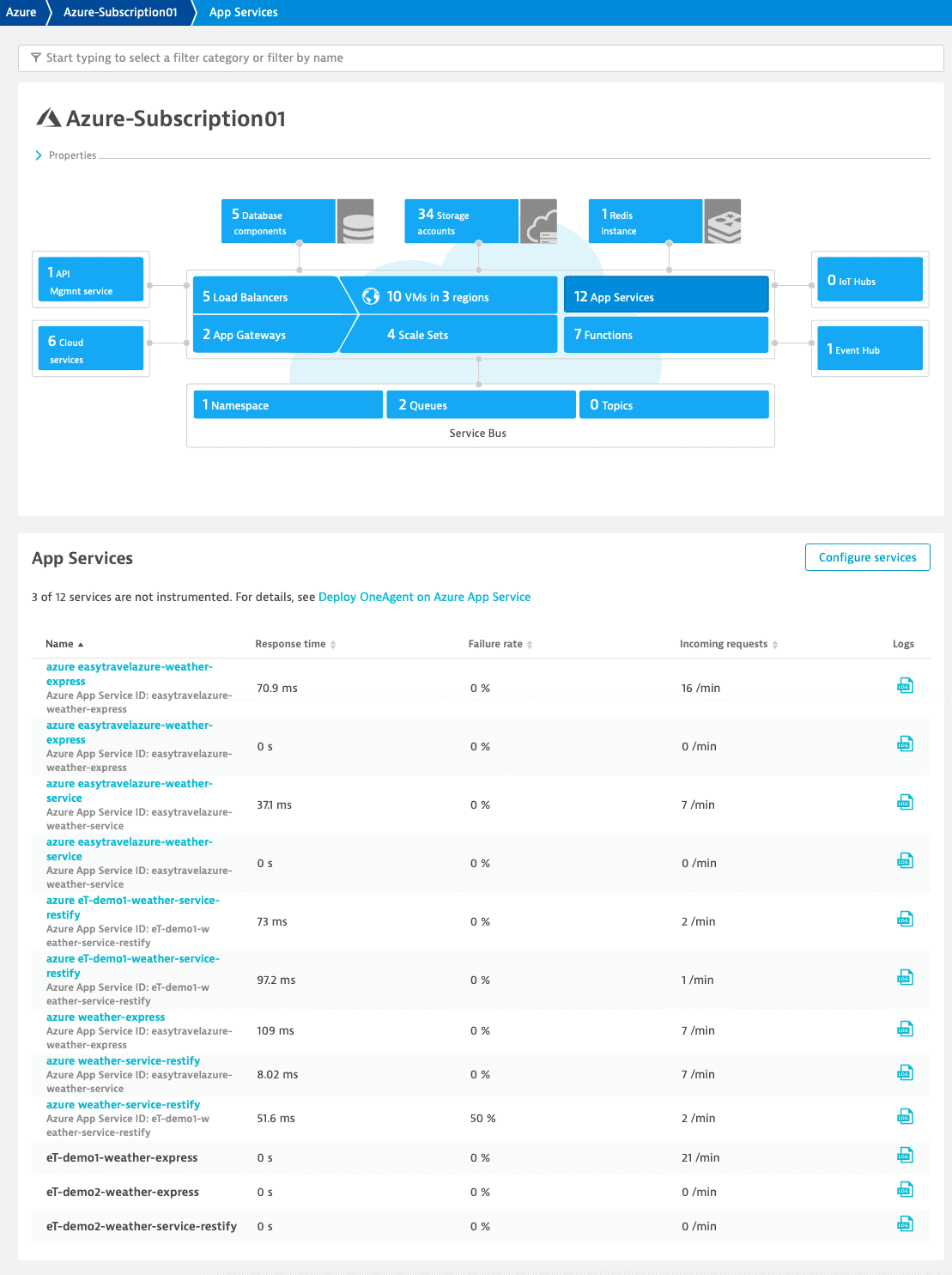
View metrics on a dashboard
You can create your own dashboard for viewing Azure service metrics. For information on how to create dashboards, see Create and edit Dynatrace dashboards.
Available metrics
Load balancer DIP TCP availability
Load balancer DIP UDP availability
Load Balancer VIP availability
SNAT connections successful
SNAT connections pending
SNAT connections failed
Bytes received
Bytes sent
Packets received
Packets sent
SYN packets received
SYN packets sent