Set up a proxy for private synthetic monitoring
- Latest Dynatrace
- How-to guide
- 3-min read
You can incorporate proxies, load balancers, and reverse proxies in your Dynatrace deployment. In particular, your ActiveGate configuration allows you to define one or more proxies for outgoing connections.
- To set up a proxy for communication with the tested resource, edit the
custom.propertiesfile and set properties in the[synthetic]section. - To set up a proxy only for internal communication with the Dynatrace Cluster, see settings for Dynatrace Cluster communication only.
- To set up the same proxy for both a tested resource and the Dynatrace Cluster, set properties in the
[http.client]section.
Proxy configuration properties
You can use the following properties when configuring a proxy for your Synthetic-enabled ActiveGate.
Property
Description
proxy-server
Server address (hostname or IP address)
proxy-port
Port Optional
If left empty, the default 8080 port is used.
proxy-scheme
Scheme Optional
If left empty, the default http scheme is used. This applies the most common setup, where the connection to the proxy is initiated using HTTP and automatically upgraded to a secure one. All further ActiveGate communication through the proxy is secured by SSL/TLS.
Must be set to https for proxies that do not support HTTP at all.
proxy-user
User name Optional
proxy-domain
User domain in the case of NTLM authentication
proxy-password
Password Optional
The password provided in the proxy-password property is obfuscated after ActiveGate restart, and the obfuscated password is stored in the proxy-password-encr property.
If a comma (,) is part of a value, you need to add an escape backslash (\) before the comma. For example, proxy-password = foo\,bar.
proxy-off
If set to true, causes proxy to be disabled for the particular type of communication.
proxy-non-proxy-hosts
A list of hosts for communication with which proxy should not be used by ActiveGate
The hosts in the list should be separated by | characters. You can also use an asterisk * as a wildcard character to match any string. There can be only one wildcard character, either at the beginning or the end of the hostname. For example, proxy-non-proxy-hosts=*.foo.com|localhost indicates that every host in the foo.com domain and the localhost should be accessed directly even if a proxy server is specified. For a full description of allowed syntax, see the syntax for the http.nonProxyHosts parameter in Networking Properties.
proxy-authentication-schemes
ActiveGate version 1.271+
A list of proxy authentication schemes Optional
This is a prioritized list of proxy authentication schemes that ActiveGate should use when authenticating with the proxy server.
- Starting with the first scheme on the list, ActiveGate will attempt to authenticate and, in case of failure, proceed to the next scheme on the list.
- If this property is not defined, ActiveGate will try to authenticate using all available schemes.
Supported values: NTLM, BASIC
Proxy connection scenarios
These are the possible scenarios for your proxy configuration. Please note that access to tested resource via proxy is only supported for browser monitors and http monitors.
Connection to the Dynatrace Cluster
[http.client]proxy-server=<proxy>proxy-port=8080proxy-user=usernameproxy-password=password[synthetic]proxy-off=true
Connection to both the Dynatrace Cluster and tested resource
[http.client]proxy-server=<proxy>proxy-port=8080proxy-user=usernameproxy-password=password
Different proxies for connection to the Dynatrace Cluster and tested resources
To the Dynatrace Cluster
[http.client]proxy-server=<proxy>proxy-port=8080proxy-user=usernameproxy-password=password
To the tested resource
[synthetic]proxy-server=<proxy between AG and tested resource>proxy-port=9090proxy-user=username_twoproxy-password=password_two
Connection to the tested resource and/or Amazon S3
The Synthetic-enabled ActiveGate needs access to the Amazon S3 service to upload and access screenshots for browser monitors on private locations.
[synthetic]proxy-server=<proxy between AG and tested resource>proxy-port=8080proxy-user=usernameproxy-password=password
See also Proxy Auto-Configuration (PAC) files.
Only for synthetic monitoring with direct connection to other resources
[synthetic]proxy-server=<proxy between AG and tested resource>proxy-port=8080proxy-user=usernameproxy-password=passwordproxy-non-proxy-hosts=my.corp.org|*.gdansk.dynatrace.com
Proxy Auto-Configuration (PAC) files
You can use Proxy Auto-Configuration (PAC) files to handle complex proxy configuration for private browser monitors.
What is a PAC file?
A Proxy Auto-Configuration (PAC) file is a JavaScript function that determines whether web browser requests (HTTP, HTTPS, and FTP) go directly to the destination or are forwarded to a web proxy server (from developer.mozilla.org).
How to provide a PAC file to your browser monitors
You can manually provide a PAC file using the script mode only in the previous Dynatrace.
Use the script mode for single-URL browser monitors and browser clickpaths.
-
For new monitors, switch from Visual mode to Script mode.
-
For existing monitors, select Edit to open settings and select Recorded clickpath for clickpaths. Then switch to Script mode.
For existing single-URL browser monitors, select Monitor script.
You’ll need to add the following in the configuration object of the JSON file:
"proxy": {"pacUrl": "https://www.example.com/test.pac"}
where pacUrl points to your hosted PAC file.
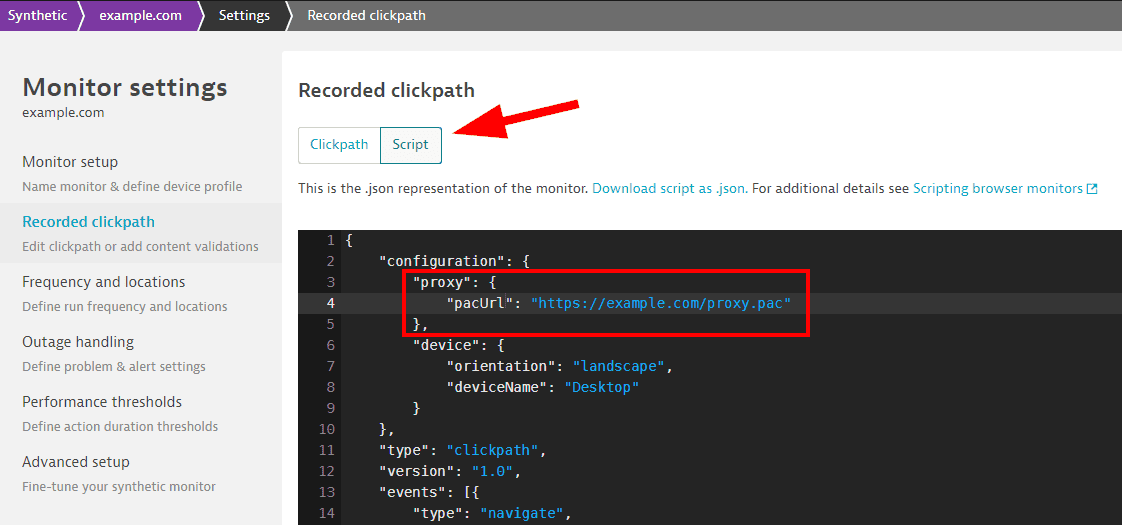
For more information on script mode, see Script mode for browser monitor configuration.
Important to know
- PAC file configuration only applies to private Synthetic locations, not public locations.
- PAC file configuration applies only to the monitor you configure—each individual monitor must have the PAC file configured in its script; there is no global setting for all monitors to use a PAC file for proxy services. When you set a PAC file proxy for one synthetic monitor script, it only applies to that monitor.
- If a PAC file is specified, it overrides the proxy settings specified at the ActiveGate level for communication with the tested resource, that is, the properties in the
[synthetic]section. - The PAC file must be served via HTTP/S.
Proxy configuration for FIPS mode
When Synthetic location is installed in FIPS mode, browser monitor traffic must be routed through local intercepting proxy, so that all traffic leaving the host is encrypted with a crypto library that is FIPS-certified:
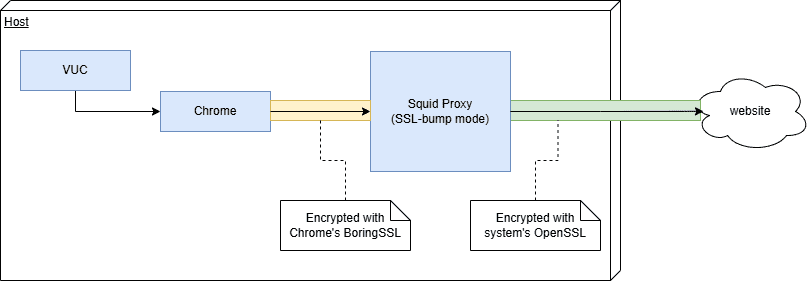
In this setup, we use the Squid proxy linked to the system's OpenSSL library, but you can use different proxy software as long as its crypto library is FIPS-certified.
-
Install proxy on the same host as Synthetic engine:
sudo dnf install squid -
Provide CA certificate for re-signing intercepted requests:
sudo mkdir /etc/squid/ssl_certsudo mv ~/prepared_ca_cert.pem /etc/squid/ssl_cert/squid.pemsudo chown --recursive squid:squid /etc/squid/ssl_certsudo chmod 700 /etc/squid/ssl_certsudo chmod 600 /etc/squid/ssl_cert/squid.pemIf SELinux is enabled, you might need to adjust file labels to avoid permission errors.
-
Create temporary certificate cache:
sudo /usr/lib64/squid/security_file_certgen -c -s /var/spool/squid/ssl_db -M 4MBsudo chown --recursive squid:squid /var/spool/squid/ssl_db -
Configure the proxy to perform SSL interception (by default /etc/squid/squid.conf):
acl SSL_ports port 443acl Safe_ports port 80 443 1025-65535acl CONNECT method CONNECThttp_access deny !Safe_portshttp_access deny CONNECT !SSL_portshttp_access allow localhosthttp_access deny allhttp_port 3128 ssl-bump generate-host-certificates=on dynamic_cert_mem_cache_size=4MB cert=/etc/squid/ssl_cert/squid.pemacl step1 at_step SslBump1ssl_bump peek step1ssl_bump bump allcache deny all -
Restart the proxy for configuration to take effect:
sudo systemctl enable squidsudo systemctl restart squid -
Verify that proxy is working correctly:
curl --proxy localhost:3128 https://example.com -
Optional If you chose a different proxy port, you need to adjust Synthetic configuration (by default /var/lib/dynatrace/synthetic/config/user.properties):
com.vuc.fips.proxy.port=3128
Proxy configuration for FIPS mode with corporate proxy
If your organization mandates use of a corporate proxy, due to limitations of Squid you need to setup a second local Squid instance (this may not be needed if you are using a different proxy software):
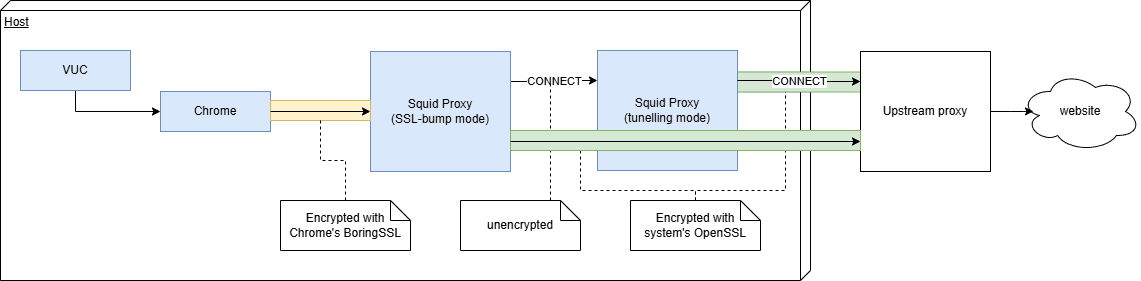
-
Configure proxy for FIPS, as described in the previous section. Squid must be in version 5 or later, so Red Hat 8 and Ubuntu 20 are not supported.
-
On the same host, create a second squid service definition:
/usr/lib/systemd/system/squid2.service
[Unit]Description=Squid with upstream proxyAfter=network.target network-online.target nss-lookup.target[Service]Type=notifyLimitNOFILE=16384PIDFile=/run/squid2.pidExecStart=/usr/sbin/squid --foreground -n squid2 -f "/etc/squid/squid2.conf"ExecReload=/usr/bin/kill -HUP $MAINPIDKillMode=mixedNotifyAccess=all[Install]WantedBy=multi-user.target -
Create a second proxy configuration (/etc/squid/squid2.conf), providing your corporate proxy host, port and authentication:
acl SSL_ports port 443acl Safe_ports port 80 443 1025-65535acl CONNECT method CONNECThttp_access deny !Safe_portshttp_access deny CONNECT !SSL_portshttp_access allow localhosthttp_access deny allhttp_port 3129access_log daemon:/var/log/squid/access2.log squidcache_log /var/log/squid/cache2.logpid_filename /run/squid2.pidcache_peer upstream-proxy.example.com parent 443 0 default no-digest proxy-only login=proxyuser:proxypass tls tls-min-version=1.2 tls-options=NO_SSLv3never_direct allow allvisible_hostname squid2cache deny all -
Update first proxy configuration (/etc/squid/squid.conf) to use the second proxy as parent proxy by appending the following lines:
cache_peer localhost parent 3129 0 default no-digest proxy-onlynever_direct allow allvisible_hostname squid1 -
Restart both squid services:
sudo systemctl daemon-reloadsudo systemctl enable squid2sudo systemctl start squid2sudo systemctl restart squid -
Verify that proxy chain is working correctly:
curl --proxy localhost:3128 https://example.com
Resource considerations
- Each Squid service requires an additional 500 MiB of RAM, which needs to be taken into account when choosing instance size for a particular workload.
- Requests going through multiple proxies will take longer, so performance metrics will be worse than those from a non-FIPS instance.