Ownership
- Latest Dynatrace
- App
- 7-min read
Prerequisites
Permissions
The following table describes the required permissions.
Additionally, you require the following primary permissions in Workflows (go to Workflows > Settings > Authorization Settings).
app-engine:apps:run—Enables listing and running apps; provides basic access to the Launcher.app-engine:functions:run—Enables use of the function executor.
Alternatively, you can set up users with the AppEngine user policy.
Installation
Make sure the app is installed in your environment.
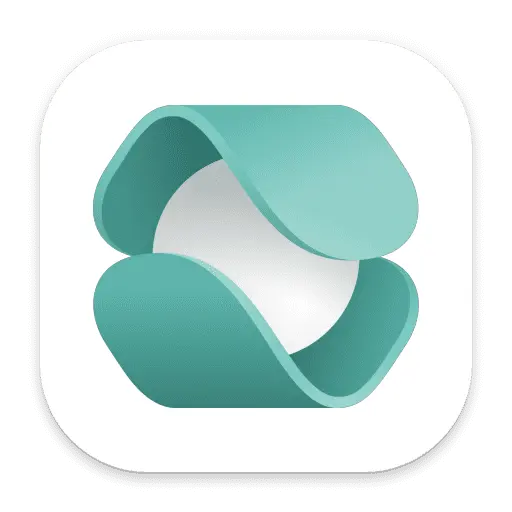 Ownership provides actions for building a workflow querying for an entity's ownership team and related contact information. With these actions, you can extract ownership data about an entity and integrate it with other apps, for example, to send Slack notifications or Jira updates to entity owners based on different triggers.
Ownership provides actions for building a workflow querying for an entity's ownership team and related contact information. With these actions, you can extract ownership data about an entity and integrate it with other apps, for example, to send Slack notifications or Jira updates to entity owners based on different triggers.
Furthermore, the 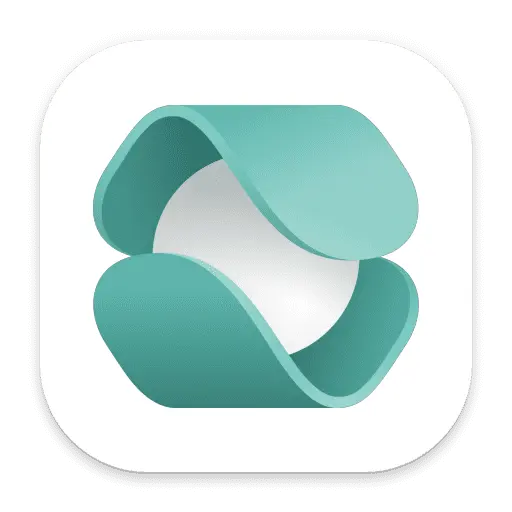 Ownership enables you to import teams from the following sources using automation workflows:
Ownership enables you to import teams from the following sources using automation workflows:
- Groups from Microsoft Entra ID
- Groups from ServiceNow
- Any data source using JSON structure
See Actions for Ownership for details.
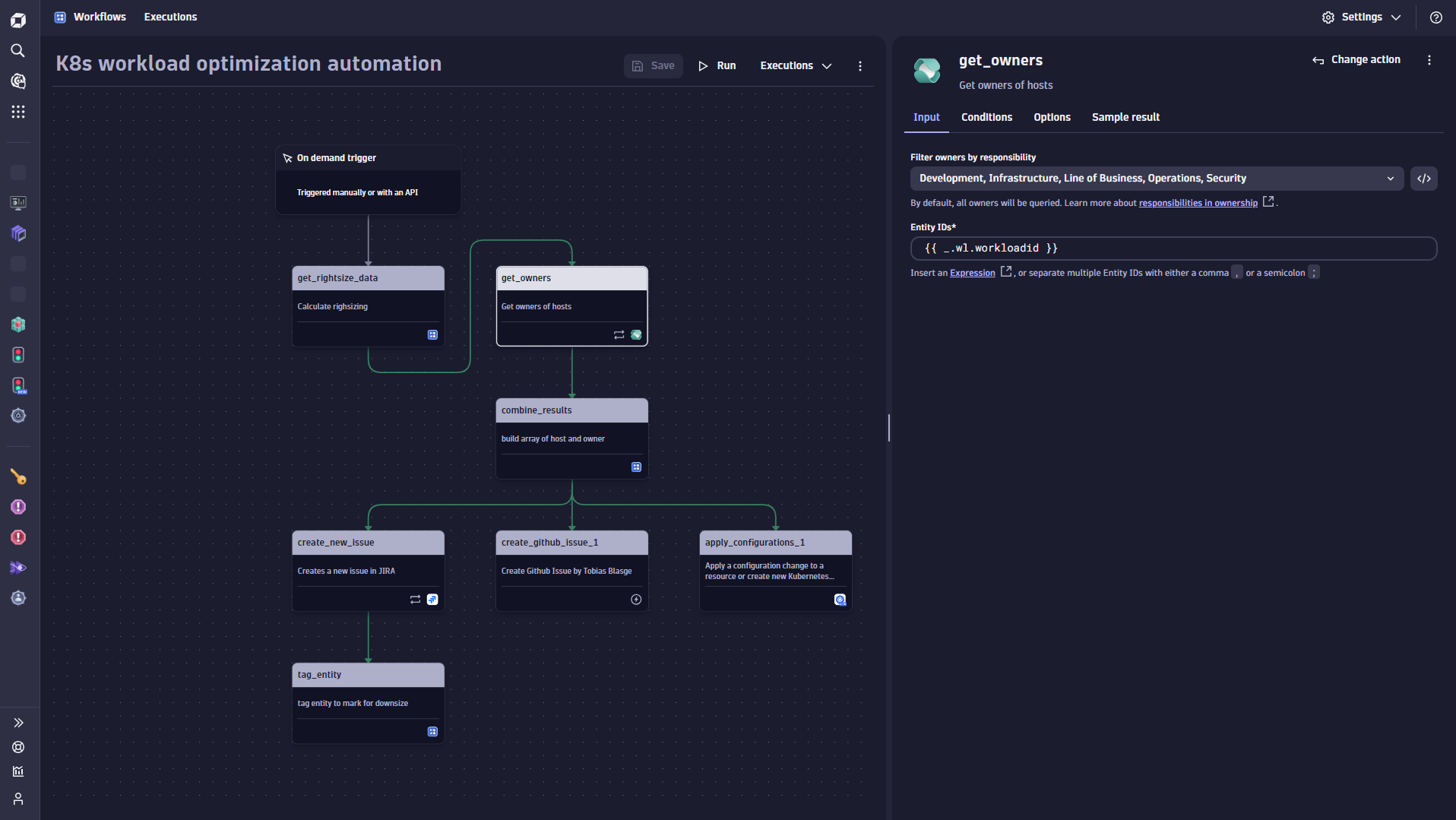
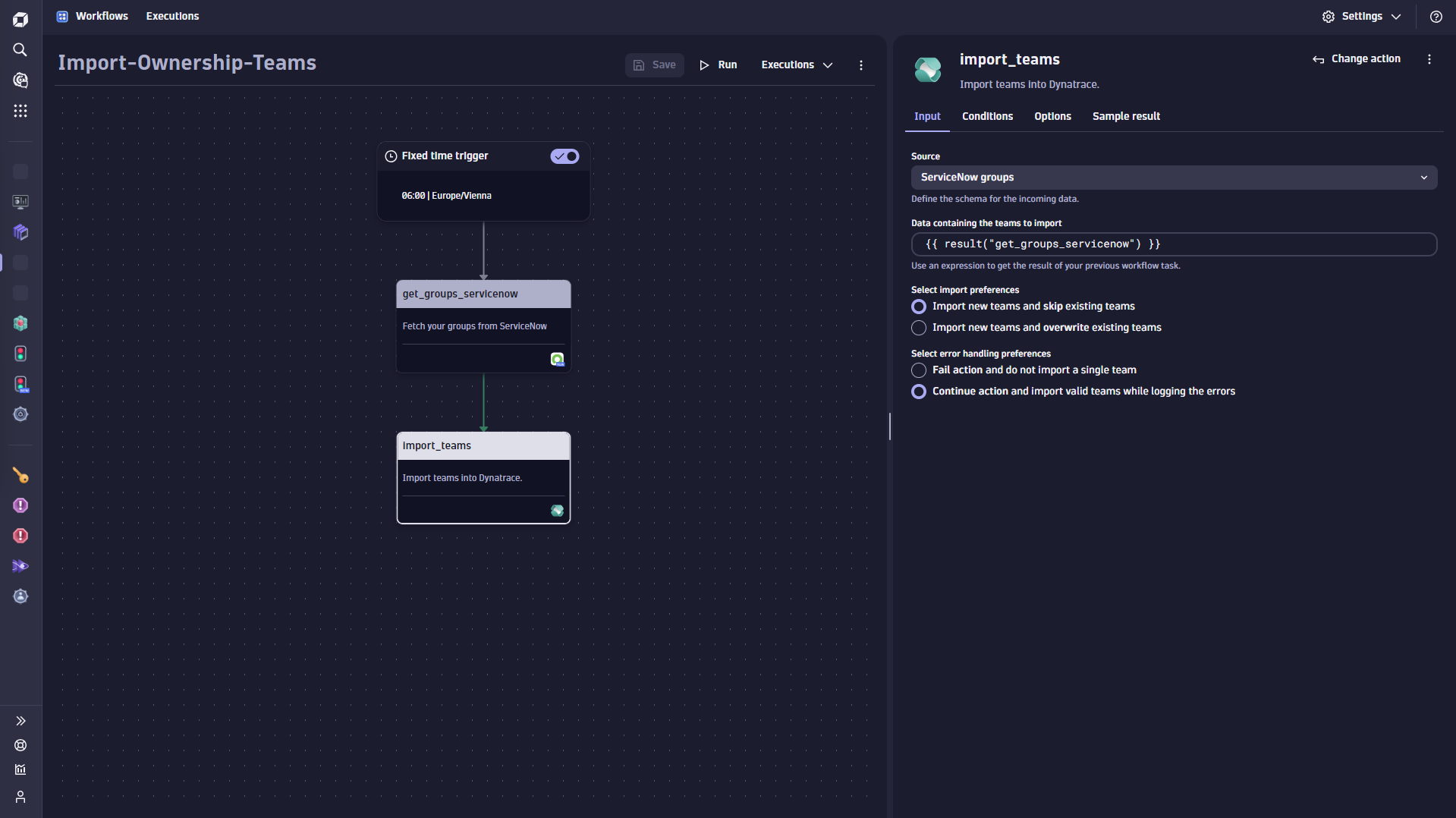
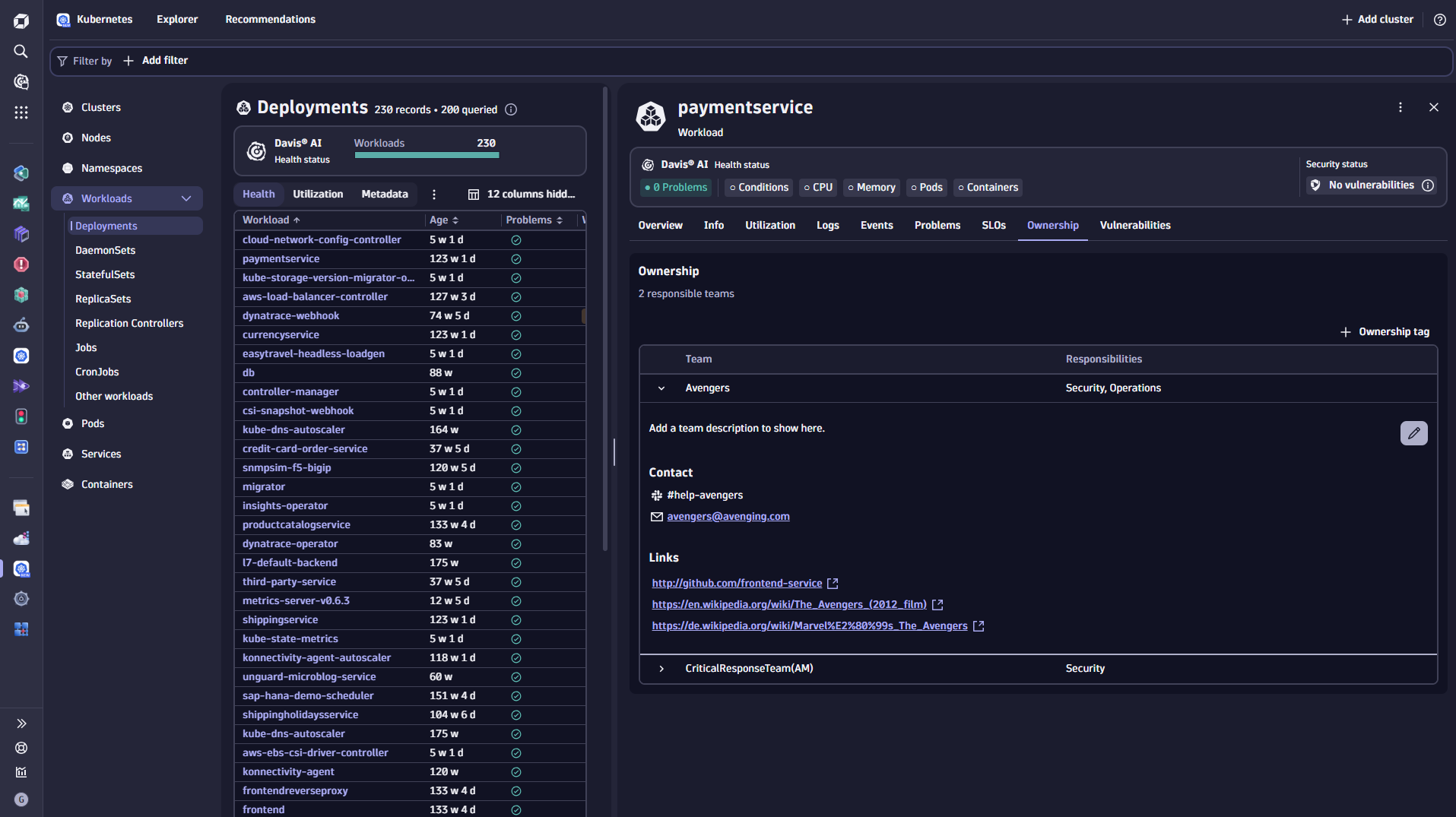

Related topics
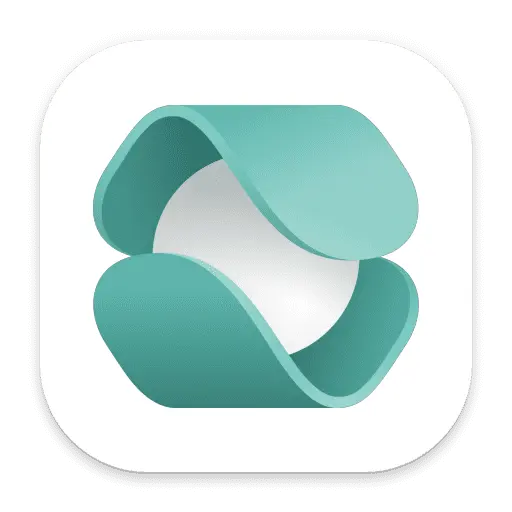 Ownership
Ownership