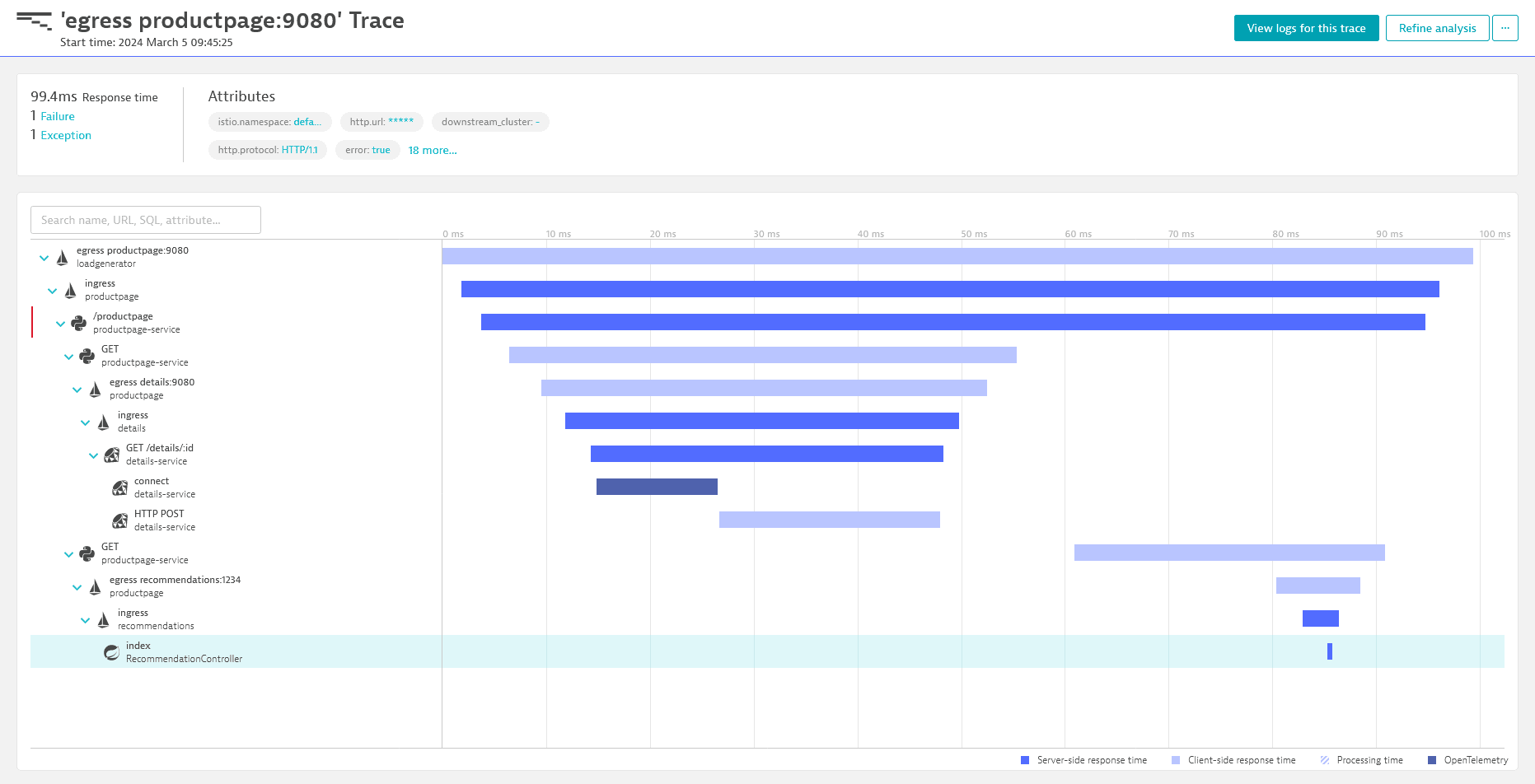Configure OpenTelemetry tracing with Envoy
- Latest Dynatrace
- How-to guide
- 4-min read
This integration is based on open source code governed by the respective communities and is not covered under the Dynatrace support policy. While we strive to assist, issues and feature requests should be reported directly to the respective project. Dynatrace cannot ensure fixes/features due to the independent nature of OSS projects.
Always use the most recent release version to ensure you have the latest patches and fixes deployed.
This page describes how to configure your Envoy version 1.29+ instance to export traces to Dynatrace.
If you're using Envoy versions 1.28 and earlier, you can still export traces to Dynatrace via the OneAgent Envoy code module.
Prerequisites
-
The OTLP traces URL for the export.
-
The OneAgent Envoy code module is disabled. To do this:
- Go to the applicable configuration page:
- For the entire environment, go to Settings > Monitoring > Monitored technologies.
- For a particular host, go to Your host > Host settings > General.
- Find Envoy in the list of monitored technologies and select Edit.
- Select the Monitor Envoy toggle, as appropriate, to disable the OneAgent Envoy code module.
- Go to the applicable configuration page:
Steps
1. Get configuration entries
- In Dynatrace Hub, search for
Envoy. - Select the Hub entry for Envoy.
- Select Set up.
- Configure the API token.
- Proceed with the following steps and use (and adjust) the two provided configuration snippets where applicable.
2. Add Dynatrace cluster entry for OpenTelemetry export
For Envoy to send traces to Dynatrace, you first need to configure a cluster entry for Dynatrace in the Envoy configuration file. For that, add the cluster configuration entry as obtained in step 2 under the top-level clusters key.
3. Dynatrace-specific configuration for the OpenTelemetry tracer
Next, you need to add the tracing provider to the HTTP connection manager filter in the Envoy configuration file.
Use the tracer configuration entry you obtained in step 2, configure the API token under tracing - provider - typed_config - http_service - request_headers_to_add - header - value (the correct syntax is value: "Api-Token YOUR_API_TOKEN_HERE"), and add the tracer configuration under aforementioned filters entry.
4. Verify the setup
Once the setup is complete and you have ingested your first data, you can verify if the traces show up in Dynatrace.