Anomaly Detection
- Latest Dynatrace
- App
- 3-min read
 Anomaly Detection provides you with a unified overview of all anomaly detection configurations in your Dynatrace environment.
Anomaly Detection provides you with a unified overview of all anomaly detection configurations in your Dynatrace environment.
Prerequisites
Permissions
The following table describes the required permissions.
User permissions can only be changed by your Dynatrace administrator in Account Management > Identity and Access Management. To learn more about user groups and assigning permissions, see Working with policies.
Installation
Make sure the app is installed in your environment.
Enable or edit Anomaly Detection authorization settings
Before you attempt to run or create a custom alert, make sure that you have all the required permissions in Account Management. If you're running  Anomaly Detection for the first time, you'll need to enable authorization settings.
Anomaly Detection for the first time, you'll need to enable authorization settings.
To enable or edit  Anomaly Detection authorization settings
Anomaly Detection authorization settings
- In
 Anomaly Detection, go to Settings > Authorization settings.
Anomaly Detection, go to Settings > Authorization settings. - Select the required permissions in the Permissions list.
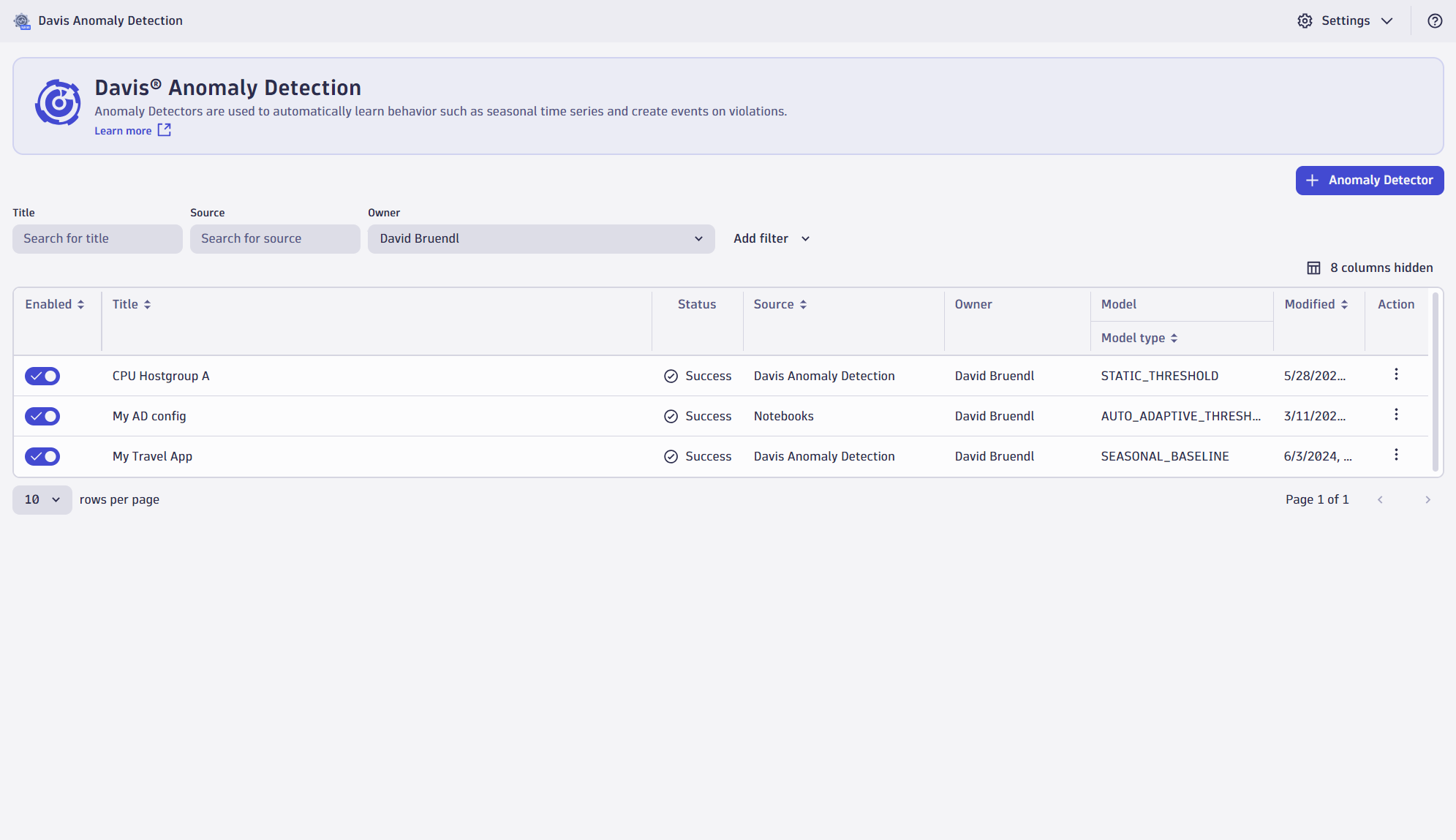
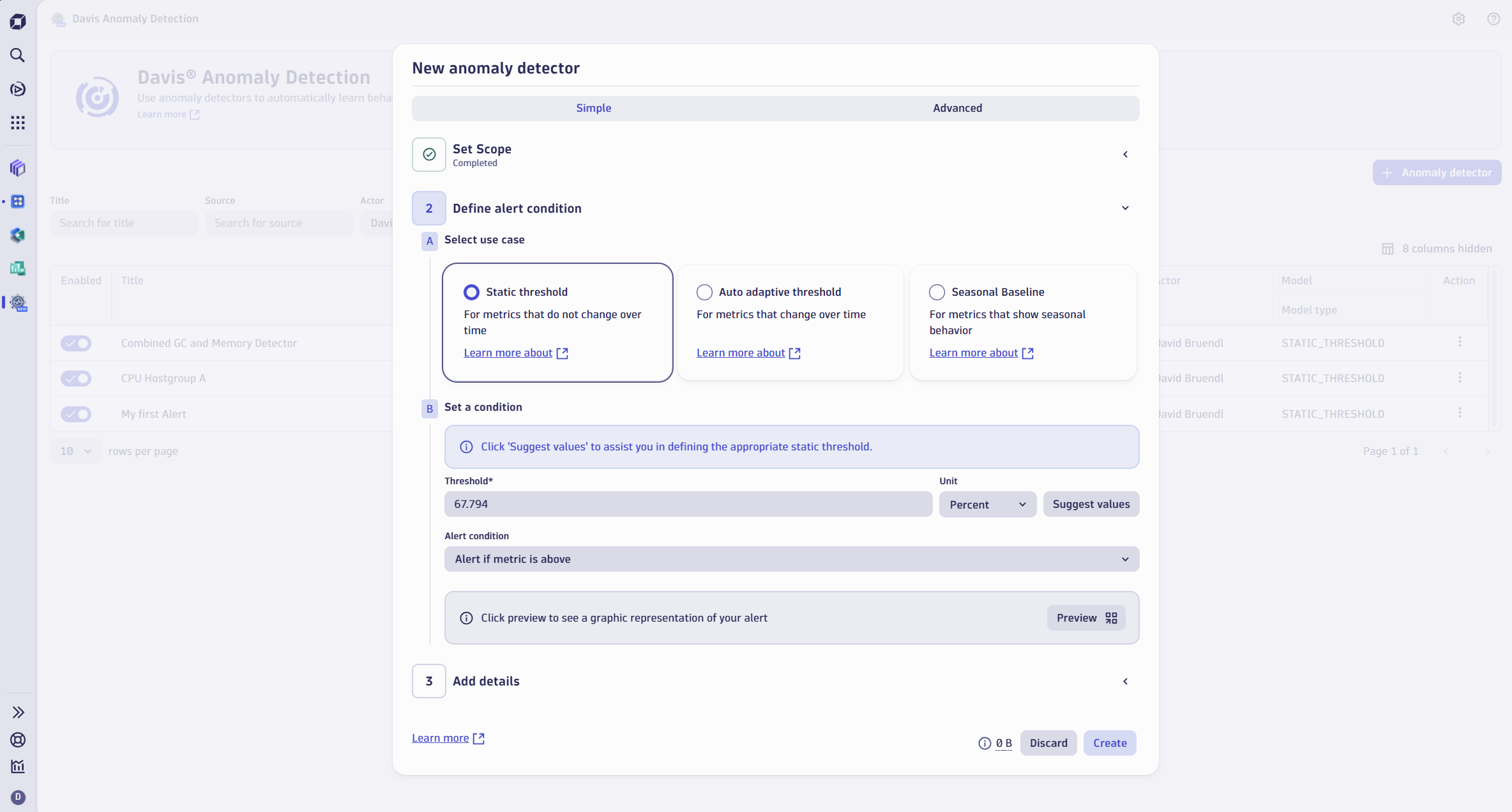
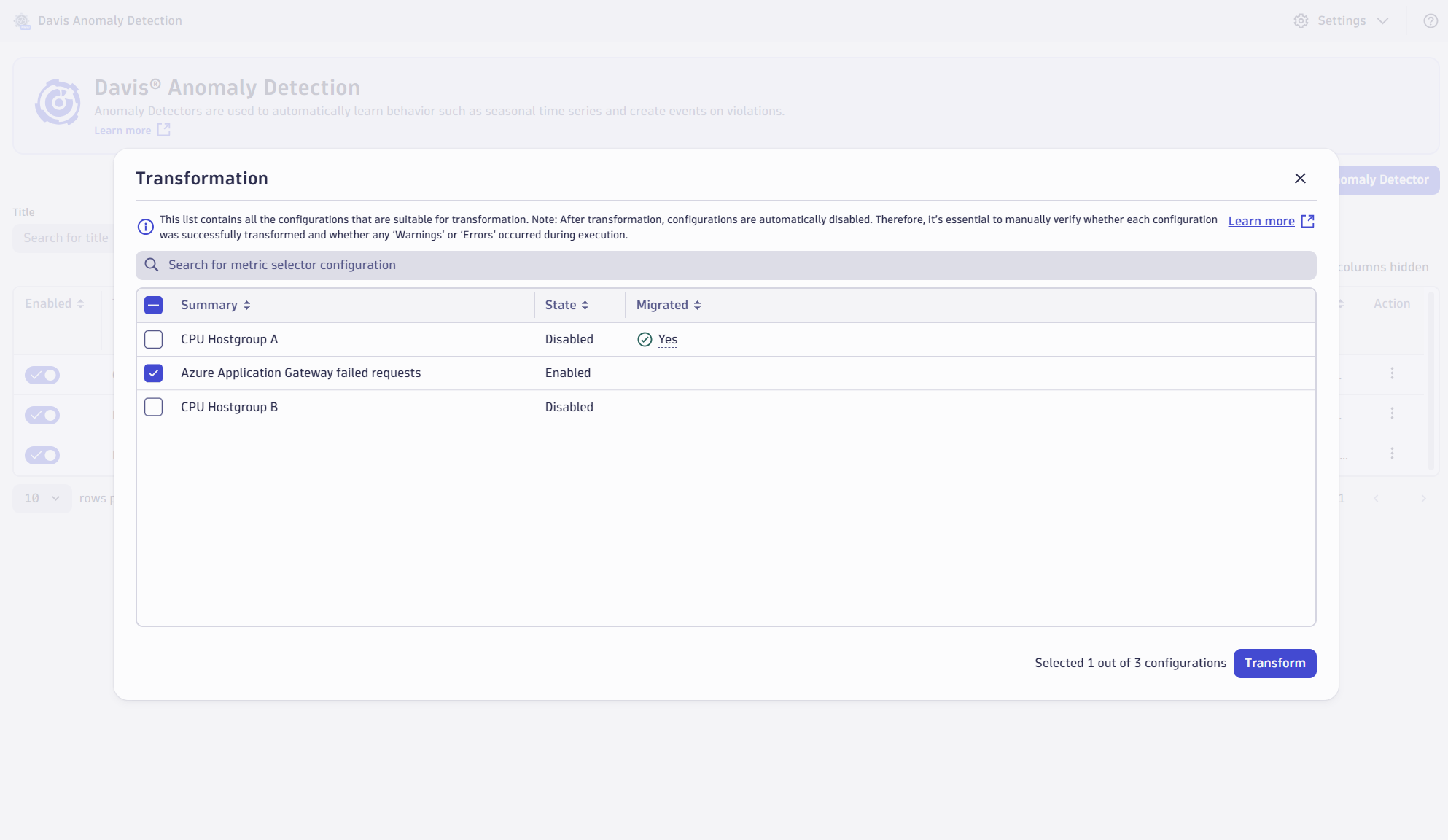
When you open the app, you can see the information about your existing anomaly detection configurations, such as:
- Status—If there's an error, the status is displayed as Error, select it to open the detailed report in a notebook.
- Source
- Type of anomaly prediction model
To show or hide columns, select Column settings and then select the columns you want to display. You can also filter the table by any of these parameters.
Learning modules
Go through the following processes to learn how to use  Anomaly Detection:
Anomaly Detection:
- How-to guide
- Best practices for creating Anomaly Detection custom alert DQL queries.
- How-to guide
- Best practices for optimizing Anomaly Detection DQL queries.
- How-to guide
- Learn how to create and edit simple custom alerts in the Anomaly Detection app.
- How-to guide
- Learn how to create and edit advanced custom alerts in the Anomaly Detection app

 Anomaly Detection
Anomaly Detection