Security best practices for Kubernetes Automation
- Latest Dynatrace
- Troubleshooting
- 2-min read
- Published Apr 24, 2025
 Kubernetes is a powerful tool; ensure you use it securely by following our recommendations.
Kubernetes is a powerful tool; ensure you use it securely by following our recommendations.
Define minimal privilege
Define the minimum set of privileges for Workflows by granting only those privileges and permissions to the workflow used to manage Kubernetes resources only the minimum permissions needed.
For more information on  Workflows permissions, see Set up Kubernetes Connector.
Workflows permissions, see Set up Kubernetes Connector.
Change ownership of a private workflow to group ownership
Change ownership of a workflow from an individual user to a group if you want more people to access the workflow. You can change the ownership of a workflow using 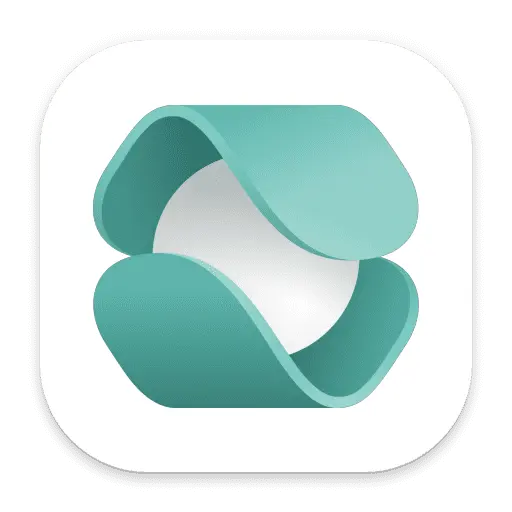 Ownership. By changing the ownership of a workflow to a group, all group members can access the workflow, depending on their permissions.
Ownership. By changing the ownership of a workflow to a group, all group members can access the workflow, depending on their permissions.
A newly created workflow is always private. Only the person who made it can access it.
For more information on the owner concept of a workflow, see User permissions for workflows.
Deploy separate EdgeConnects for different use cases
Deploy different EdgeConnects for different use cases.
Imagine that different teams are responsible for managing different parts of Kubernetes. If you create a dedicated EdgeConnect for each team, you can use Kubernetes Role-based access control to grant each team the minimum permissions required to achieve their use case.
Set up sufficient permissions for Role and ClusterRole
Ensure the Role/ClusterRole permissions are sufficient for your workflow tasks. Whether you create a Role or ClusterRole depends on which resources you're trying to access.
For instance, you would create a Role if you need to manage resources within a specific namespace.
However, if you need to manage resources across the entire cluster, you would make a ClusterRole.
If resources inside the namespace my-service should be accessed by the Kubernetes Automation workflow actions, a RoleBinding for the created role must exist in the namespace my-service.
Meanwhile, the ServiceAccount and EdgeConnect deployments can be placed in a different namespace, such as dynatrace.
To grant the permissions defined in the Role/ClusterRole to the ServiceAccount, you need to specify a RoleBinding/ClusterRoleBinding.
Use Cases
Here are two examples of how you can use Role/ClusterRole definitions together with RoleBinding/ClusterRoleBinding.
- Manage pods in a namespace using
RoleandRoleBinding - View nodes across the cluster using
ClusterRoleandClusterRoleBinding
Manage pods in a namespace using Role and RoleBinding
To create a role that allows pods to be managed in the myservice namespace, use the following configuration:
# This is a role definition for this specific example. Adjust it to your needs.apiVersion: rbac.authorization.k8s.io/v1kind: Rolemetadata:namespace: myservicename: pod-managerrules:- apiGroups: [""]resources: ["pods"]verbs: ["get", "list", "watch", "create", "delete"]
To bind this role to a user, use the following configuration:
# This is a role-binding definition for this specific example. Adjust it to your needs.apiVersion: rbac.authorization.k8s.io/v1kind: RoleBindingmetadata:name: bind-pod-managernamespace: myservicesubjects:- kind: Username: your-usernameapiGroup: ""roleRef:kind: Rolename: pod-managerapiGroup: ""
With this configuration, the role is limited to this specific namespace, and the pods can't be accessed in other namespaces or cluster-wide resources such as nodes.
View nodes across the cluster using ClusterRole and ClusterRoleBinding
Use the ClusterRole carefully, and only if it is required.
To create a cluster role that allows viewing a cluster-wide resource, nodes in this example, across the entire cluster, use the following configuration:
# This is a cluster-role definition for this specific example. Adjust it to your needs.apiVersion: rbac.authorization.k8s.io/v1kind: ClusterRolemetadata:name: node-viewerrules:- apiGroups: [""]resources: ["nodes"]verbs: ["get", "list", "watch"]
To bind this cluster role to a user, use the following configuration:
# This is a cluster-role binding definition for this specific example. Adjust it to your needs.apiVersion: rbac.authorization.k8s.io/v1kind: ClusterRoleBindingmetadata:name: bind-node-viewersubjects:- kind: Username: your-usernameapiGroup: ""roleRef:kind: ClusterRolename: node-viewerapiGroup: ""