Change ownership of a workflow
- Latest Dynatrace
- How-to guide
- 1-min read
- Published Jul 01, 2023
A workflow owner can transfer ownership of that workflow to another Dynatrace user.
Concepts
A Dynatrace document—such as a dashboard, notebook, or workflow—is initially owned by the user who created it. The document owner has full permissions for that document.
When you change the document owner, you immediately lose access to the document.
- Be sure you are ready to transfer ownership before you select this command.
- You can regain access to the document only if the new owner gives you permission.
If you think you might need to access the document again, make a duplicate of the document, transfer ownership of one of the duplicate documents, and retain ownership of the other until you're sure you don't need it anymore.
Steps
To change the owner of your workflow
-
Go to
 Workflows.
Workflows. -
Find the workflow whose ownership you want to change.
-
Open the menu and select Transfer ownership.
Grid view
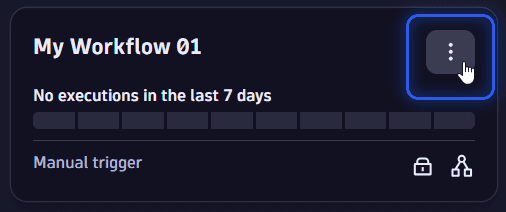
Table view
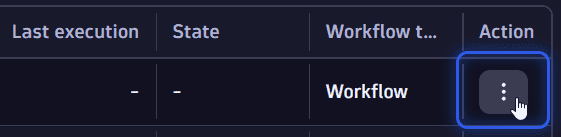
-
In the Transfer ownership window, select the new owner of your workflow and then select Save.
That workflow is no longer listed in your workflows because you don't own it anymore.