Preset Dynatrace dashboards
- How-to guide
- 4-min read
- Published Feb 04, 2021
The dashboards discussed here are classic dashboards created using the dashboarding functionality integrated with previous Dynatrace.
- For more about classic dashboards, see Dashboards Classic.
- For more about dashboards created with the Dashboards app in the latest Dynatrace, see Dashboards.
- To improve your dashboard experience, you can upgrade existing dashboards from Dashboards Classic to the Dashboards app in the latest Dynatrace.
Preset dashboards are visible to all users by default.
- On the Dashboards page, the name of each preset dashboard is followed by the
Presettag. - To display only preset dashboards, set the
Presetfilter toYes.
Dynatrace offers several domain-specific out-of-the-box preset dashboards. Use them as inspiration for your own dashboards and clone them to create your own customized versions.
- You can create your own preset dashboards.
- You can set any preset dashboard as the home dashboard for a user group.
Manage global settings
Preset dashboards are visible to all users by default. You can use the global settings to turn them off entirely or to limit visibility to certain user groups.
Enable presets
Use Enable presets to turn preset dashboards on or off globally. If you turn it off, dashboards marked as presets will no longer appear on Dashboard tables for any users.
Limit preset visibility
Use preset rules to ensure that specific preset dashboards are visible only to specific user groups and not to all users in the environment.
- Go to Settings and select Dashboards > Preset settings.
- In the Limit preset visibility section, Add item.
- Set Preset dashboard to the preset dashboard for which you want to manage group access.
- Set User group to the user group that should have access to the selected preset dashboard.
- Select Save changes.
List all preset dashboards
To list all preset dashboards
- Go to Dashboards (previous Dynatrace) or
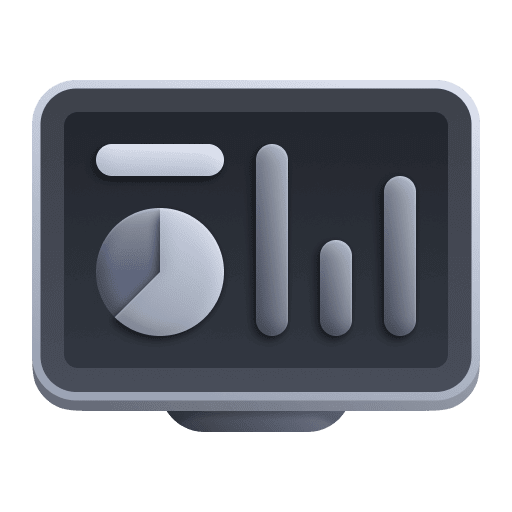 Dashboards Classic.
Dashboards Classic. - Set a filter using one of these methods:
- Under Preset in the left column, select
Yes - On the Filter by line, select
Preset: Yes
- Under Preset in the left column, select
- Select the name of any preset dashboard to display it.
Out-of-the-box preset dashboards
You can't edit out-of-the-box preset dashboards, but you can clone them and edit the clones.
To clone an out-of-the-box preset dashboard
Use Clone to create your personal, editable copy of a dashboard with -cloned appended to the dashboard name.
- Go to Dashboards (previous Dynatrace) or
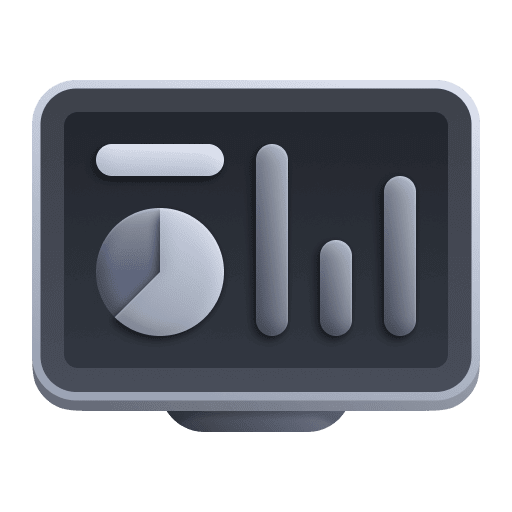 Dashboards Classic.
Dashboards Classic. - Find the out-of-the-box preset dashboard you want to clone.
- Use one of these methods to clone the dashboard:
- Select More (…) > Clone for the dashboard you want to clone.
- Open the dashboard, select More (…) in the upper-right of the dashboard, and select Clone.
To clone a dashboard you are currently displaying, select More (…) > Clone.
To inspect and edit the clone
Now that you have a copy of the dashboard, you can experiment with it.
- Select Edit to inspect and edit the dashboard components.
- Name—Select after the dashboard name to personalize the name of your clone.
- Tags—Under the dashboard name, add and delete tags as needed.
- Markdown and Header tiles—Select them to see how to use text and headers on your dashboard to label and explain elements of the dashboard.
- Other tiles—select tiles to see the settings in the tile-specific pane on the right. See Available tiles for tile-specific help.
- Select Done to save any changes and display the working dashboard.
- Try drilldowns from the tiles to see where they go.
- Open a tile's menu to see menu options.
- Select tile elements to see available actions.
Create a preset dashboard
You can create and modify your own preset dashboards.
- Preset dashboards are automatically shared to all users
- Preset dashboards appear on the Dashboards table for all users
You need one of the following permissions:
- Environment-wide permission Change monitoring settings
- Role
ALLOW environment:roles:manage-settings
To designate a dashboard as a preset dashboard
- Create a dashboard or display an existing dashboard for which you have editing rights.
- Select Edit.
- Switch to the Settings tab and then select Configure more.
- On the Manage access tab, turn on Publish as preset.
- Save changes.
To verify the change
- Go to Dashboards (previous Dynatrace) or
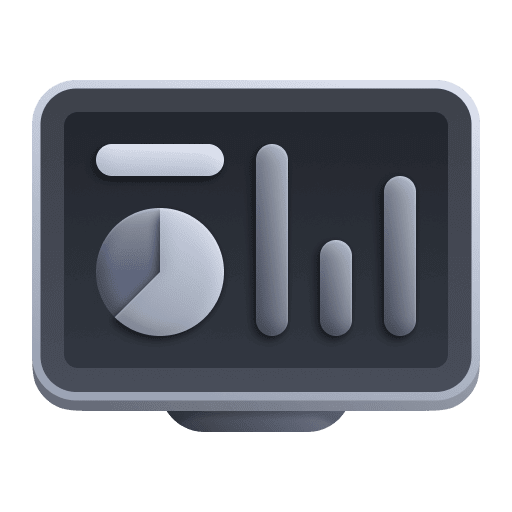 Dashboards Classic.
Dashboards Classic. - Filter by
Preset: Yes. - Make sure the dashboard is displayed in the table.
Also, each preset dashboard has aPresettag after its name in the table.
Assign a home dashboard
If you have admin privileges, you can assign a preset dashboard as the home dashboard for a user group. The selected dashboard will become that group's default landing page.
- Go to Settings > Dashboards > General settings.
- Select Configure home dashboard.
- Set User group to the group whose home dashboard you want to set.
- Set Home dashboard to one of the preset dashboards on the list.
If your dashboard isn't listed, make sure it's set as a preset dashboard. - Select Save changes.