Kubernetes API Monitoring
- Latest Dynatrace
- 8-min read
- Published May 06, 2021
Dynatrace obtains information about Kubernetes entities and metadata by querying the Kubernetes API. This information is used for out-of-the-box alerting for Kubernetes and to provide all observability signals in a proper Kubernetes context within the Dynatrace platform, for example, by creating relationships among applications, (micro-)services, databases, and Kubernetes entities such as pods, namespaces, and nodes.
Dynatrace Operator manages the lifecycle of all Dynatrace components within a Kubernetes cluster and can be configured by deploying a DynaKube Custom Resource. Dynatrace ActiveGate—the Dynatrace component required to monitor the Kubernetes API—offers a capability for Kubernetes API Monitoring.
Follow the steps below to enable Kubernetes API monitoring.
 Install Dynatrace Operator
Install Dynatrace Operator
Install Dynatrace Operator in any deployment mode
 Configure DynaKube
Configure DynaKube
Configure the ActiveGate values of the DynaKube according to the list of parameters and add kubernetes-monitoring to the ActiveGate capabilities.
...activeGate:capabilities:- routing- kubernetes-monitoring...
 Connect ActiveGate with Kubernetes API
Connect ActiveGate with Kubernetes API
You have two options:
- Connect the containerized ActiveGate to a local Kubernetes API endpoint.
- Connect the containerized ActiveGate to the public Kubernetes API URL.
See below for instructions for both options.
Connect to a local Kubernetes API endpoint
You can enable monitoring by connecting a containerized ActiveGate to a local Kubernetes API endpoint.
There are two ways to connect to the local Kubernetes API endpoint:
See below for details on both methods.
This feature flag is deprecated and enabled by default starting from Dynatrace Operator version 0.13.0.
To connect automatically to the local Kubernetes API endpoint
-
Make sure to enable the Read entities, Read settings, and Write settings permissions (API v2) for your access token (see Access tokens and permissions).
-
Make sure that you have the
kubernetes-monitoringcapability enabled in your DynaKube custom resource. -
Add the following annotation (see example below).
apiVersion: dynatrace.com/v1beta5kind: DynaKubemetadata:name: dynakubenamespace: dynatraceannotations:feature.dynatrace.com/automatic-kubernetes-api-monitoring: "true"spec:...activeGate:capabilities:- kubernetes-monitoringAfter adding this annotation, the name of the cluster displayed in Dynatrace will be the same as the DynaKube custom resource where the annotation is configured. You can change the cluster name displayed in Dynatrace by adding the
feature.dynatrace.com/automatic-kubernetes-api-monitoring-cluster-name: "custom-cluster-name"annotation as well.Example with custom cluster name:
apiVersion: dynatrace.com/v1beta5kind: DynaKubemetadata:name: dynakubenamespace: dynatraceannotations:feature.dynatrace.com/automatic-kubernetes-api-monitoring: "true"feature.dynatrace.com/automatic-kubernetes-api-monitoring-cluster-name: "custom-cluster-name"spec:...activeGate:capabilities:- kubernetes-monitoring -
Apply your configuration.
To disable the configuration, remove the annotation.
Connect to the public Kubernetes API
To connect to the public Kubernetes API, follow the instructions that apply to your Kubernetes version:
Kubernetes version 1.24+
-
Get the Kubernetes API URL.
kubectl config view --minify -o jsonpath='{.clusters[0].cluster.server}'If you set
enableIstiototruein the DynaKube custom resource, use the command below to get the Kubernetes API URL:kubectl -n default get svc/kubernetes -o jsonpath='https://{.spec.clusterIP}' -
Create a file named
token-secret.yamlwith the following content:apiVersion: v1kind: Secretmetadata:name: dynatrace-kubernetes-monitoringannotations:kubernetes.io/service-account.name: "dynatrace-kubernetes-monitoring"type: kubernetes.io/service-account-token -
Apply the file to create the
dynatrace-kubernetes-monitoringsecret.kubectl apply -n dynatrace -f token-secret.yaml -
Get the bearer token.
kubectl get secret dynatrace-kubernetes-monitoring -o jsonpath='{.data.token}' -n dynatrace | base64 --decode -
Go to Kubernetes (previous Dynatrace) or
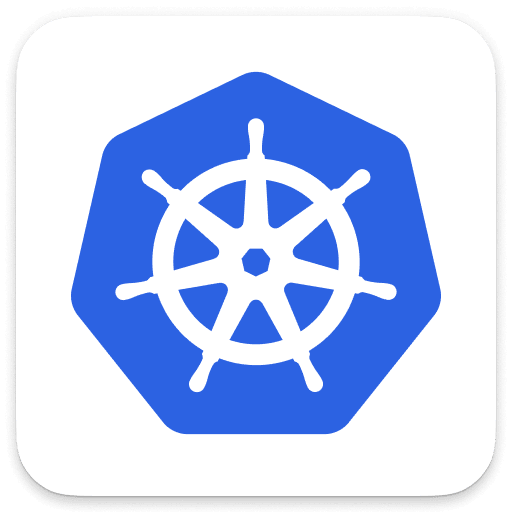 Kubernetes Classic and select Connect manually.
Kubernetes Classic and select Connect manually. -
On the Kubernetes cluster connection settings page, provide a Name, the Kubernetes API URL, and the Bearer token for the Kubernetes cluster.
-
Select Save changes.
Kubernetes version earlier than 1.24
-
Get the Kubernetes API URL.
kubectl config view --minify -o jsonpath='{.clusters[0].cluster.server}'If you set
enableIstiototruein the DynaKube custom resource, use the command below to get the Kubernetes API URL:kubectl -n default get svc/kubernetes -o jsonpath='https://{.spec.clusterIP}' -
Get the bearer token.
kubectl get secret $(kubectl get sa dynatrace-kubernetes-monitoring -o jsonpath='{.secrets[0].name}' -n dynatrace) -o jsonpath='{.data.token}' -n dynatrace | base64 --decodeSpecial instructions for Rancher distributions to get the API URL and the bearer token
For Rancher distributions of Kubernetes, you need to use the bearer token and API URL of the Rancher server, because this server manages and secures traffic to the Kubernetes API server. Follow the steps below.
-
Get the Kubernetes API URL.
kubectl config view --minify -o jsonpath='{.clusters[0].cluster.server}' -
Configure a user.
In the Rancher web UI, either create a new user or use an existing user to associate with the token. We recommend creating a new user.
-
Set permissions.
Make sure the user has either Owner or Custom permissions to the cluster you want to monitor.
Recommended: select Custom permissions, and be sure to select these two roles: View all Projects and View Nodes.
-
Create an API key.
Go to API & Keys and create a key either for your specific account (enter your cluster name) or for all clusters (enter No scope). For security reasons, we recommend selecting the first option.
Newly created keys display four fields. Make sure to use the content of the field called Bearer token to set up the connection to the Kubernetes API described in the next section.
-
-
Go to Kubernetes (previous Dynatrace) or
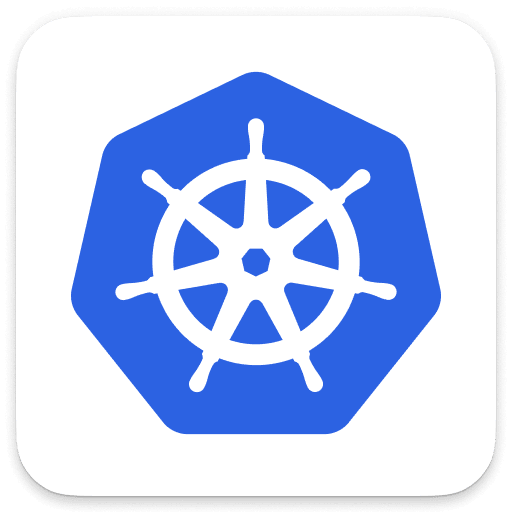 Kubernetes Classic and select Connect manually.
Kubernetes Classic and select Connect manually. -
On the Kubernetes cluster connection settings page, provide a Name, the Kubernetes API URL, and the Bearer token for the Kubernetes cluster.
For Rancher distributions, you need the bearer token that was created in the Rancher web UI, as described in Special instructions for Rancher distributions to get the API URL and the bearer token above.
-
Select Save changes.
Other Options
- If you can't use Dynatrace Operator, you can deploy ActiveGate directly as a StatefulSet (not recommended).
- If you want to monitor several Kubernetes clusters with one ActiveGate and don't need to separate networks for administrative or operational traffic, you can install an ActiveGate on a virtual machine using a conventional installer.
Dynatrace recommends to use the containerized ActiveGate for Kubernetes API monitoring
Frequently asked questions
Can I change settings for Kubernetes API monitoring?
You can change Kubernetes cluster connection and monitoring settings at any time from your Kubernetes cluster details page.
- Go to Kubernetes (previous Dynatrace) or
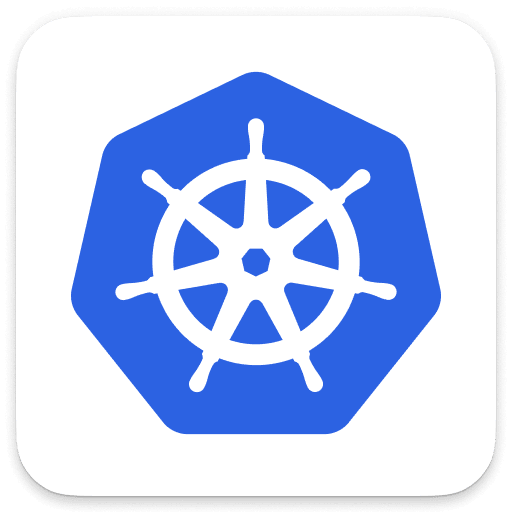 Kubernetes Classic.
Kubernetes Classic. - Find your Kubernetes cluster, and then select Actions > Settings.
- Adjust your settings, and then select Save changes.
How can I delete the Kubernetes Platform Monitoring configuration for a Kubernetes cluster?
To delete the connection to a local Kubernetes API endpoint
- Go to Kubernetes (previous Dynatrace) or
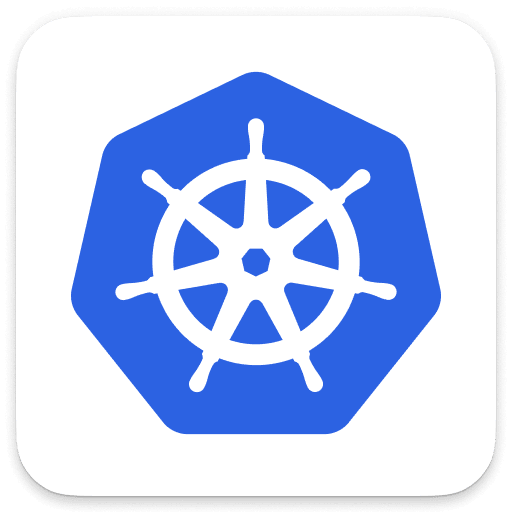 Kubernetes Classic.
Kubernetes Classic. - Find your Kubernetes cluster, and then select Actions > Settings.
- Select Use defaults, and then select Save changes.
When does the ActiveGate get updated?
ActiveGate is updated automatically on pod restart whenever there is a new version available, unless the image version is specified in cr.yaml.