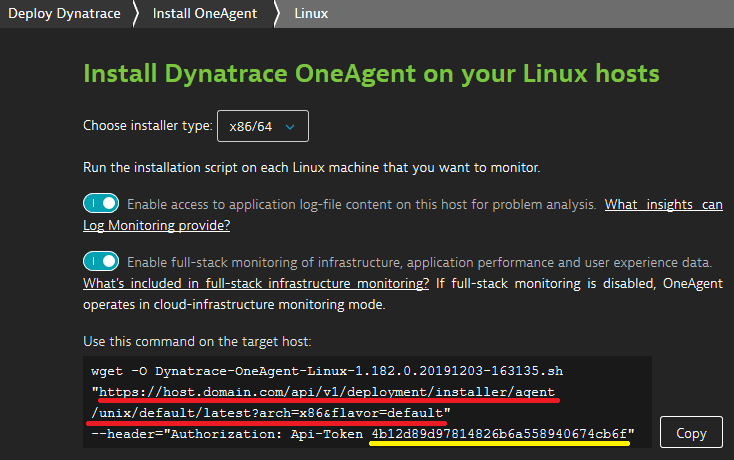Set up Dynatrace OneAgent as a Docker container
- Latest Dynatrace
- 12-min read
This topic explains how to run OneAgent as a Docker container for full-stack injection. Follow this approach if you're using the Docker runtime without an orchestration platform.
Supported versions
OneAgent deployment via Docker container is supported for Docker Engine versions 1.10 - 1.13.1, 17.03+ CE and EE and is available only for Linux-based hosts. Installation within the container isn't supported. For more information, see the limitations of this deployment model.
Requirements
-
Create a PaaS Token.
-
Your Docker environment must allow your OneAgent container to run in privileged mode.
-
The
/optdirectory must exist on the host where you deploy your OneAgent container.
Starting from the image version 1.11.1000, OneAgent Docker image no longer ships with the OneAgent installer contained within it. Instead the installer is downloaded from your environment during the image startup process. The image is forward-compatible with new OneAgent versions and there's no specific link between the OneAgent version and the image version. The only dependency that exists is a requirement for a minimum supported OneAgent version for a given image version. For details, see the table below:
| Image version | Minimum required OneAgent version |
|---|---|
| 1.11.1000 - 1.12.1000 | 1.119 |
| 1.13.1000 - 1.21.1000 | 1.139 |
| >= 1.22.1000 | 1.157 |
Locate your OneAgent installer URL
The first step is to obtain the location for ONEAGENT_INSTALLER_SCRIPT_URL. This information is presented to you during OneAgent installation.
To get your ONEAGENT_INSTALLER_SCRIPT_URL
- In Dynatrace Hub, select OneAgent.
- Select Set up > Linux.
- Determine the installer script URL and token from the UI-provided
wgetcommand:
This is the URL:

This is the token:

Replace the value of arch parameter with <arch>. Ignore the flavor=default parameter.
Your URL should look like this:
https://host.domain.com/api/v1/deployment/installer/agent/unix/default/latest?arch=<arch>
This is your ONEAGENT_INSTALLER_SCRIPT_URL.
Run OneAgent as a Docker container
To run OneAgent as a Docker container, you have two options.
Execute the following docker run command on all your Docker hosts, making sure that you pass the URL and token you determined earlier as the values of ONEAGENT_INSTALLER_SCRIPT_URL and ONEAGENT_INSTALLER_DOWNLOAD_TOKEN environment variables.
docker run -d--restart=on-failure:5--read-only=true--pid=host--net=host--cap-drop ALL--cap-add CHOWN--cap-add DAC_OVERRIDE--cap-add DAC_READ_SEARCH--cap-add FOWNER--cap-add FSETID--cap-add KILL--cap-add NET_ADMIN--cap-add NET_RAW--cap-add SETFCAP--cap-add SETGID--cap-add SETUID--cap-add SYS_ADMIN--cap-add SYS_CHROOT--cap-add SYS_PTRACE--cap-add SYS_RESOURCE--security-opt apparmor:unconfined-v /:/mnt/root-v <volume name>:/mnt/volume_storage_mount-e ONEAGENT_ENABLE_VOLUME_STORAGE=true-e ONEAGENT_INSTALLER_SCRIPT_URL=<REPLACE_WITH_YOUR_URL>-e ONEAGENT_INSTALLER_DOWNLOAD_TOKEN=<Api-Token>dynatrace/oneagent <INSTALLER_PARAMETERS>
Deploy OneAgent via a container orchestration tool
If you use a container orchestration tool, your orchestrator can deploy the OneAgent container for you. The example snippets below show you how to take advantage of orchestration tools in deploying OneAgent to all your nodes.
Custom installation with command-line parameters
You can alternatively perform a custom installation with command-line parameters.
Privileges
For more information on privileges required by OneAgent deployed as a Docker container, see OneAgent privileges for container monitoring.
Limitations
- OneAgent only has access to the disks that are mounted within the container that it runs in. Therefore OneAgent can only report metrics for these container disks and not the disks of underlying hosts. This is caused by the context in which OneAgent executes its commands for gathering data.
- Deep monitoring for native (i.e., non-containerized) processes on hosts is disabled. The injection file
ld.so.preloadon the host file system isn't modified, and therefore the automatic injection into processes running outside of containers isn't possible. - Because of this, the JMX extension can only work with the processes that run inside containers. The JMX extension is tightly coupled with deep monitoring of Java processes.
- Capturing of application crashes and core dumps via
oneagentdumpprocisn't supported. - OneAgent isn't registered in the system's autostart. Lifetime and startup of the container with OneAgent processes is managed by Docker.
- All command-line parameters of the installer are supported, with the exception of
INSTALL_PATH,LOG_PATH, andDATA_STORAGE. - There's a startup dependency between the container in which OneAgent is deployed and application containers to be instrumented (i.e., which have deep process monitoring enabled). The OneAgent container must be started and the
oneagenthelperprocess must be running prior to the application container being launched so that the application can be properly instrumented.
Update OneAgent on Docker containers
To update OneAgent on Docker containers follow the instructions that correspond to how you've installed OneAgent.
-
If you've installed on Linux, follow the instructions for updating OneAgent on Linux.
-
If you've installed on Windows, follow the instructions for updating OneAgent on Windows.
-
If you've deployed OneAgent as a Docker container, restart the container using the following command
$ docker restart oneagentprovided that you've added the parameter
--name=oneagentin the appropriate Docker run command. The OneAgent Docker image will automatically fetch the latest version of OneAgent.If you've specified a default OneAgent install version for new hosts and applications in your OneAgent updates settings, the OneAgent Docker image will automatically fetch the defined default version of OneAgent.
OneAgent auto-update isn't supported when OneAgent has been deployed as a Docker image.