Use cases for monitoring rules
- Latest Dynatrace
- Tutorial
- Published Apr 22, 2025
Below are some common scenarios for defining monitoring rules for third-party vulnerabilities based on resource attributes and Kubernetes labels.
Monitor only the processes on specific hosts
-
In Dynatrace, go to Settings > Application Security > General settings > Third-party Vulnerability Analytics and set Global third-party vulnerability detection control to Do not monitor.
-
Find the host on which you want to monitor processes (for example, via
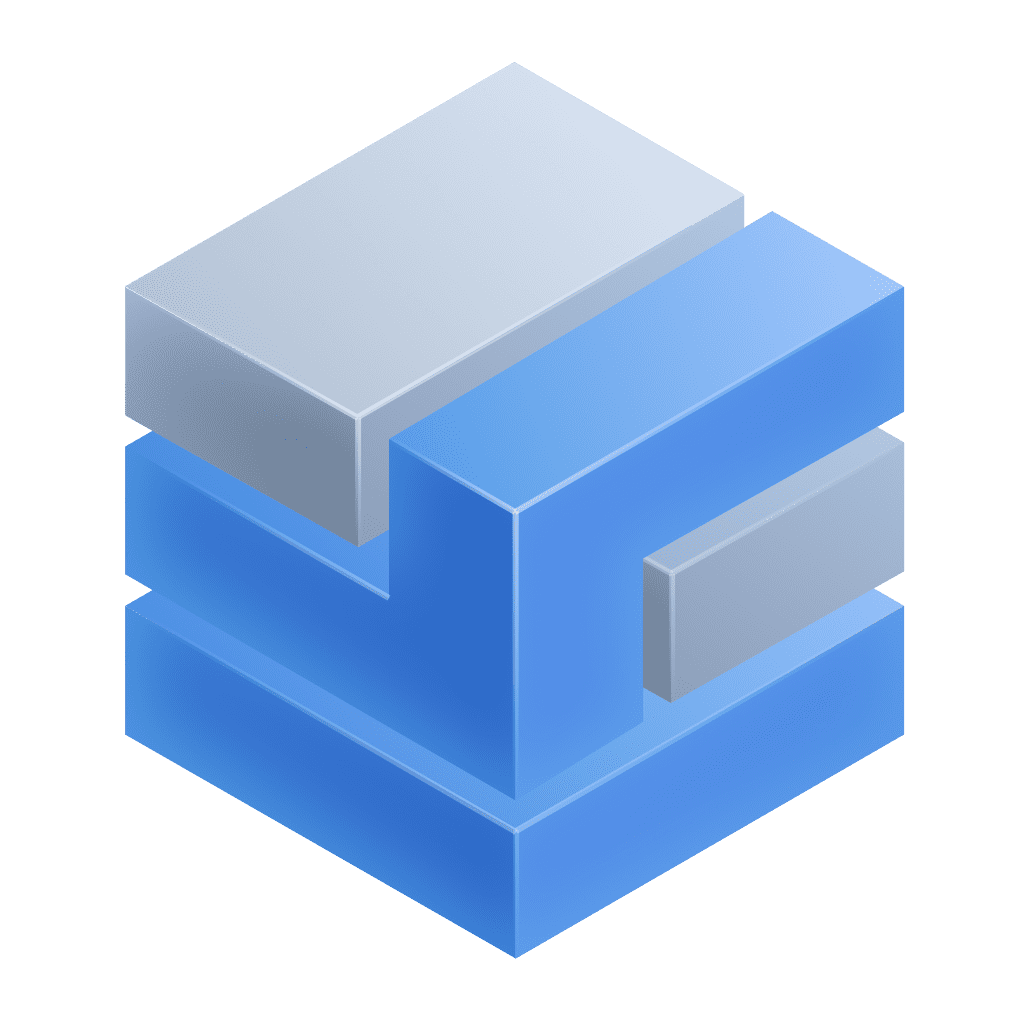 Infrastructure & Operations).
Infrastructure & Operations). -
Copy the hostname (for example,
exchange.mycompany.local) from the overview. -
Add a new resource attribute monitoring rule:
-
Set Third-party vulnerability control to
Monitor. -
Select Add new condition and enter the following data:
-
Resource attribute key:
host.name -
Matcher:
equals -
Resource attribute value: hostname from step 3.
-
-
Check the preview to see if the condition matches the expected processes.
-
Save the rule.
-
Monitor only the Java processes on specific hosts
-
In Dynatrace, go to Settings > Application Security > General settings > Third-party Vulnerability Analytics and set Global third-party vulnerability detection control to Do not monitor.
-
Find the host on which you want to monitor processes (for example, via
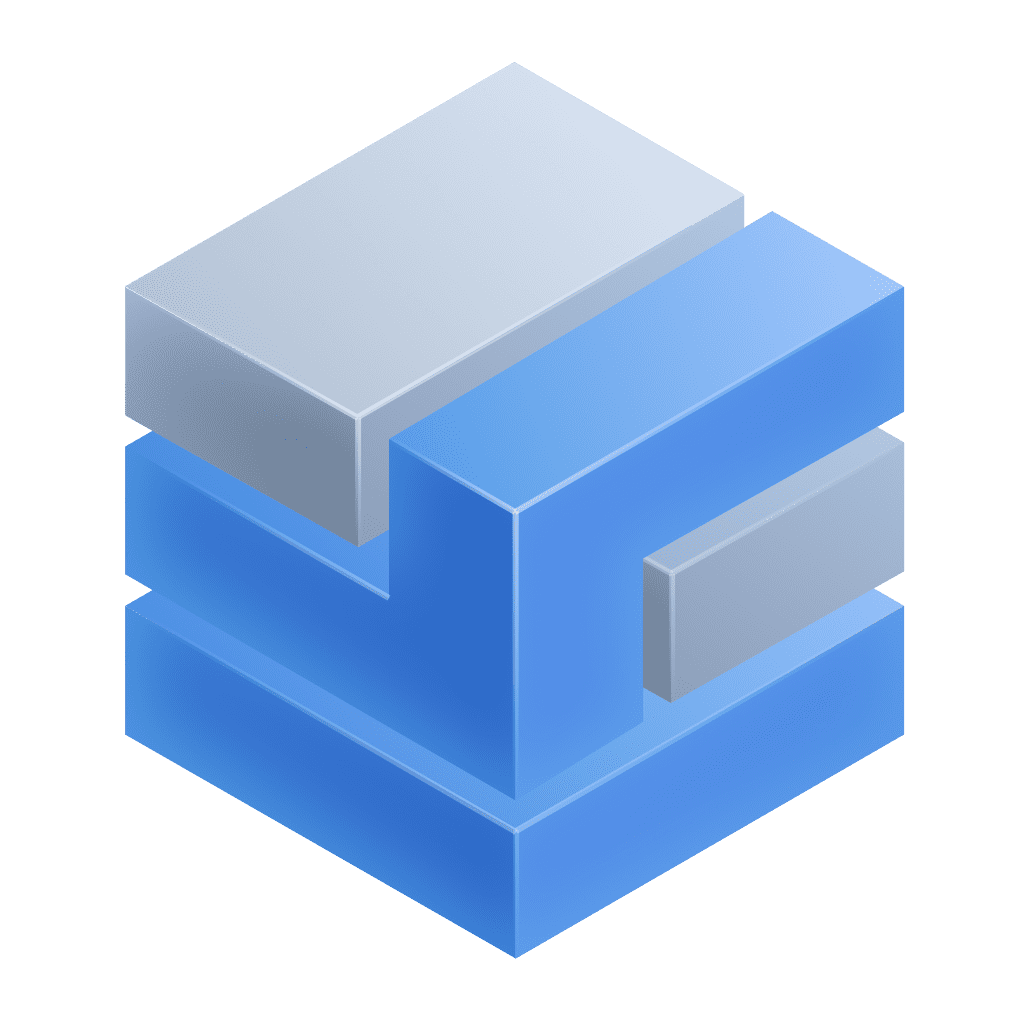 Infrastructure & Operations).
Infrastructure & Operations). -
Copy the hostname (for example,
exchange.mycompany.local) from the overview. -
Add a new resource attribute monitoring rule:
-
Set Third-party vulnerability control to
Monitor. -
To create a condition that matches the host, select Add new condition and enter the following data:
-
Resource attribute key:
host.name -
Matcher:
equals -
Resource attribute value: hostname from step 3.
-
-
To create a condition that matches the technology, select Add new condition and enter the following data:
-
Resource attribute key:
java.main.class -
Matcher:
exists
-
-
Check the preview to see if the conditions match the expected processes.
-
Save the rule.
-
Exclude .NET processes of specific hosts from monitoring
-
In Dynatrace, go to Settings > Application Security > General settings > Third-party Vulnerability Analytics and set Global third-party vulnerability detection control to Monitor.
-
Find the host on which you want to monitor processes (for example, via
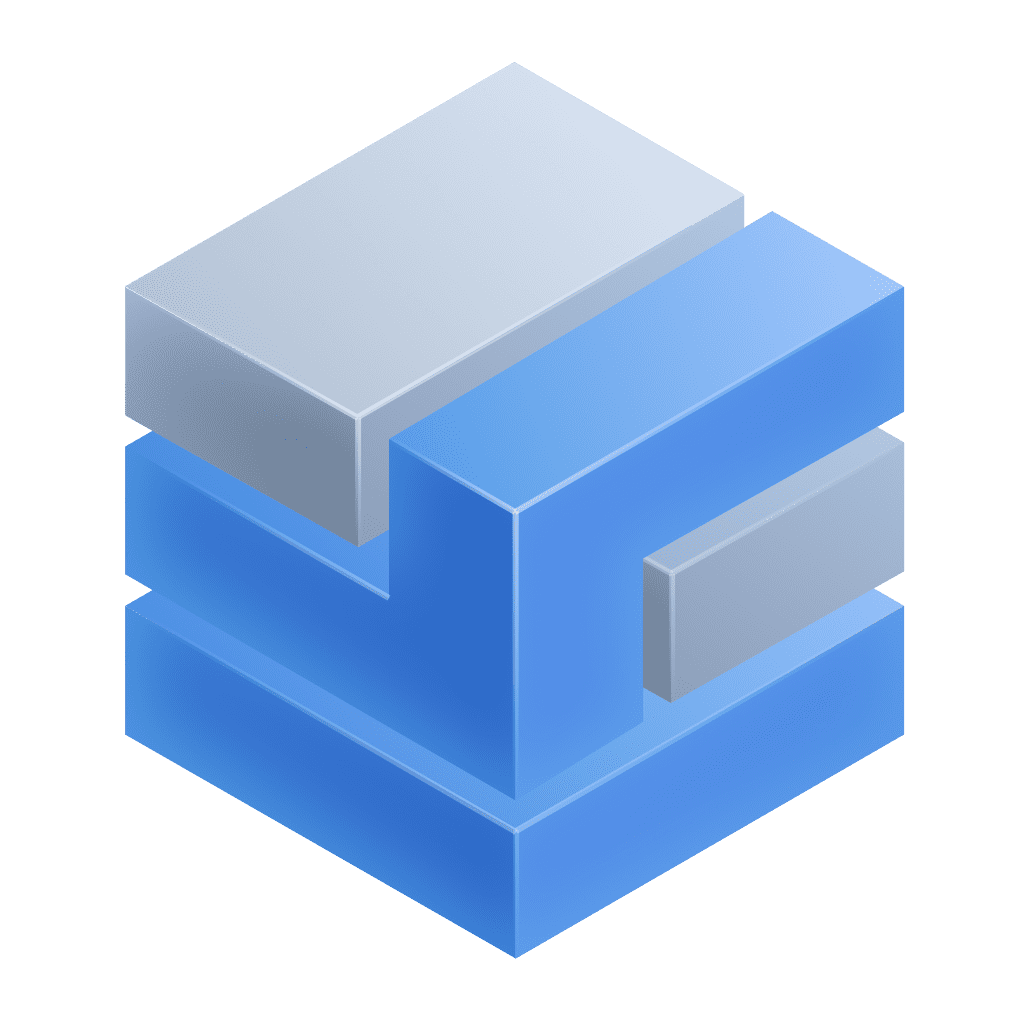 Infrastructure & Operations).
Infrastructure & Operations). -
Copy the hostname (for example,
exchange.mycompany.local) from the overview. -
Add a new resource attribute monitoring rule:
-
Set Third-party vulnerability control to
Do not monitor. -
To create a condition that matches the host, select Add new condition and enter the following data:
-
Resource attribute key:
host.name -
Matcher:
equals -
Resource attribute value: hostname from step 3.
-
-
To create a condition that matches the technology, select Add new condition and enter the following data:
-
Resource attribute key:
dotnet.dll.file -
Matcher:
exists
-
-
Check the preview to see if the conditions match the expected processes.
-
Save the rule.
-
Monitor only processes with a custom resource attribute
-
In Dynatrace, go to Settings > Application Security > General settings > Third-party Vulnerability Analytics and set Global third-party vulnerability detection control to Do not monitor.
-
Add a custom resource attributes (for example,
{"stage":"production"}) to your entities. -
Add a new resource attribute monitoring rule:
-
Set Third-party vulnerability control to
Monitor. -
Select Add new condition and enter the following data:
-
Resource attribute key: key of the custom resource attribute from step 2 (for example,
stage) -
Matcher:
equals -
Resource attribute value: value of the custom resource attribute from step 2 (for example,
production)
-
-
Check the preview to see if the condition matches the expected processes.
-
Save the rule.
-
Monitor only processes of a specific process group
-
In Dynatrace, go to Settings > Application Security > General settings > Third-party Vulnerability Analytics and set Global third-party vulnerability detection control to Do not monitor.
-
Find the process group on which you want to monitor processes (for example, via the Technologies & Processes Classic app).
-
Copy the process group ID (for example,
PROCESS_GROUP-0123456789ABCDEF) from the URL. -
Add a new resource attribute monitoring rule:
-
Set Third-party vulnerability control to
Monitor. -
Select Add new condition and enter the following data:
-
Resource attribute key:
dt.entity.process_group -
Matcher:
equals -
Resource attribute value: ID of the process group from step 3.
-
-
Check the preview to see if the condition matches the expected processes.
-
Save the rule.
-
Monitor only processes running in a specific Kubernetes namespace
-
In Dynatrace, go to Settings > Application Security > General settings > Third-party Vulnerability Analytics and set Global third-party vulnerability detection control to Do not monitor.
-
Add a new resource attribute monitoring rule:
-
Set Third-party vulnerability control to
Monitor. -
Select Add new condition and enter the following data:
-
Resource attribute key:
k8s.namespace.name -
Matcher:
equals -
Resource attribute value: namespace name that should be monitored
-
-
Check the preview to see if the condition matches the expected processes.
-
Save the rule.
-
Monitor only Kubernetes nodes and hosts running a Linux-based OS for Kubernetes vulnerabilities
-
In Dynatrace, go to Settings > Application Security > General settings > Third-party Vulnerability Analytics and set Global third-party vulnerability detection control to Do not monitor.
-
Add a new Kubernetes monitoring rule:
-
Set Third-party vulnerability control to
Monitor. -
Select Add new condition and enter the following data:
-
Kubernetes label key:
kubernetes.io/os -
Matcher:
equals -
Kubernetes label value:
linux
-
-
Check the preview to see if the condition matches the expected Kubernetes nodes.
-
Save the rule.
-
Monitor only EC2 instances for Kubernetes vulnerabilities
-
In Dynatrace, go to Settings > Application Security > General settings > Third-party Vulnerability Analytics and set Global third-party vulnerability detection control to Do not monitor.
-
Add a new Kubernetes monitoring rule:
-
Set Third-party vulnerability control to
Monitor. -
Select Add new condition and enter the following data:
-
Kubernetes label key:
kubernetes.io/hostname -
Matcher:
ends with -
Kubernetes label value:
.ec2.internal
-
-
Check the preview to see if the condition matches the expected Kubernetes nodes.
-
Save the rule.
-
Exclude ARM-based nodes from monitoring of Kubernetes vulnerabilities
-
In Dynatrace, go to Settings > Application Security > General settings > Third-party Vulnerability Analytics and set Global third-party vulnerability detection control to Monitor.
-
Add a new Kubernetes monitoring rule:
-
Set Third-party vulnerability control to
Do not monitor. -
Select Add new condition and enter the following data:
-
Kubernetes label key:
kubernetes.io/arch -
Matcher:
contains -
Kubernetes label value:
arm
-
-
Check the preview to see if the condition matches the expected Kubernetes nodes.
-
Save the rule.
-
Monitor all Java processes except the Java demo application process on the development hosts
-
In Dynatrace, go to Settings > Application Security > General settings > Third-party Vulnerability Analytics and set Global third-party vulnerability detection control to Do not monitor.
-
Copy the fully qualified name (FQN) of the Java main class of your demo application (for example,
com.example.my.DemoMain). -
Find the development host on which you don't want to monitor the demo application process (for example, via
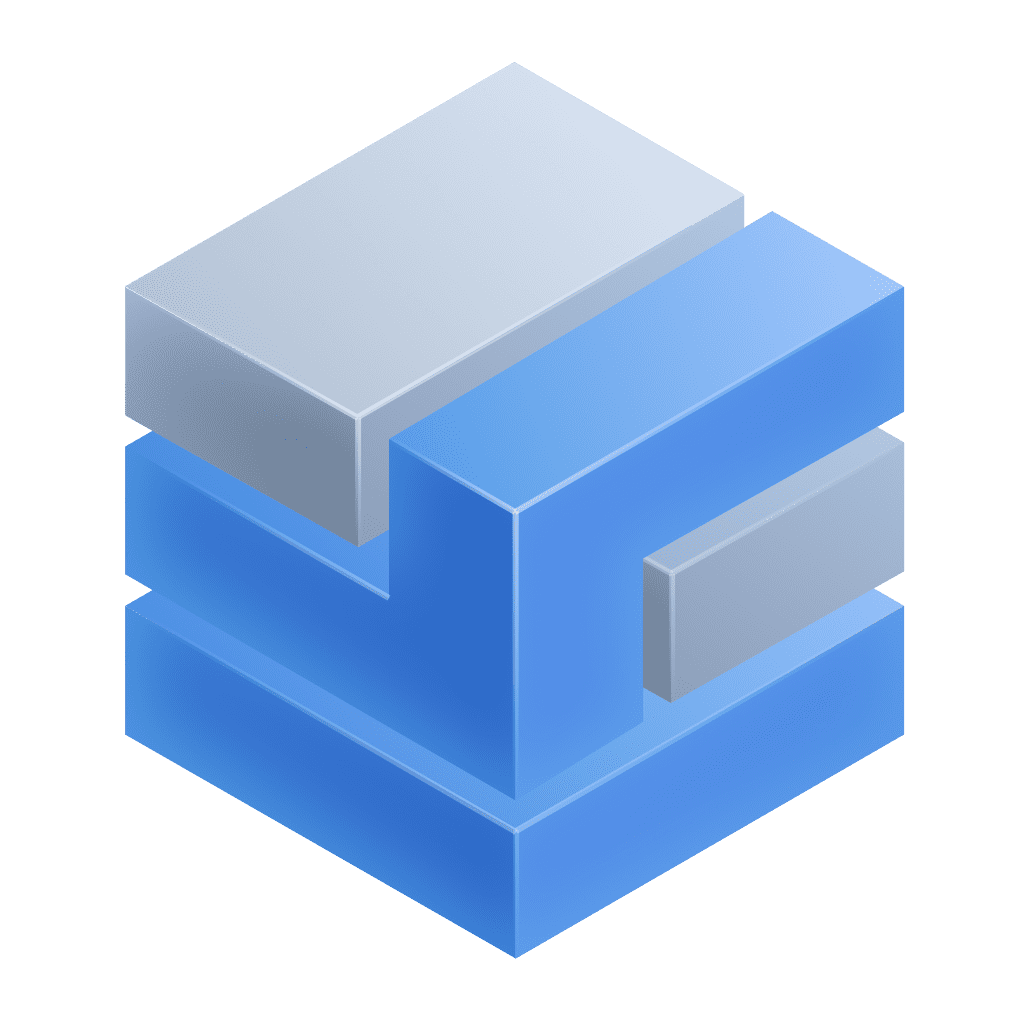 Infrastructure & Operations).
Infrastructure & Operations). -
Copy the hostname (for example,
exchange.mycompany.local) from the overview. -
Add a new resource attribute monitoring rule to exclude the demo application process on the development host:
-
Set Third-party vulnerability control to
Do not monitor. -
To create a condition that matches the development host, select Add new condition and enter the following data:
-
Resource attribute key:
host.name -
Matcher:
equals -
Resource attribute value: hostname from step 4.
-
-
To create a condition that matches the demo application process, select Add new condition and enter the following data:
-
Resource attribute key:
java.main.class -
Matcher:
equals -
Resource attribute value: main class from step 2.
-
-
Check the preview to see if the conditions match the expected processes.
-
Save the rule.
-
-
Add a new resource attribute monitoring rule to monitor all remaining Java processes:
-
Set Third-party vulnerability control to
Monitor. -
To create a condition that matches the technology, select Add new condition and enter the following data:
-
Resource attribute key:
java.main.class -
Matcher:
exists
-
-
Check the preview to see if the condition matches the expected processes.
-
Save the rule.
-
The order of the monitoring rules is important: As soon as a rule matches an entity, the entity won't be considered by any of the later rules. Consequently, specific rules should come before general rules.
Related topics
 Vulnerabilities (Preview)
Vulnerabilities (Preview) Third-Party VulnerabilitiesApplication Security
Third-Party VulnerabilitiesApplication Security