Context-based Apdex analysis
- How-to guide
- 2-min read
- Published Jan 27, 2023
Dynatrace makes it easy for you to analyze your application's Apdex from a variety of dimensions. You can check the Apdex rating for a particular user action, location, and application as well as view the Apdex rating for each user action within one user session.
Location-based analysis
Leverage the World map view available for your web, mobile, and custom applications to see the color-coded Apdex scores and other performance information.
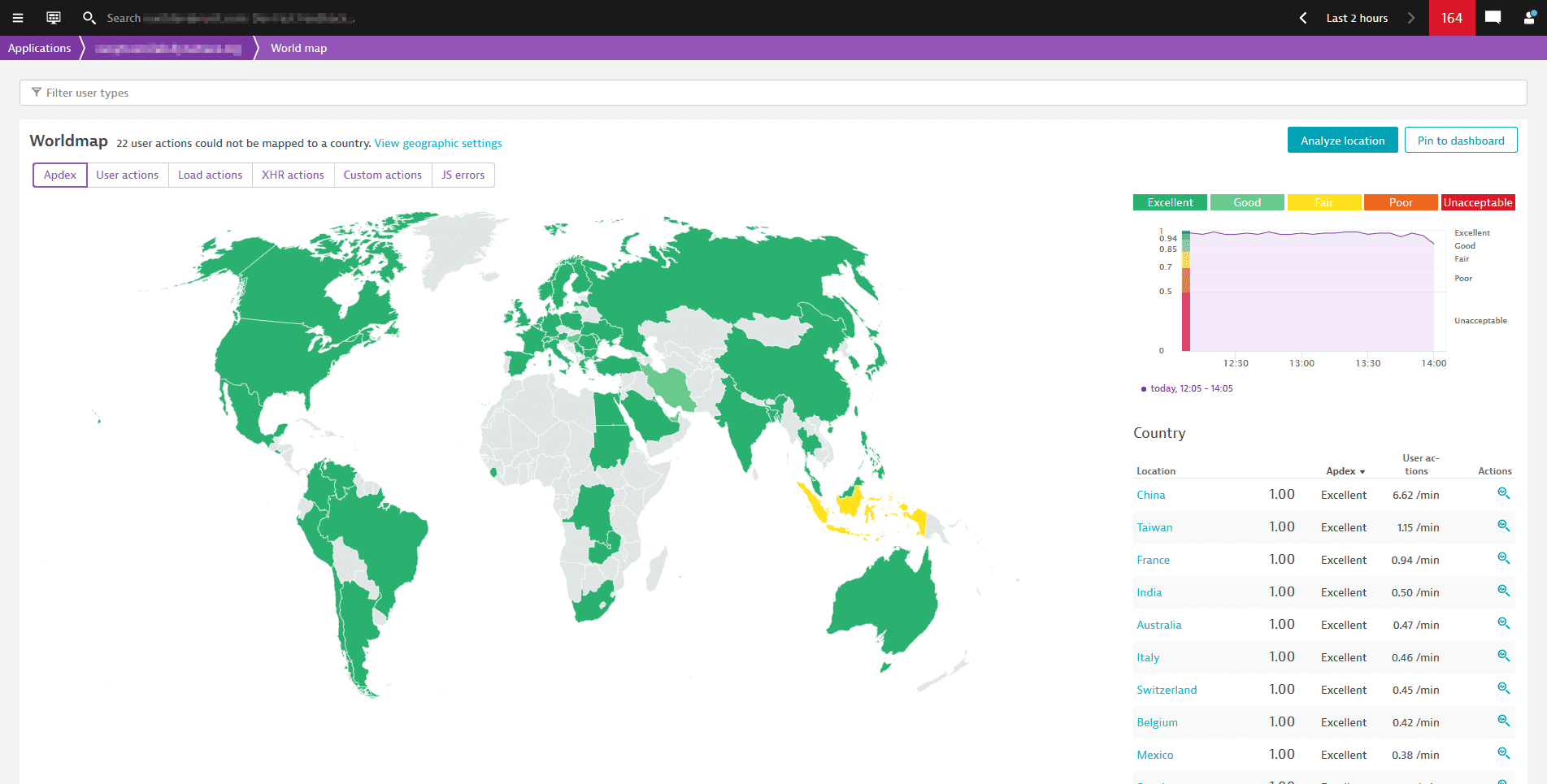
User-action-based analysis
To analyze user satisfaction for a specific user action
- Go to Web, Mobile, or Custom Applications.
- Select the application and scroll down to Top 3 user actions or Top 3 actions.
- Select View full details or Analyze performance.
- Search for the required user action and select it. The user action detail page opens. The score is shown on the Apdex rating tile.
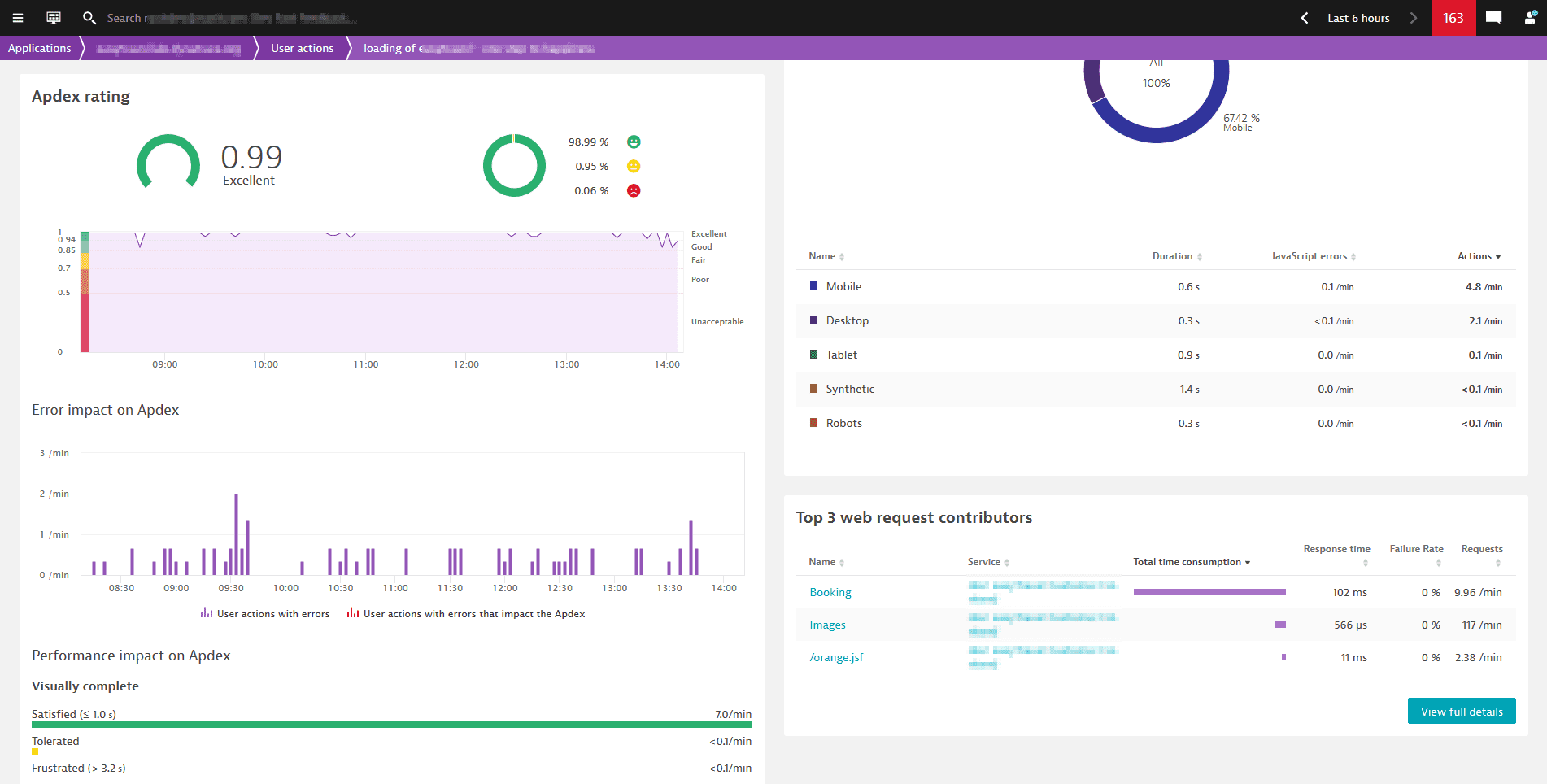
Application-based analysis
To see how user satisfaction evolves over time for a specific application
-
Web applications
-
Go to Web.
-
Select the Apdex rating tile on the infographic. You can also select Analyze Apdex to get even more details.
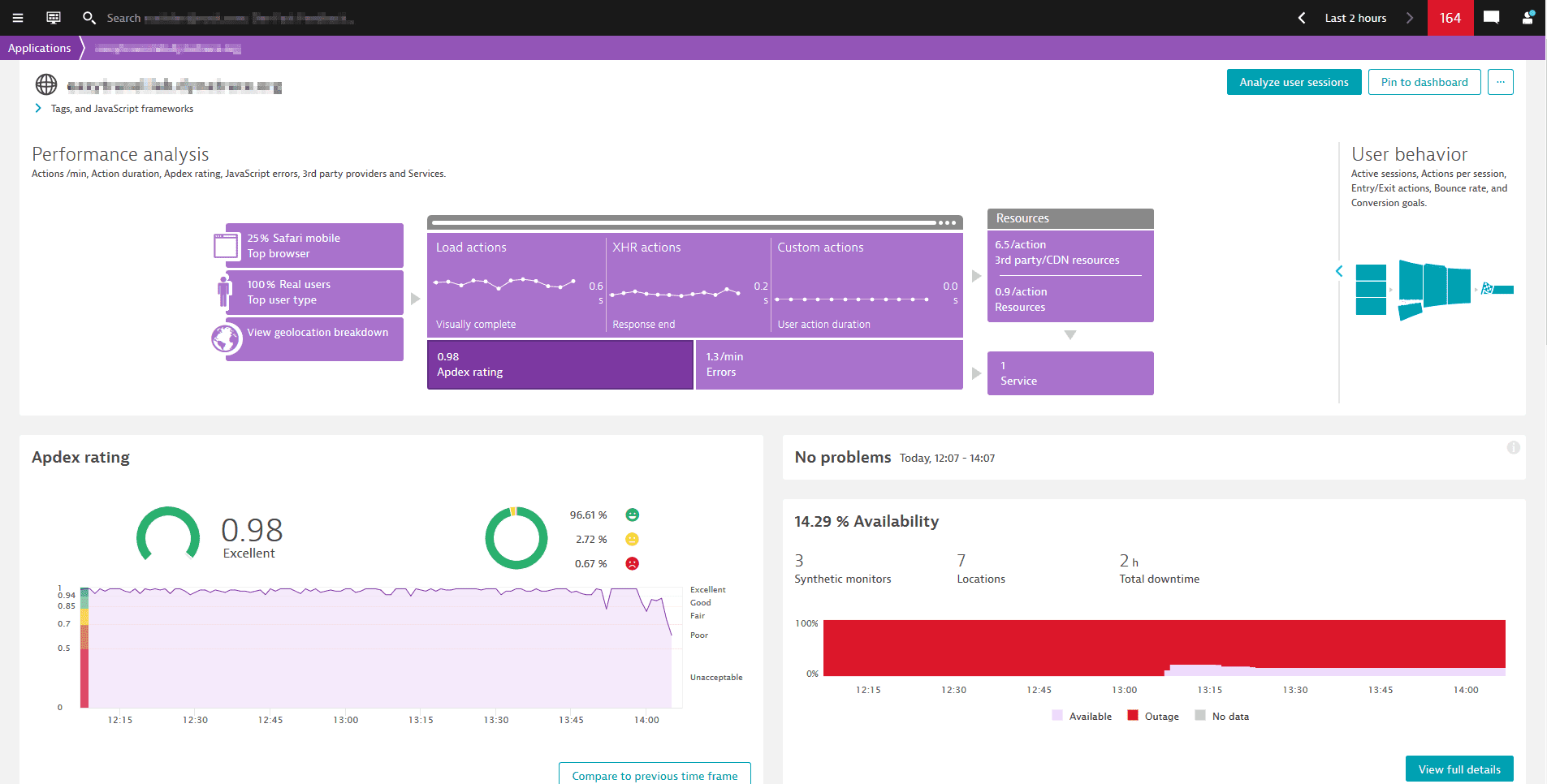
-
-
Mobile applications
The Apdex rating chart is available on the application overview page.
-
Custom applications
Access the Apdex rating chart from the application overview page.
Cross-application user journey analysis
To analyze and understand the areas of struggle for each user action in a user journey
- On the application overview page, select Analyze user sessions, then select a user session.
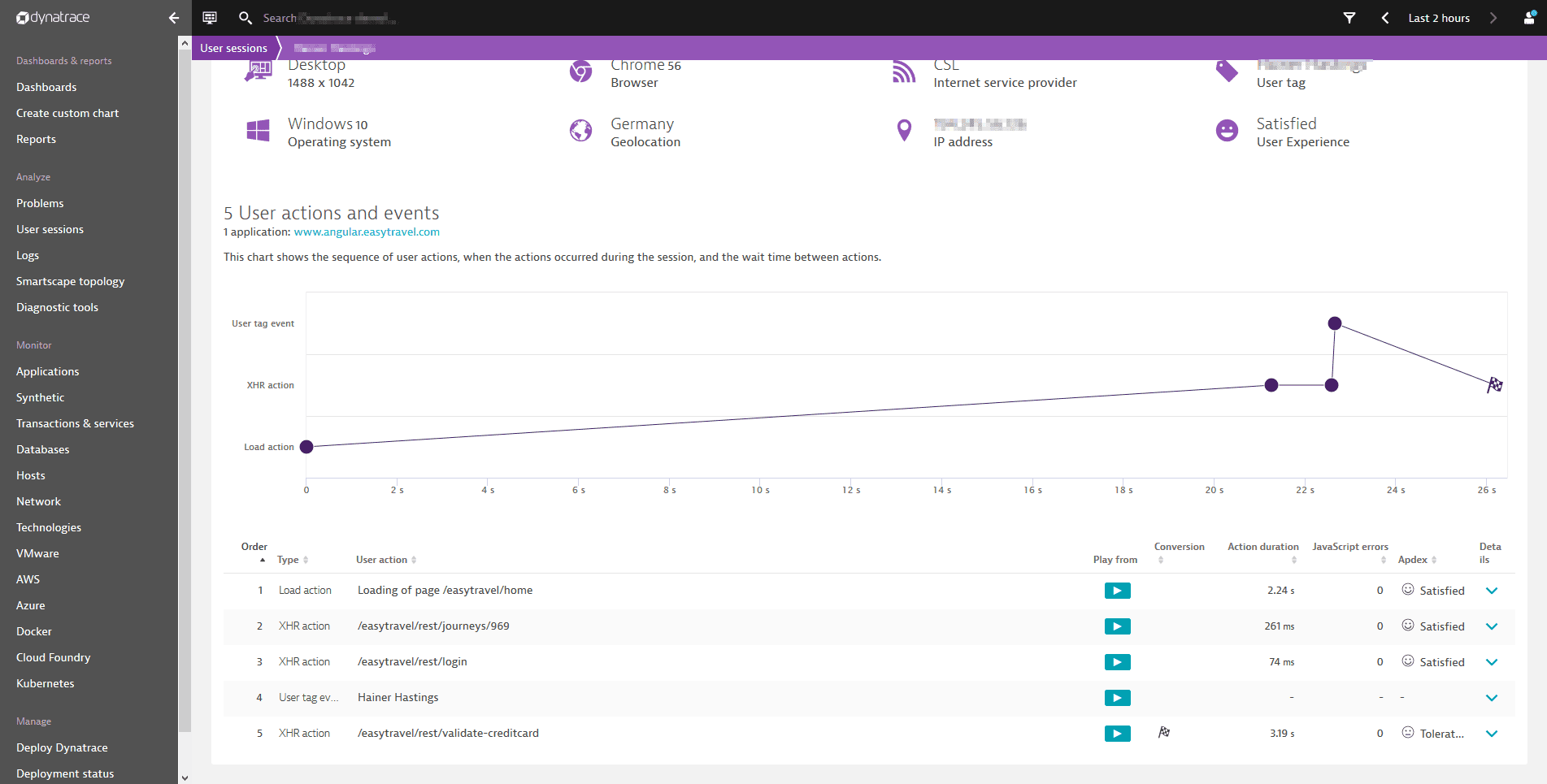
Apdex for business reporting
You can highlight Apdex as a core metric for your business peers by adding Apdex-related tiles to your Dynatrace dashboard.
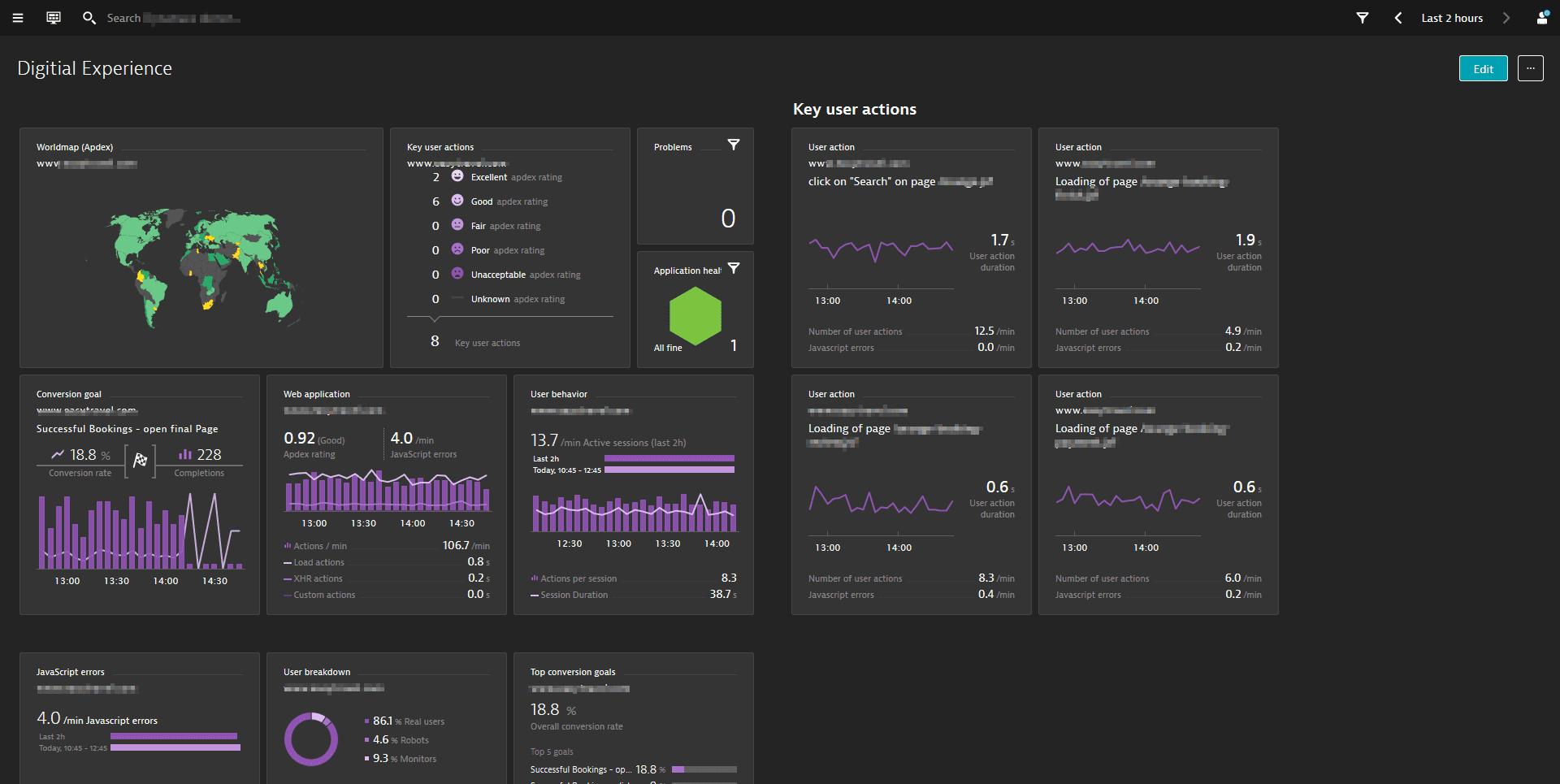
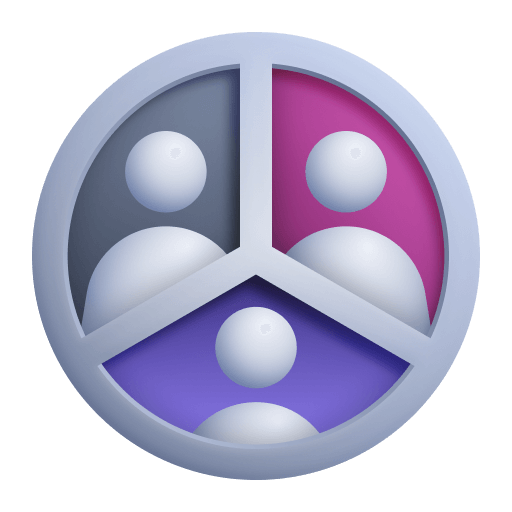 Session Segmentation
Session Segmentation