Adjust Apdex settings for custom applications
- How-to guide
- 1-min read
- Published Jan 30, 2023
Apdex is an important score that measures your application performance. You can adjust the Apdex thresholds (Satisfactory, Tolerable, and Frustrating) for your application and for its key user actions to refine the Apdex calculations.
Configure Apdex settings for your application
- Go to Frontend.
- Select the application that you want to configure.
- Select More (…) > Edit in the upper-right corner of the tile with your application name.
- From the application settings, select General > Key performance metrics.
- Use the sliders to set the user-satisfaction performance thresholds (Satisfactory, Tolerable, and Frustrating) for the User action duration metric.
- Optional Turn on Consider reported errors / web request errors in Apdex calculations to rate user actions with reported errors or web request errors as Frustrating.
Configure Apdex thresholds for key user actions
To change the Apdex thresholds for a key user action
- Go to Frontend.
- Select the application and scroll down to Top 3 user actions or Top 3 actions.
- Select View full details or Analyze performance.
- Search for the required key user action and select it.
The user action detail page opens. - In the upper-right corner of the user action detail page, do one of the following:
- For web applications, select More (…) > Edit > Key performance metric.
- For mobile and custom applications, select
 (Expand) > Edit > Key performance metric.
(Expand) > Edit > Key performance metric.
- Use the slider to adjust the Apdex thresholds.
Related topics
Related tags
Digital Experience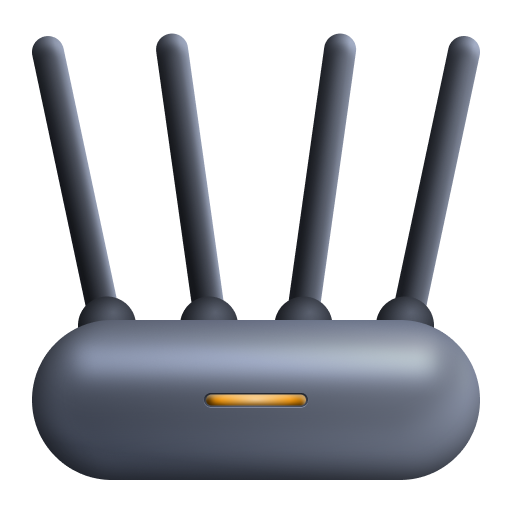 Custom Applications
Custom Applications
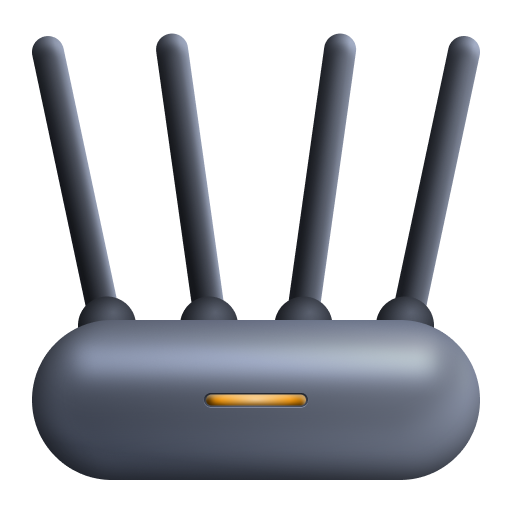 Custom Applications
Custom Applications