Get started with AWS Connector
Learn how to list AWS EC2 instances with AWS Connector 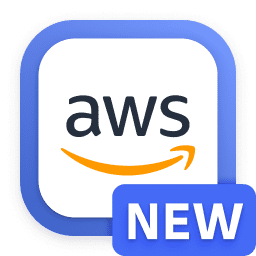 .
You'll create a workflow using an AWS Connector action called EC2: Describe instances and then run it.
.
You'll create a workflow using an AWS Connector action called EC2: Describe instances and then run it.
Prerequisites
- Basic knowledge of Dynatrace Workflows. For more information, see Workflows quick start.
- Verify that you have completed the setup.
- Verify that you have all the permissions needed to run Workflows.
Steps
-
Go to Workflows
 and select
and select Workflow.
-
In the Select a trigger panel, select one of the available triggers.
-
On the trigger node, select
Add task to browse available actions.
-
In the Choose action panel, either search for
awsor scroll to the AWS section. -
Select the EC2: Describe instances action.
-
Select a Connection. If no connections are available, you can create a new connection by selecting Create a new connection .
-
Select a Region.
-
optional Enter the MaxResults to limit the number of instances listed.
-
optional Enter the InstanceIds you want to list. If there are multiple instances, separate them with a comma. You can have a mixture of static instances and expressions.
-
optional In the Filters, enter a key-value pair to further filter the instances.
-
Select Save.
-
Select Run.
Outcome
After following these steps, depending on your settings, you have built a workflow that describes a specified AWS EC2 instance or all of the AWS EC2 instances.