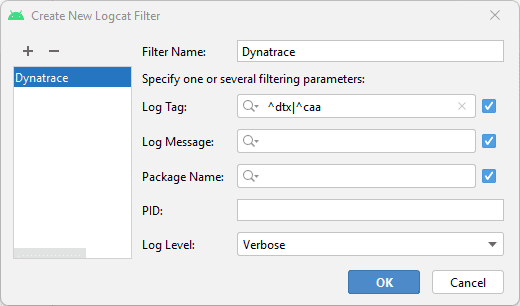Enable debug logging for Dynatrace Android Gradle plugin or OneAgent SDK
- How-to guide
- 2-min read
Activate debug logging for Dynatrace Android Gradle plugin or OneAgent SDK.
Do not enable debug logging for your production applications.
Use debug flags explicitly for debugging purposes, not for production. Remove these flags when building your PlayStore or production app because additional logging might slow down your mobile app or write sensitive information into the device logs.
Activate debug logging mode
You can activate the debug logs via the Dynatrace Android Gradle plugin or OneAgent SDK for Android.
Dynatrace Android Gradle plugin
Enable debug logging via the agentLogging property.
dynatrace {configurations {sampleConfig {debug {agentLogging true}}}}
OneAgent SDK
Enable debug logging using the ConfigurationBuilder.withDebugLogging(boolean) method.
Dynatrace.startup(this, new DynatraceConfigurationBuilder("<YourApplicationID>", "<ProvidedBeaconURL>").withDebugLogging(true).buildConfiguration());
Retrieve logs from the device
OneAgent for Android uses the default log framework from Android. You can use the Logcat window in Android Studio or the command-line logcat tool to view log messages.
To retrieve the Android logs via the Logcat window in Android Studio
-
Connect your device to your computer or run the emulator.
Note that your device should be set up for development.
-
In Android Studio, select View > Tool Windows > Logcat, and then select your device.
-
Create a filter.
Follow the steps below if you've enabled the new Logcat tool in Android Studio Dolphin or if you're using Android Studio Electric Eel.
-
Enter
tag~:^dtx|^caain the filter box. -
If you've adjusted the formatting option, switch to the default Standard View option.
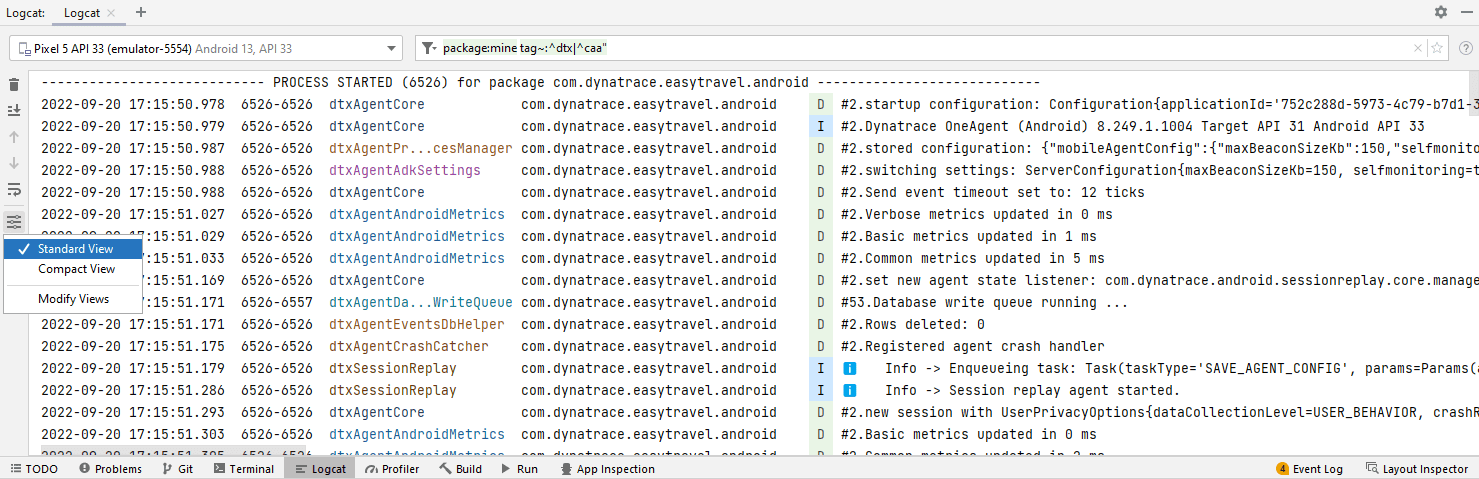
-
-
Launch the instrumented app by using the debug flags.
-
Copy and paste the log lines into a text file.
 Mobile
Mobile