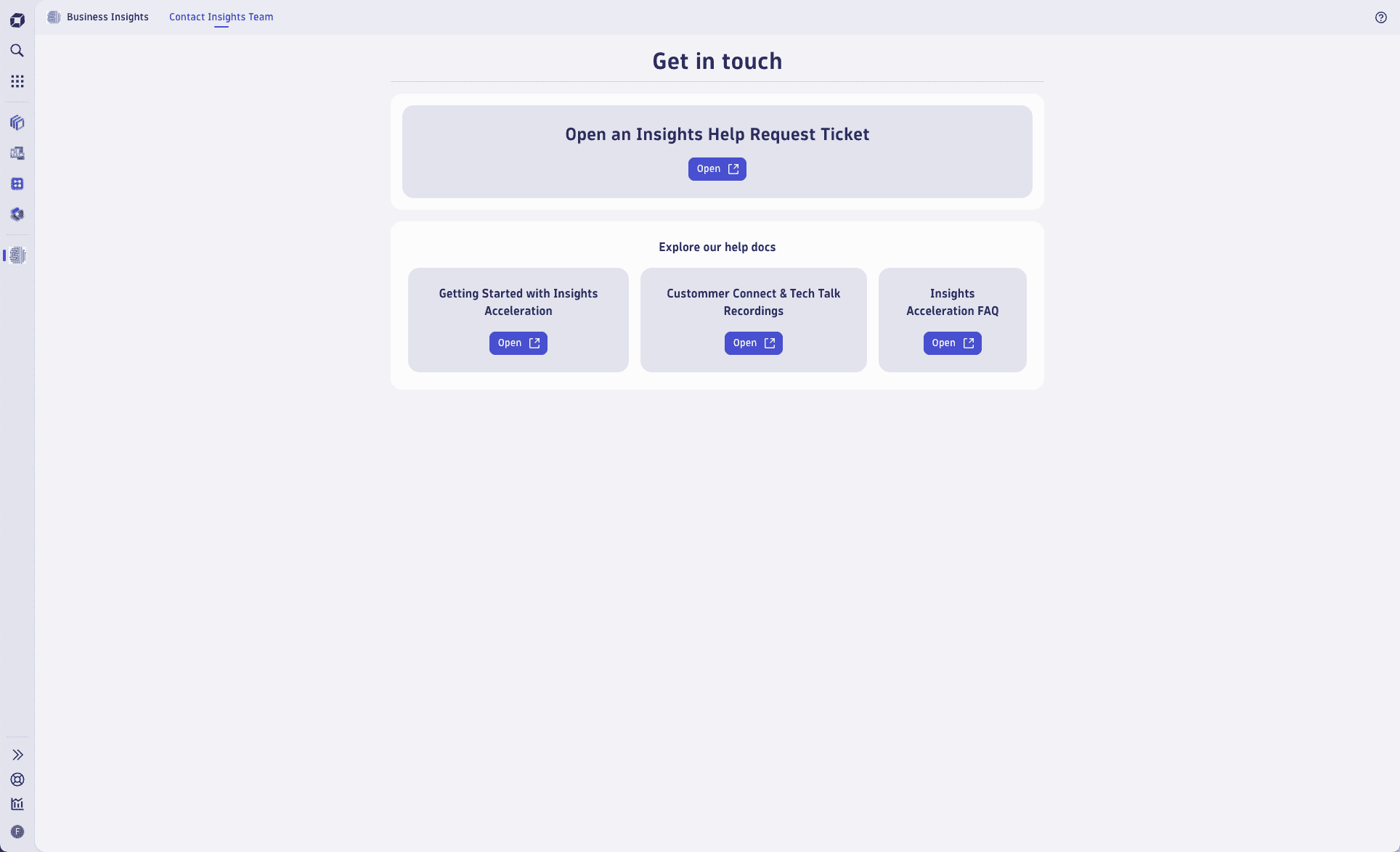Business Insights
- Latest Dynatrace
- App
- 6-min read
- Published Jun 11, 2025
The Business Insights app centralizes our best-in-class service and analysis directly within the Dynatrace Platform. With integrated communication (comments and feedback), contextual engagement in the context of the full Dynatrace platform, and all analysis in one place, the app streamlines the Business Insights delivery in helping customers maximize value from Digital Experience and Business Observability and understand their business like never before.
But it is more than just a new interface - it forms the foundation where advanced machine learning and innovative data science approaches on top of the new Grail-stored data will revolutionize how we help customers understand and optimize user experience.
Prerequisites
The Business Insights app is available as part of the Business Insights service.
If you’re already a Business Insights customer and would like to learn more, please contact your Insights Team.
If you’re not a Business Insights customer but are interested in this app and the value it can bring to your customers and your business, please contact your Account Executive or Customer Success Manager.
Permissions
A user needs the following the following permissions to use the app:
| Permission | Description |
|---|---|
insights:moments:read | Required to read value moments, leave comments, and provide feedback |
Installation
To install the app:
Reach out to your Insights team for questions or assistance with installation if needed.
Concepts
Timeline view: your complete analysis history
The Business Insights App centralizes all engagement and analysis in a single timeline view, making it easy to review everything the Business Insights team has provided for your organization, including value moments analysis, announcements, enablement material, invites to live sessions such as Tech Talks and Customer Connects.
Each value moment is tagged with helpful metadata, including type (performance, operational, business), application name, and specific page or action details for efficient searching.
Enablement moments help you get ramped up on the product more quickly, while Announcements make sure you’re always up to date on what’s happening with the Digital Experience and Business Observability in the context of what matters to you. This comprehensive view helps new team members quickly understand your digital experience landscape and previous insights, accelerating onboarding for both the service and Dynatrace Digital Experience.
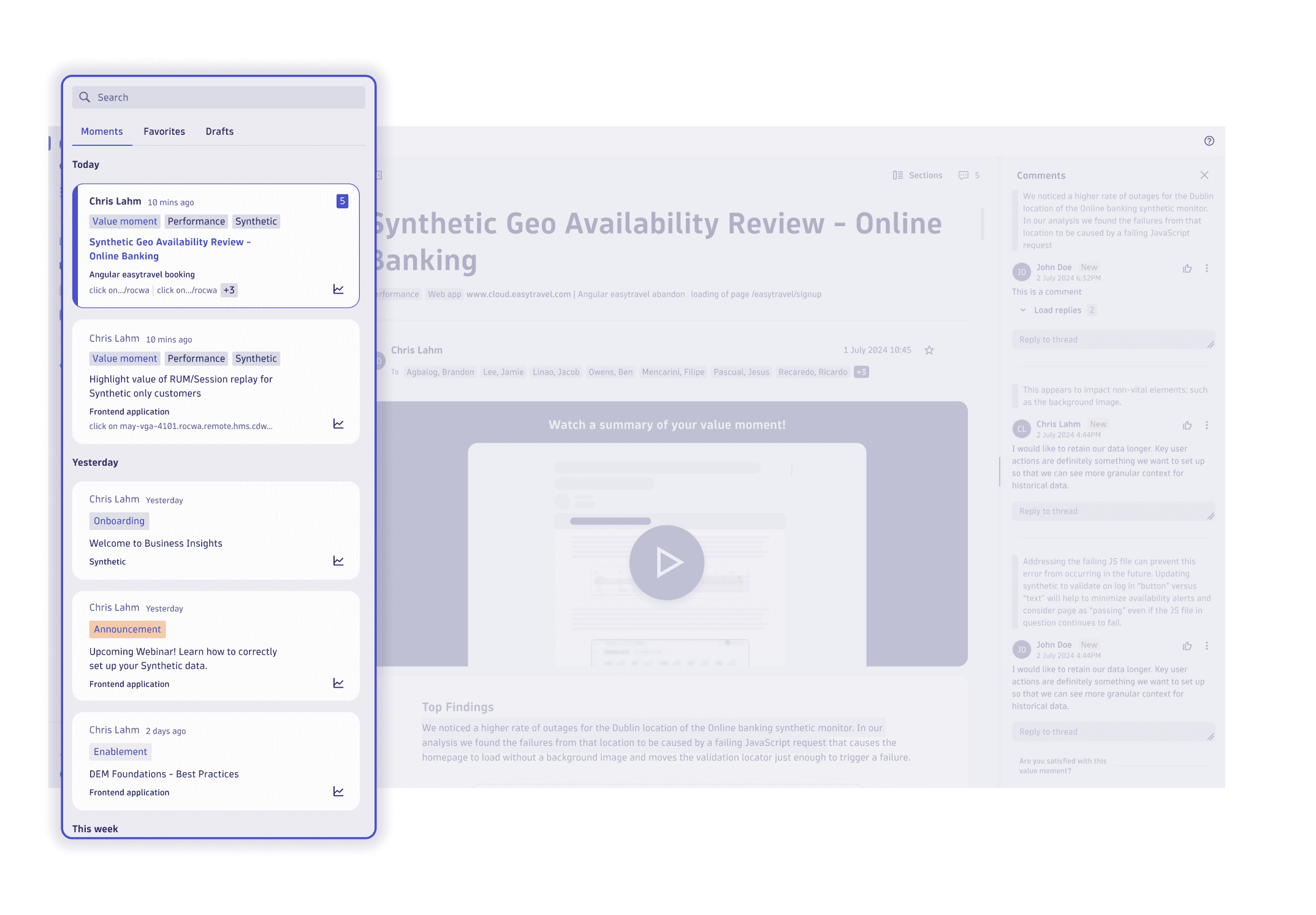
Value moment cards
Value moments are small and consumable Digital Experience insights and analysis deliverables put together by our analysts for operational, performance, and business use cases to help you understand where to focus.
You can find all your value moment card on the timeline. A card has all the top-level information you need to identify a value moment:
- Title
- Value chain (Operational, Performance, Business, Other)
- Components (Synthetic, Web app, Mobile app)
- Application/Monitor name
- If it has a video
- How many people viewed that value moment
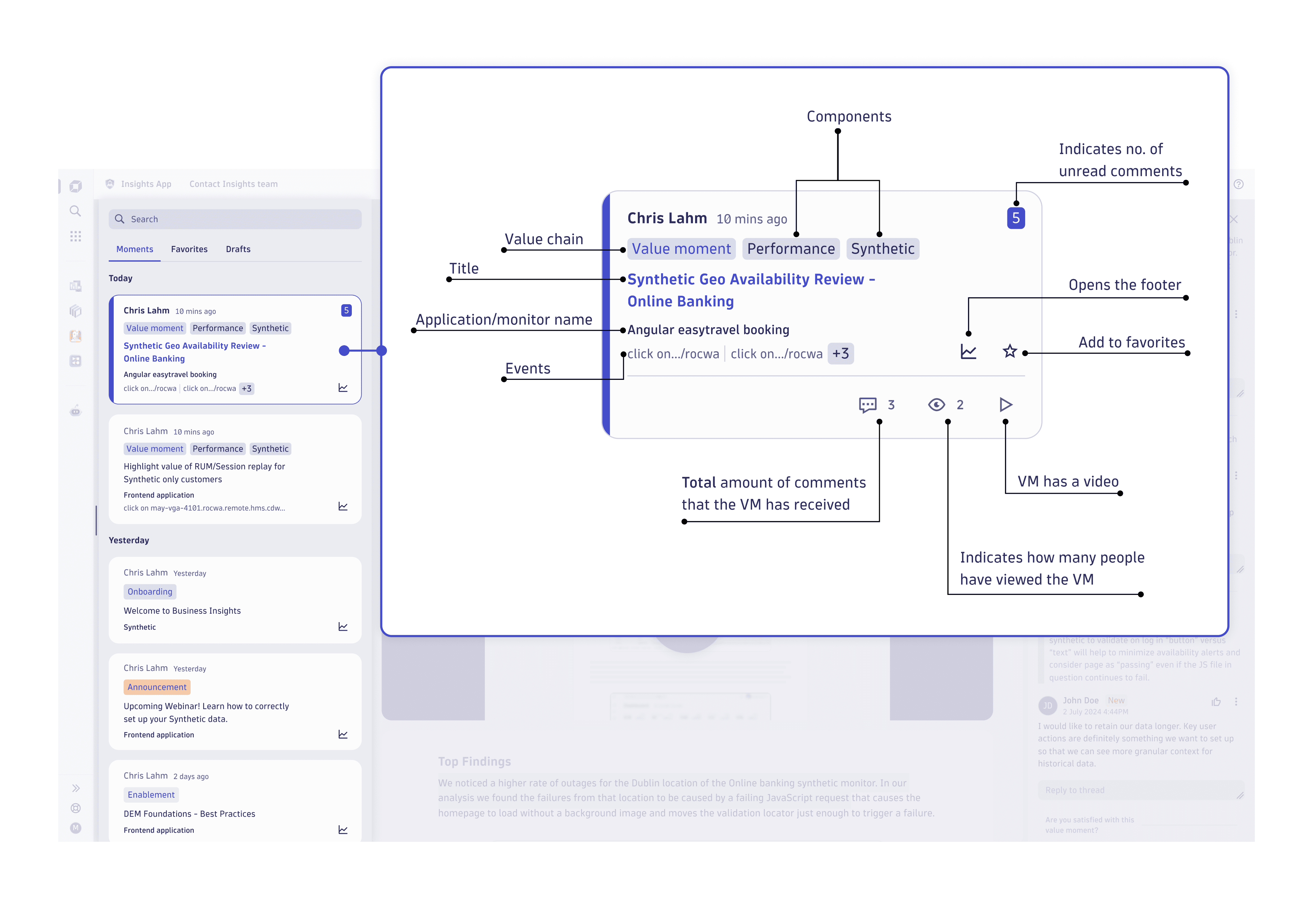
Search
In case you want to find a specific value moment or value moments that match a certain criterion, you can search by:
- Type of communication
- Value chain
- Product component
- Title
- Application/Monitor name
- Events
- Author
Favorites
To favorite a value moment, select the icon, either in the card or the value moment detail.
After you favorite a value moment, it will appear in the Favorites tab.
Value moment detail: rich interactive content
When you select a value moment from the timeline, it opens in the main view with structured, easy-to-navigate content.
Each value moment includes an optional video summary at the top for a quick overview, followed by indexed sections that allow you to jump directly to relevant information. Content links seamlessly to other Dynatrace Apps, Notebooks, and Dashboards for deeper context, eliminating the need to switch between tools.
Each value moment also includes a shareable deep link, making it simple to bring additional team members into the conversation.
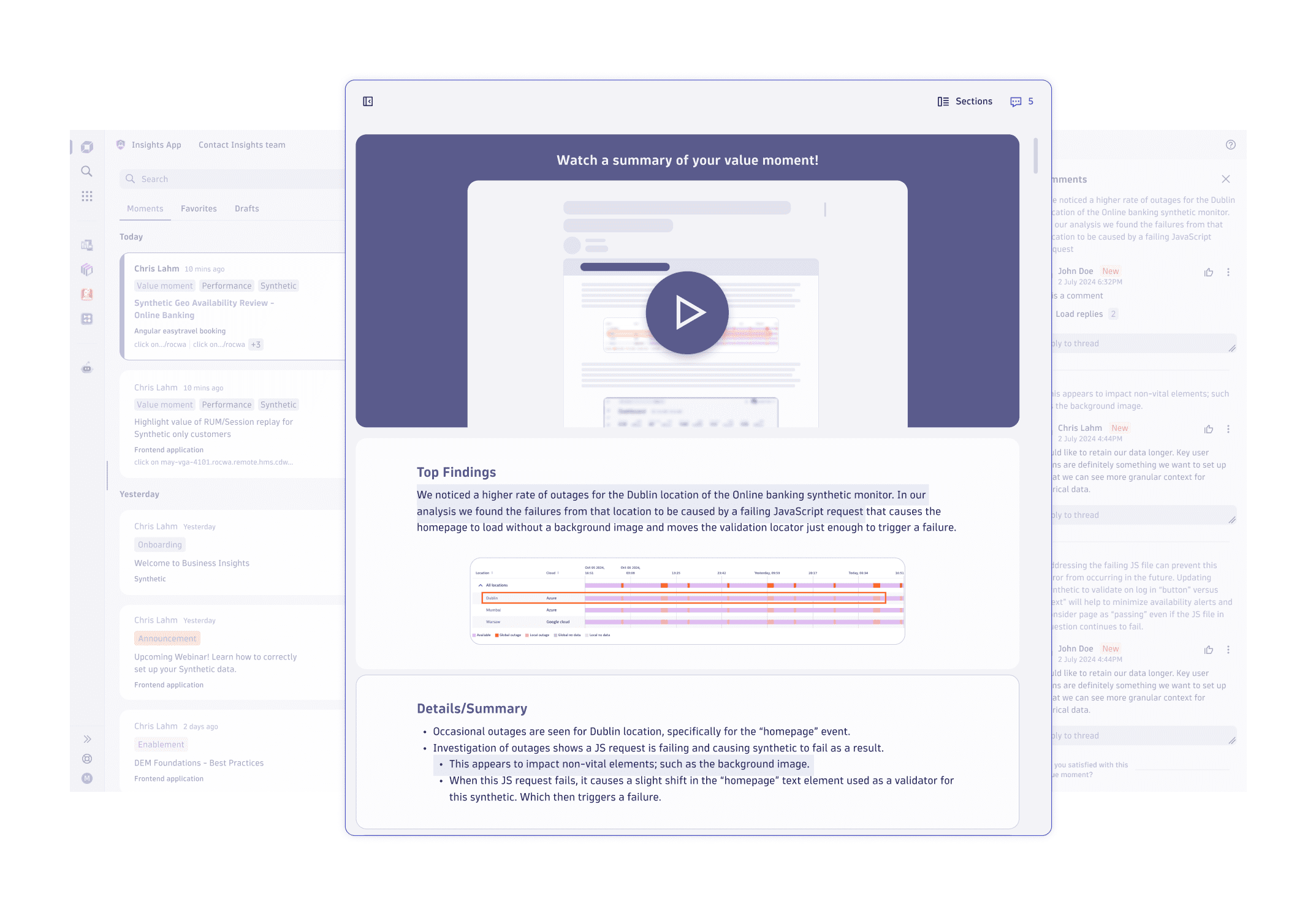
Value moment sections
Each value moment can be composed of one or more sections. You can use the section sidebar to jump straight to a specific section of a value moment. You can access it by simply clicking the Section button.
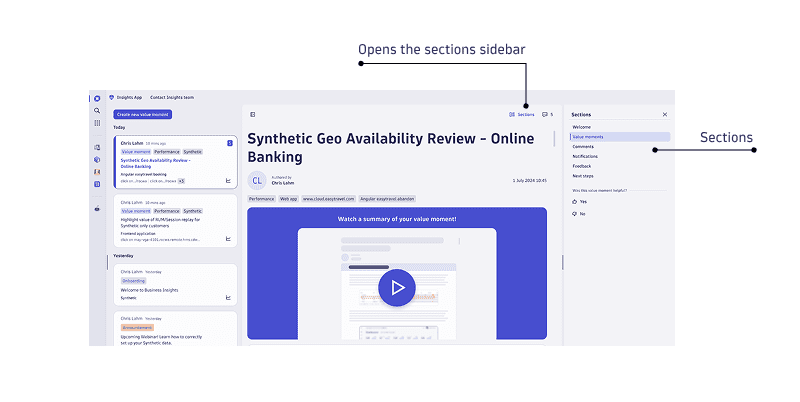
Collaborative engagement and real-time feedback
The app transforms analysis from a one-way delivery into a collaborative experience. Simply select any content within a value moment to leave comments or questions directed to the Insights team or your team members. Our team receives immediate notification and responds directly in the comment thread, keeping everyone aligned and in context. You'll also receive email notifications with direct links when we reply.
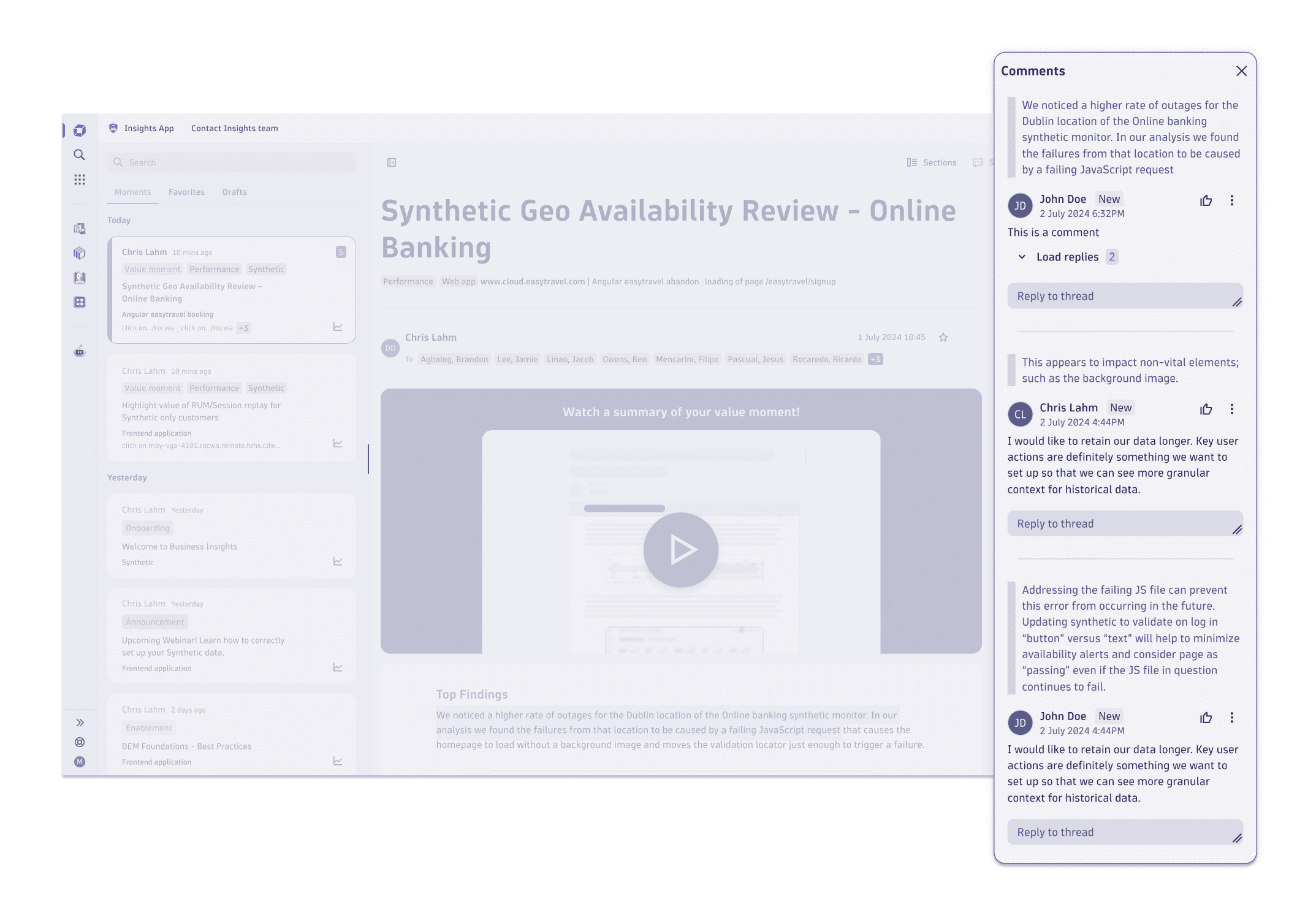
To leave a new comment:
- Select the text you wish to comment on with your cursor, and click the Comment button.
- Type in your comment in a box that appears.
- Select Comment to save your comment.
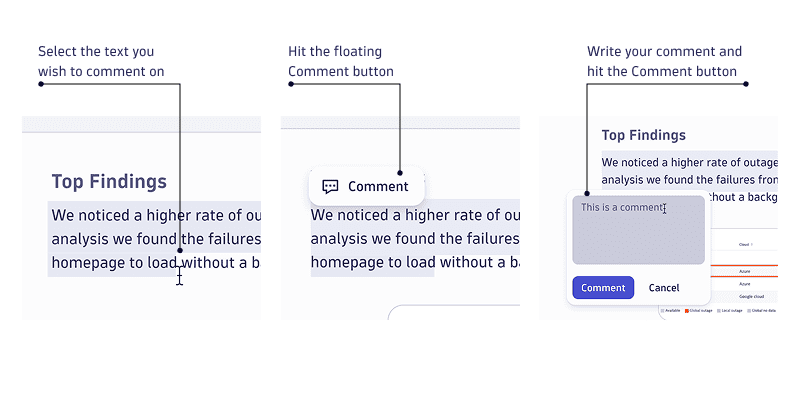
To view all comments, go to the Comment sidebar. If it's closed, select to open it.
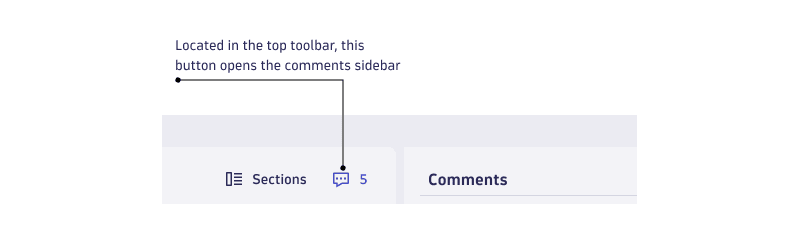
If you want to leave the comment or the reply for later, you can also select > Mark as unread.
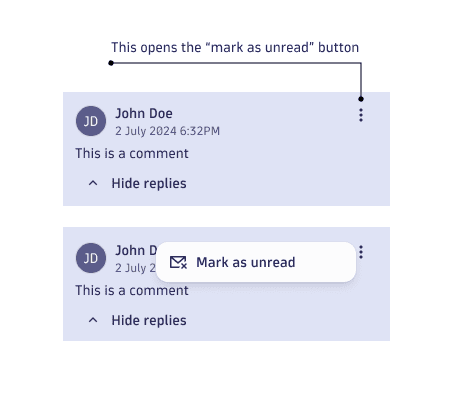
Feedback
Each value moment also includes a dedicated feedback section, allowing you to quickly indicate value and guide our future analysis and priorities.
It is possible to leave feedback in two places: one on the right sidebar and the other at the bottom.
- Select the I'm satisfied or I'm not satisfied.
- A text box appears so that you can add additional context.
- Select Send to submit feedback.
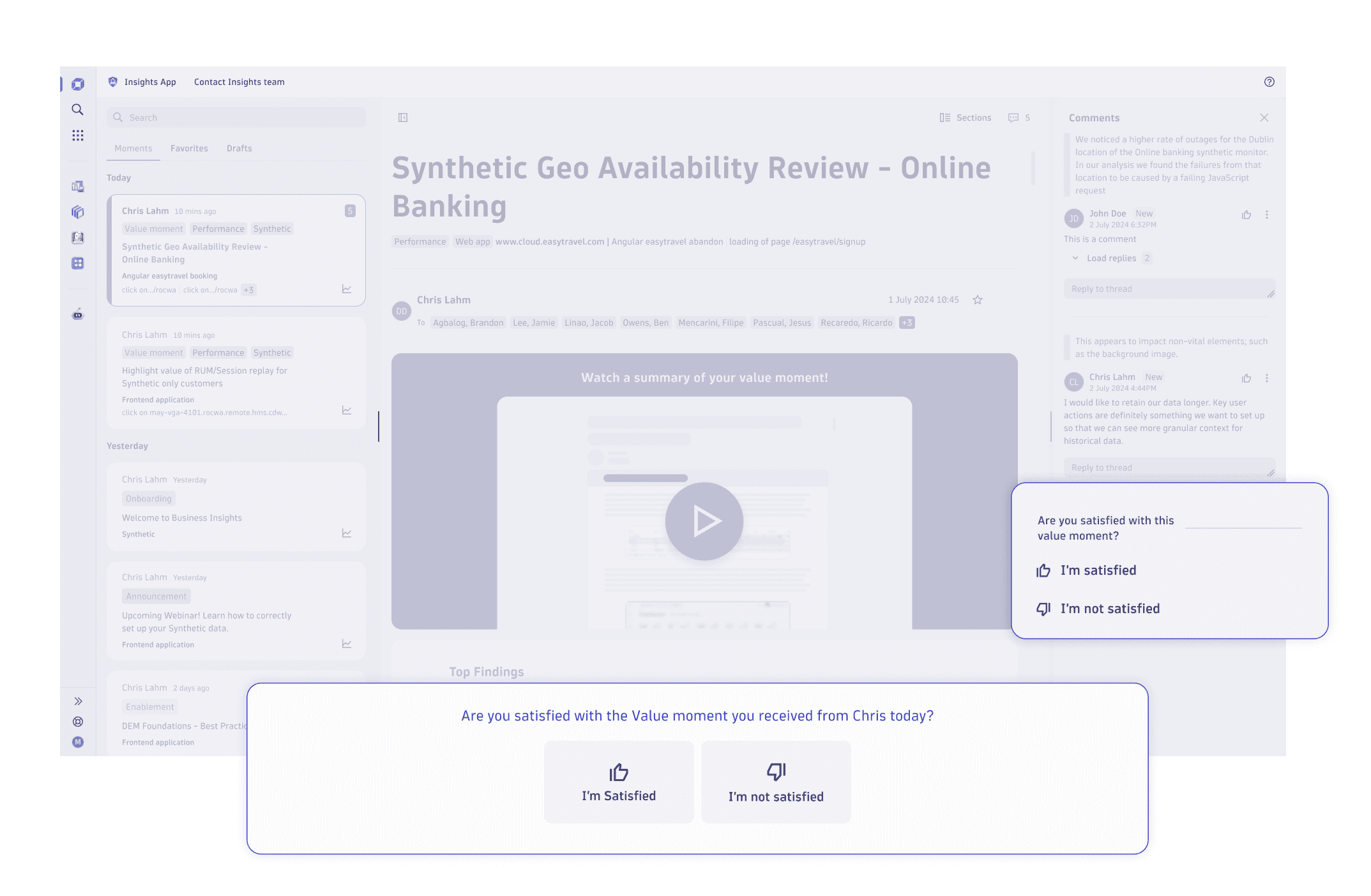
Contact Insights Team
To get in touch or learn more about the Business Insights team, access the Contact insights team tab, where you’ll find a set of useful links.