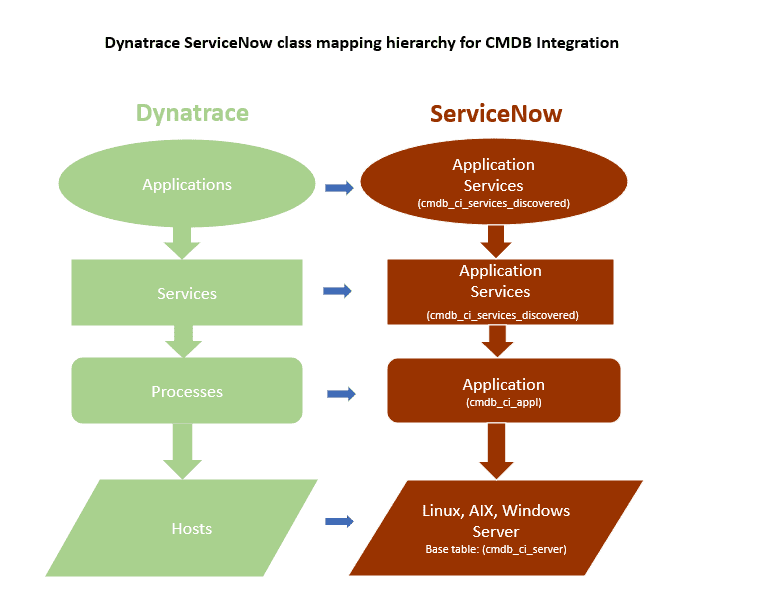ServiceNow - deprecated CMDB integration
Dynatrace support for the Dynatrace Service Graph Connector app described below ended on December 31, 2021.
See our Send Dynatrace notifications to ServiceNow page for current instructions on integrating Dynatrace with ServiceNow.
If you integrate ServiceNow with Service Graph Connector for Dynatrace, you can sync Dynatrace monitored applications, services, and hosts with your CMDB.
How it works
Service Graph Connector for Dynatrace pulls information about hosts, processes, services and applications from Dynatrace through a scheduled job (SG-Dynatrace) within your ServiceNow instance.
Dynatrace configuration
To secure communication between Dynatrace and ServiceNow, you need an API token.
If you don't already have one, create an API token.
- Go to Access Tokens.
- Select Generate new token.
- Enter a name for your token.
- Find and select the Access problem and event feed, metrics, and topology scope.
- Select Generate token.
- Select Copy to copy the generated token to the clipboard. Store the token in a password manager for future use.
ServiceNow configuration
-
Go to Service Graph Connector for Dynatrace page in the ServiceNow marketplace and select Get to install the Service Graph Connector application within your ServiceNow instance.
As a part of the above installation you need to install the following plugins.
- Configuration Management for Scoped Apps (CMDB)
- Integration Commons for CMDB
- Configuration Management (CMDB)
- ITOM Discovery License
- ITOM License
The above dependencies are mandatory for this integration to work. For information regarding the Subscription Unit consumption, see ServiceNow Subscription Unit Overview.
-
Follow the Guided Setup to configure the application.
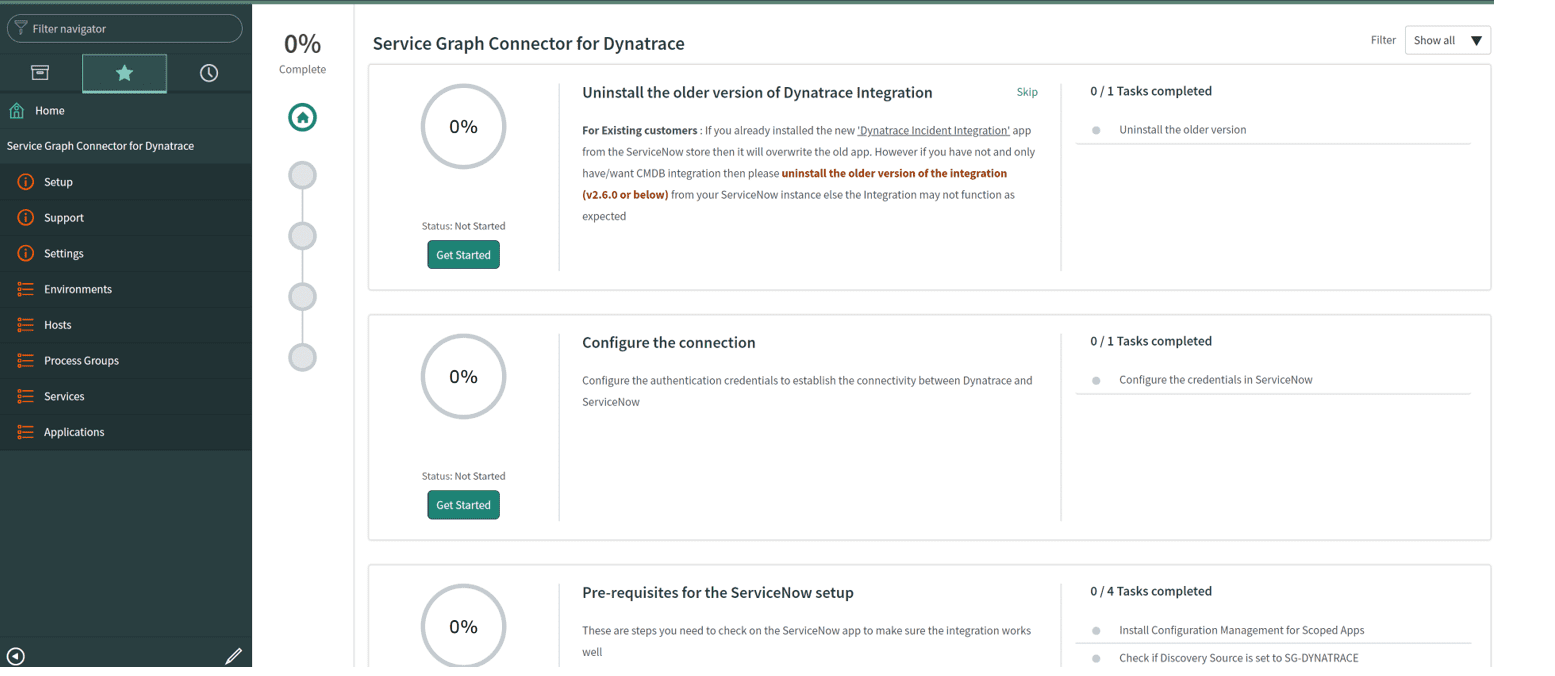
For existing users of the integration, we recommend that you uninstall any previous version of Dynatrace integration. There is no loss of CMDB integration data collected before the uninstall.
-
After the application is installed, go to the new Service Graph Connector for Dynatrace menu in your ServiceNow instance to further configure (Setup, Settings, Environments) and explore (Support, Hosts, Process Groups, Services, Applications) the application.
-
Go to Environments and enter your Dynatrace environment URL and the API token you created above.
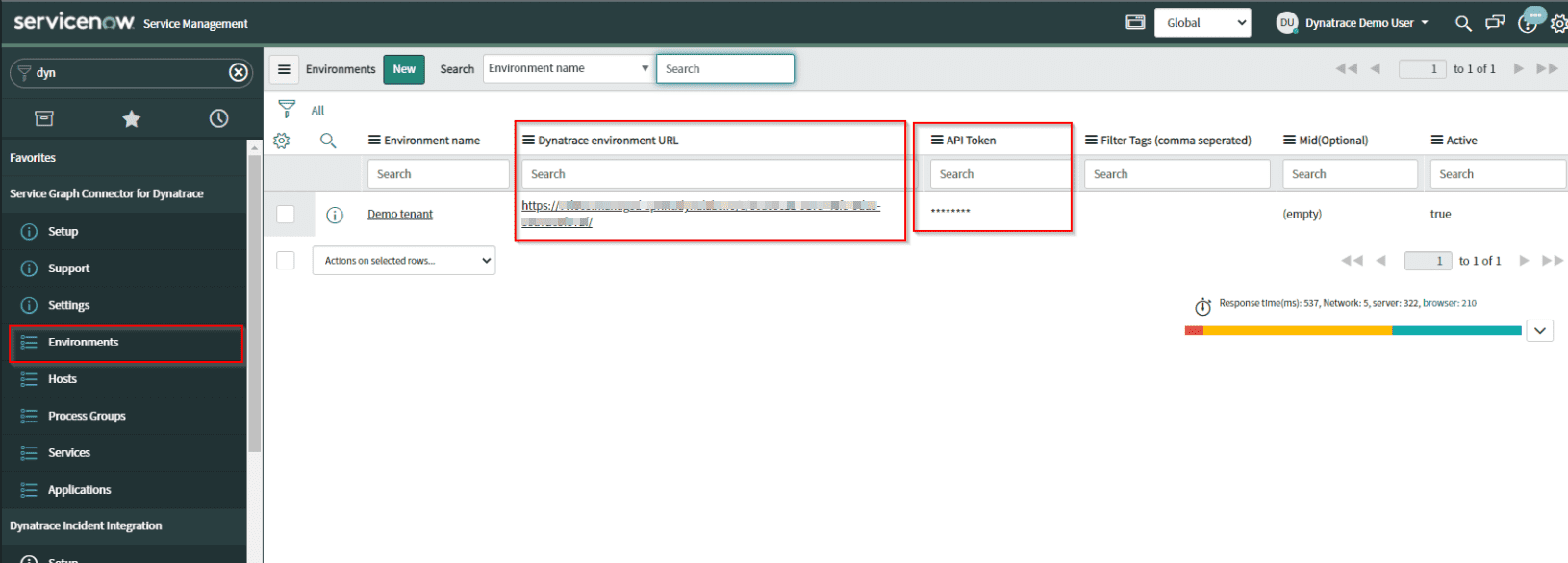
-
optional If you're running a Dynatrace Managed instance and experience issues with a firewall blocking incoming requests to the REST API of your Dynatrace Managed server, you can route these API calls through an already existing MID server.
To use a proxy for all ServiceNow Dynatrace API requests, go to Service Graph Connector for Dynatrace > Environments and select one of your configured MID servers.
You can define different MID servers for different Dynatrace environments.
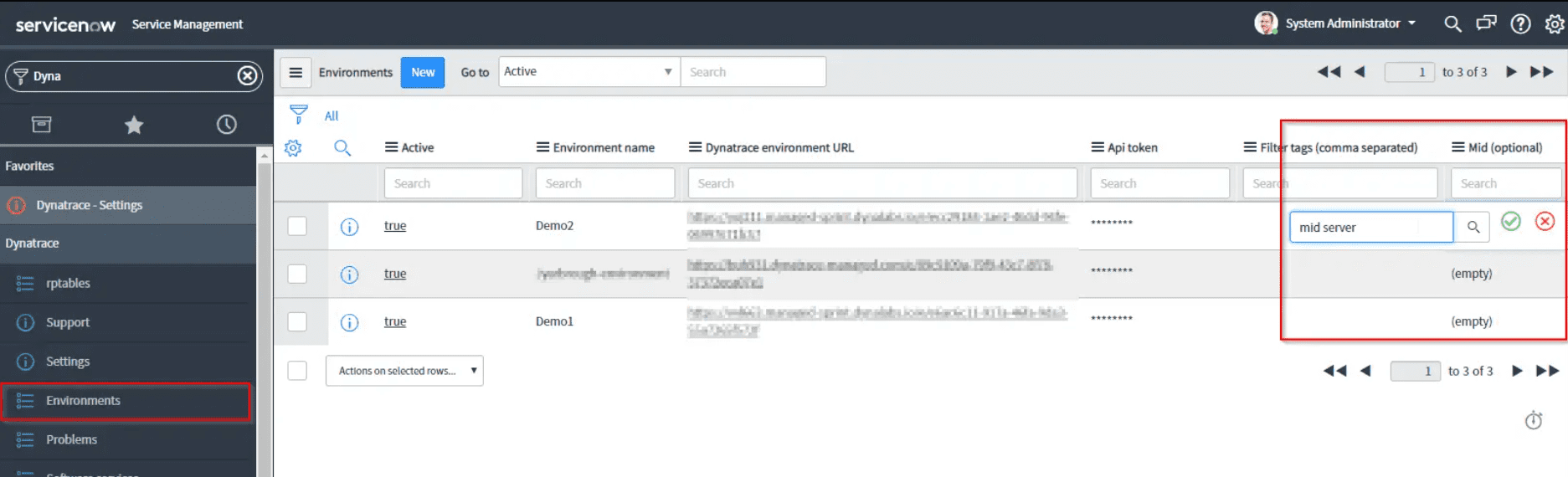
Verify your configuration in ServiceNow
After you finish configuring your application you can verify the setup and identify any potential problems in Service Graph Connector for Dynatrace > Support.
Example of a configuration issue
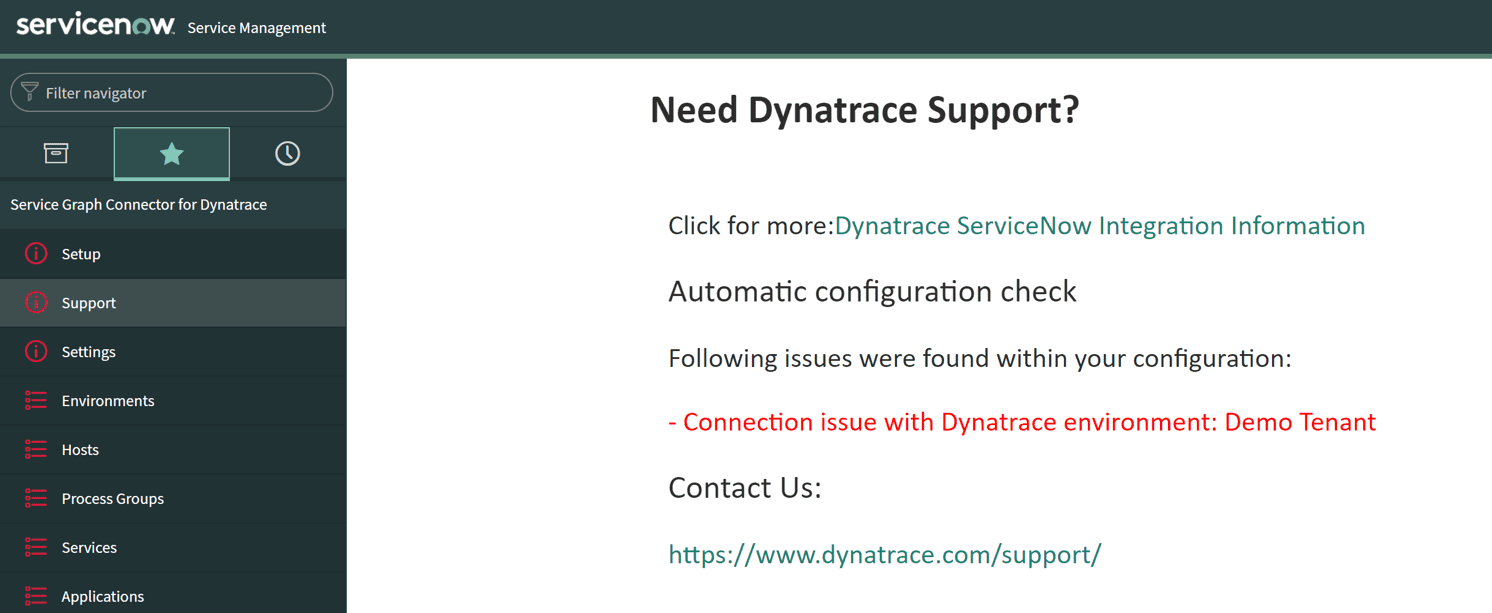
If there were no problems with the setup process, you'll get a message that "No issues were found in your configuration".
CMDB Integration flow
-
Dynatrace SaaS
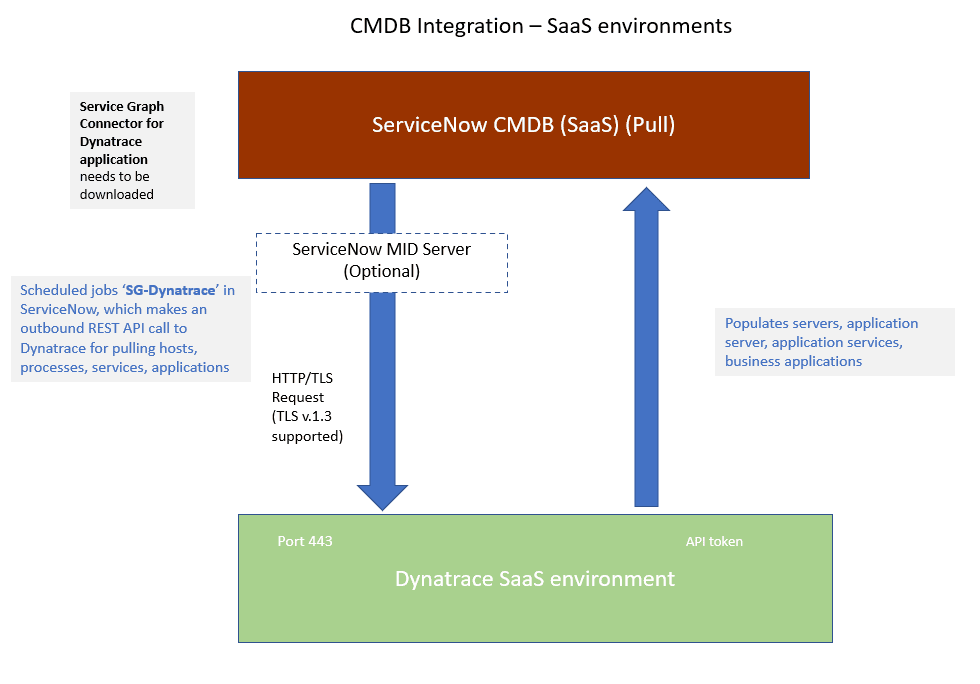
-
Dynatrace Managed
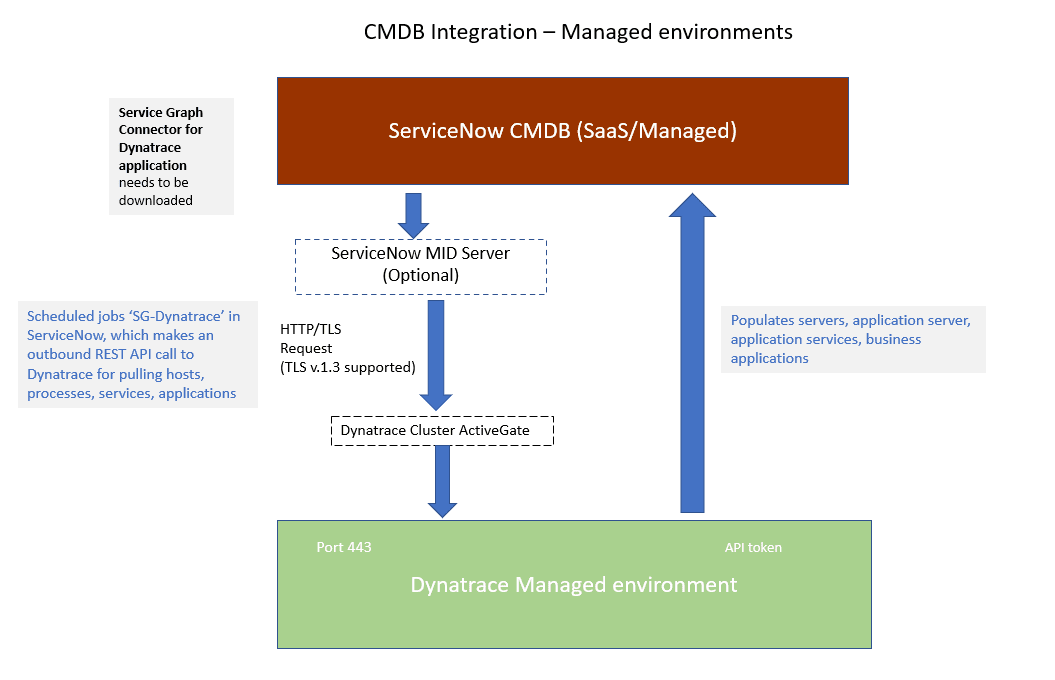
Class mapping hierarchy