Azure Front Door (classic) monitoring
- Latest Dynatrace
- How-to guide
- 2-min read
The Azure Front Door (classic) overview page gives you visibility into the number of served client requests, latency, and the efficiency of your routing.
Prerequisites
- Dynatrace version 1.196+
- Environment ActiveGate version 1.195+
This service monitors previous (classic) offering of Azure Front Door.
For information regarding the latest Microsoft Azure Front Door Standard and Premium service, Front Door and CDN profile, see Azure Front Door Standard/Premium and CDN profiles monitoring.
Enable monitoring
To learn how to enable service monitoring, see Enable service monitoring.
View service metrics
You can view the service metrics in your Dynatrace environment either on the custom device overview page or on your Dashboards page.
View metrics on the custom device overview page
To access the custom device overview page
- Go to Technologies & Processes (previous Dynatrace) or
 Technologies & Processes Classic.
Technologies & Processes Classic. - Filter by service name and select the relevant custom device group.
- Once you select the custom device group, you're on the custom device group overview page.
- The custom device group overview page lists all instances (custom devices) belonging to the group. Select an instance to view the custom device overview page.
View metrics on your dashboard
If the service has a preset dashboard, you'll get a preset dashboard for the respective service containing all recommended metrics on your Dashboards page. You can look for specific dashboards by filtering by Preset and then by Name.
For existing monitored services, you might need to resave your credentials for the preset dashboard to appear on the Dashboards page. To resave your credentials, go to Settings > Cloud and virtualization > Azure, select the desired Azure instance, then select Save.
You can't make changes on a preset dashboard directly, but you can clone and edit it. To clone a dashboard, open the browse menu (…) and select Clone.
To remove a dashboard from the dashboards list, you can hide it. To hide a dashboard, open the browse menu (…) and select Hide.
Hiding a dashboard doesn't affect other users.

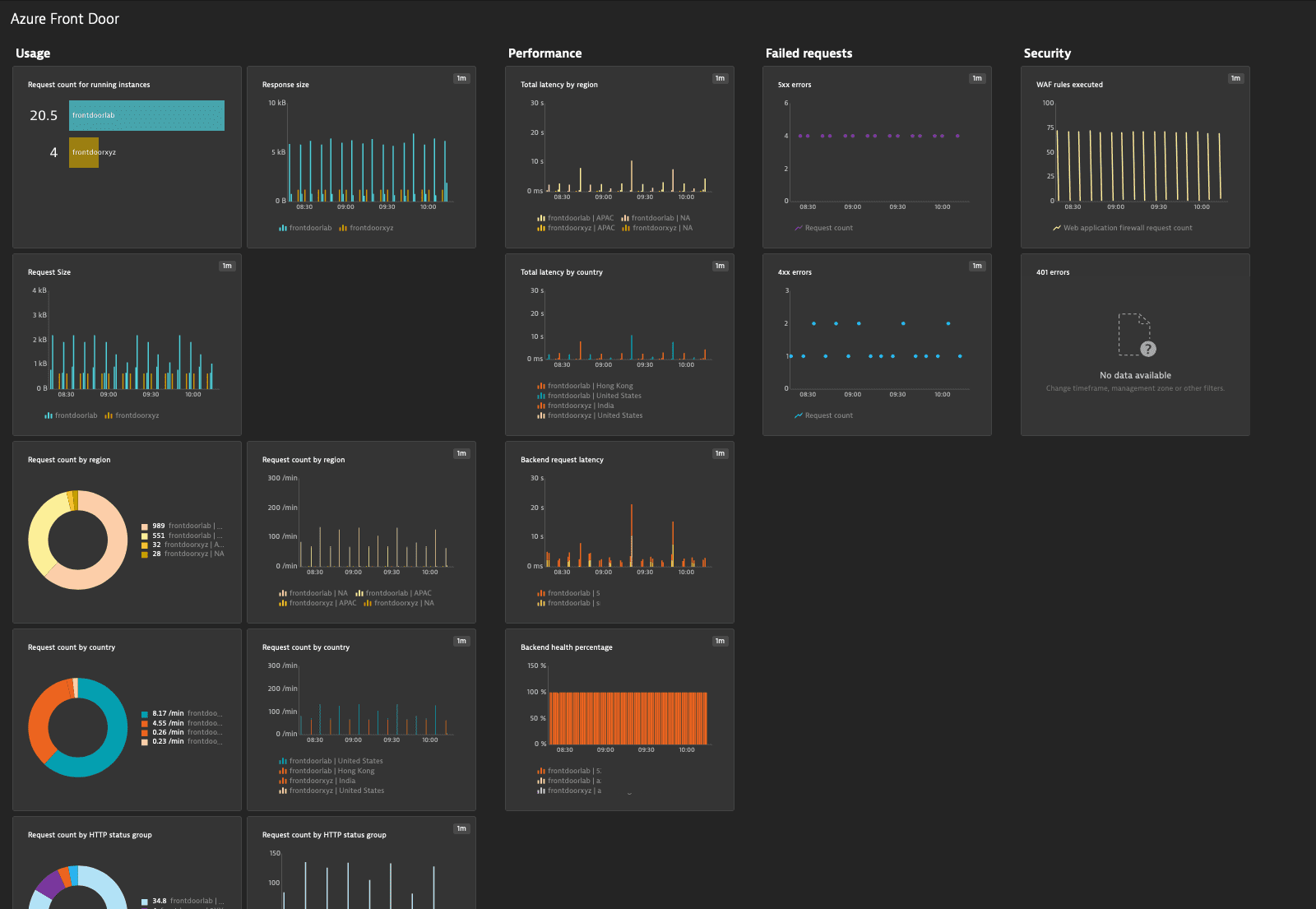
Available metrics
| Name | Description | Unit | Recommended |
|---|---|---|---|
| BackendHealthPercentage | Percentage of successful health probes from the HTTP/S proxy to backends | Percent | |
| BackendRequestCount | Number of requests sent from the HTTP/S proxy to backends | Count | |
| BackendRequestLatency | Time from when the request was sent by the HTTP/S proxyMySQL to the backend until the HTTP/S proxy received the last response byte from the backend | MilliSeconds | |
| BillableResponseSize | Number of billable bytes (minimum 2KB per request) sent as responses from HTTP/S proxy to clients | Bytes | |
| RequestCount | Number of client requests served by the HTTP/S proxy | Count | |
| RequestSize | Number of bytes sent as requests from clients to the HTTP/S proxy | Bytes | |
| ResponseSize | Number of bytes sent as responses from HTTP/S proxy to clients | Bytes | |
| TotalLatency | Time calculated from when the client request was received by the HTTP/S proxy until the client acknowledged the last response byte from the HTTP/S proxy | MilliSeconds | |
| WebApplicationFirewallRequestCount | Number of client requests processed by the Web Application Firewall | Count |