Quick analysis with Davis CoPilot
- Latest Dynatrace
- Overview
- 5-min read
You can use Davis CoPilot in Dashboards and Notebooks to explore your data through natural language. It allows you to translate your conversational prompts directly into DQL queries that reflect the context of your environment. You can choose to auto-execute generated queries or generate DQL only.
Prerequisites
This page assumes that you have completed the setup described in Getting started with Davis CoPilot.
Use Davis CoPilot in Notebooks
-
Go to
 Notebooks and open or create a notebook you can edit.
Notebooks and open or create a notebook you can edit. -
Open the Add menu and select Query with AI. A new Davis CoPilot notebook section is created with an empty prompt box.
-
In the prompt box, type a prompt. Try
average cpu usage percentage by hostor see the examples displayed in the web UI for inspiration. -
Optional If your prompt doesn't specify the timeframe, you can still specify it in your section header. The default is Last 2 hours.
-
Select Run. Davis CoPilot generates and runs the query for you.
Optional If you want to see the generated query before running it, open the menu next to the Run button and select Generate DQL only.
-
Review the results.
- You can review the query by expanding DQL on the right.
- Optional You can't edit the query directly in CoPilot, but you have two options for reusing it:
- Copy the query and paste it elsewhere manually.
- Open the menu in the section header and select Create DQL section to create a DQL section from this query.
- You can edit your original prompt, regenerate the query, and run it to update the results.
If you select Rerun sections, the Notebooks app will first check if any prompts have been edited.- If a prompt has been edited, the DQL will first be regenerated and then run.
- If no prompts have been edited, the existing generated DQL will simply be run.
-
Optional Select the Options in the section header to change the visualization (refer to the visualization-specific documentation for more information).
Automatically select visualization
To have Dynatrace automatically select a visualization for your query, turn on Auto select in the upper-right corner of your visualization settings pane.
- If you manually select a different visualization, the Auto select switch will turn off.
- To have Dynatrace once again automatically select a visualization, turn Auto select back on.
Use Davis CoPilot in Dashboards
-
Go to
 Dashboards and open or create a dashboard you can edit.
Dashboards and open or create a dashboard you can edit. -
Open the Add menu and select Query with AI.
- A new Davis CoPilot dashboard tile is created
- A panel on the right displays:
- An empty tile title field you can customize
- A prompt box followed by some examples you can select to try
- A Run button
-
Optional At the top of the prompt definition panel, enter a tile title.
-
In the prompt box, type a prompt. Try
average cpu usage percentage by hostor see the examples displayed in the web UI for inspiration. -
Optional If your prompt doesn't specify a timeframe, you can still specify it for the dashboard in your dashboard header (default is Last 2 hours) or the Custom timeframe settings (for a tile-specific timeframe).
-
Select Run. Davis CoPilot generates and runs the query for you.
-
Review the results.
- To review the query, expand DQL under the prompt box.
- Optional You can't edit the query directly in CoPilot, but you have two options for reusing it:
- Copy the query and paste it elsewhere manually.
- Open the menu in the tile header and select Create DQL tile to create a DQL tile from this query.
- You can edit your original prompt and run it to update the query and results.
If you refresh your dashboard, the Dashboards app will first check if any prompts have been edited.- If a prompt has been edited, the DQL will first be regenerated and then run.
- If no prompts have been edited, the existing generated DQL will simply be run.
-
Optional Select the Visual tab to change the visualization (refer to the visualization-specific documentation for more information).
Even though Davis CoPilot is not charged for, all queries that are executed by Davis CoPilot are subject to licensing consumption according to your existing licensing agreement.
Environment-aware queries
Environment-aware queries enrich Davis CoPilot with your environment data. This lets you generate more accurate queries that identify and reference relevant entities, events, spans, logs, and metrics from your environment. You can also run more complex data analyses by asking Davis CoPilot about the specifics of your data. To learn more about how to control and manage which data Davis CoPilot has access to and how to enable environment-aware queries, see Enable environment-aware queries.
Davis CoPilot semantic index
Once enabled, Davis CoPilot periodically scans your Grail data to create its own semantic index. Certain data fragments are sent to Microsoft Azure OpenAI during the semantic indexing. Examples of such data fragments include metric keys, dimensions, and field names. When a user provides a prompt, Davis CoPilot first identifies the most relevant fragments from the data it has indexed. Davis CoPilot then sends the user prompt, the relevant data fragments, and some examples of field values observed in your environment to Microsoft Azure OpenAI for processing.
Having environment-aware queries enabled allows Davis CoPilot to identify unique data fields and custom metrics in your environment and helps you do your analysis by combining your prompt with the relevant, unique data fields and types.
Let's assume you're tracking travel bookings for new trips. In this case, you'd want to track:
- profit made on each booking as a bizevent
- applicable discounts as a bizevent
- length of time it takes customers to complete a booking as a custom metric
With this in mind, you could give Davis CoPilot the following command: "Show me the average money made and the price reduction for new trips, over the last month".
If you have environment-aware queries enabled, the following DQL will be generated, providing you with results relevant to your environment:
fetch bizevents , from:now() – 30d| filter event.type == "new trip"| makeTimeseries interval:1h, {profit= avg(profit), discount= avg(discount)}
Davis CoPilot is capable of inferring that "money made" refers to the profit field, and that "price reduction" refers to the discount field, even if your prompt didn't use the correct field names.
If you don't have environment-aware queries enabled, Davis CoPilot will try to refer to the fields by the names you provided. The following, incorrect DQL would be generated since the fields don't exist in your environment:
fetch bizevents, from:now() – 30d| filter event.type == "new trip"| makeTimeseries interval:1h, {avg_money_made = avg(money_made), avg_price_reduction = avg(price_reduction)}
Alternatively, you could ask Davis CoPilot the following question: "On average, how long does it take customers to book new trips?"
If you have environment-aware queries enabled, the following DQL will be generated, providing you with results relevant to your environment:
timeseries avg(new_trip_booking_duration)
If you don't have environment-aware queries enabled, you'll likely get an error message since Davis CoPilot would be unable to correctly map your question to your custom metric key. In this case, Davis CoPilot can't generate a valid DQL query because it can't find a matching generic, built-in metric.
User-based data access
Since Davis CoPilot respects user privileges, it may provide different responses to different users based on their access rights.
How are NL2DQL responses generated?
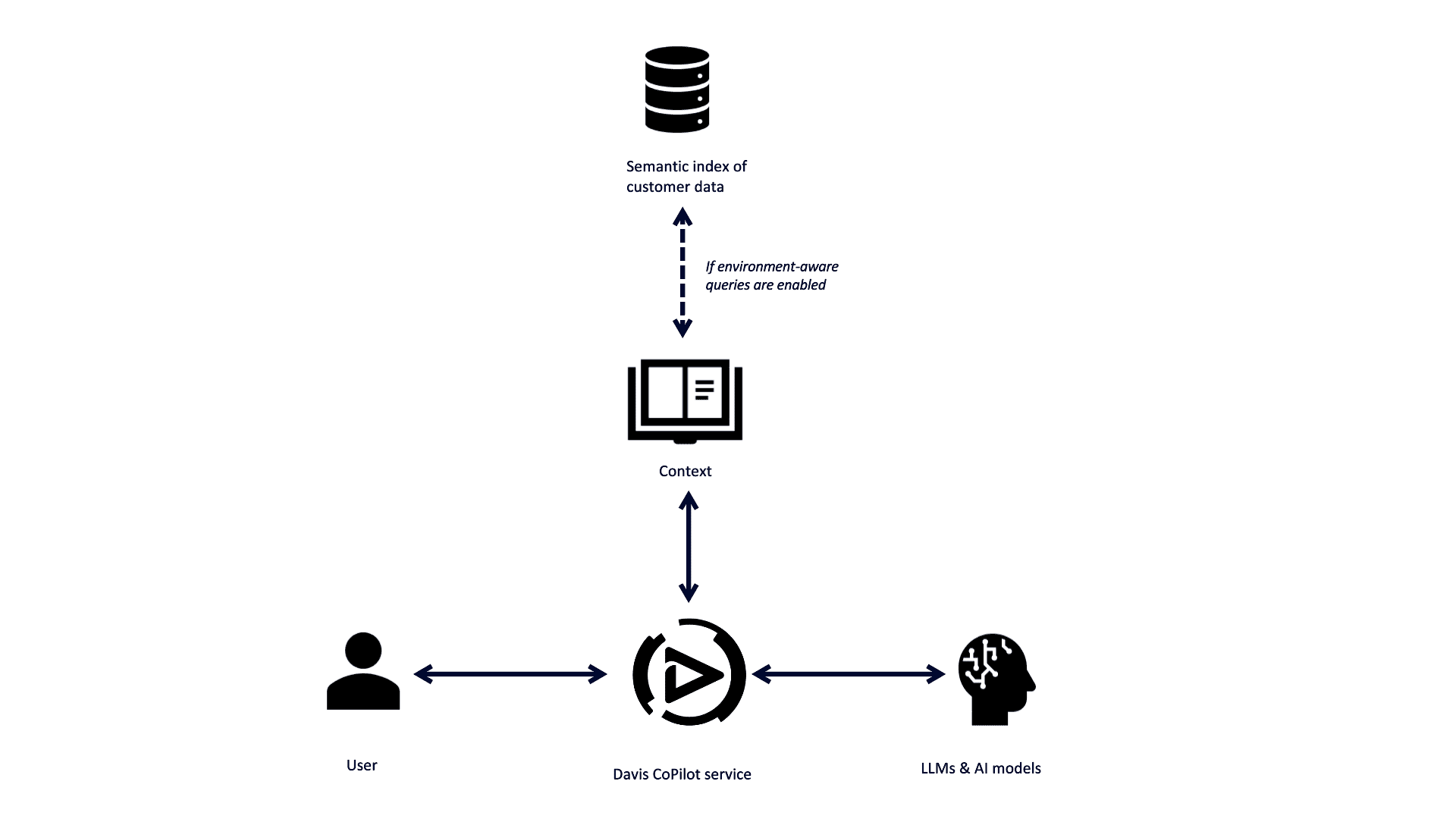
Davis CoPilot NL2DQL response generation can be summarized in 4 steps.
- Davis CoPilot receives a request from a user.
- If the request is well-formulated and recognized (see Davis CoPilot - Tips for writing better prompts for more information), Davis CoPilot matches the user request with the Dynatrace-owned content, such as documentation and curated query examples, and passes the prompt to LLM.
If you have enabled environment-aware queries, the relevant data fragments will be used enrich the prompt alongside Dynatrace-owned content.
- The LLM generates a response and checks if the DQL is valid.
- The response is returned to the relevant app, Notebooks or Dashboards, and the output is displayed to the user.
Give feedback
To help us improve Davis CoPilot, you can provide feedback directly from your notebook or dashboard. Under the prompt box:
- Select
if Davis CoPilot has interpreted your prompt correctly and has generated and run a DQL query that meets your expectations.
- Select
if Davis CoPilot has generated and run a DQL query that has failed to meet your expectations or has incorrectly interpreted your prompt. Please provide additional context for us to understand how we can improve this functionality to meet your needs and expectations.
Do not share personal or confidential information in your feedback.
 Ask Davis CoPilot
Ask Davis CoPilot Notebooks
Notebooks Dashboards
Dashboards